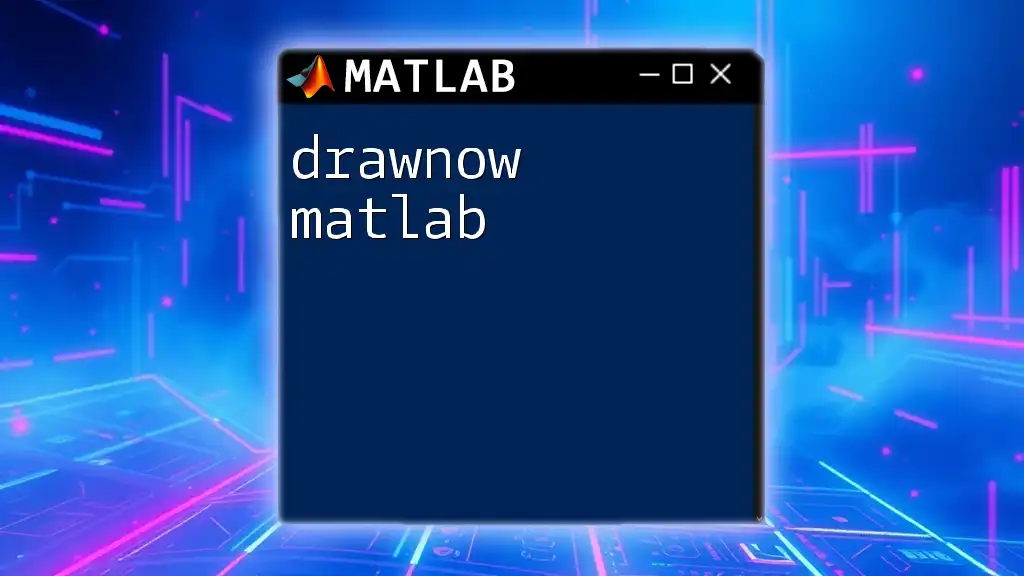The `drawnow` command in MATLAB processes any pending callbacks and updates figures, ensuring that the visual output is displayed immediately during the execution of a script or function.
% Example usage of drawnow in a loop to update a plot
for i = 1:10
plot(rand(1, 10)); % Create a random plot
title(sprintf('Iteration: %d', i));
drawnow; % Update the figure with each iteration
pause(0.5); % Pause for half a second to observe changes
end
What is `drawnow`?
`drawnow` is a powerful command in MATLAB used primarily to manage graphical outputs. When invoked, it forces MATLAB to render any pending graphics on the screen, ensuring that the output of your commands is displayed immediately. Whether you’re working within a loop or after a series of plotting commands, `drawnow` ensures that the graphics window updates in real-time, allowing you to visualize your data as it changes.
Why Use `drawnow`?
Using `drawnow` becomes essential in several scenarios, especially when your scripts are performing iterative calculations and you want to provide visual feedback.
-
Managing Performance in Loops: In long loops or iterative processes, figures may not update until the loop has completed. By placing a `drawnow` command within your loop, you tell MATLAB to update the graphics window at every iteration.
-
Ensuring Real-Time Updates in User Interfaces: For applications that rely on user interaction, such as GUIs or real-time data visualization, `drawnow` is crucial. It provides users with immediate feedback, enhancing their overall experience.
Basic Syntax of `drawnow`
The syntax of `drawnow` is straightforward. Simply call the command by itself:
drawnow;
When you use it after a plotting command, like so:
plot(1:10, rand(1,10));
drawnow;
You initiate the process that updates the figure window, allowing you to see your plot as soon as it is generated.
Understanding `drawnow` with Figures
One of the most powerful uses of `drawnow` is in conjunction with figures and plots. Imagine you want to visualize how data changes in real-time:
figure;
h = plot(1:10, rand(1,10));
for k = 1:10
h.YData = rand(1,10);
drawnow; % Updates the plot
pause(0.5); % Adding delay for visualization
end
In this example, the plot is updated every half-second, allowing you to visualize the changes in the data dynamically. Without the `drawnow`, the figure would only refresh after the loop has concluded, making it difficult to see how data evolves over time.
Advanced Usage of `drawnow`
`drawnow` with Multiple Graphics Objects
In more complex scripts where you have multiple graphics objects, `drawnow` can help manage the updates across them. For instance:
figure;
subplot(1, 2, 1);
h1 = plot(1:10, rand(1,10));
subplot(1, 2, 2);
h2 = plot(1:10, rand(1,10));
for k = 1:10
h1.YData = rand(1,10);
h2.YData = rand(1,10);
drawnow; % Efficiently updates both plots
pause(0.5);
end
This code snippet demonstrates how you can update multiple subplots simultaneously. Each update occurs within the same figure window, allowing for a cohesive visualization of related data.
Understanding `drawnow` Options
Beyond the standard `drawnow`, MATLAB provides options like `drawnow expose` and `drawnow nocallbacks` that enhance flexibility:
-
`drawnow expose`: This command specifically makes pending graphics visible while avoiding the execution of callbacks. It’s useful in scenarios where updates need to occur without triggering additional instances of code execution.
-
`drawnow nocallbacks`: Use this option to prevent any callbacks associated with the updating graphics from being executed. This is particularly handy when you want to improve performance by ignoring the overhead of callbacks that might not be necessary for your current task.
Common Pitfalls When Using `drawnow`
While `drawnow` is an incredibly useful command, there are pitfalls to be aware of:
-
Performance Issues: Excessive use of `drawnow` can lead to performance degradation, especially if called repeatedly in tight loops. To maximize efficiency, only use `drawnow` when necessary.
-
Visual Glitches: In rapid updates, visual glitches may occur if the graphics are not fully rendered before the next iteration. To mitigate this, ensure appropriate pause times between calls or consider alternative approaches if smooth rendering is critical for your application.
Practical Applications of `drawnow`
`drawnow` shines in several practical applications, particularly in real-time data visualization.
Creating Real-Time Data Visualization
One compelling application is in creating simulations that mimic real-time data acquisition:
for k = 1:100
data = rand(1,10); % Simulating real-time data acquisition
plot(data);
drawnow; % Updates the figure with new data
pause(0.1);
end
In this scenario, the command smoothly updates the plot with new data every tenth of a second, effectively simulating a real-time data feed.
Improving User Experience in GUIs
In GUI applications, user experience is paramount. Using `drawnow` enhances the interactivity of GUI elements. When users interact with your application, leveraging `drawnow` ensures that any visual feedback responds immediately, thus maintaining the fluidity and engagement of the interface.
Conclusion
In summary, `drawnow` is an indispensable command in MATLAB that enhances graphical outputs by providing immediate visual feedback. Understanding its functionality helps you manage plots and figures effectively, particularly in applications reliant on real-time updates.
Experiment with the command in your own MATLAB projects, and you'll quickly see how it can transform your data visualization and interaction capabilities.
Additional Resources
For a deeper dive into `drawnow` and its applications, check out the official MATLAB documentation. Consider exploring additional books and online courses dedicated to MATLAB programming that can further enrich your learning. Engaging with community resources can also provide support and inspiration as you continue your journey in mastering MATLAB.