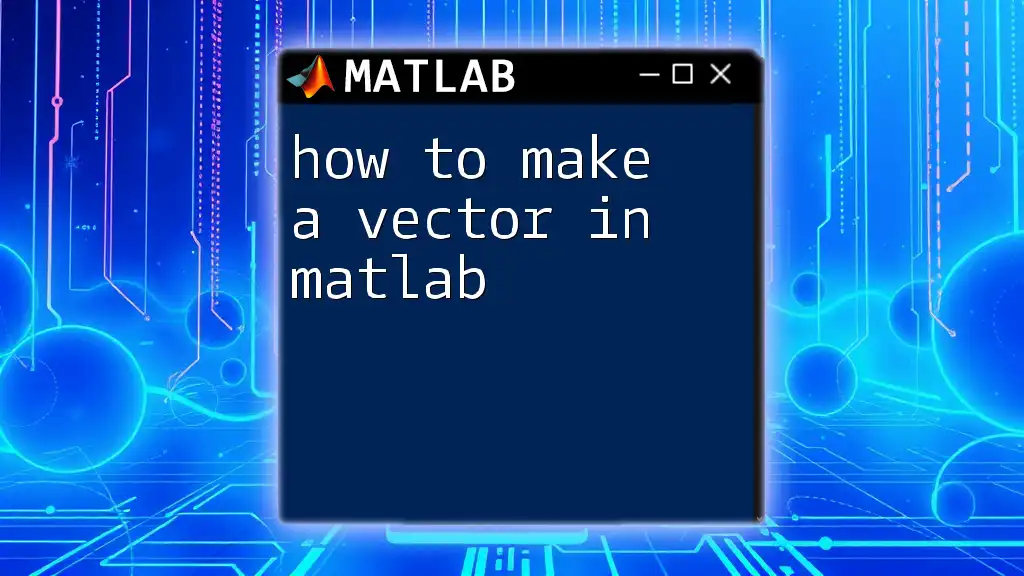To create a vector in MATLAB, simply use square brackets to enclose the elements, separating them with spaces or commas, as shown in the example below:
myVector = [1, 2, 3, 4, 5]; % Creates a row vector with elements 1 to 5
What is a Vector?
In MATLAB, a vector is a fundamental data structure that represents a one-dimensional array. Vectors can hold multiple values and is a cornerstone for data analysis and manipulation. Understanding vectors is crucial for performing mathematical operations, managing datasets, and leveraging MATLAB's extensive functionalities.
Vectors come in two primary types:
- Row Vectors: A row vector is a horizontal array of numbers. For instance, `[1, 2, 3, 4]` is a row vector.
- Column Vectors: A column vector, on the other hand, is a vertical array of numbers, such as `[1; 2; 3; 4]`.
Creating a Vector in MATLAB
Row Vectors
Creating a row vector in MATLAB can be done simply by enclosing the elements in square brackets and separating them with commas or spaces.
Example:
rowVector = [1, 2, 3, 4];
disp(rowVector);
In this example, `rowVector` is initialized with four elements, and the `disp` function is used to display its contents.
Column Vectors
To create a column vector, use a semicolon to separate the elements.
Example:
colVector = [1; 2; 3; 4];
disp(colVector);
Here, `colVector` consists of the same four elements, but arranged vertically.
Initializing Vectors
In addition to creating basic vectors, MATLAB provides various functions for initializing vectors with specific values.
Using the `zeros` Function
If you need a vector filled with zeros, you can use the `zeros` function. This function is handy when preparing to allocate space for a vector that you will populate later.
Example:
zeroVector = zeros(1, 5); % Creates a 1x5 row vector filled with zeros
disp(zeroVector);
This initializes a row vector (`zeroVector`) with five zeros.
Using the `ones` Function
Similar to `zeros`, the `ones` function allows you to create a vector filled with ones.
Example:
oneVector = ones(4, 1); % Creates a 4x1 column vector filled with ones
disp(oneVector);
In this case, `oneVector` is a column vector containing four ones.
Using the `linspace` Function
For generating vectors with equally spaced elements, the `linspace` function is very useful. This function takes three arguments: the start, the end, and the number of points you want.
Example:
linearVector = linspace(1, 10, 5); % 5 points between 1 and 10
disp(linearVector);
Here, `linearVector` contains five equally spaced points between 1 and 10.
Using the `colon` Operator
The colon operator (`:`) is a straightforward way to create sequences of numbers. You can specify the start, end, and step size.
Example:
colonVector = 1:2:10; % Starts at 1, ends at 10, with a step of 2
disp(colonVector);
In this example, `colonVector` results in `[1, 3, 5, 7, 9]`, showing the values from 1 to 10 in steps of 2.
Accessing and Modifying Vector Elements
Accessing Elements
MATLAB utilizes 1-based indexing, which means the first element of a vector is accessed using index 1. This can sometimes lead to confusion for those familiar with languages that use 0-based indexing.
Example:
element = rowVector(2); % Accesses the second element
disp(element);
In this case, if `rowVector` was previously defined as `[1, 2, 3, 4]`, accessing the second element will yield the value `2`.
Modifying Elements
You can easily modify existing elements in a vector by assigning a new value to a specified index.
Example:
rowVector(2) = 20; % Changes the second element from 2 to 20
disp(rowVector);
After this operation, `rowVector` would be updated to `[1, 20, 3, 4]`.
Performing Operations on Vectors
Vectors can be manipulated through various mathematical operations, ranging from basic arithmetic to more complex computations.
Mathematical Operations
Basic vector addition and subtraction are performed element-wise. Both vectors must have the same size to perform these operations.
Example:
vectorA = [1, 2, 3];
vectorB = [4, 5, 6];
result = vectorA + vectorB; % Element-wise addition
disp(result);
In this situation, `result` will yield `[5, 7, 9]`.
Dot Product and Cross Product
MATLAB provides built-in functions to perform dot and cross products:
- Dot Product: Use the `dot` function for calculating the dot product of two vectors.
Example:
dotProduct = dot(vectorA, vectorB);
disp(dotProduct);
This will calculate and display the dot product of `vectorA` and `vectorB`, which in this case, results in `32`.
- Cross Product: The `cross` function is utilized to compute the cross product, which works specifically with three-dimensional vectors.
Example:
crossProduct = cross([1, 0, 0], [0, 1, 0]);
disp(crossProduct);
Here, the result would be `[0, 0, 1]`, which is the standard basis vector in the Z direction.
Common Errors When Creating Vectors
Even experienced programmers encounter errors while manipulating vectors in MATLAB. Understanding these pitfalls can save time and frustration.
Indexing Errors
Since MATLAB uses 1-based indexing, attempting to access the first element with index `0` will produce an error. Always remember to start with index `1`.
Dimension Mismatch
When performing operations on vectors, ensure they have compatible dimensions. For example, trying to add a row vector of size `1x4` to a column vector of size `4x1` will lead to an error.
Conclusion
Understanding how to make a vector in MATLAB is an essential skill for any aspiring programmer or data analyst. Vectors serve as the building blocks for complex data structures and mathematical computations. By mastering their creation, manipulation, and operations, you lay a solid foundation for further exploration of MATLAB's robust functionalities.
This knowledge will empower you to tackle more complex tasks and fully leverage MATLAB’s capabilities in your projects. Happy coding!
Additional Resources
For further reading, you may find the official MATLAB documentation helpful. Consider exploring additional tutorials or textbooks focused on MATLAB for a more in-depth learning experience.