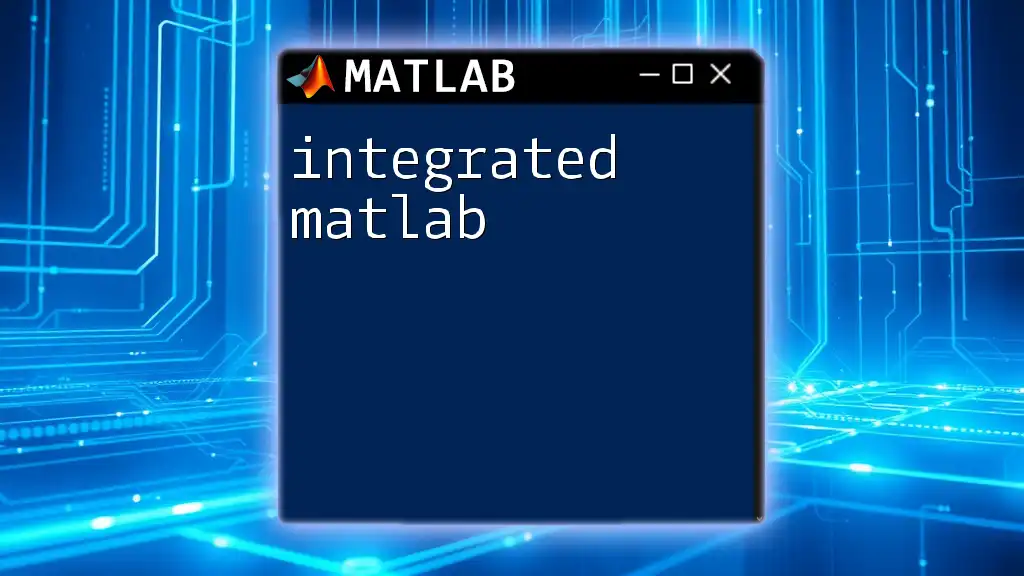"Integrated MATLAB refers to the seamless incorporation of MATLAB’s computational capabilities with other programming environments or applications to enhance data analysis and application development."
Here's a simple code snippet demonstrating how to plot a sine wave in MATLAB:
x = 0:0.1:2*pi; % Create a vector from 0 to 2*pi
y = sin(x); % Compute the sine of each element in x
plot(x, y); % Plot the sine wave
title('Sine Wave'); % Title of the plot
xlabel('x (radians)'); % x-axis label
ylabel('sin(x)'); % y-axis label
grid on; % Enable grid
Benefits of Using Integrated MATLAB
Integrated MATLAB significantly improves workflows, enhances collaboration, and offers better data management. One of the primary advantages is the streamlined workflows that integration facilitates. By using various integrated tools and toolboxes, you can automate repetitive tasks and focus on developing solutions rather than managing the logistics of your projects.
Moreover, enhanced collaboration is possible through Integrated MATLAB. When teams work together using integrated tools, they can share and manage projects more effectively. The version control features in MATLAB help teams track changes and collaborate on projects, minimizing the chances of errors.
Additionally, improved data management is key to working with large datasets. Integrated MATLAB allows users to handle extensive datasets effortlessly, providing various functions to manipulate and analyze data using comprehensive toolboxes.
Key Components of Integrated MATLAB
MATLAB Environment
The MATLAB Integrated Development Environment (IDE) is your command center for programming. Within the IDE, the code editor features include syntax highlighting and inline error checks that enhance writing efficiency and coding accuracy. The Command Window allows you to execute commands interactively, making it easy to test snippets of code or perform quick calculations.
Integrated Toolboxes
Toolboxes in MATLAB extend its basic capabilities, allowing engineers and scientists to tackle complex problems easily. Different toolboxes cater to various fields, such as:
- Statistics and Machine Learning Toolbox: Provides functions and apps for statistical analysis and machine learning.
- Image Processing Toolbox: Contains algorithms and functions for image processing tasks.
Example: Basic Image Analysis
The following code snippet demonstrates how to perform a basic image processing task using Integrated MATLAB:
img = imread('image.jpg'); % Read an image
grayImg = rgb2gray(img); % Convert to grayscale
imshow(grayImg); % Display the grayscale image
In this example, MATLAB's built-in functions make it easy to manipulate images without extensive coding.
Setting Up Integrated MATLAB
Installation Process
To get started with Integrated MATLAB, you need to ensure your system meets the required specifications. MatLab is available as a standalone application, an online option, or through a desktop version. After obtaining the software, activating your license is essential. MATLAB offers different licensing options tailored to various user needs, including student and professional licenses.
Adding Toolboxes
Before you can use certain functionalities, you might need to add toolboxes. Ensure that your MATLAB version is updated and compatible with the toolboxes you wish to install. To install toolboxes, follow these steps:
- Open MATLAB.
- Go to the Home tab.
- Click on Add-Ons and select Get Add-Ons.
- Search for the desired toolbox and follow the prompts.
Writing and Running Code in Integrated MATLAB
Basic Commands in MATLAB
When getting started with Integrated MATLAB, you will write basic commands that define your variables and execute calculations. For instance, consider the following example:
x = 5;
y = 10;
z = x + y; % Sum of x and y
In this snippet, we declare two variables and compute their sum.
Control Structures
Control structures such as `for` and `while` loops also play an essential role in programming. Here’s an example with a `for` loop:
for i = 1:5
disp(i); % Display numbers 1 to 5
end
Using these structures can optimize execution and automate repetitive tasks.
Advanced Integrated Commands
Vectorization techniques are a powerful feature of Integrated MATLAB that can improve performance significantly. MATLAB is optimized for matrix operations, so writing vectorized code can help avoid slow loops.
For example, to compute the square of numbers in a vector:
A = 1:10;
B = A.^2; % Vectorized operation to compute squares
Using Functions is another critical component. Writing reusable functions promotes code clarity and maintainability:
function result = sumNumbers(a, b)
result = a + b; % Function to return the sum of two numbers
end
You can call this function as follows:
sumResult = sumNumbers(3, 4); % Returns 7
Debugging and Optimization in Integrated MATLAB
Debugging Tools
MATLAB provides sophisticated debugging tools that help identify errors in your code quickly. Breakpoints allow you to pause the execution of your code at specified lines, reviewing variable status and flow without running the entire script.
Step-by-step execution is also crucial for debugging, enabling you to follow the logic of your code interactively, which is especially beneficial for complex algorithms.
Code Optimization Techniques
To ensure your code runs efficiently, consider profiling it using MATLAB’s Profiler. This tool shows you where your code spends most of its time and allows for targeted optimization.
Adopting best practices for writing efficient code, such as minimizing the use of loops and leveraging built-in functions, can significantly speed up your applications and reduce runtime errors.
Practical Applications of Integrated MATLAB
Simulink Integration
Simulink is an essential part of the MATLAB ecosystem, specializing in simulation and model-based design. It provides users with a graphical interface to design and analyze dynamic systems. Using Simulink alongside MATLAB facilitates the integration of algorithms into models efficiently.
Example Projects
One practical application of Integrated MATLAB is through Data Visualization. For instance, visualizing mathematical functions can clarify how different variables interact:
x = linspace(0, 2*pi, 100);
y = sin(x);
plot(x, y);
title('Sine Wave'); % Title for the plot
This simple plot gives an immediate visual representation of the sine function.
You might also explore projects in Signal Processing:
[y, Fs] = audioread('audio.wav'); % Read audio file
yFiltered = lowpass(y, 2000, Fs); % Apply lowpass filter
sound(yFiltered, Fs); % Play filtered sound
This example demonstrates how Integrated MATLAB can streamline complex processes like audio manipulation.
Community and Resources
Online Forums and Documentation
Engaging with the MATLAB Central community is vital for expanding your knowledge. Here, you can ask questions, share your projects, and learn from the experiences of others in the field. The official documentation is also invaluable, offering detailed explanations and examples across a plethora of topics.
Tutorials and Learning Paths
For those looking to deepen their understanding of Integrated MATLAB, numerous online courses exist that cater to different learning styles and skill levels. These courses often contain hands-on projects that reinforce the material covered.
Conclusion
In summary, Integrated MATLAB serves as a powerful tool for engineers, scientists, and researchers, providing a versatile environment for data analysis, visualization, and application development. By exploring its key benefits, tools, and practical applications, users can unlock the full potential of MATLAB and drive their projects to success. Remember, the best way to learn is by doing—so dive in, experiment, and make the most of this robust platform!