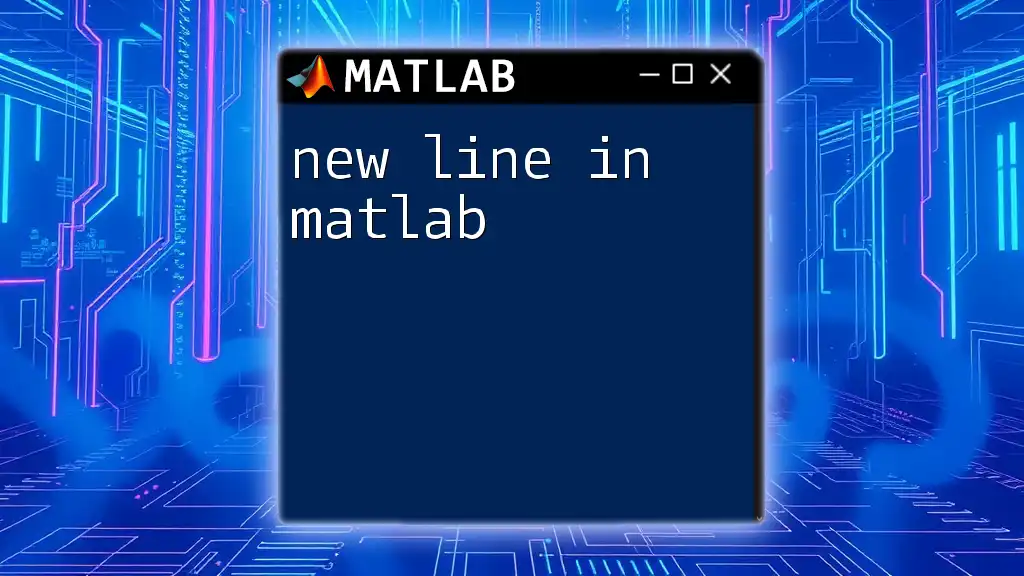In MATLAB, you can create a new line in the command window or within strings using the newline character `newline`, as illustrated in the following example:
disp(['Hello, World!', newline, 'Welcome to MATLAB.'])
Understanding New Lines in MATLAB
What is a New Line?
A new line in programming refers to a special character or sequence that indicates where the end of one line of text occurs, allowing the next text to begin on a new line. In MATLAB, new lines are essential for improving code readability and enhancing the user experience by creating clearer outputs in the Command Window or when working with files.
Common Scenarios for Using New Lines
You will often find yourself needing to insert new lines in various contexts, including:
- Listing multiple commands for better visibility.
- Structuring long mathematical expressions.
- Enhancing the clarity of output displayed in the Command Window or log files.
Methods to Insert New Lines in MATLAB
Using the `newline` Function
The `newline` function in MATLAB is a simple yet effective way to generate a new line in your output. The syntax is straightforward: simply call `newline()` within your string.
Example: Here’s how you can use the `newline` function to format your output:
fprintf('Hello World!%sThis is a new line!', newline);
This command will display:
Hello World!
This is a new line!
This method is especially useful when you want to control output in a more structured format.
Utilizing Escape Characters
The `\n` Escape Sequence
In addition to the `newline` function, MATLAB permits the use of escape sequences, with `\n` being the most commonly used to represent new lines. This escape character is critical when you are crafting text files or output that requires specific line formatting.
Example: Using `\n` in the `fprintf` function can be illustrated as follows:
fprintf('Hello World!\nThis is a new line!\n');
The output will be:
Hello World!
This is a new line!
This technique can help you easily embed new lines in longer strings without additional function calls.
Using the `sprintf` Function
The `sprintf` function is another versatile option for formatting strings in MATLAB. It allows you to create complex strings using various formatting options while incorporating new lines where needed.
Example: Here’s how to insert new lines within formatted strings using `sprintf`:
msg = sprintf('Line 1%sLine 2%sLine 3', newline, newline);
disp(msg);
Once executed, the display will look like:
Line 1
Line 2
Line 3
This approach is especially helpful for preparing multi-line messages before displaying or writing them to files.
Practical Applications of New Lines
Formatting Output in Scripts
When you create scripts that will be run multiple times or shared with others, having well-formatted output is crucial. This enhances the end-user experience and makes your scripts more professional.
Example: You can use loops to generate structured output with new lines:
for i = 1:3
fprintf('This is line number %d%s', i, newline);
end
The output of this script will list:
This is line number 1
This is line number 2
This is line number 3
Using new lines in this way allows each output to stand out clearly.
Creating User-Friendly Command Line Interfaces
When designing user interfaces within the command line, new lines can significantly improve the interaction by making prompts clearer and more distinct.
Example: Here’s how to create a simple interactive prompt:
userInput = input(['Enter your name:' newline], 's');
fprintf('Hello, %s!%s', userInput, newline);
This will prompt the user neatly and display a personalized greeting on a new line.
Advanced Techniques
Combining Multiple New Lines
In some instances, you may want to use multiple new lines for spacing between different sections of output. This technique can improve readability substantially.
Example: Adding multiple new lines for spacing can be achieved as follows:
fprintf('Section 1%s%s', newline, newline);
fprintf('This is Section 2.%s', newline);
The output will include several blank lines between the sections, giving a clean separation.
New Lines in File Output
When writing data to files, using new lines becomes crucial for producing output that is easy to read and well-structured. Proper formatting helps anyone who reads the file to understand its contents quickly.
Example: Here’s how you can write formatted data to a text file:
fileID = fopen('output.txt', 'w');
fprintf(fileID, 'First Line%sSecond Line%sThird Line', newline, newline);
fclose(fileID);
This code snippet effectively creates a text file that separates each line, making it very clear in formatted output.
Conclusion
Understanding how to effectively insert a new line in MATLAB is invaluable when it comes to enhancing both code readability and output clarity. Whether you use the `newline` function, escape sequences, or functions like `sprintf`, mastering these techniques will make your MATLAB programming more efficient and user-friendly. Practice implementing these methods to become more proficient in structuring your outputs and improving overall code quality.