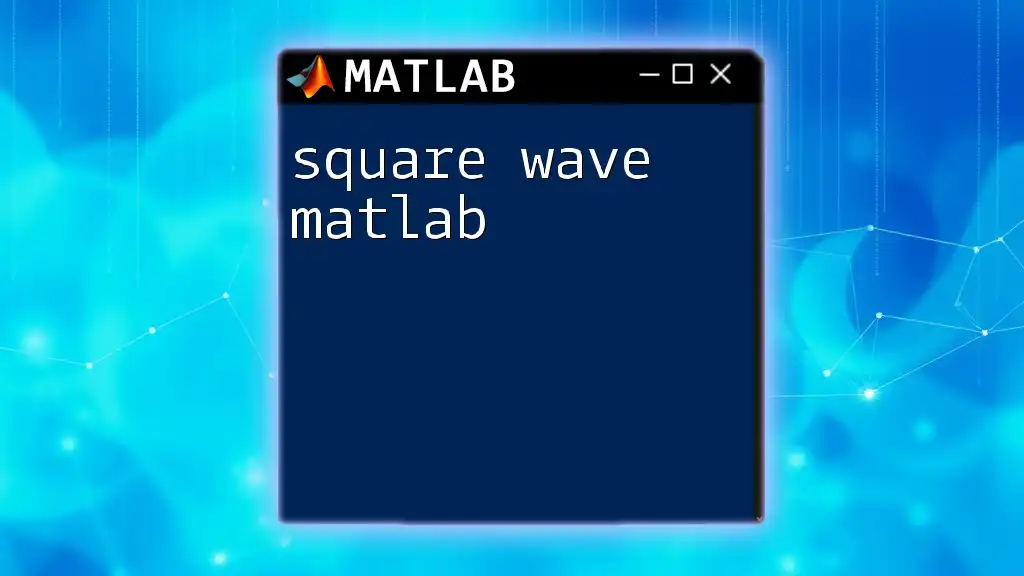A square wave in MATLAB can be generated using the `square` function, which creates a square wave signal based on a specified frequency and time vector.
Here’s a simple code snippet to generate and plot a square wave:
t = 0:0.01:1; % Time vector from 0 to 1 second
f = 5; % Frequency in Hz
y = square(2 * pi * f * t); % Generate square wave
plot(t, y); % Plot the square wave
xlabel('Time (s)');
ylabel('Amplitude');
title('Square Wave in MATLAB');
grid on;
Understanding Square Waves
Definition
A square wave is a type of non-sinusoidal waveform that oscillates between a fixed maximum and minimum value, creating a rectangular shape. It alternates between high and low states and is characterized by a specific duty cycle, frequency, and amplitude. Square waves are essential in various fields, particularly in engineering and signal processing, where they serve as reference signals, clock signals, and pulse-width modulation signals.
Mathematical Representation
The mathematical representation of a square wave can be illustrated through its formula, typically expressed as:
$$ y(t) = A \cdot \text{sgn}(\sin(2\pi f t)) $$
Where:
- A is the amplitude of the wave (maximum absolute value).
- f is the frequency (number of cycles per second).
- t represents time.
The key parameters that define a square wave are:
- Amplitude: The height of the wave from the centerline to the peak.
- Frequency: How many cycles occur per second.
- Period: The duration of one complete cycle.
- Duty Cycle: The ratio of the time the signal is in the high state to the total cycle time, expressed as a percentage. A duty cycle of 50% indicates equal time spent in high and low states.
Generating Square Waves in MATLAB
Using the `square` Function
MATLAB provides a convenient built-in function called `square`, which generates square waves easily. The function utilizes the following syntax:
y = square(t, duty);
Where:
- t is the time vector.
- duty is the duty cycle (optional, default is 50%).
Here is an example of generating a square wave using this function:
t = 0:0.001:1; % Time vector from 0 to 1 second
f = 5; % Frequency set to 5 Hz
y = square(2*pi*f*t); % Generating the square wave
plot(t, y);
xlabel('Time (s)');
ylabel('Amplitude');
title('Square Wave using square function');
In this example, MATLAB generates and plots a square wave with a frequency of 5 Hz, clearly showing the alternation between the high and low states over one second.
Custom Implementation of Square Waves
While MATLAB's built-in `square` function is convenient, creating a custom square wave generator can enhance understanding. Below is a custom function demonstrating how to create a square wave from scratch:
function y = custom_square_wave(t, f)
y = zeros(size(t)); % Initialize output vector
for i = 1:length(t)
if mod(f*t(i), 1) < 0.5
y(i) = 1; % High state
else
y(i) = -1; % Low state
end
end
end
This user-defined function generates square waves by iterating through the time vector and applying conditional logic to determine the state of the wave.
Visualizing Square Waves
Basic Visualization
One of the most effective ways to understand square waves is through visualization. Using the `plot` function in MATLAB, you can create a visual representation that clearly displays the characteristics of the square wave.
t = 0:0.001:1;
f = 5; % Frequency
plot(t, square(2*pi*f*t)); % Using the built-in square function
title('Visualization of Square Wave');
xlabel('Time (s)');
ylabel('Amplitude');
This code snippet creates a simple plot, illustrating how the square wave oscillates between high and low values over time.
Advanced Visualization Techniques
To enhance comparison and analysis, you can use `subplot` to visualize multiple square waves with varying frequencies or parameters in one figure. This method allows side-by-side comparisons, making it easier to observe the effects of changing frequency.
figure;
subplot(2,1,1);
plot(t, square(2*pi*5*t)); % 5 Hz square wave
title('5 Hz Square Wave');
subplot(2,1,2);
plot(t, square(2*pi*10*t)); % 10 Hz square wave
title('10 Hz Square Wave');
This code creates a two-panel figure, showcasing square waves of 5 Hz and 10 Hz separately, providing a clear visual differentiation.
Applications of Square Waves
Electronics and Signal Processing
Square waves have numerous applications across electronics and communications. They often serve as digital signals in digital electronics, acting as on/off signals for devices such as transistors. In signal processing, square waves are pivotal in modulating signals for transmission.
Real-World Examples Include:
- Timer Circuits: Used in various timer applications to create precise time intervals.
- Control Systems: Employed for creating control signals in various automated systems.
In Simulations
Square waves are commonly used in MATLAB simulations, particularly in those involving control theory and signal processing. By simulating the impact of square waves in systems, engineers can analyze and predict system behavior in response to these input signals.
Modifying Square Waves
Changing Frequency and Amplitude
One of the key advantages of working with square waves in MATLAB is the ability to modify their parameters easily. Changing the frequency and amplitude can significantly alter the waveform's characteristics, and here's how you can achieve this:
t = 0:0.001:1;
frequency = 10; % Set frequency to 10 Hz
amplitude = 2; % Set amplitude to 2
y = amplitude * square(2*pi*frequency*t); % Generate modified square wave
plot(t, y);
title('Modified Square Wave');
This code generates a square wave at 10 Hz with an amplitude of 2, showcasing the flexibility of the `square` function.
Implementing Duty Cycle
The duty cycle is crucial for applications where the disparity between high and low states affects functionality. MATLAB allows incorporation of the duty cycle directly into the `square` function. Below is an example that demonstrates how to create a square wave with a specified duty cycle:
function y = duty_cycle_square_wave(t, f, duty_cycle)
y = square(2*pi*f*t, duty_cycle); % Generate square wave with duty cycle
end
This function accepts three inputs: the time vector, frequency, and desired duty cycle, generating a square wave that reflects the specified characteristics.
Common Issues and Troubleshooting
Overcoming Nyquist Limitations
One common issue when working with square waves is related to the Nyquist Limit. According to the Nyquist theorem, to accurately represent a square wave, you must sample at least twice its highest frequency component. Inadequate sampling can lead to aliasing, causing distortion in the output signal.
Tips for Accurate Representation:
- Always use a sampling frequency that is at least twice the target frequency of the square wave.
- Utilize MATLAB's `linspace` or `colon operator` to create sufficiently dense time vectors for accurate plotting.
Visual Artifacts in Plots
While plotting square waves, it is essential to ensure clarity and avoid visual artifacts, such as misleading oscillations that arise from insufficiently sampled data. If the waveform appears jagged or distorted, consider increasing the sample resolution in your time vector.
Conclusion
In summary, mastering square wave MATLAB commands enhances your capabilities in signal processing and system simulations. By understanding how to generate, visualize, and manipulate square waves, you gain the foundational knowledge essential for more advanced applications. Whether you're working in electronics, control systems, or simulations, square waves are invaluable. Dive deeper into these concepts and unleash the full potential of MATLAB in your projects!
Further Resources
For continued learning, consult the official MATLAB documentation for additional functions and capabilities. Explore recommended books and online courses to further hone your MATLAB skills and expand your programming acumen.
Call to Action
Join our MATLAB learning community to enhance your skills further, share insights, and collaborate with like-minded individuals. We are here to support your learning journey—connect with us on social media or reach out for personalized training sessions!