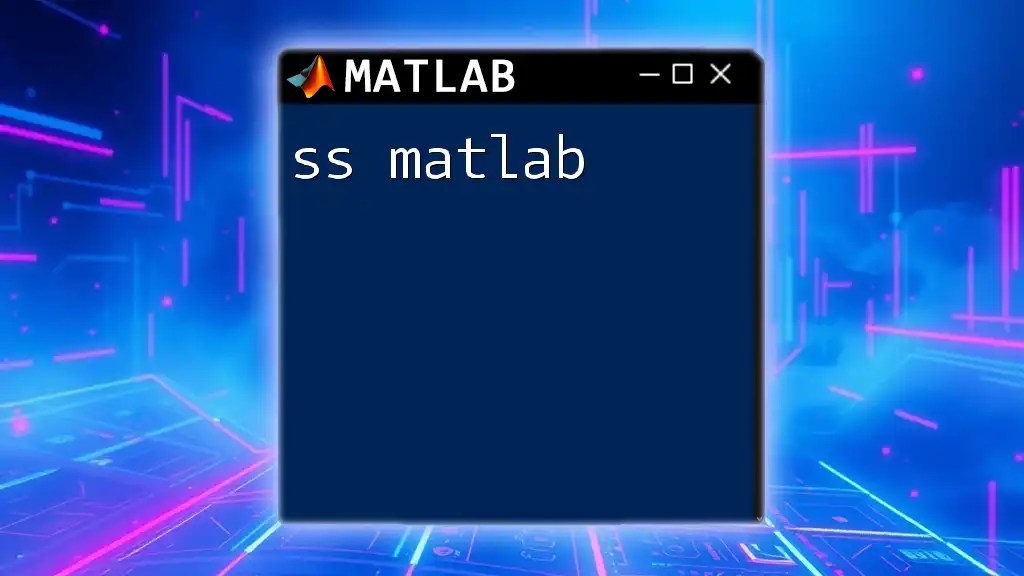The `ss` command in MATLAB is used to create state-space system models, enabling efficient representation and analysis of control systems.
Here's a simple example of its usage:
A = [0 1; -2 -3]; % State matrix
B = [0; 1]; % Input matrix
C = [1 0]; % Output matrix
D = [0]; % Direct transmission matrix
sys = ss(A, B, C, D); % Create the state-space model
Understanding State-Space Representation
What is State-Space?
State-space representation is a powerful mathematical model used to describe dynamic systems across various fields such as control engineering, signal processing, and more. In contrast to traditional transfer function methods, the state-space approach allows for the comprehensive representation of systems with multiple inputs and outputs.
The key components of state-space representation are the state vector, which encapsulates all necessary information about the system's current state, and the input and output vectors, which represent external influences and responses, respectively.
Components of State-Space Models
A state-space model is typically defined by four matrices: A, B, C, and D.
- A (State Matrix): Describes the system dynamics correlating the current state to the next state.
- B (Input Matrix): Maps the input to the state, revealing how external actions influence the system's state.
- C (Output Matrix): Relates the state to the output, indicating how the current state affects what is observed.
- D (Feedthrough Matrix): Represents direct transmission pathways from input to output, often zero in many practical systems.
The `ss` Command in MATLAB
Syntax of the `ss` Command
The basic syntax of the `ss` command in MATLAB is:
sys = ss(A, B, C, D)
Here, sys is the resulting state-space system object, while A, B, C, and D are defined input matrices.
Creating State-Space Models
Let’s see how to define a state-space model in MATLAB with a practical example. Suppose we want to model a simple second-order system represented by the following matrices:
A = [0 1; -2 -3];
B = [0; 1];
C = [1 0];
D = 0;
sys = ss(A, B, C, D);
In this example:
- The A matrix indicates the dynamics of a system,
- The B matrix shows how the input affects the state,
- The C matrix reveals how the state influences outputs, and
- The D matrix (being zero) indicates no direct feedthrough.
Analyzing State-Space Models
Using `step` and `impulse` Commands
Analyzing the system’s response to various inputs is crucial. MATLAB provides instruments like the `step` and `impulse` commands to visualize the system’s behavior.
To examine the response to a step input:
step(sys);
Using the `impulse` command allows you to view the system's reaction to an impulse input:
impulse(sys);
Both commands offer insights into system stability and transient behavior.
Stability Analysis
Stability is a vital aspect of system control. In state-space representation, a system is stable if all eigenvalues of the A matrix reside in the left half of the complex plane. You can check the stability of your matrices in MATLAB using:
eig(A)
By evaluating the eigenvalues, you can determine if your system is stable or not.
Routh-Hurwitz and Lyapunov Methods
The Routh-Hurwitz criterion is another method to check stability, especially for polynomial representation. Additionally, Lyapunov's stability criteria provide a mathematical framework for stability analysis.
Controllability and Observability
Controllability of State-Space Systems
Controllability is the measure of whether you can drive the system’s state to any desired position using appropriate inputs. To check for controllability in MATLAB, compute the controllability matrix:
Co = ctrb(A, B);
rank(Co) == size(A, 1);
If the rank of the controllability matrix equals the size of the A matrix, the system is controllable.
Observability of State-Space Systems
Observability determines if the internal state of a system can be inferred by observing its output over time. To check if a system is observable, compute the observability matrix:
Ob = obsv(A, C);
rank(Ob) == size(A, 1);
Again, if the rank matches, the system is observable.
Transforming State-Space Models
State Feedback Control
To enhance system performance, state feedback control can be designed using the `place` function. This method allows the designer to specify desired closed-loop pole locations:
K = place(A, B, [-1 -2]); % Pole placement
A_cl = A - B*K; % Closed-loop system
sys_cl = ss(A_cl, B, C, D);
This code snippet modifies the original state matrix A based on the feedback gain K, creating a new closed-loop system.
Observer Design
Luenberger observers can reconstruct the state of a system based on output measurements. The observer gain can be computed as follows:
L = place(A', C', [-10 -11])';
This code segment calculates the observers’ gains, ensuring states can be estimated effectively.
Simulation and Response Analysis
Simulating the System in MATLAB
For practical applications, simulation helps you understand how the system behaves under different input conditions. Using the `lsim` function, you can simulate the system's response to arbitrary inputs:
t = 0:0.1:10; % Time vector
u = ones(size(t)); % Step input
lsim(sys, u, t);
This simulation will plot the system's output based on a step input over a specified time.
Analyzing Frequency Response
The Bode plot is a helpful frequency response tool for understanding system behavior across different frequencies. To generate a Bode plot for a state-space system, use:
bode(sys);
This command provides both magnitude and phase plots, allowing for comprehensive analysis of the system.
Conclusion
The `ss` command in MATLAB provides a robust and flexible way to model and analyze dynamic systems through state-space representation. Whether you're examining stability, controllability, or simulating responses, MATLAB equips you with powerful tools essential for control system design.
As you dive deeper into state-space methods, remember to practice using your own examples and consider exploring additional resources to further enhance your understanding.
Additional Resources
For further learning and exploration of the ss MATLAB command and state-space theory, consider referring to the official MATLAB documentation and recommended textbooks specific to control systems.
Frequently Asked Questions (FAQ)
Common inquiries about using the `ss` command in MATLAB often revolve around troubleshooting issues with matrix dimensions, ensuring correct system responses, or designing effective controllers. By addressing these typical concerns, you can enhance your experience using MATLAB for control system applications.