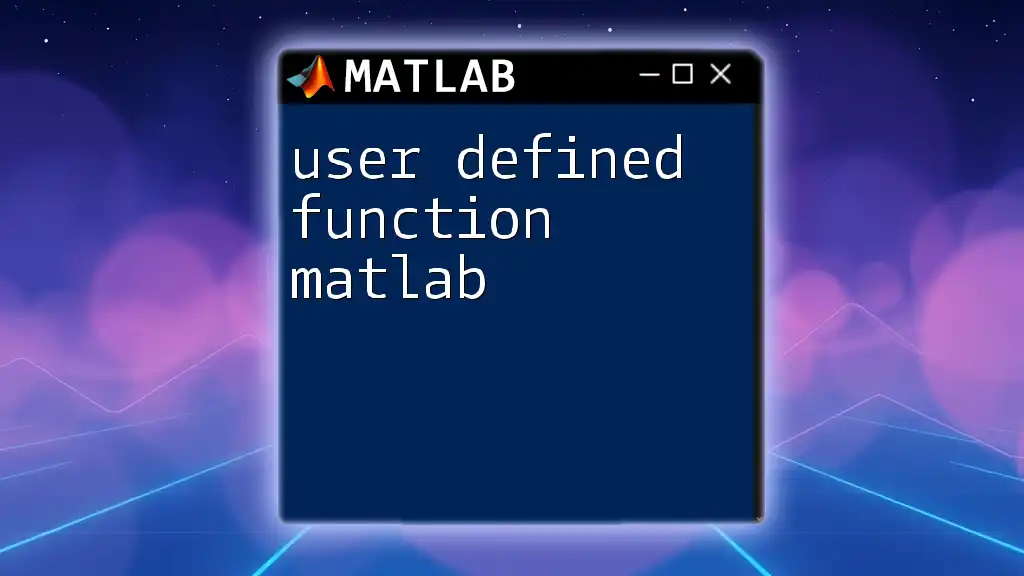User-defined functions in MATLAB allow users to create their own functions to perform specific tasks, enhancing code reusability and organization.
Here’s a simple example that defines a function to calculate the square of a number:
function result = squareNumber(x)
result = x^2;
end
What is a User Defined Function?
A user defined function in MATLAB is a custom function that you create to perform specific tasks or calculations. Unlike built-in functions, which come standard with MATLAB, user defined functions allow programmers to encapsulate their logic and reuse it across different parts of their applications.
The ability to create user defined functions offers flexibility and promotes code reusability. Common use cases include encapsulating complex algorithms, managing repeated code segments, and organizing code into manageable sections, making it easier to read and maintain.
Structure of a User Defined Function
The basic syntax for declaring a user defined function in MATLAB follows a standard format, which includes the `function` keyword, the output variable(s), the function name, and input parameters:
function [output] = functionName(input)
% Function body
end
Breaking down the function header:
- `function`: This keyword indicates that a new function is being defined.
- `[output]`: This represents the output variable or variables. If your function returns multiple outputs, they should be enclosed in square brackets.
- `functionName`: Here, you specify the name of your function, which should ideally describe what the function does.
- `(input)`: The input parameters accepted by the function, also in parentheses.
Example of a Simple Function
Here’s an example of a simple MATLAB function that doubles an input value:
function output = myFunction(input)
output = input * 2;
end
In this example, the function `myFunction` takes a single input and returns double its value. This simple demonstration shows how user defined functions can encapsulate logic for reusability and clarity.
Creating Your First User Defined Function
To create a user defined function in MATLAB, follow these steps:
- Open MATLAB and the editor: Start MATLAB, and open the built-in editor where you can write your function code.
- Write the function code: Use the syntax discussed above to define your function.
- Save the function: Save the file with the same name as the function and use the `.m` extension.
Example: Creating a Function to Calculate the Area of a Rectangle
Let’s say you want to create a function that calculates the area of a rectangle based on its length and width. You would write:
function area = rectangleArea(length, width)
area = length * width;
end
You can call this function from the command window as follows:
area_result = rectangleArea(5, 3);
The expected output will be `15`, which is the area calculated from the provided dimensions.
Function Inputs and Outputs
Understanding the concept of input and output arguments is crucial when creating user defined functions. Input arguments are the data you provide when calling the function, while output arguments are the data returned by the function.
You can also create functions with multiple input and output arguments, which can enhance the function's utility.
Example: Function with Multiple Outputs
Here’s an example of a function that calculates both the area and perimeter of a rectangle:
function [area, perimeter] = rectangleProperties(length, width)
area = length * width;
perimeter = 2 * (length + width);
end
To retrieve both outputs, you can call this function like this:
[rect_area, rect_perimeter] = rectangleProperties(5, 3);
After this execution, `rect_area` will be `15` and `rect_perimeter` will be `16`. It demonstrates how you can effectively manage multiple outputs with user defined functions.
Scoping Rules in User Defined Functions
Scoping refers to the visibility of variables within different areas of code. In MATLAB, variables can be categorized as either local or global.
Local variables are defined within a function and cannot be accessed outside of it, ensuring encapsulation and integrity of data. Global variables, on the other hand, are accessible across different functions but may lead to potential conflicts.
Example Demonstrating Variable Scope
Consider the following example:
function exampleScope()
localVar = 5; % Local variable
disp(['Inside function: ', num2str(localVar)]);
end
If you attempt to access `localVar` from the command window or a different function, it will result in an error, showcasing that the scope of `localVar` is limited to `exampleScope`.
Best Practices for Writing User Defined Functions
To enhance the usability and maintenance of user defined functions, adhering to best practices is essential. Here are some important points to consider:
-
Naming Conventions: Choose descriptive yet concise names for your functions and variables. This practice improves readability and makes your code self-explanatory.
-
Documentation and Comments: Adding comments and documentation within your code helps explain complex logic and assists other users (or yourself in the future) in understanding the functionality. For example:
% This function calculates the factorial of a number function result = factorial(n) ... end -
Keep Functions Concise: Each function should perform a single task. This principle makes it easier to test, debug, and enhance the function in the long run.
Debugging and Improving User Defined Functions
Even experienced developers encounter errors when creating functions. If your function does not perform as expected, consider the following common errors:
- Typos or syntactical errors in the function body.
- Incorrect handling of inputs or unexpected input types.
- Logic errors that lead to incorrect calculations.
MATLAB provides debugging tools that can assist in identifying issues. Use breakpoints and the step-through feature to investigate how data flows through your function.
Optimizing function performance is another area for improvement. Always be mindful of how much computational power your function uses and consider alternatives to improve efficiency when dealing with large datasets or complex computations.
Example of a Debugging Scenario
Suppose you created a function to calculate the Fibonacci sequence but encountered unexpected results. You could use breakpoints to inspect how the function processes inputs and identify where it deviates from expected behavior.
Advanced Topics in User Defined Functions
As you become more proficient with user defined functions, you may explore advanced topics:
-
Nested Functions: Functions defined within another function. They can access variables from their parent function.
-
Anonymous Functions: A lightweight way to define functions without having to create a separate file. An example of an anonymous function is:
square = @(x) x^2;Anonymous functions can be particularly useful for short one-liner calculations.
-
Function Handles: A tool to pass functions as parameters. This enables higher-order programming techniques and can be helpful in optimization problems.
Conclusion
User defined functions in MATLAB empower programmers to write clean, efficient, and reusable code. By mastering the creation, management, and optimization of these functions, you can significantly enhance your programming capabilities within MATLAB.
To take your skills further, practice creating various user defined functions, and delve into the advanced topics discussed here. Utilizing virtual resources, MATLAB documentation, and community forums will enrich your understanding and proficiency in using user defined functions in MATLAB.
FAQs
-
What is the maximum number of inputs/outputs in a MATLAB function? There is no strict limit to the number of inputs or outputs, but practical considerations suggest keeping them manageable.
-
Can functions exist within other functions? Yes, nested functions can be defined, which allows them to share access with their parent functions.
-
How to handle variable-length input arguments? Use the `varargin` keyword to handle a variable number of input arguments dynamically in your function.
By applying these insights, you can effectively leverage user defined functions in MATLAB to streamline your programming tasks and foster collaboration.