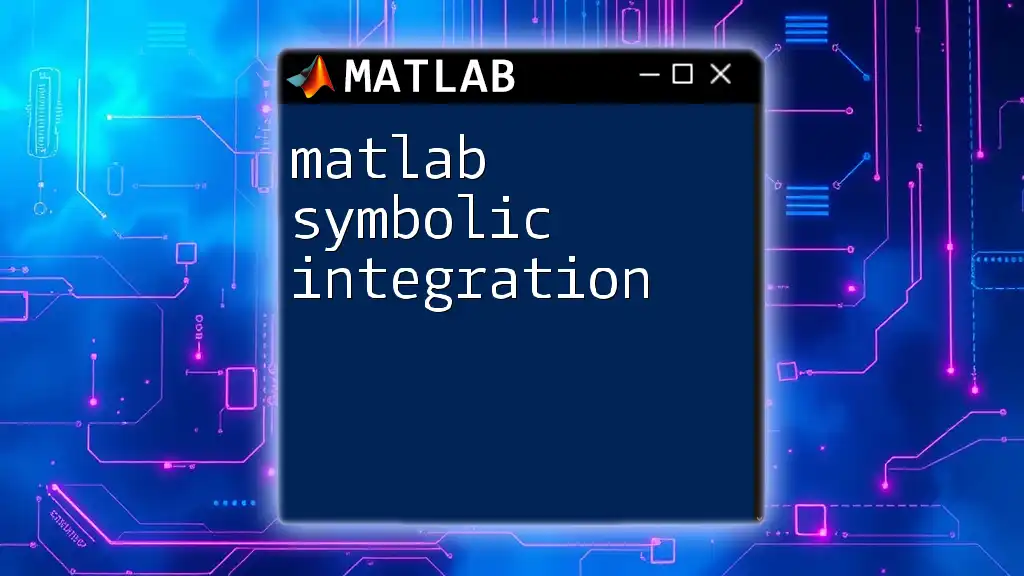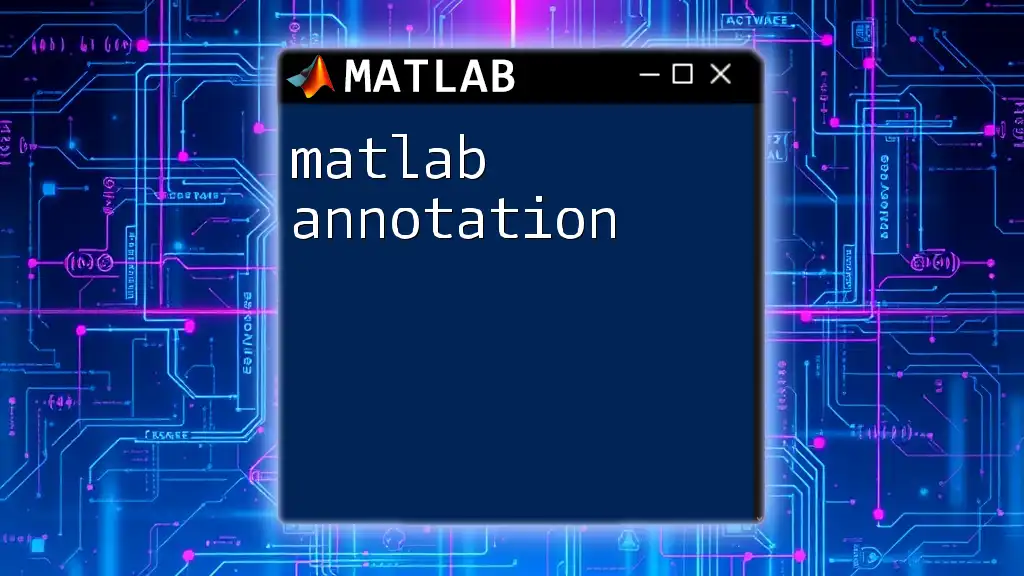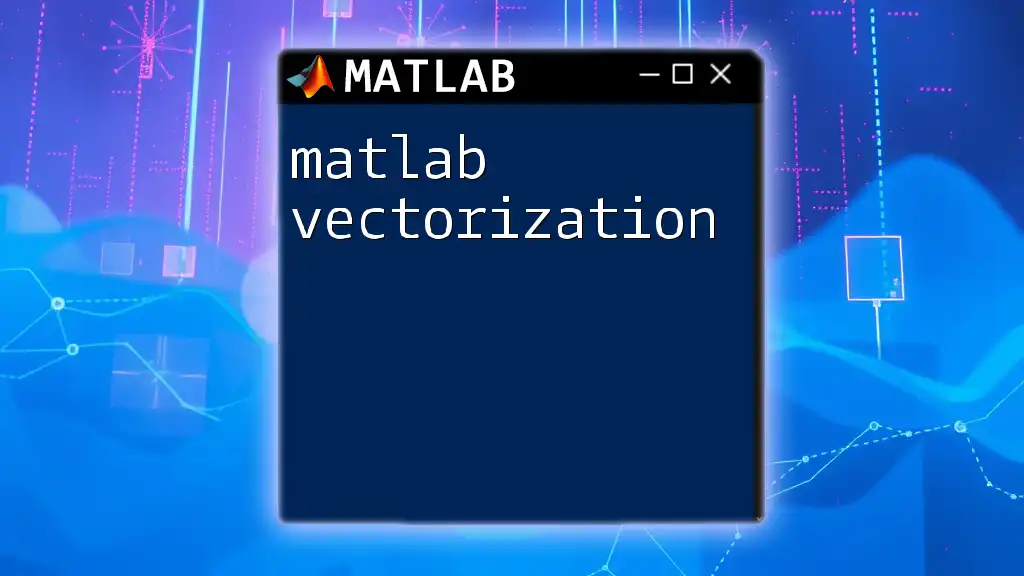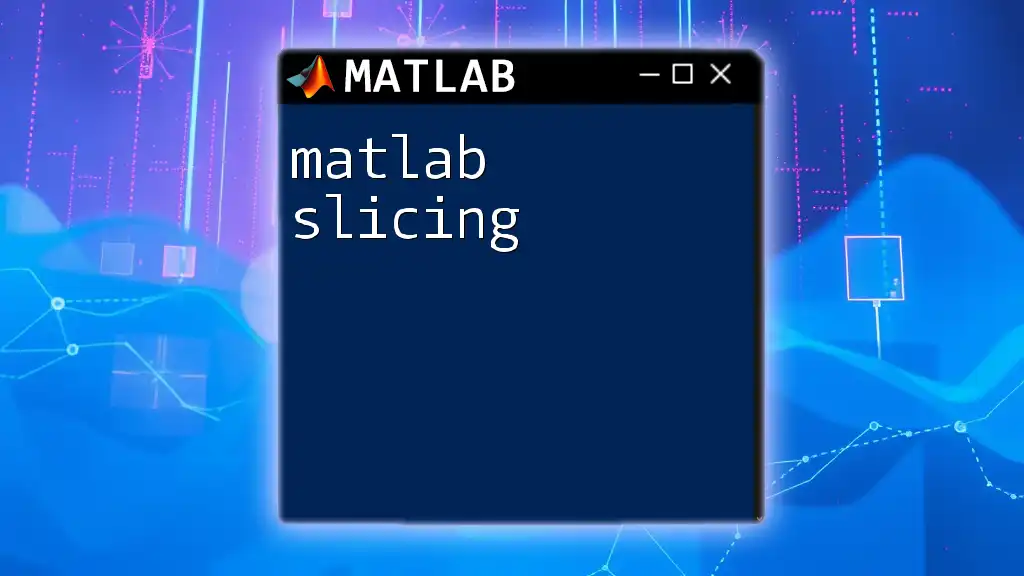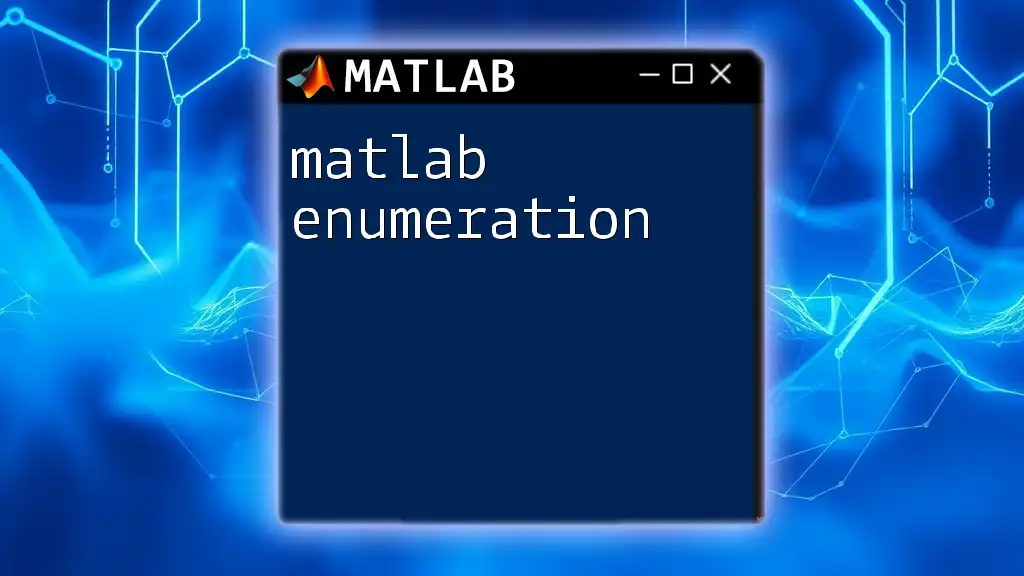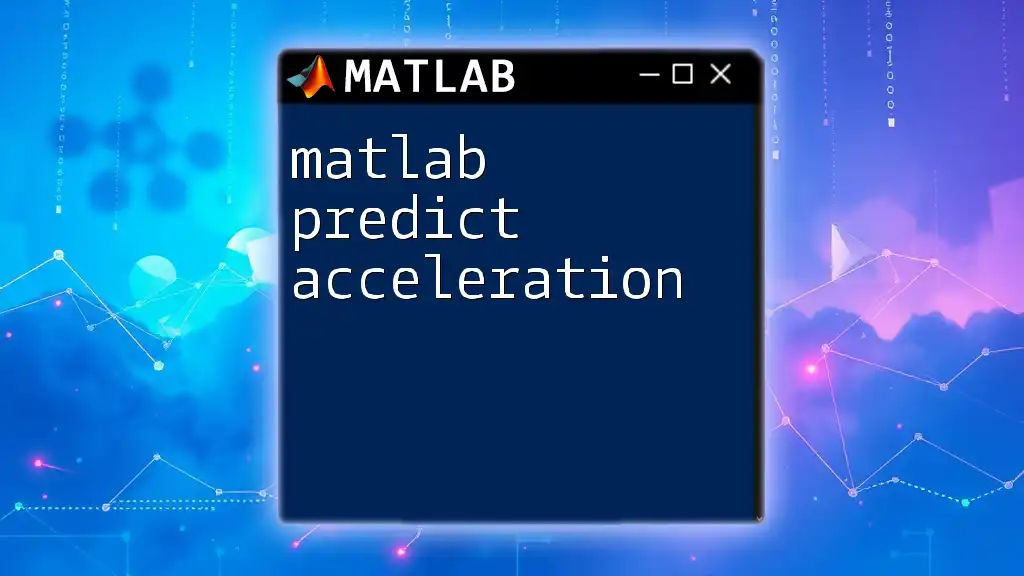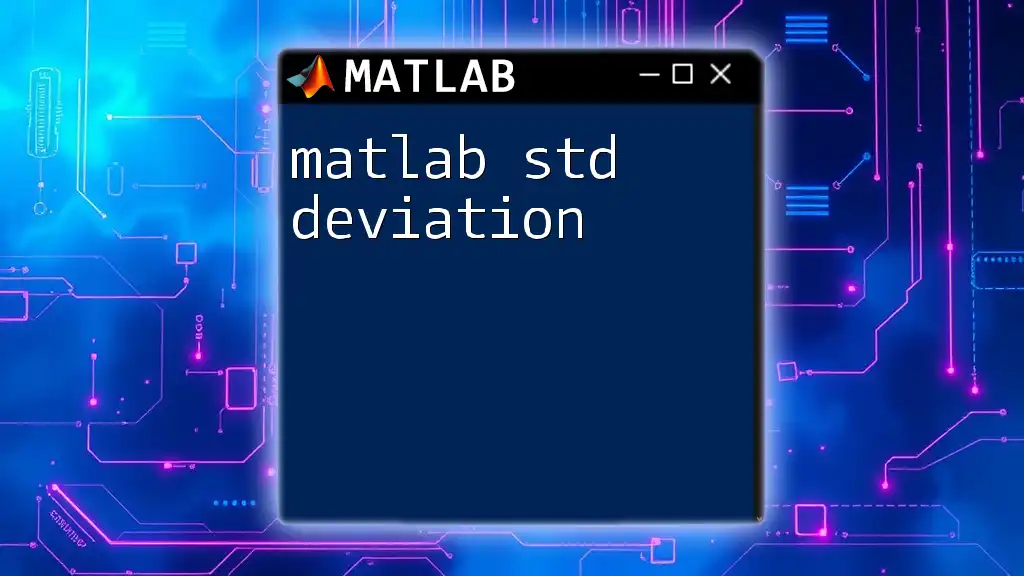MATLAB symbolic integration allows users to compute the integral of symbolic expressions analytically using the `int` function.
Here's a code snippet demonstrating how to perform symbolic integration in MATLAB:
syms x
f = x^2 + 3*x + 2;
integral_result = int(f, x);
disp(integral_result)
Introduction to Symbolic Integration in MATLAB
Symbolic integration is a powerful mathematical tool that allows users to find antiderivatives of functions analytically. Unlike numerical integration, which approximates the area under a curve, symbolic integration provides exact solutions expressed in terms of mathematical symbols. This capability is crucial in many fields such as engineering, physics, and applied mathematics, where precise results are necessary.
MATLAB’s Symbolic Math Toolbox is designed specifically for symbolic computation, providing a rich set of functions for differentiation, integration, simplification, and solving algebraic equations. By leveraging this toolbox, users can perform complex mathematical operations with ease and efficiency.
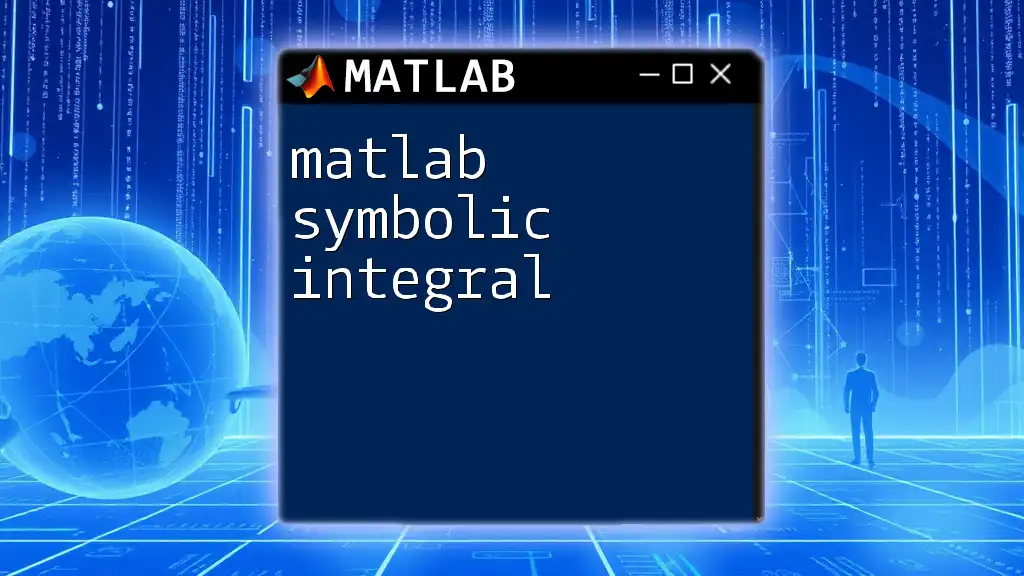
Getting Started with MATLAB Symbolic Integration
Installing the Symbolic Math Toolbox
Before you can use MATLAB’s symbolic integration features, it’s essential to ensure that the Symbolic Math Toolbox is installed. You can verify the installation by checking the Add-Ons section in MATLAB. If it is not installed, you can easily get it from the MATLAB Add-Ons menu by following the installation prompts.
Creating Symbolic Variables
A key step in performing symbolic integration is to define symbolic variables. This process is straightforward using the `syms` command in MATLAB.
Basic Syntax
To create a single symbolic variable, you simply use:
syms x
Multiple Symbolic Variables
You can also create multiple symbolic variables efficiently in one line. For example, to define three variables, you can use:
syms x y z
Now that you have defined symbolic variables, you are ready to begin integrating functions symbolically.
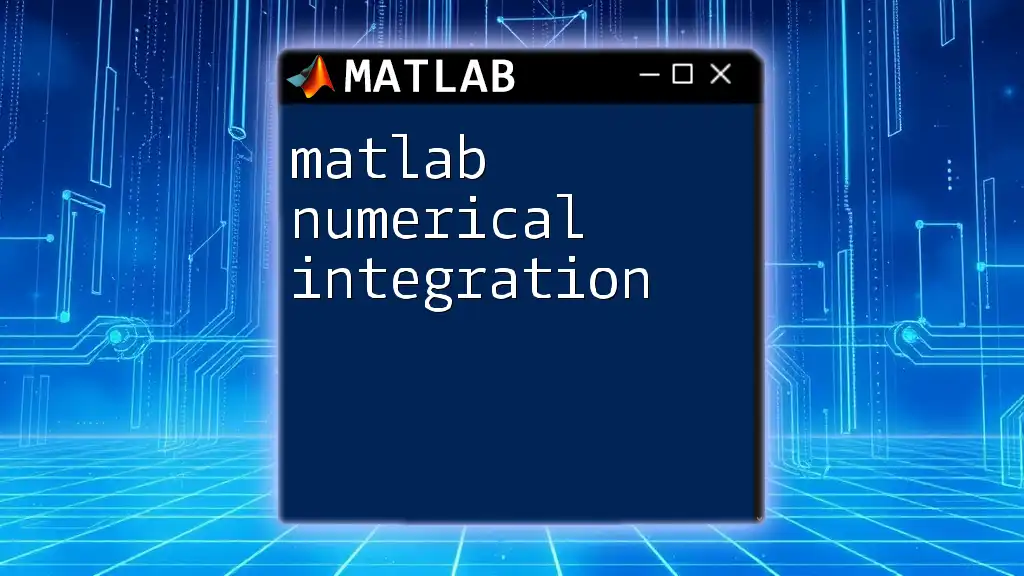
Performing Symbolic Integration
Basic Integration Commands
The primary function for performing symbolic integration in MATLAB is the `int` function. This function is versatile and can handle a variety of expressions.
Using the `int` Function
The syntax for the `int` function is quite straightforward. For instance, to find the integral of \( x^2 \) with respect to \( x \):
result = int(x^2, x)
This will provide you with the indefinite integral of the function.
Definite vs. Indefinite Integrals
Indefinite Integrals
An indefinite integral is an integral without specified limits. For example, to compute the integral of the sine function, you can use:
indefinite_result = int(sin(x), x)
This will yield the antiderivative of \(\sin(x)\), which is \(-\cos(x) + C\), where \(C\) is the constant of integration.
Definite Integrals
In contrast, a definite integral computes the area under the curve between two specified limits. For example, to calculate the integral of \(\sin(x)\) from \(0\) to \(\pi\):
definite_result = int(sin(x), x, 0, pi)
This evaluates to \(2\), which represents the area under the sine curve between these limits.
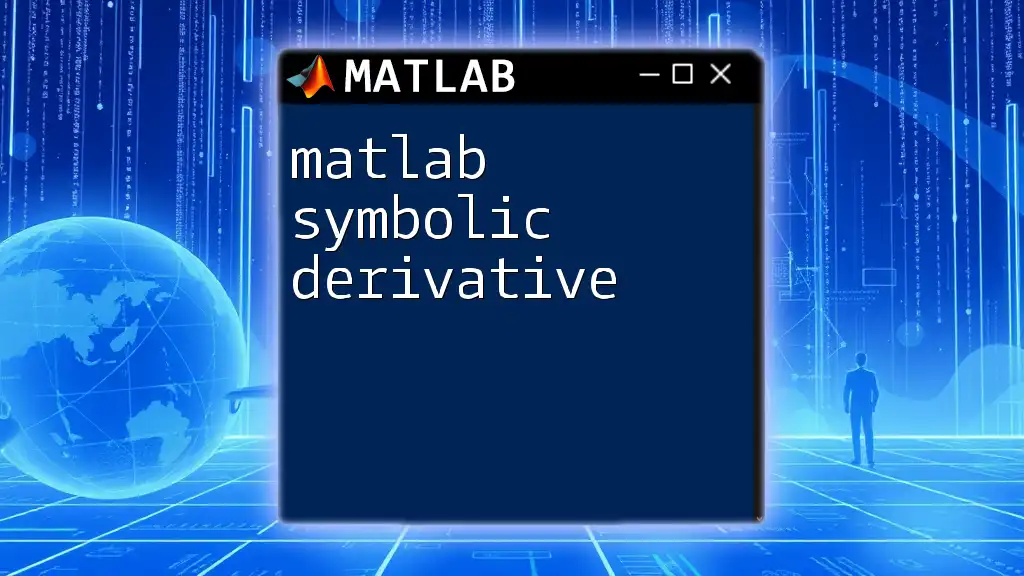
Advanced Techniques in Symbolic Integration
Handling Special Functions
MATLAB’s symbolic capabilities extend to a variety of functions, including exponential and trigonometric functions.
Integrating Exponential Functions
To integrate an exponential function such as \(e^x\), you can simply write:
exp_result = int(exp(x), x)
The result will be \(e^x + C\).
Integrating Trigonometric Functions
To integrate a trigonometric function like cosine:
trig_result = int(cos(x), x)
This results in \(\sin(x) + C\).
Using Substitutions
Substitution is a method used to simplify the integration process, particularly when dealing with more complex expressions.
Change of Variables
Changing variables allows you to integrate functions more effectively. For example, if you want to integrate \(x^2\) where \(x = y^2\):
subs_result = int(x^2, x, x = y^2)
This substitution changes the variable while simplifying the overall integral.
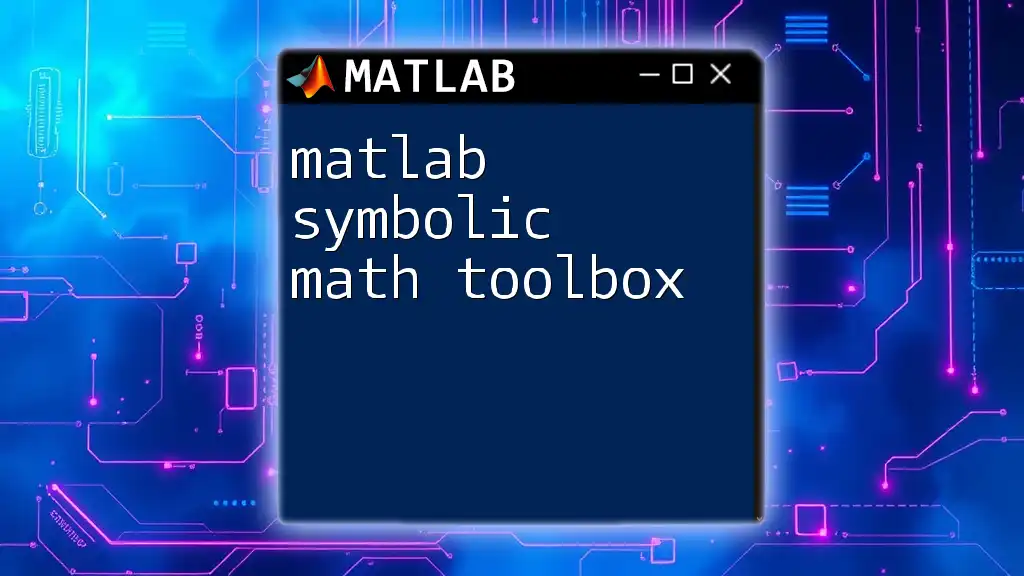
Visualizing the Results
Visualizing the original function alongside its integral can provide valuable insights into their relationship. You can accomplish this using MATLAB’s plotting functions.
Plotting the Function and its Integral
For example, to plot \(x^2\) and its integral:
fplot(x^2, [-2, 2]); hold on;
fplot(int(x^2, x), [-2, 2], 'r');
legend('f(x)', 'Integral of f(x)');
This code will display the graph of \(x^2\) in blue and its integral in red, allowing for a comparative visual analysis.
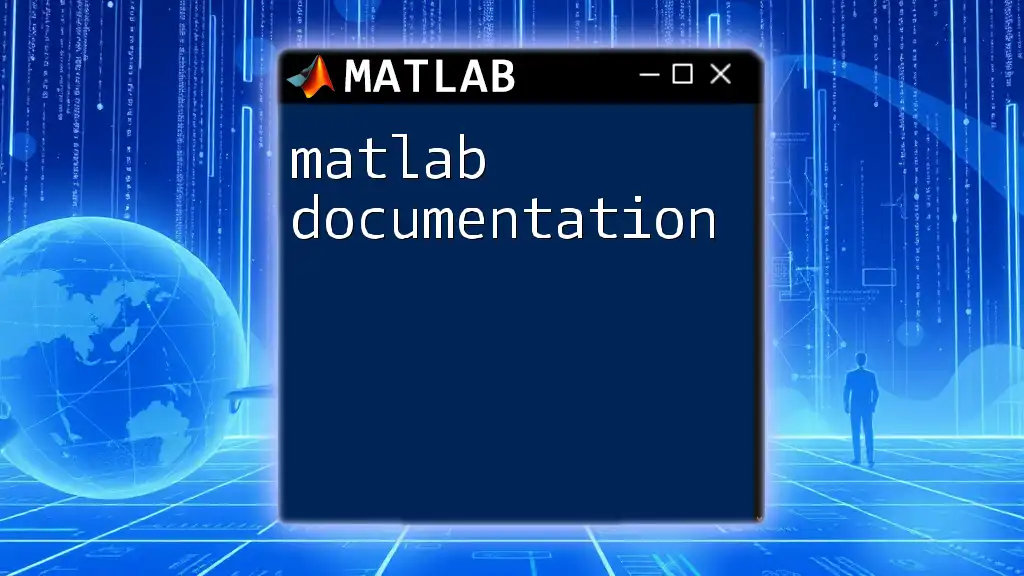
Common Challenges and Troubleshooting
Common Errors in Symbolic Integration
While using MATLAB for symbolic integration, you may encounter certain error messages. These usually stem from invalid syntax or attempts to integrate functions that do not have a symbolic antiderivative. Familiarizing yourself with common errors can help in debugging your code efficiently.
Limitations of Symbolic Integration
It’s important to note that symbolic integration may not always yield results for complex functions. In such cases, MATLAB will return an error or a result indicating that it cannot solve analytically. Using numerical integration methods, such as `integral` or `integral2`, might be a viable alternative in these situations.
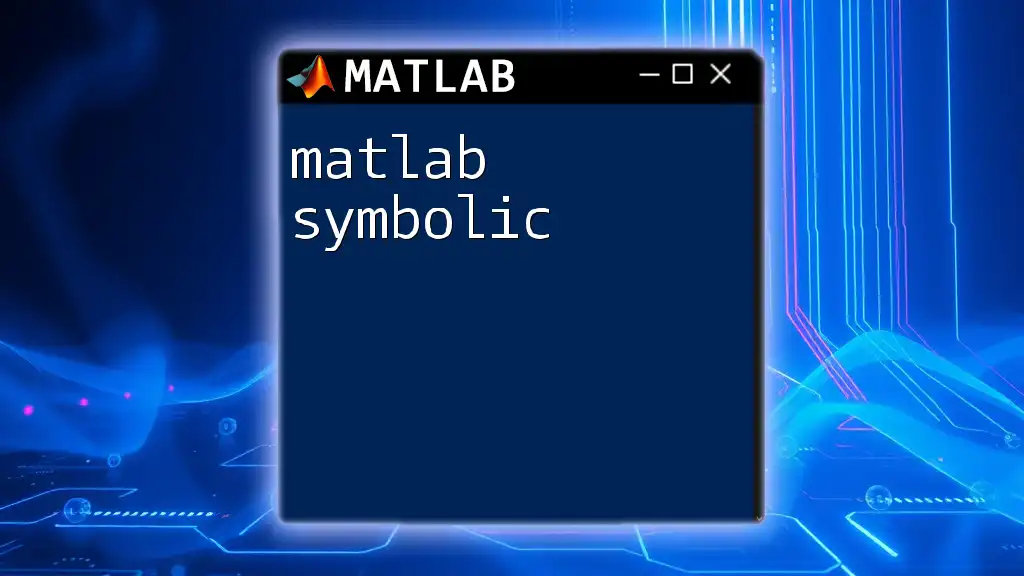
Real-World Applications of Symbolic Integration
Engineering
Symbolic integration plays a critical role in engineering fields, especially in areas like control systems and signal processing, where precise calculations of transfer functions and other mathematical models are necessary.
Physics
In physics, symbolic integration is invaluable for solving problems related to motion, electricity, and waves. For instance, it can be used to derive expressions for displacement over time or to compute potential energy in a gravitational field.
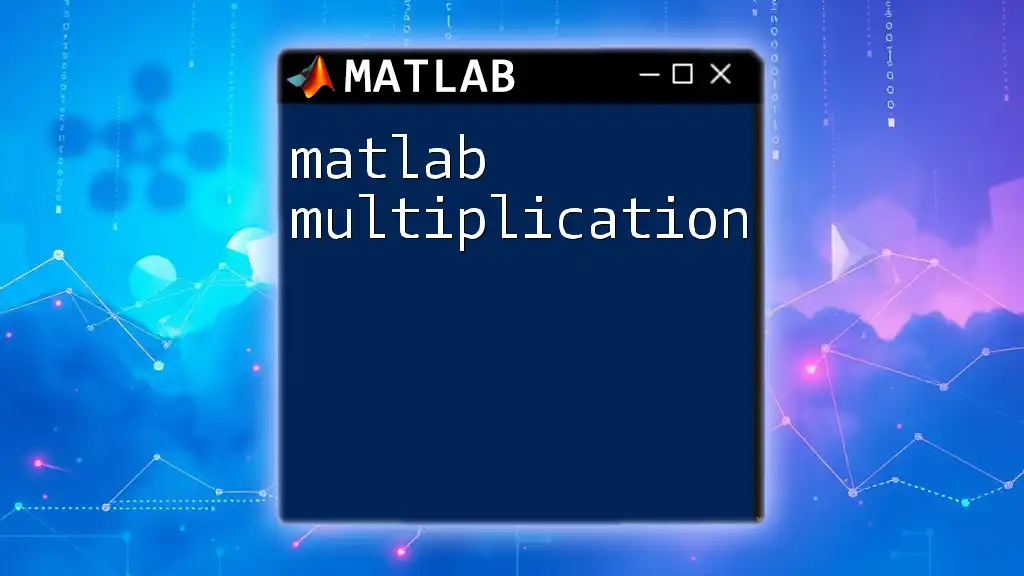
Conclusion
In summary, MATLAB symbolic integration offers a robust set of tools for performing precise mathematical computations. By understanding the fundamentals of symbolic variables, the `int` function, and advanced techniques such as substitution, users can harness the power of symbolic math for both academic and practical applications.
It's encouraged to experiment with different functions and commands in your MATLAB environment to fully appreciate the extensive capabilities of the Symbolic Math Toolbox. As you continue your journey, consider exploring additional resources and documentation provided by MATLAB for deeper insights into advanced topics and functionalities.