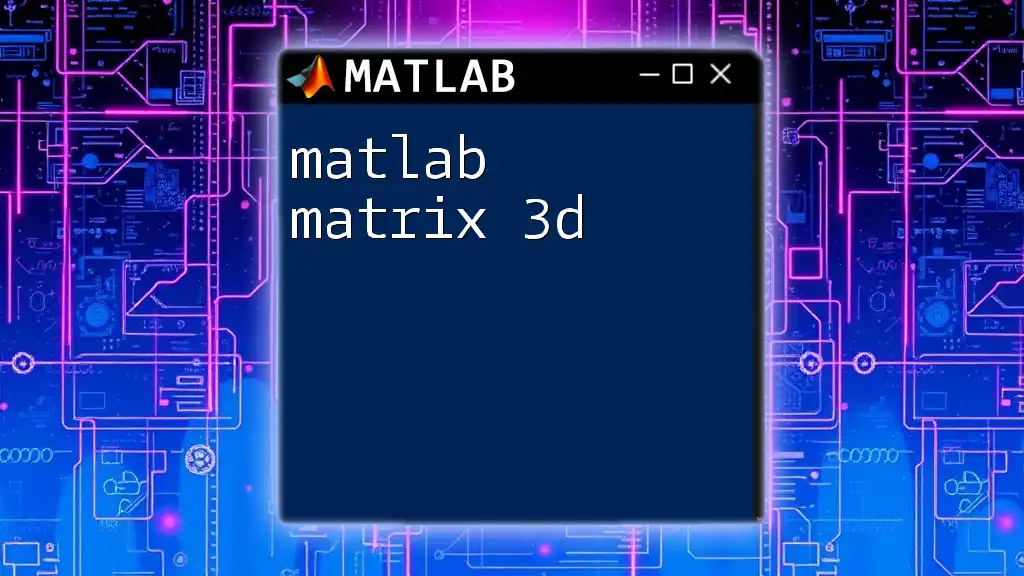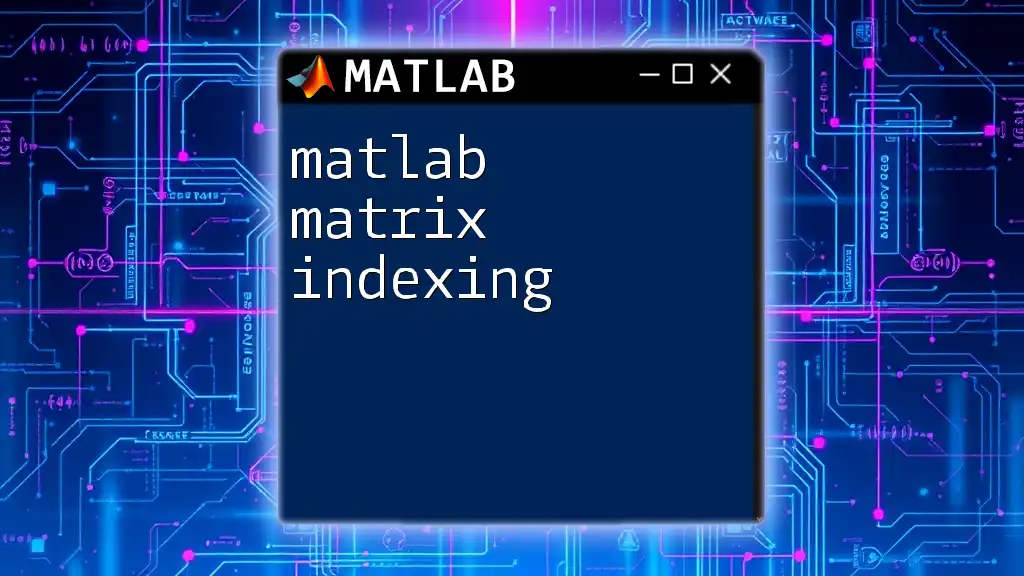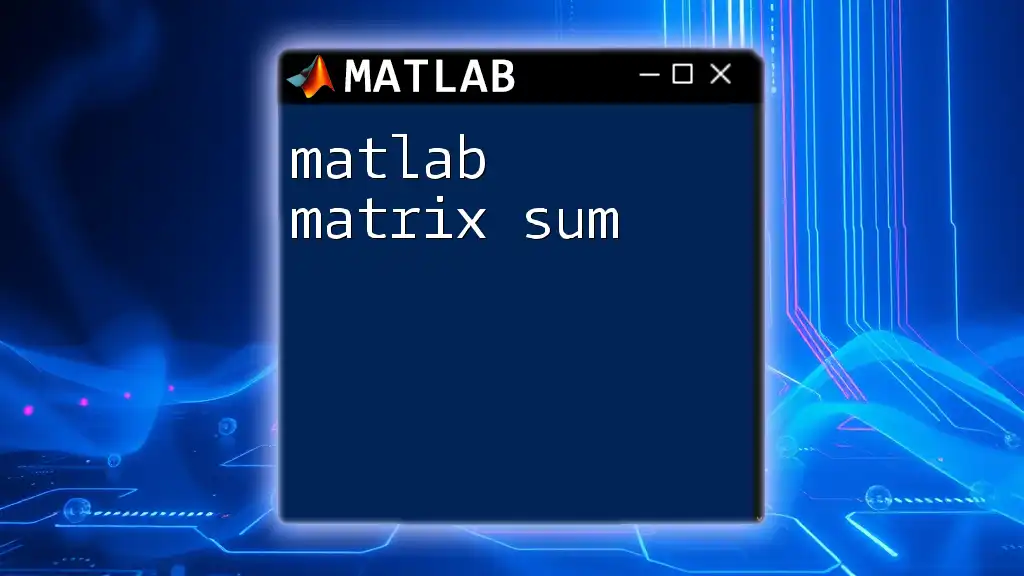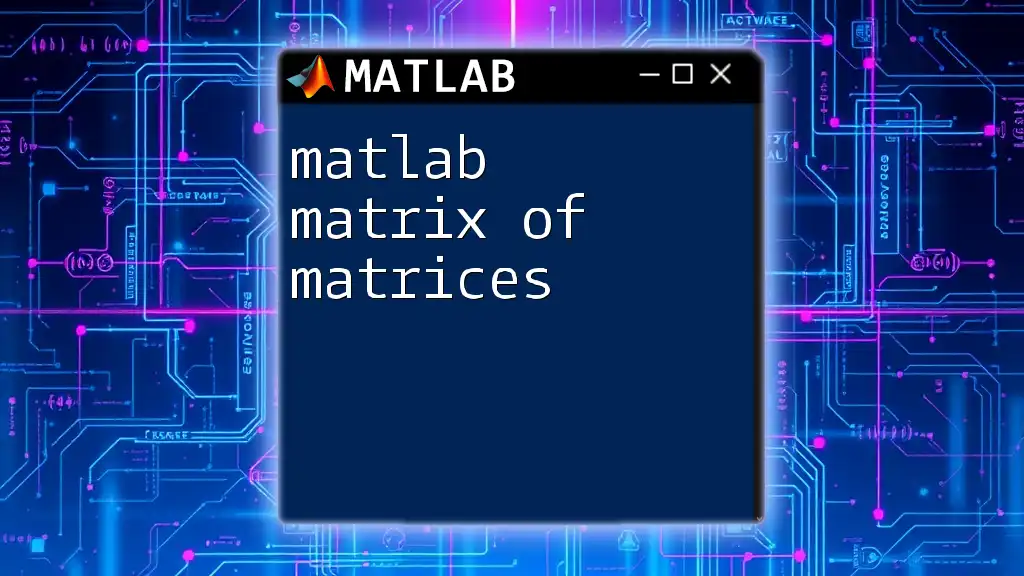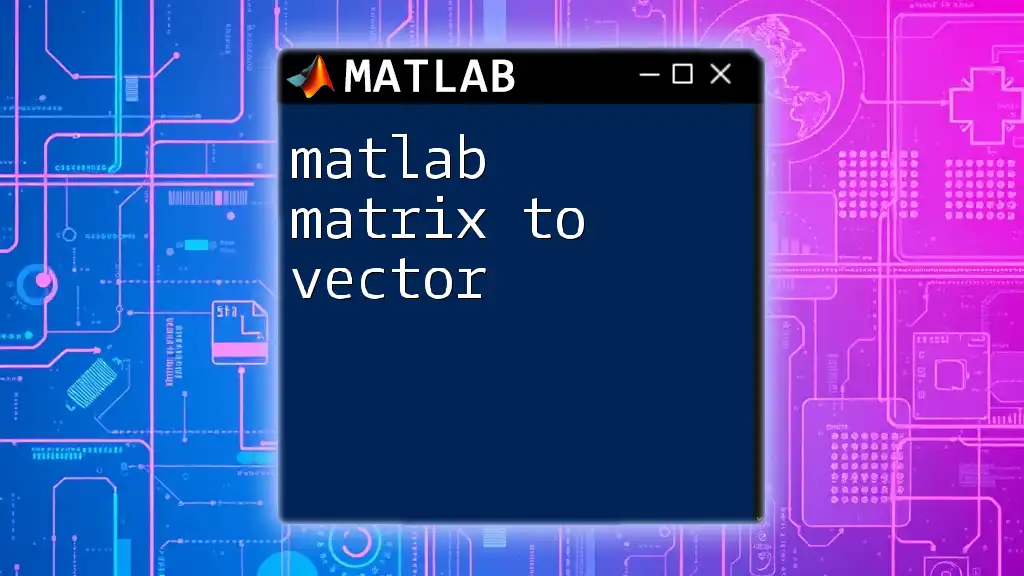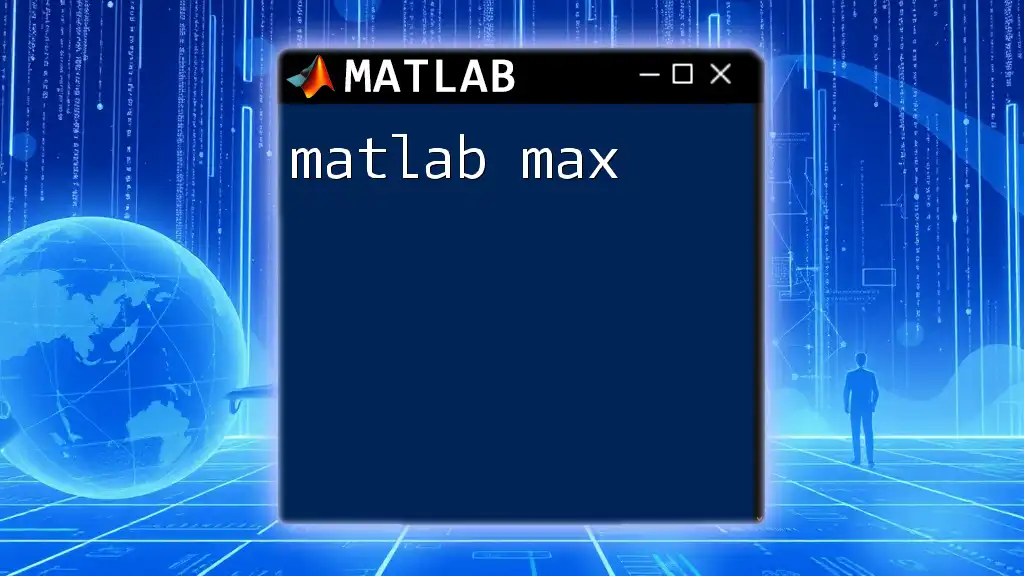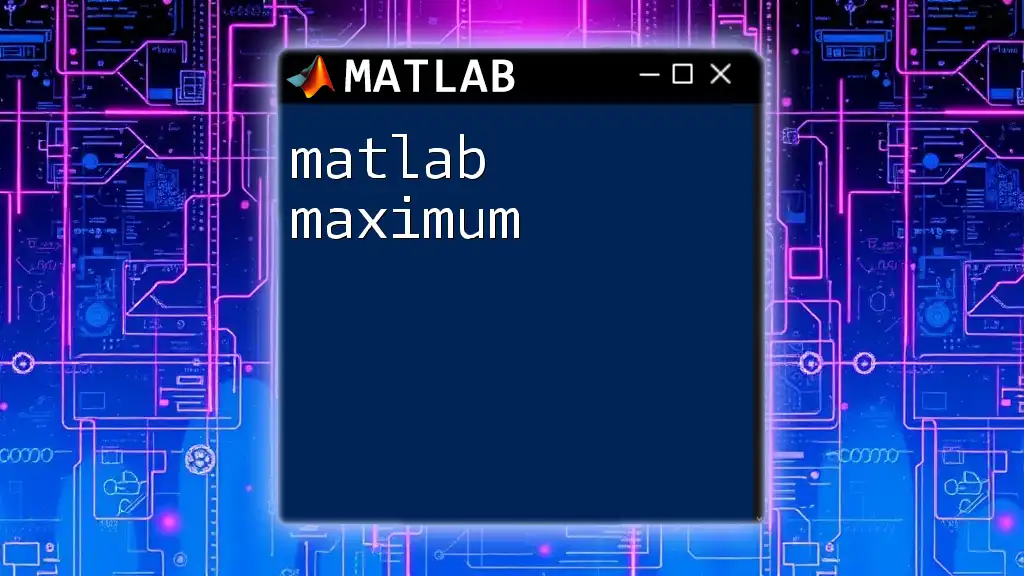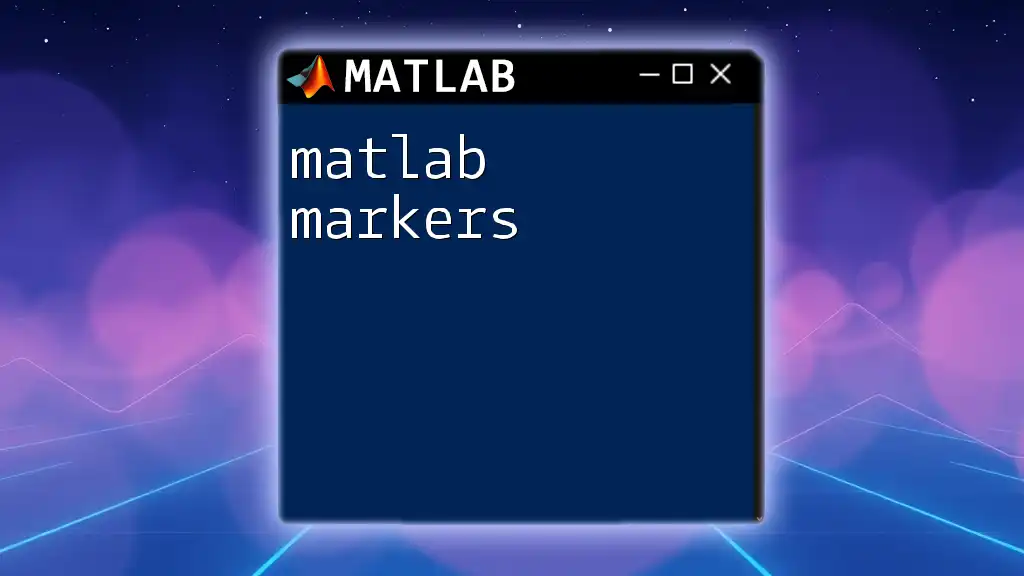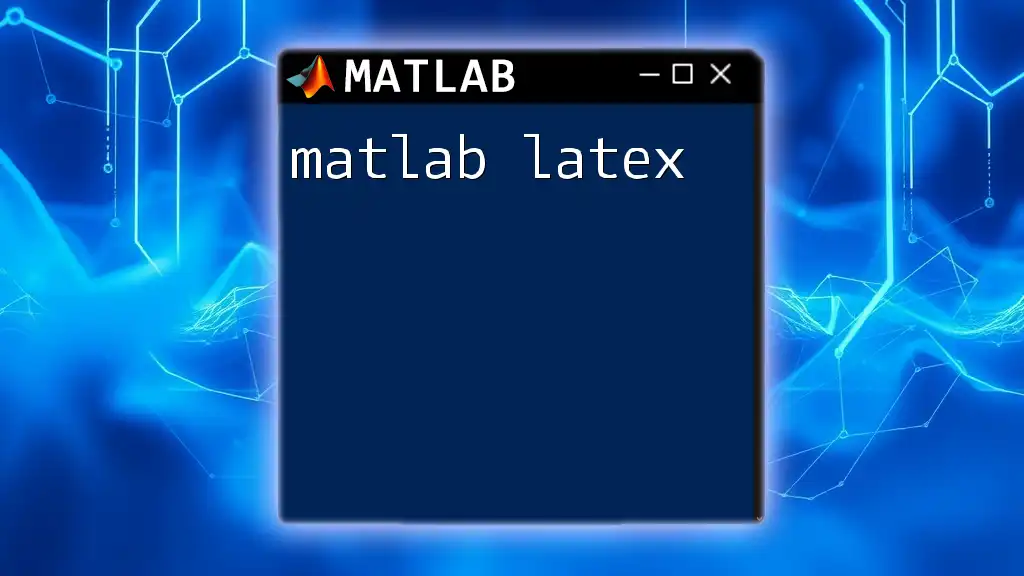In MATLAB, a 3D matrix can be created by stacking 2D matrices, allowing for the representation of data in three dimensions, such as images or volumetric data.
% Create a 3D matrix (2x3x2)
A = cat(3, [1 2 3; 4 5 6], [7 8 9; 10 11 12]);
Understanding 3D Matrices in MATLAB
What is a 3D Matrix?
A 3D matrix in MATLAB is a three-dimensional array that can be visualized as a stack of two-dimensional matrices or layers. Each layer in a 3D matrix can be thought of as a 2D matrix; the third dimension allows for extended data representation. This is particularly useful in various applications such as image processing, where each color channel of a pixel can be represented in separate layers, or in physics simulations where multiple data sets are managed together.
Creating a 3D Matrix
Creating a 3D matrix in MATLAB is seamless and can be done using different methods. One of the most commonly used functions is `reshape`, which allows you to change the dimensions of a matrix.
To create a 3D matrix using the `reshape` function, consider the following example:
A = 1:24; % Create a vector with 24 elements
B = reshape(A, [4, 3, 2]); % Reshape into a 3D matrix of dimensions 4x3x2
In this example, we first create a vector `A` with 24 elements. By reshaping it into a matrix `B` with dimensions 4 (rows) x 3 (columns) x 2 (layers), MATLAB fills in the values in a column-major order. Therefore, each layer has values populated sequentially.
Accessing Elements in a 3D Matrix
Accessing elements in a 3D matrix involves using three indices that correspond to the position of the element within the matrix. The structure of the indexing is as follows: `B(row, column, layer)`.
For example, to access an element from our previous matrix `B`, we can do:
element = B(2, 3, 1); % Access the element at 2nd row, 3rd column, 1st layer
This command retrieves the element located at the second row and third column of the first layer of matrix `B`. Understanding this indexing is essential for effective manipulation of the data within these matrix structures.
Slicing a 3D Matrix
Slicing allows you to extract 2D matrices (layers) from your 3D matrix. The syntax for slicing a matrix is straightforward:
slice = B(:, :, 1); % Extract the first layer
In this example, `slice` captures all rows and columns from the first layer of `B`. This functionality is particularly useful for performing operations or visualizations on individual layers.
Modifying Elements in a 3D Matrix
To modify elements within a 3D matrix, one can directly assign new values using the same indexing approach. For example, if you want to change a specific entry in matrix `B`, you can do:
B(1, 1, 2) = 99; % Change value at first row, first column, second layer
This command modifies the element located at (1, 1, 2) to be 99. Ensuring that you have a clear understanding of indexing is key to successful modifications.
Adding Layers
You can also append an additional layer to a 3D matrix. The `cat` function is particularly powerful for this purpose. Here’s how you might add a new random layer:
C = cat(3, B, rand(4, 3)); % Add a random 4x3 layer
In this command, `cat` concatenates the original 3D matrix `B` with a new layer created with `rand(4, 3)`. The third argument `3` indicates the dimension along which to concatenate, effectively adding this random layer to `B`.
Mathematical Operations on 3D Matrices
3D matrices also allow for various mathematical operations. These can be performed on an element-wise basis using standard arithmetic operations.
For example, to perform element-wise addition between two 3D matrices:
D = B + C; % Element-wise addition of two 3D matrices
In this case, `D` will hold the sum of the corresponding elements in matrices `B` and `C`. When performing these operations, it's vital to ensure that the matrices are compatible in terms of their dimensions.
Multiplying Matrices
Matrix multiplication can also be performed on 3D matrices using the `pagemtimes` function, which multiplies each layer of 3D matrices independently. For example:
E = pagemtimes(B, rand(3, 2)); % Multiply each layer of B by a 3x2 matrix
In this instance, each layer of `B` is multiplied by a 3x2 matrix generated randomly. It's important to note that this operation adheres to standard matrix multiplication rules, which means our matrices must align in dimensions appropriately.
Visualizing 3D Matrices
Visualizing data contained in a 3D matrix is crucial for understanding trends, structures, and patterns. MATLAB provides several functions for visualizing 3D data effectively.
Using `slice` to Visualize Data: The `slice` function in MATLAB provides a powerful way to visualize slices of a 3D matrix. A simple usage would look like this:
slice(B, [1 2], [1 2], [1 2]);
This command generates a 3D visual representation that allows you to observe the values in the specified locations across the stacked layers of the matrix.
3D Surface and Volume Plots: For those interested in surface plots, MATLAB’s `surf` function can be utilized:
[X, Y, Z] = meshgrid(1:4, 1:3, 1:2);
surf(X(:,:,1), Y(:,:,1), B(:,:,1)); % Surface plot for the first layer
Here `surf` creates a surface plot based on the first layer of `B`, allowing you to visualize relationships between the `X`, `Y`, and `Z` coordinates.
Common Use Cases for 3D Matrices
There are numerous applications for 3D matrices, making them indispensable in various fields. For instance, in medical imaging, 3D matrices allow for the representation and manipulation of volumetric data such as MRI or CT scans. Each layer may represent a slice through the body, facilitating analysis and diagnosis.
In computational physics, 3D matrices can represent spatial-temporal data arrays, crucial for simulations of systems that change over time in three dimensions.
Troubleshooting Common Issues
While working with 3D matrices, you may encounter some common issues.
Dimension Mismatch Errors: These occur when attempting to perform operations between matrices of incompatible sizes. Always ensure that the dimensions align appropriately for operations like addition or multiplication.
Indexing Errors: These errors arise when you attempt to access an index outside the matrix dimensions. To avoid these, make sure to check the size of your matrix beforehand.
Conclusion
Mastering MATLAB matrix 3D empowers users to handle complex data efficiently and effectively. With the ability to create, modify, and visualize 3D matrices, individuals can unlock new potential in data analysis and representation. By practicing with the examples provided and experimenting with real-world data, users will develop a deeper understanding of the versatility and power that 3D matrices offer in MATLAB.