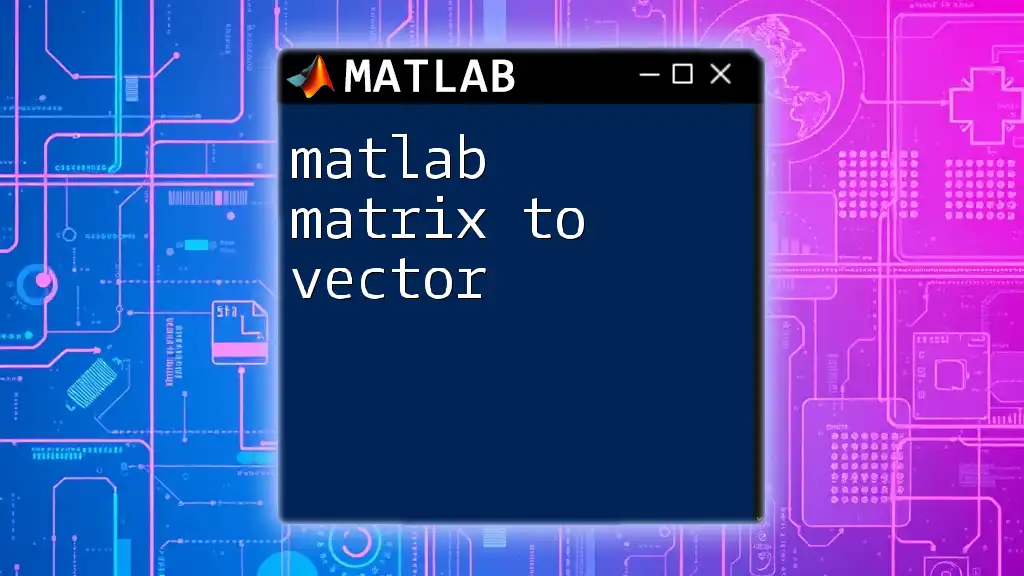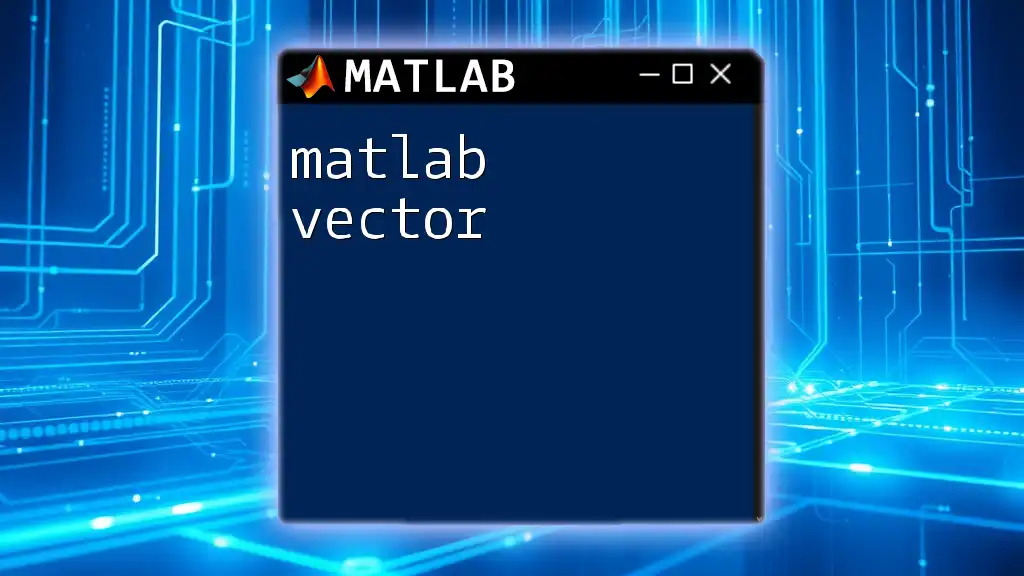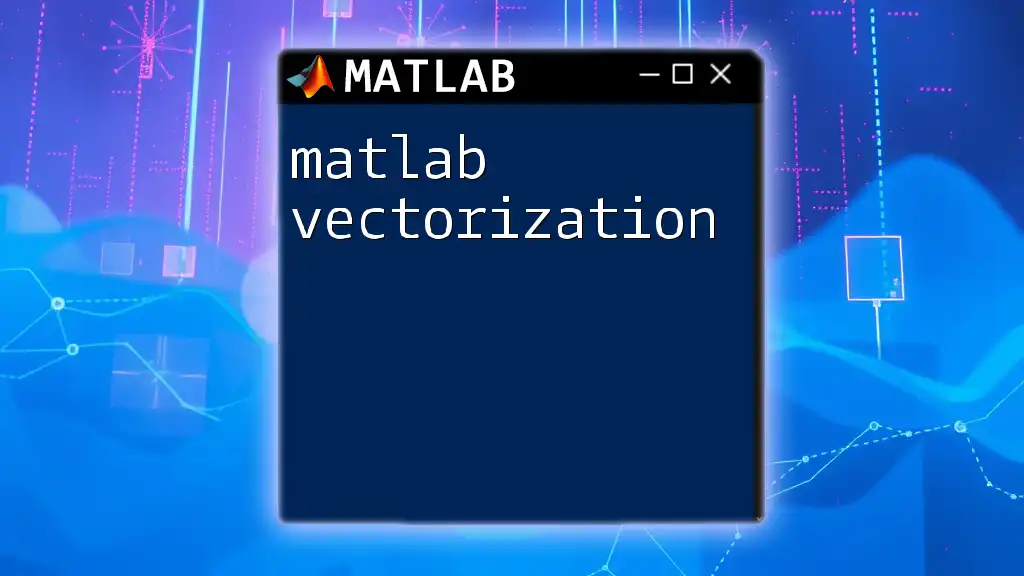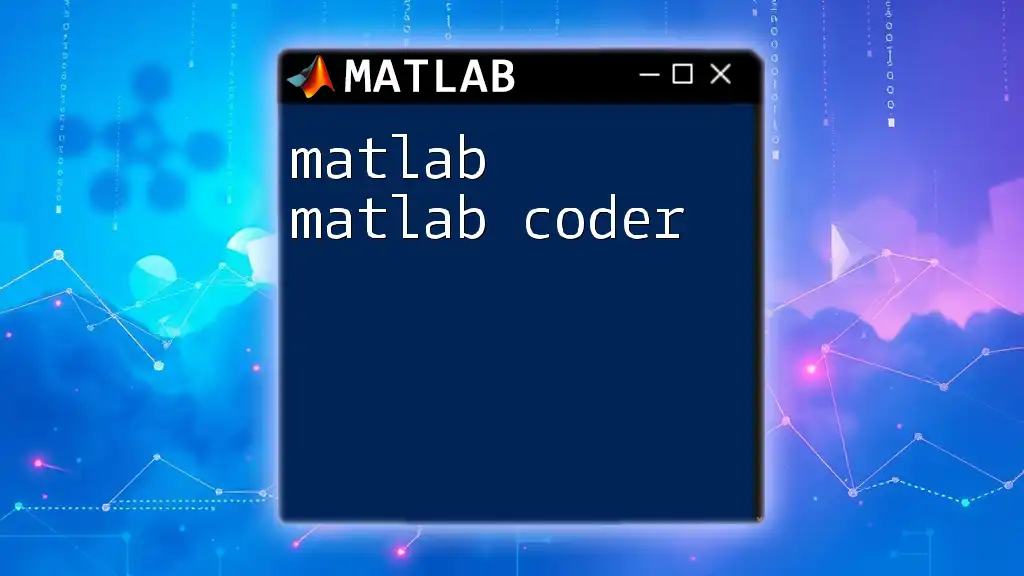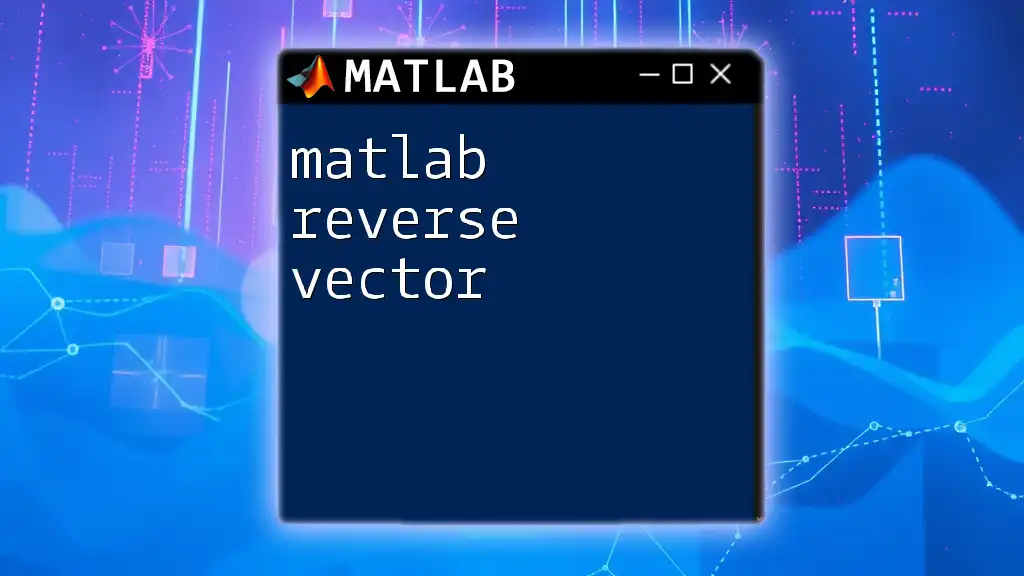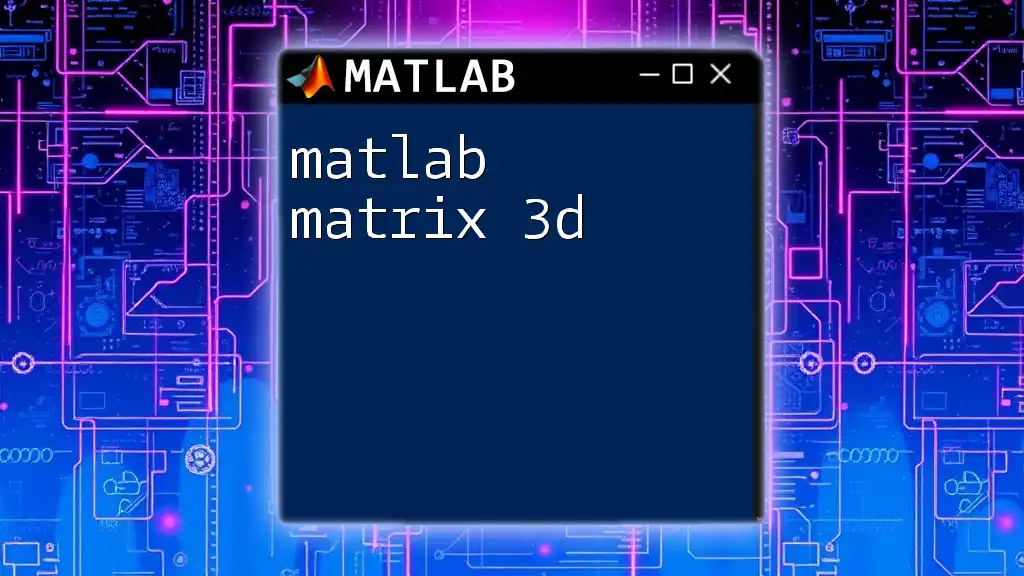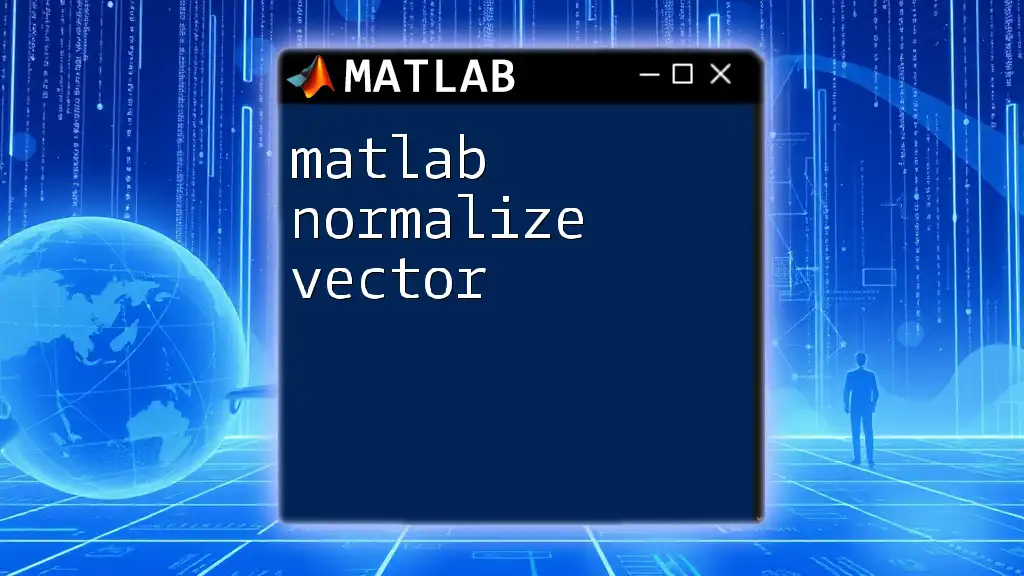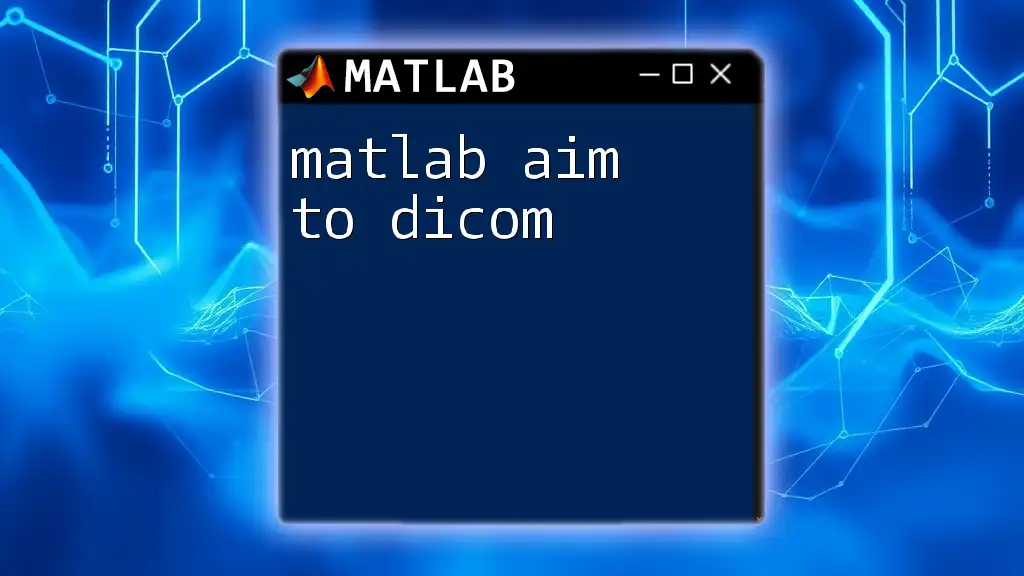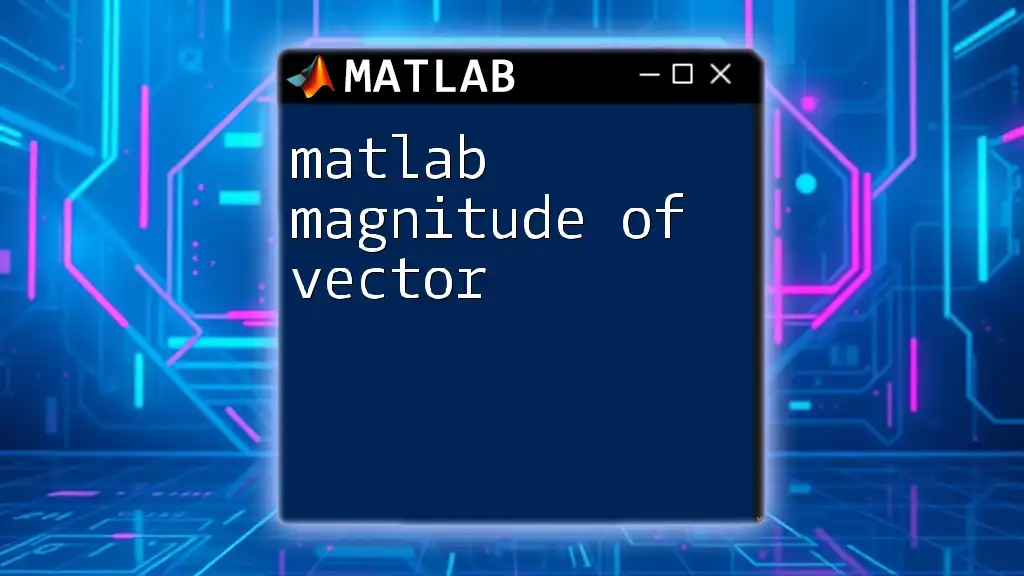To convert a matrix to a vector in MATLAB, you can use the `(:)` operator, which reshapes the matrix into a single column vector.
% Example: Convert a 2x3 matrix to a vector
A = [1 2 3; 4 5 6];
B = A(:); % B will be a 6x1 vector containing [1; 4; 2; 5; 3; 6]
Understanding Matrices and Vectors in MATLAB
Definition of a Matrix
A matrix in MATLAB is a two-dimensional array of numbers arranged in rows and columns. Each element of a matrix can be accessed using its indices, defined by its row and column positions. For example, a 2x2 matrix can be written as:
A = [1, 2; 3, 4];
Here, A consists of 2 rows and 2 columns. Matrices are essential in MATLAB for a variety of applications, including data analysis, mathematical modeling, and computational programming.
Definition of a Vector
A vector is a special case of a matrix, defined as either a row vector or a column vector. A row vector has a single row and multiple columns, while a column vector has a single column and multiple rows. In MATLAB, vectors can be represented simply, such as:
row_vector = [1, 2, 3]; % Row vector
column_vector = [1; 2; 3]; % Column vector
Vectors play a significant role in various computations, presenting concise and efficient ways to represent data and perform mathematical operations.
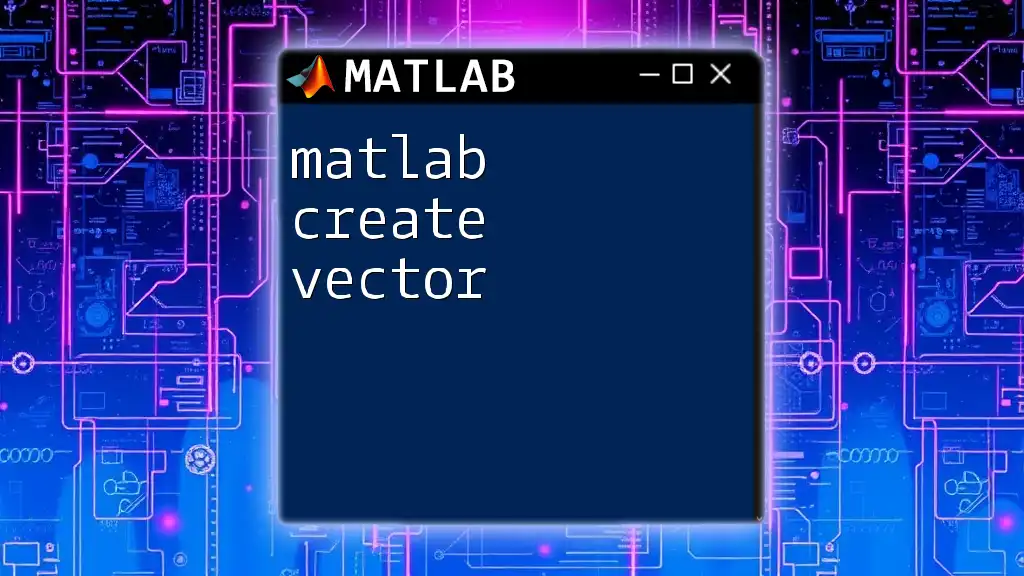
Why Convert a Matrix to a Vector?
Applications in Data Analysis
Converting a matrix to a vector is particularly beneficial in data analysis, where the simplification of data structures can enhance computational efficiency. When handling large datasets, it can be advantageous to manipulate data in a vector format. For example, many statistical functions in MATLAB require inputs as vectors rather than matrices, and vector operations are often more computationally efficient.
Compatibility with Functions
Certain MATLAB functions are specifically designed to operate on vectors. By converting a matrix into a vector, users can seamlessly integrate their data with these functions. For instance, functions like `mean()`, `sum()`, or `sort()` work more efficiently on vectors, accelerating the analysis process and simplifying code.
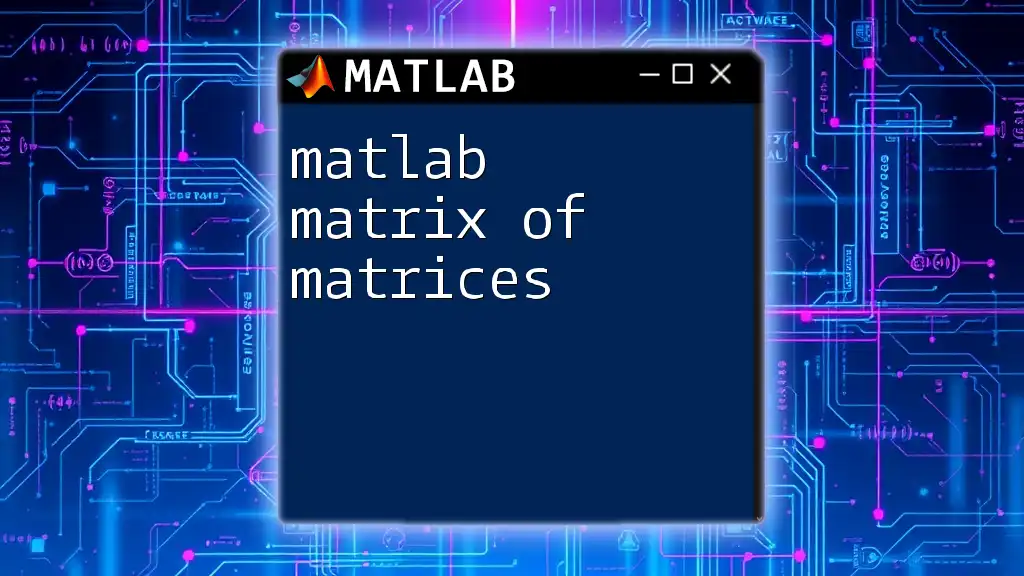
Methods to Convert a Matrix to a Vector
Using the `(:)` Operator
One of the simplest ways to convert a MATLAB matrix to vector is by using the colon operator `(:)`. This operator reshapes the matrix into a single column vector by stacking all the elements column-wise.
Consider the following example:
A = [1, 2; 3, 4];
v = A(:); % Converts to a column vector
The resulting vector, v, will be:
v =
1
3
2
4
This method is straightforward and effective, though it is essential to note that it organizes the elements in column-major order, which is the default behavior in MATLAB.
Using the `reshape()` Function
The `reshape()` function allows for more customization when converting a matrix into a vector, especially when handling larger or multi-dimensional matrices. With this function, you can specify new dimensions for the resulting array.
For example:
A = [1, 2, 3; 4, 5, 6];
v = reshape(A, [], 1); % Converts to a column vector
This will produce the output:
v =
1
4
2
5
3
6
Using `reshape()`, you can specify `[]` to automatically determine the number of rows based on the total number of elements in A.
The `transpose()` Function
The transpose operation is particularly useful for changing a row vector into a column vector. This method can quickly switch the orientation without rearranging the data.
For example:
A = [1, 2, 3];
v = A'; % Convert row to column vector
The output vector v will be:
v =
1
2
3
Using `transpose()` is an easy and effective way to ensure your matrices and vectors are oriented correctly for further computations.
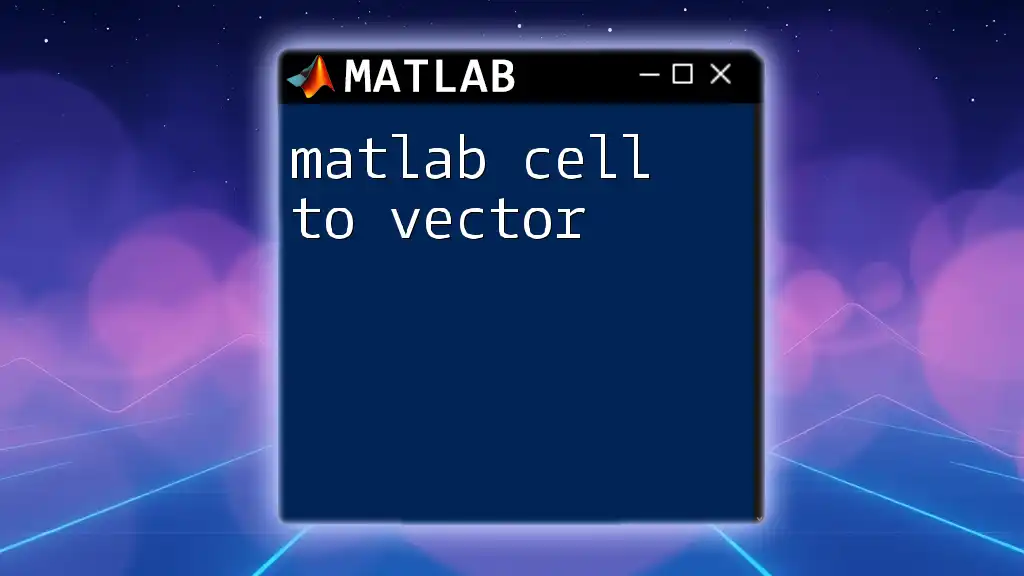
Special Cases and Considerations
Handling Multi-dimensional Matrices
When dealing with multi-dimensional matrices, converting them to vectors can introduce complexity. You will need to flatten the matrix effectively to retain data integrity while reshaping.
For instance, consider a 3D matrix:
A = rand(2, 3, 4);
v = reshape(A, [], 1); % Flattening multi-dimensional array
This command reshapes the 3D matrix into a 1D vector v while preserving the order of elements from each dimension, making it easy to manipulate and analyze larger datasets.
Preserving Element Order
Maintaining the original order of elements is crucial when converting matrices to vectors. The `(:)` operator naturally preserves column order, but if you need to convert the matrix to a row vector instead, utilize the `reshape()` function effectively.
For example:
A = [1, 2; 3, 4];
v = reshape(A', [], 1); % Specify row-wise order
In this case, the vector v will maintain the original arrangement while adapting to your needs.
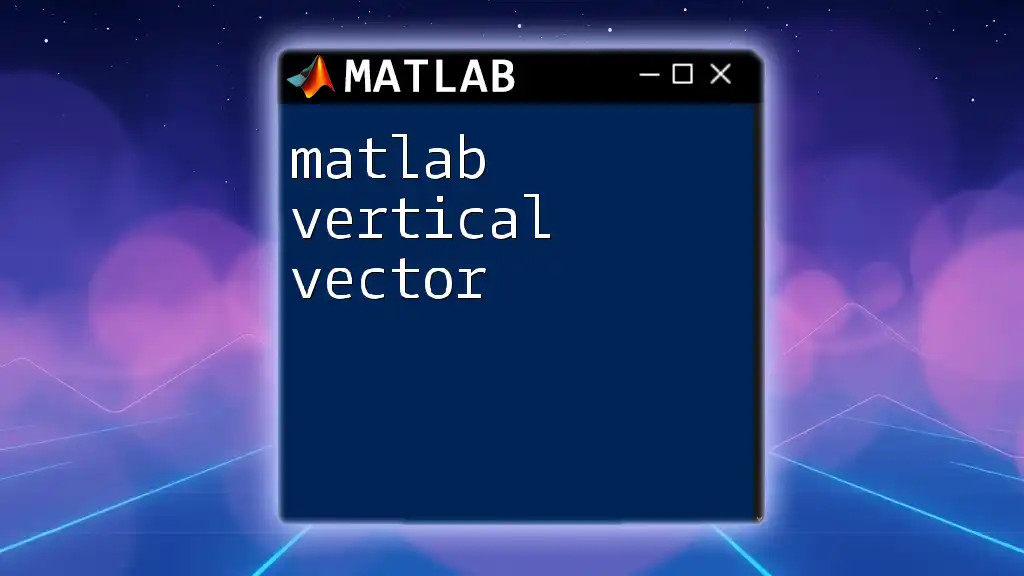
Best Practices when Converting Matrices to Vectors
Performance Considerations
When deciding on a method to convert a MATLAB matrix to a vector, consider performance implications. The colon operator is generally the fastest approach for standard matrices. In contrast, the `reshape()` operation is beneficial when dimensions are less predictable or when working with multi-dimensional data.
Common Pitfalls
One of the most common mistakes when converting matrices to vectors is forgetting the order of elements. Ensure you are aware of how MATLAB orders elements—prefer column-major order by default. Additionally, users often neglect to check for compatibility with subsequent functions that may expect vectors as input, leading to unexpected errors in processing.
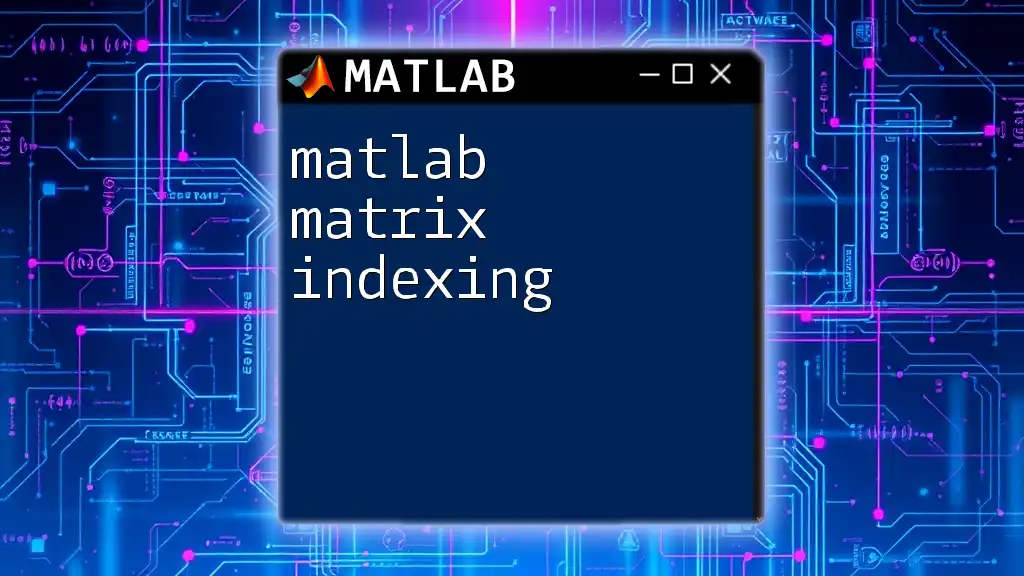
Real-world Examples
Case Study 1: Image Processing
Matrices are foundational in image processing, where images are represented as matrices of pixel values. Converting these matrices to vectors can facilitate image manipulation, such as filtering or transformations.
image_matrix = imread('sample_image.jpg'); % Load an image
vectorized_image = image_matrix(:); % Convert to vector
This transformation allows image analysis operations to be performed more efficiently.
Case Study 2: Machine Learning Applications
In machine learning, datasets are often represented in matrix form. By converting these matrices to vectors, users can prepare their input data for training models, especially with algorithms that expect vectorized inputs.
data_matrix = rand(100, 4); % Sample dataset with 100 samples
data_vector = data_matrix(:); % Flatten the dataset
This conversion can greatly facilitate processing and manipulation within various machine learning frameworks.
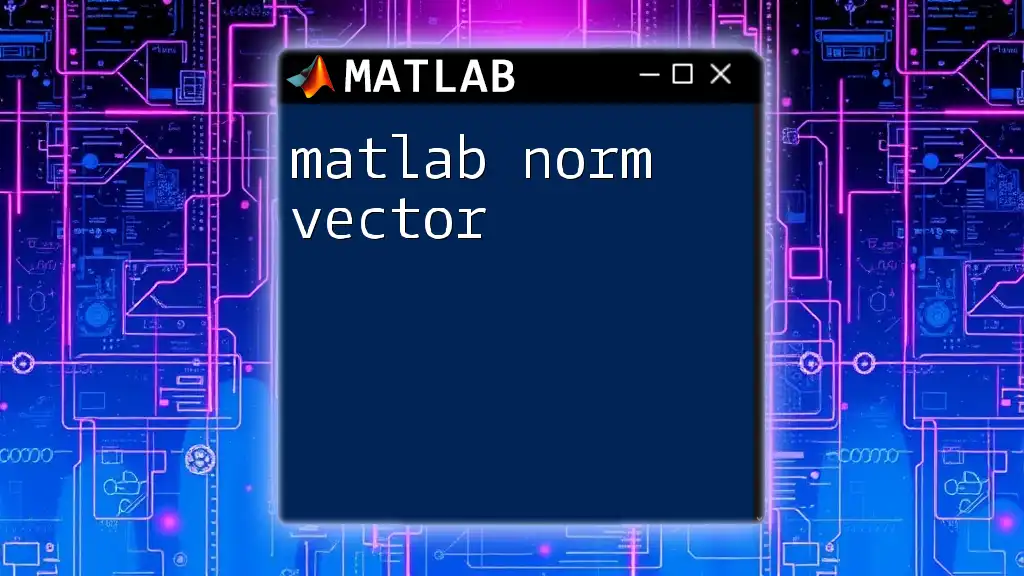
Conclusion
Converting a MATLAB matrix to a vector is a critical skill that can enhance your programming efficiency and effectiveness in computational tasks. Whether through the colon operator, the reshape function, or transposing matrices, various methods exist to perform this task. Understanding when and how to use each method will empower you to optimize your MATLAB experience, especially in data analysis and machine learning contexts. As you practice with these techniques, you'll find the best practices that suit your programming needs.