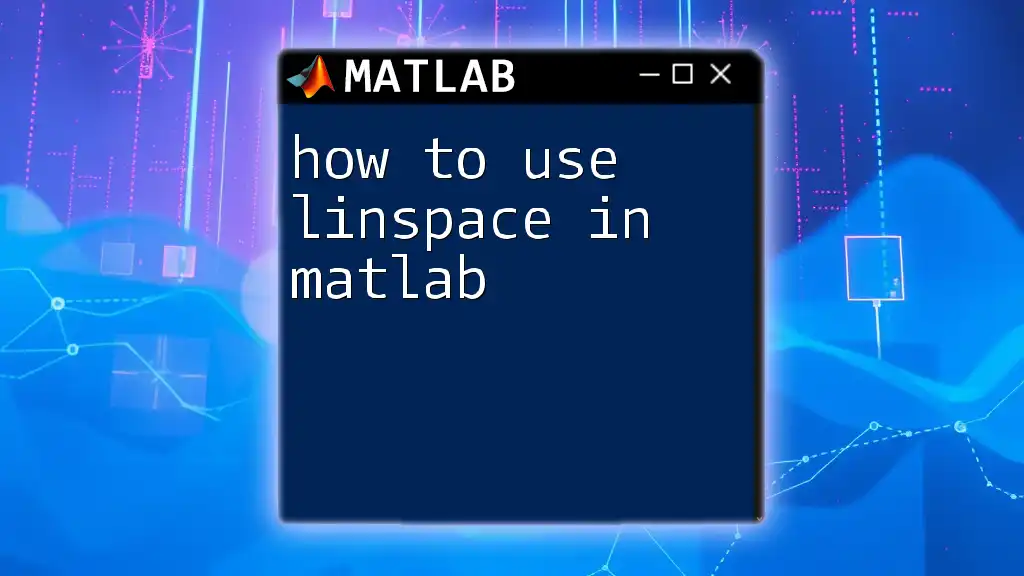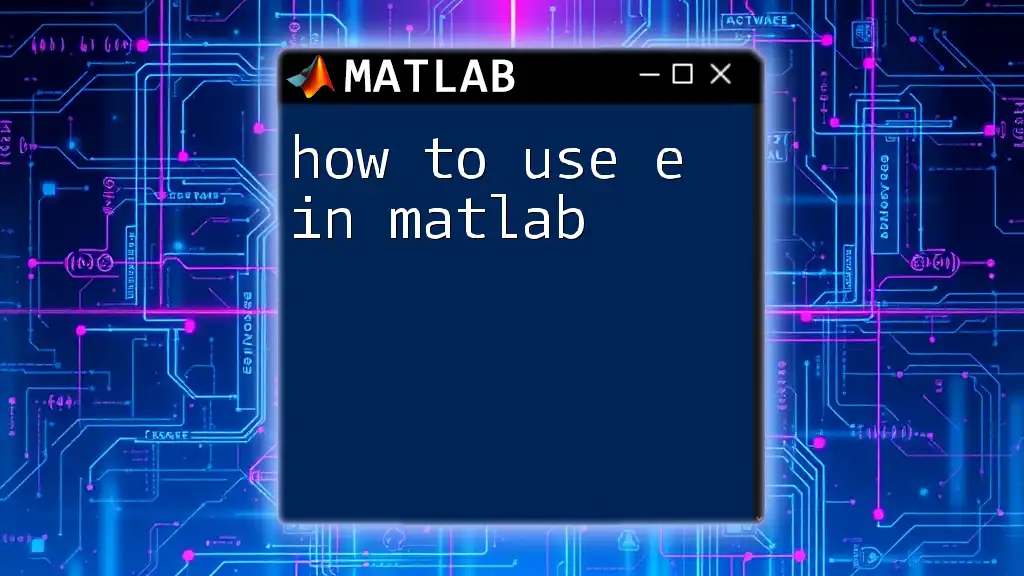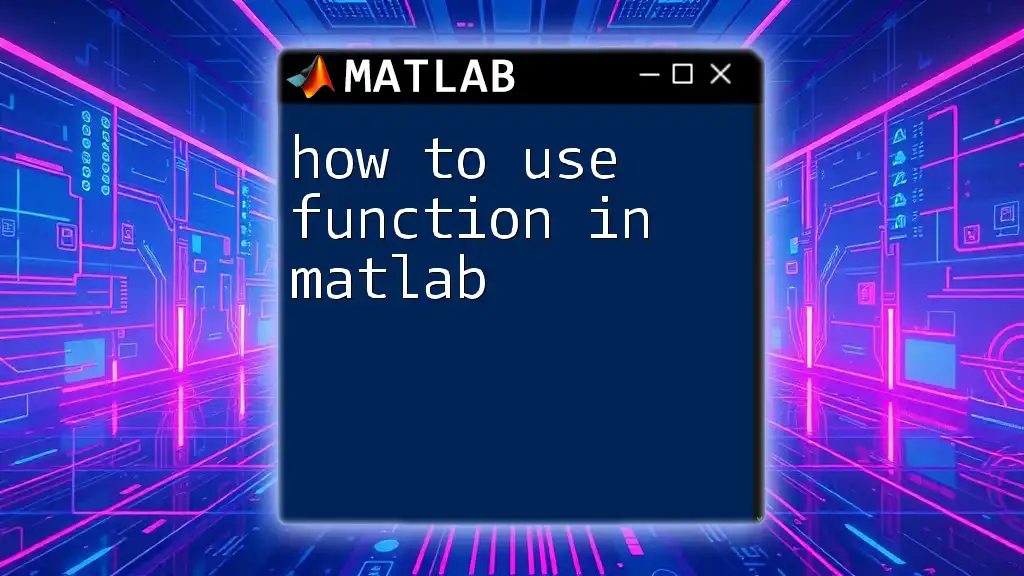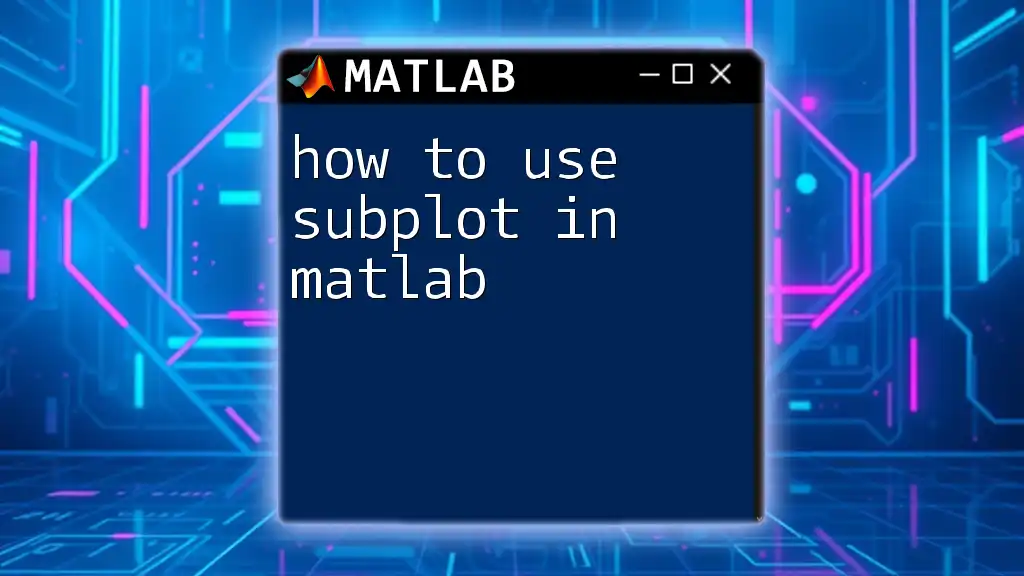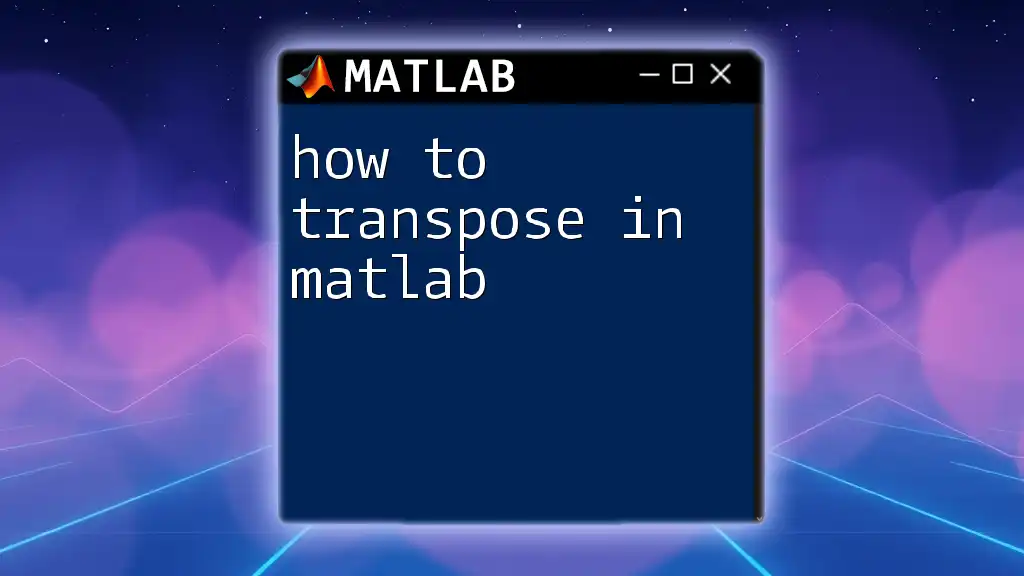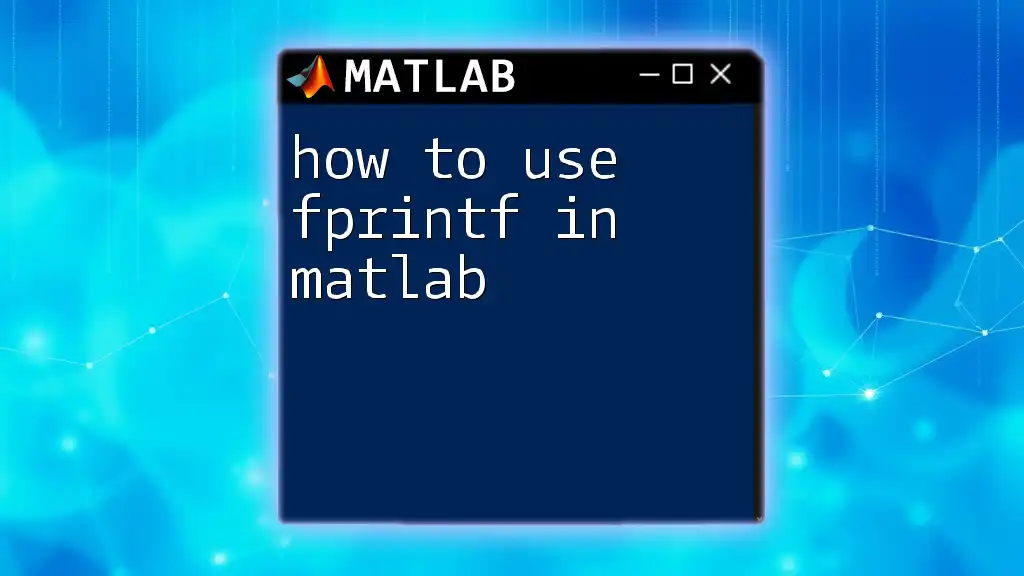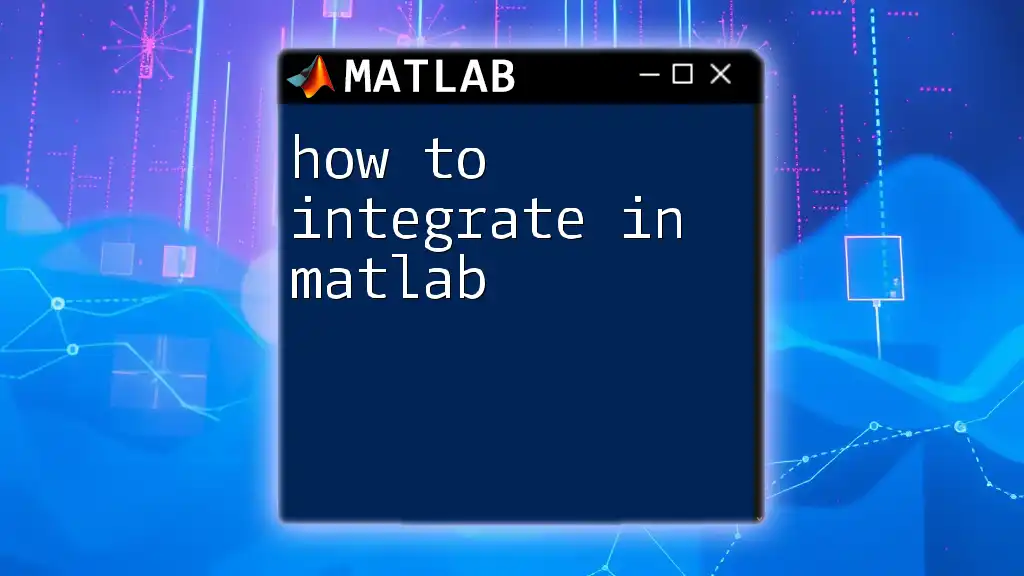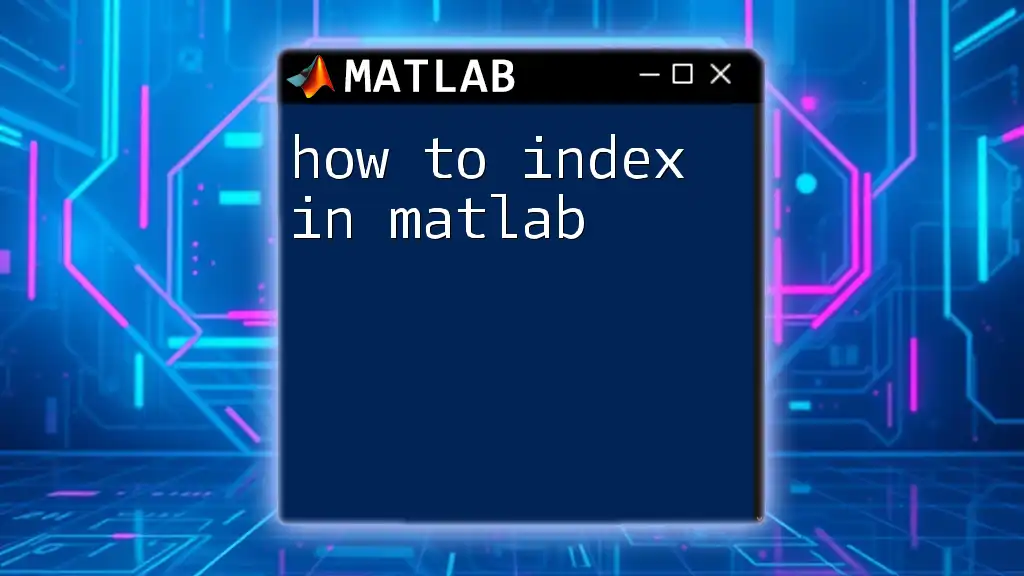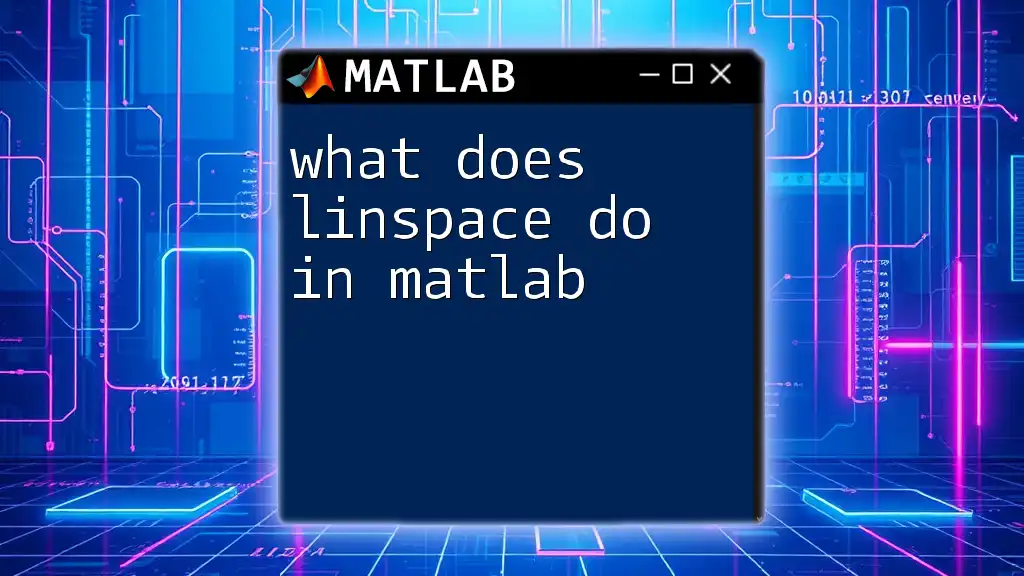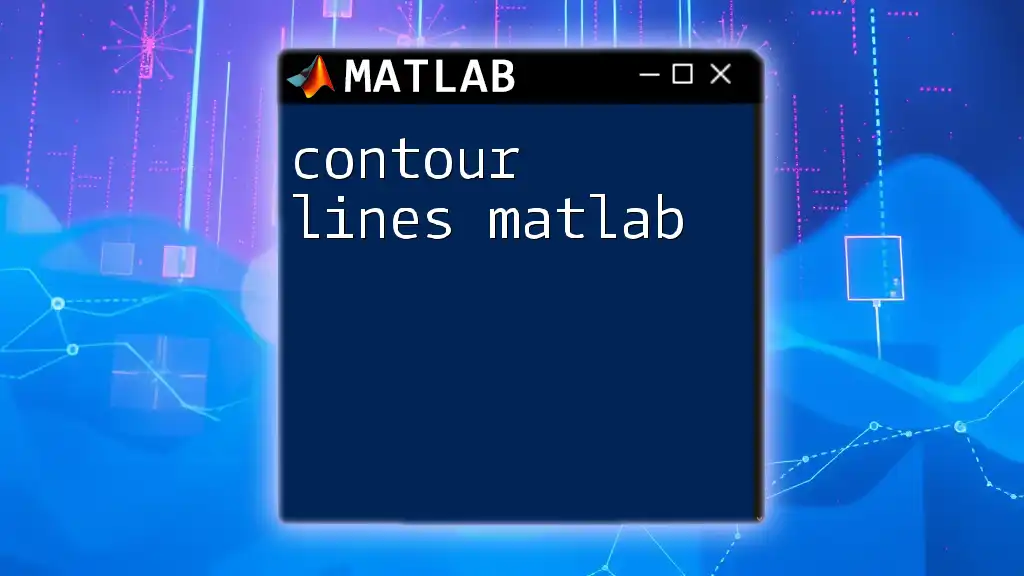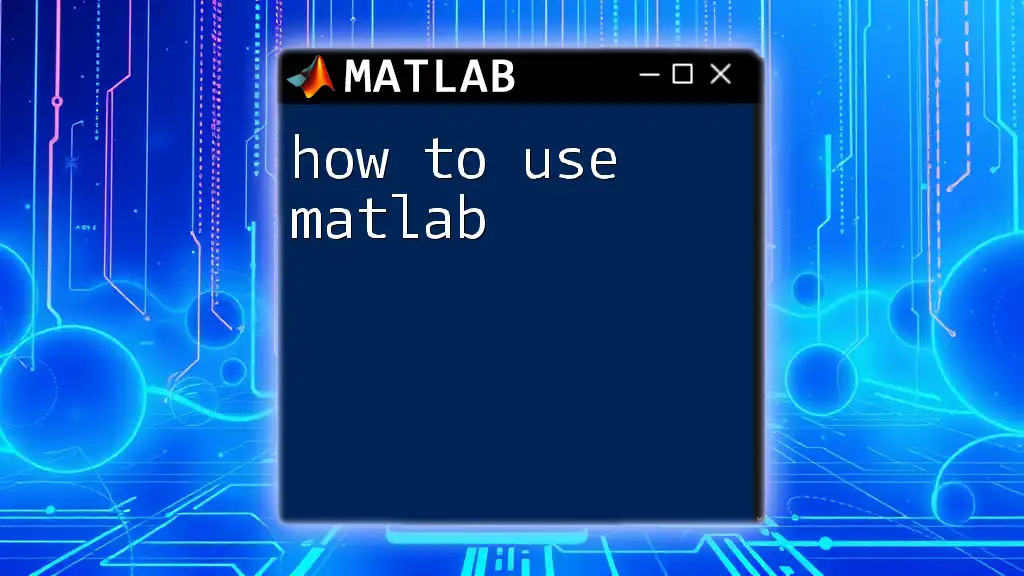The `linspace` function in MATLAB generates a linearly spaced vector between specified start and end values, useful for creating evenly spaced intervals, as shown in the following example:
% Generate a vector of 5 evenly spaced values between 1 and 10
v = linspace(1, 10, 5);
How to Use linspace in MATLAB: A Comprehensive Guide
What is linspace?
The `linspace` function in MATLAB is an essential tool for creating a linearly spaced vector. It generates a vector of equally spaced points between a specified start and end value. This function is widely used for its simplicity and efficiency when you need to create a series of points for simulations, graphic representations, or even for numerical analysis.
Why Use linspace?
The primary advantage of using `linspace` is its ability to generate a precise number of equally spaced points. Unlike other methods (like using a loop), `linspace` is more efficient and reduces the likelihood of errors when you need to specify the number of points directly. You will often find it useful when creating input ranges for functions or when trying to visualize data smoothly.
Syntax of linspace
Understanding the syntax is crucial for effectively using this function. The basic syntax is as follows:
linspace(startValue, endValue, numPoints)
Here’s a breakdown of the parameters:
- startValue: This is the initial point from which the vector will begin.
- endValue: This is the final point at which the vector will end.
- numPoints: This optional parameter specifies how many points to generate within the specified range. If omitted, the default is 100 points.
Key Features of linspace
One of the standout features of `linspace` is that it creates uniformly spaced points. This means that the difference between each consecutive point is constant, a property that is particularly useful in numerical methods and plotting.
Moreover, the flexibility provided by the `numPoints` parameter allows users to customize the density of the points. For example, specifying `numPoints` as 5 will create 5 equally spaced points, while specifying 100 will yield a much smoother output which is beneficial when plotting curves.
Practical Examples of linspace
Example 1: Basic Usage
To demonstrate the fundamental application of `linspace`, consider the following example:
points = linspace(0, 10, 5)
This command generates a vector of 5 points evenly spaced between 0 and 10. The output will be:
0 2.5 5 7.5 10
Example 2: Specifying a Different Number of Points
If you want to increase the number of generated points, you can adjust the `numPoints` parameter:
points = linspace(-5, 5, 11)
This will create 11 points from -5 to 5, resulting in:
-5 -4 -3 -2 -1 0 1 2 3 4 5
Example 3: Omitting the Third Parameter
You can also omit the third parameter to use the default value of 100:
points = linspace(1, 100)
This generates 100 equally spaced points starting from 1 and ending at 100. This is particularly handy when you need a high-resolution vector for a smooth curve.
Visualizing linspace Results
Visual representation enhances understanding, especially when working with functions. Here’s how you can use `linspace` in a plot:
x = linspace(0, 2*pi, 100);
y = sin(x);
plot(x, y);
xlabel('X-axis');
ylabel('Y-axis');
title('Sine Wave');
In this example, `linspace` provides 100 points between \(0\) and \(2\pi\), allowing for a smooth depiction of the sine function. Each x-value corresponds uniformly to a y-value, demonstrating the power of `linspace` in graphical representation.
Common Use Cases for linspace
`linspace` is incredibly versatile. Here are a few scenarios where it shines:
-
In simulations: Often used in mathematical modeling to create input data for simulations, allowing for varied outputs based on different parameters.
-
Graphical representation: Essential for generating smooth curves or transitions in visual outputs, such as plotting mathematical functions or data trends.
-
Data analysis and preparation: It assists in sampling from a range or creating grids, making it easier to visualize data patterns or trends.
Best Practices When Using linspace
To make the most effective use of `linspace`, consider the following best practices:
-
Choosing parameter values wisely: Select appropriate start and end values, as well as an optimal number of points to ensure that the generated vector meets your needs without excessive computation.
-
Performance considerations: In large datasets or complex visualizations, `linspace` tends to perform better and be more concise compared to other looping methods.
Troubleshooting linspace
While `linspace` is generally straightforward, some common issues might arise:
- Incorrectly specified parameters: Ensure that your start and end values are appropriate, and that you understand the number of points generated. This can lead to unexpected outputs if not set correctly.
If you find that your output is not what you expect, double-check your syntax, ensuring that the start, end, and number of points make sense for the context.
Conclusion
In summary, learning how to use `linspace` in MATLAB can greatly enhance your capabilities in data analysis, simulation, and visualization. It allows for the creation of precisely spaced points, enabling effective representation of mathematical functions and data trends. By mastering this function, you set yourself up for success in utilizing MATLAB to its fullest potential.
Additional Resources
For further exploration, you might want to check the official MATLAB documentation for `linspace` and other related functions. Engaging with community forums can also provide valuable insights and assistance as you continue your journey in mastering MATLAB commands.