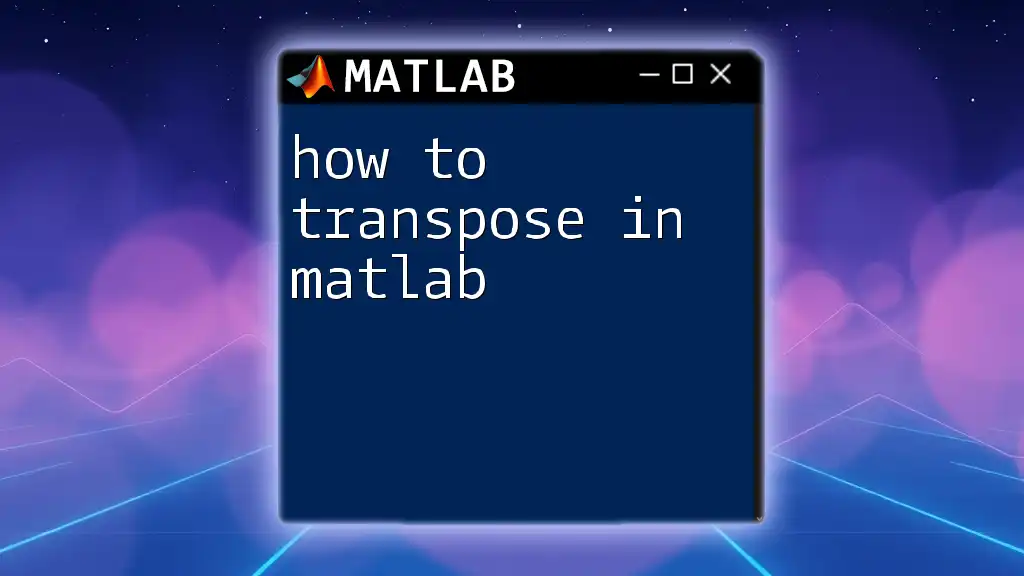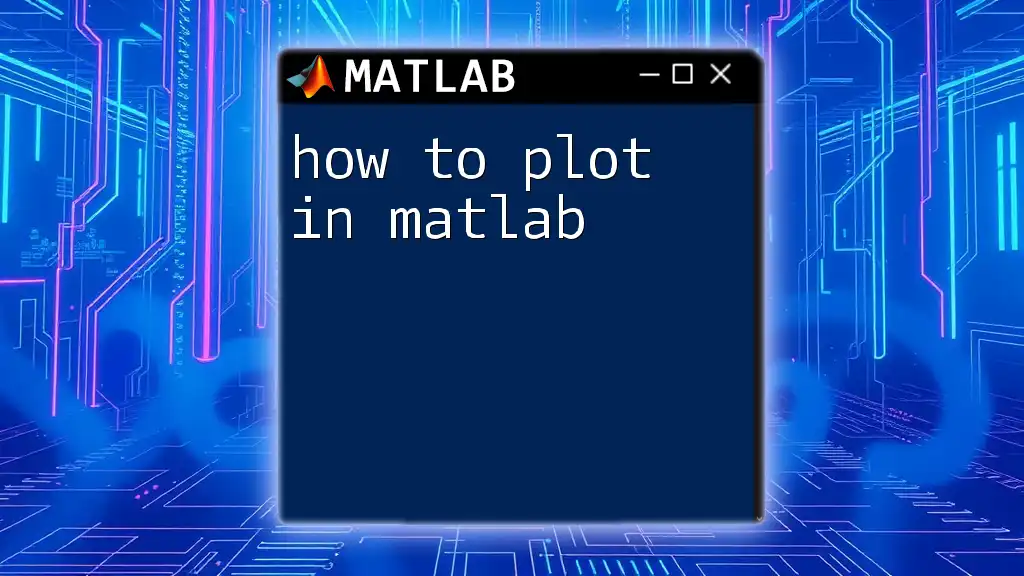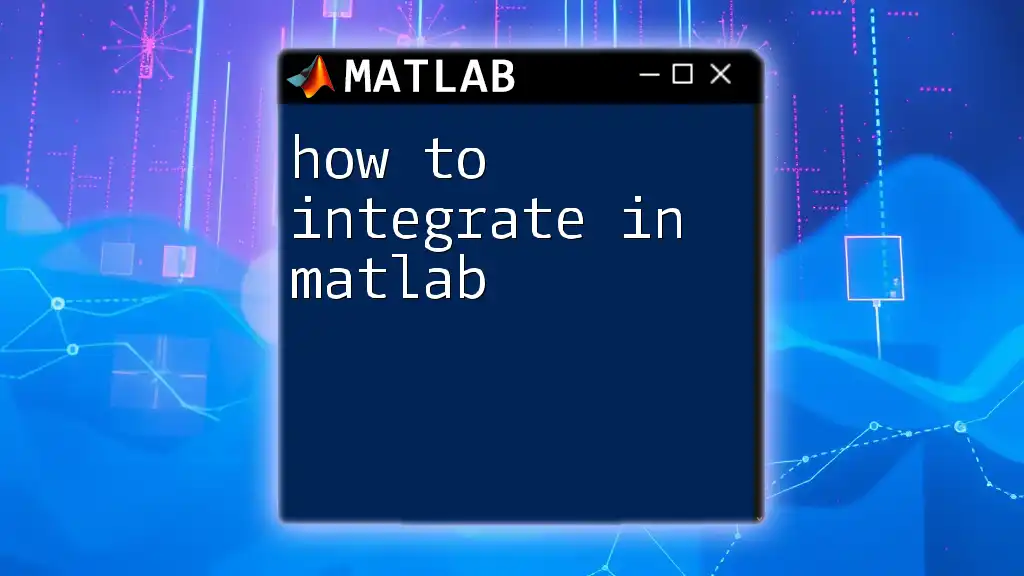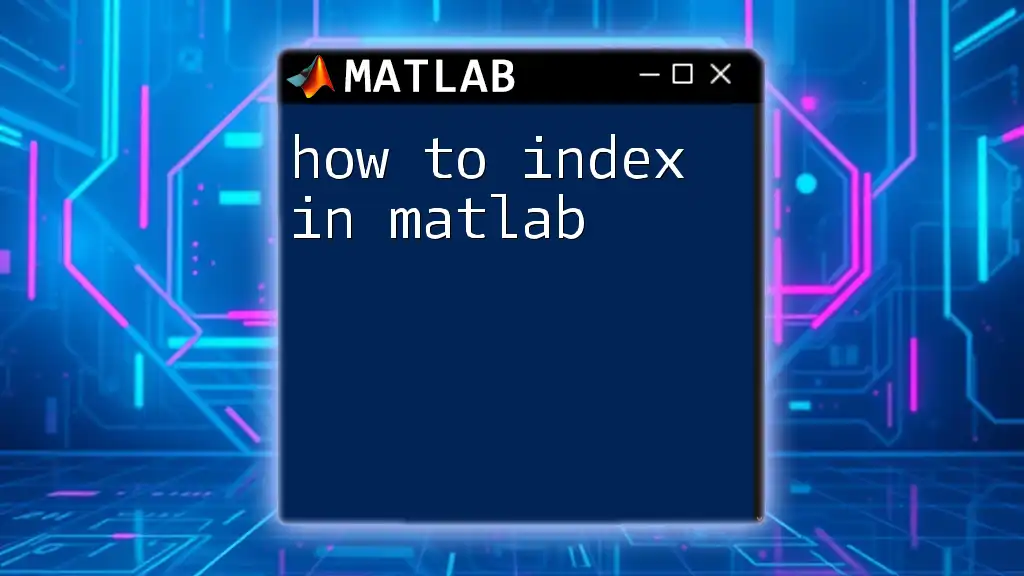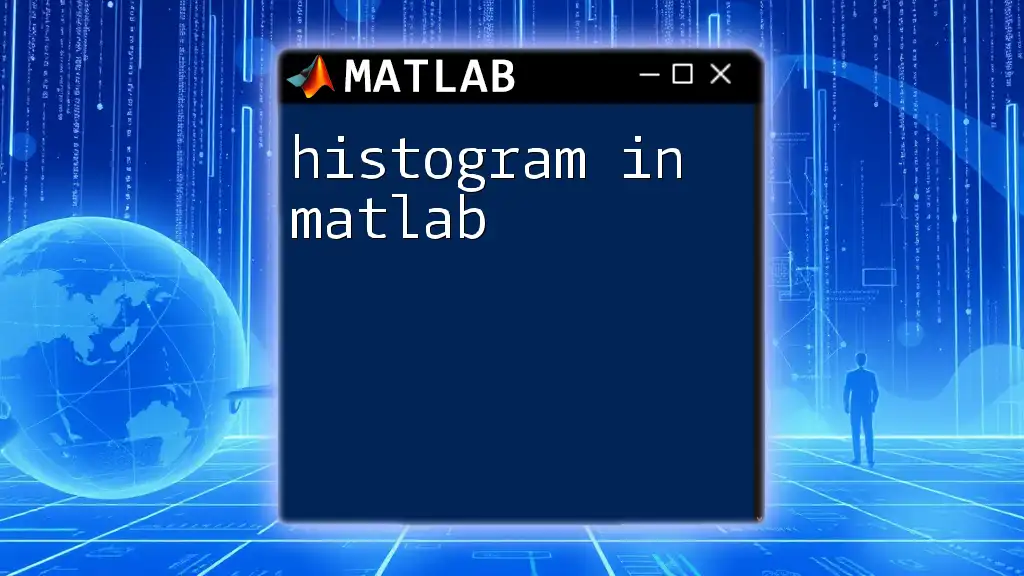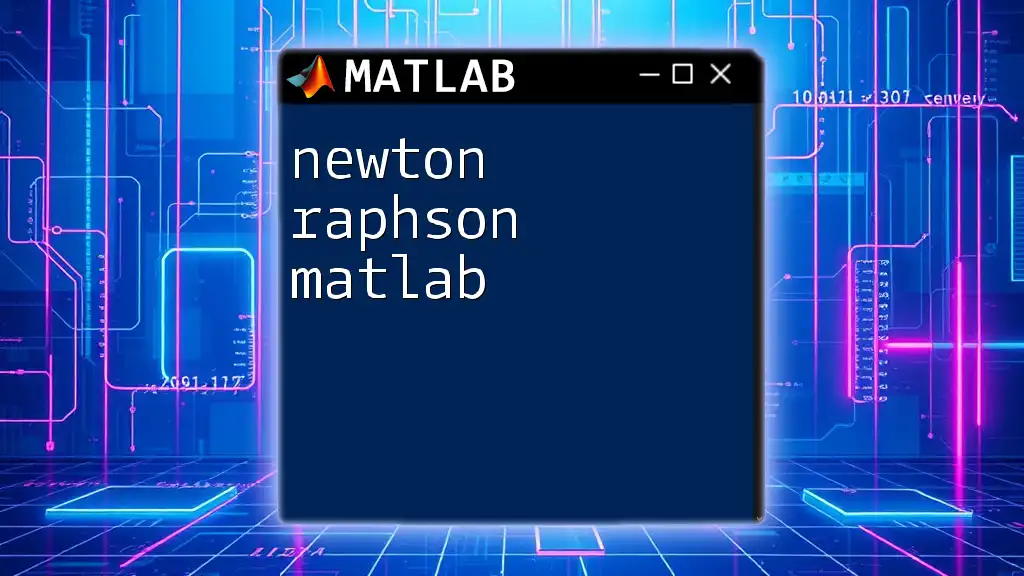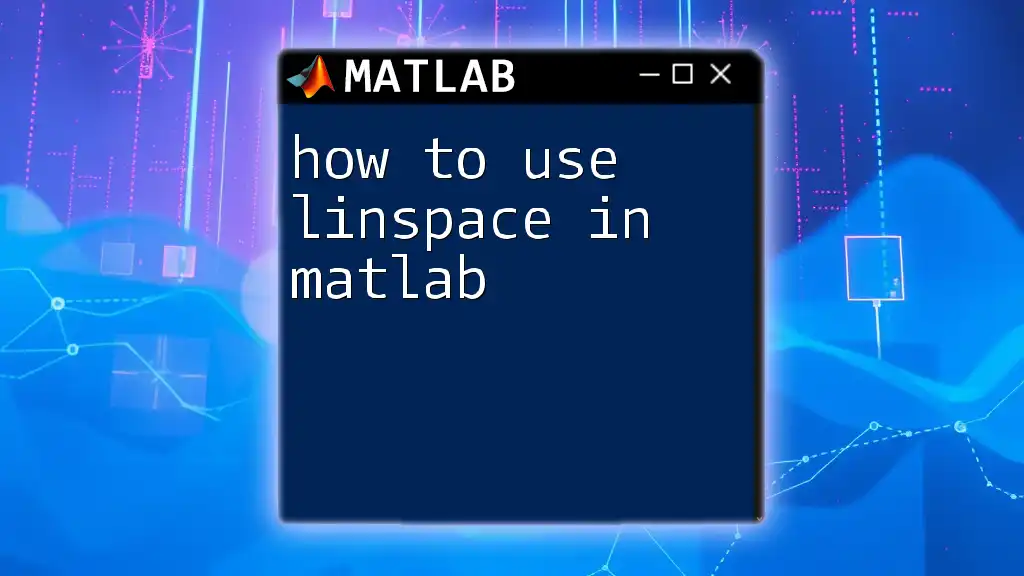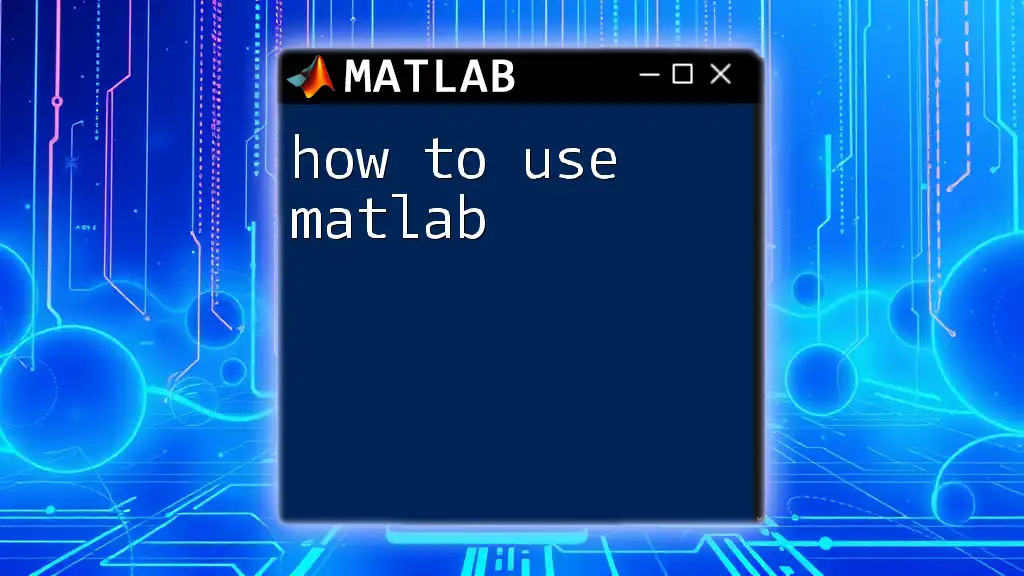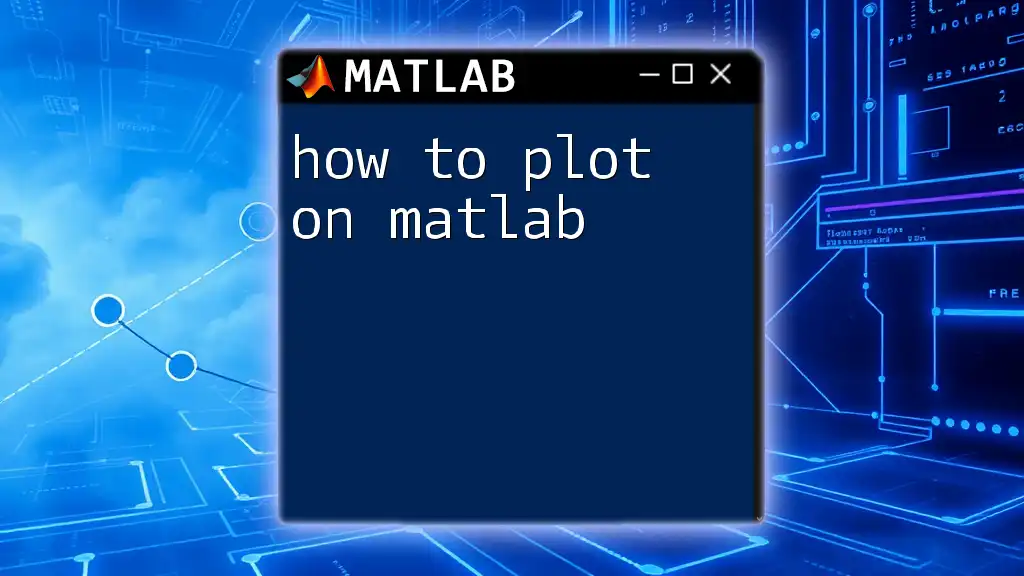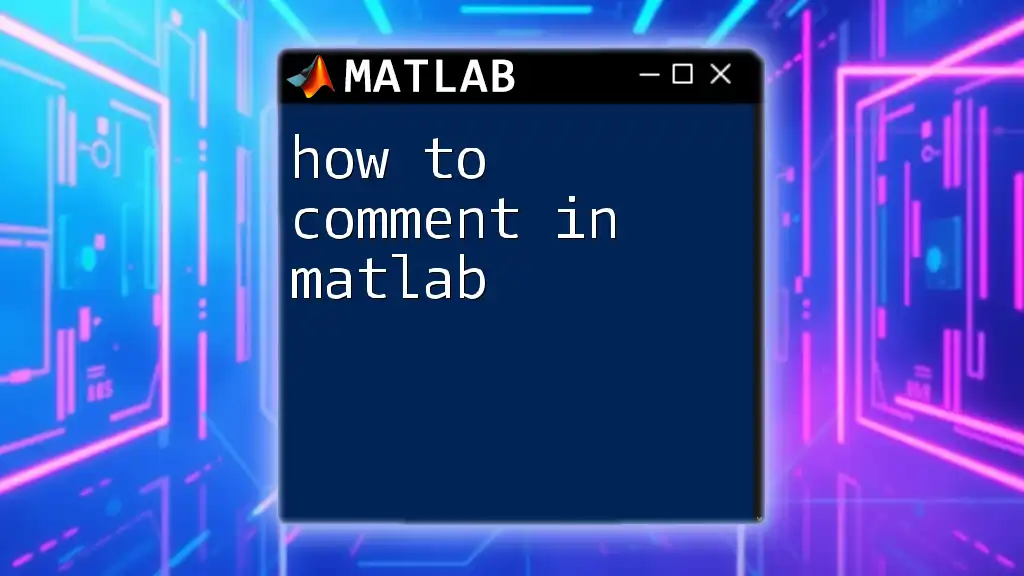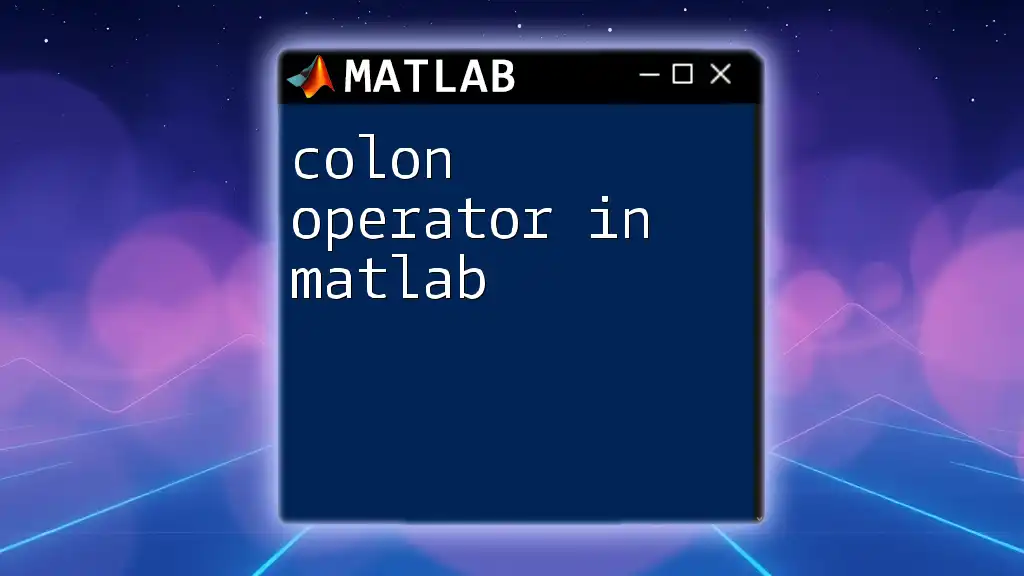In MATLAB, you can transpose a matrix or vector by using the apostrophe (`'`) operator, which flips the rows and columns of the input.
Here’s how you can do it:
A = [1, 2, 3; 4, 5, 6]; % Original matrix
B = A'; % Transposed matrix
What is Transposition?
Definition of Transposition
Transposition is a fundamental operation in linear algebra where the rows of a matrix are swapped with its columns. In mathematical terms, it is denoted as \( A^T \), where \( A \) is a matrix and \( A^T \) is its transpose. For instance, if we have a matrix \( A \) given as:
A = [a_{11}, a_{12}, a_{13};
a_{21}, a_{22}, a_{23}]
its transposed form \( A^T \) would look like this:
A^T = [a_{11}, a_{21};
a_{12}, a_{22};
a_{13}, a_{23}]
Why Transpose?
Transposing is essential for many reasons. It is particularly useful in data manipulation, allowing you to switch between row and column orientations. Moreover, in linear algebra, many operations (such as matrix multiplication and inverses) require us to work with transposed matrices. Understanding how to transpose in MATLAB can significantly streamline the process of data preparation and analysis.
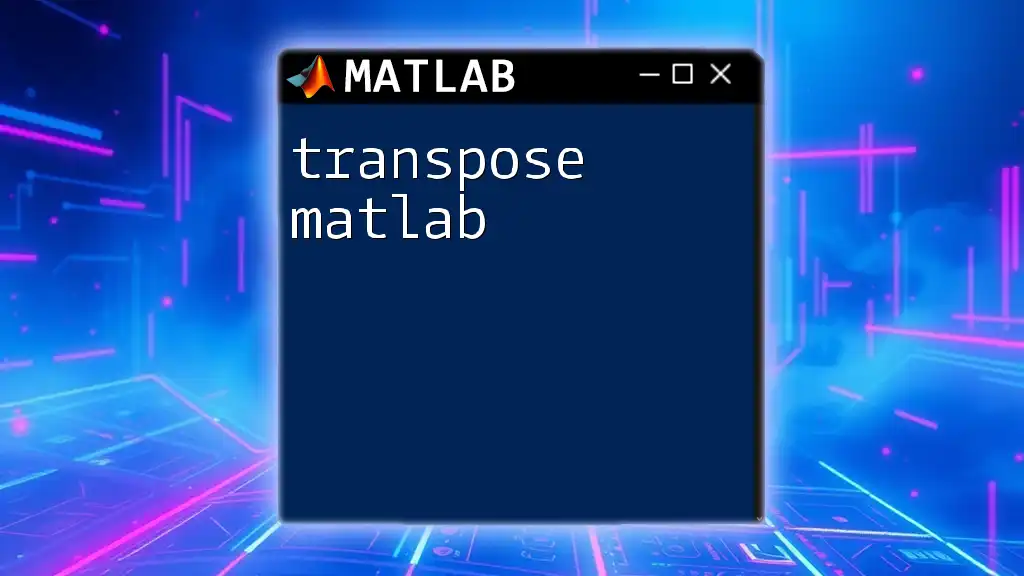
Basic Transposition Command in MATLAB
The `transpose()` Function
In MATLAB, the simplest way to transpose a matrix is by using the `transpose()` function. The syntax is straightforward:
B = transpose(A);
Here, `A` is the original matrix, and `B` will be the transposed version. For example, consider the following 2D array:
A = [1, 2, 3; 4, 5, 6];
B = transpose(A);
disp(B); % Output will be: [1 4; 2 5; 3 6]
This operation swaps the rows and columns of the matrix, resulting in `B` being the transposed equivalent of `A`.
Using the Apostrophe Operator
Another convenient way to transpose a matrix in MATLAB is by using the apostrophe operator (`'`). This is a shorthand method and is often preferred for its simplicity:
B = A';
For example, with a matrix containing complex numbers:
A = [1+2i, 3+4i; 5+6i, 7+8i];
B = A';
disp(B); % Output will be: [1+2i, 5+6i; 3+4i, 7+8i]
This command produces the same result as the `transpose()` function but is more concise.
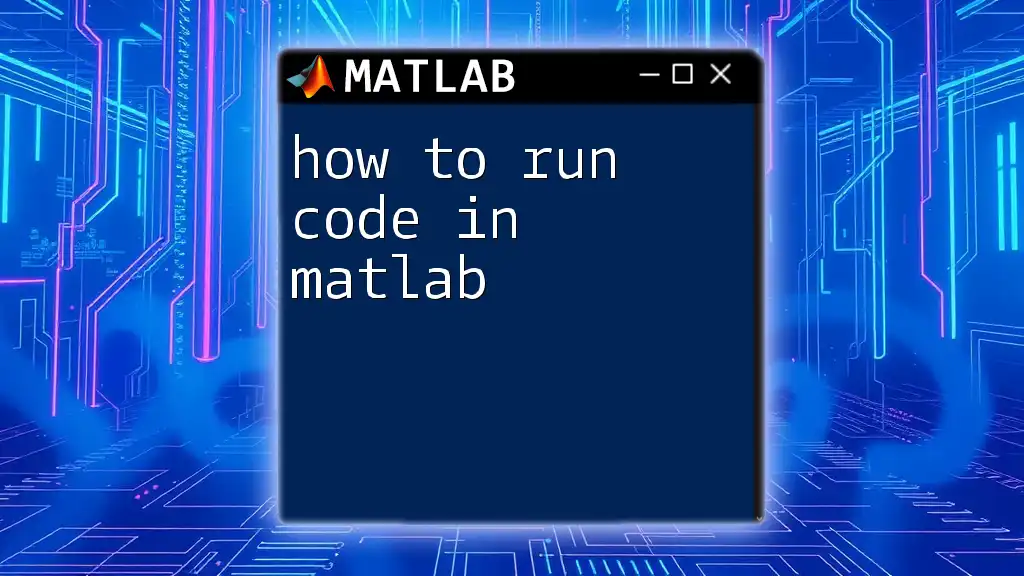
Types of Transpose in MATLAB
Regular Transpose
The regular transpose is most commonly used with real matrices. It simply switches the row and column indices without any additional operations. This type of transposition is straightforward and serves as the foundation for more complex operations.
Complex Conjugate Transpose
In MATLAB, there's also the complex conjugate transpose, which is particularly crucial when dealing with matrices that contain complex numbers. This operation not only transposes the matrix but also takes the complex conjugate of each element. The command is:
B = conj(A');
For example, consider the complex matrix:
A = [1+2i, 3+4i];
B = conj(A');
disp(B); % Output will be: [1-2i, 3-4i]
Here, `B` represents the transpose of `A` along with the complex conjugation of each element.
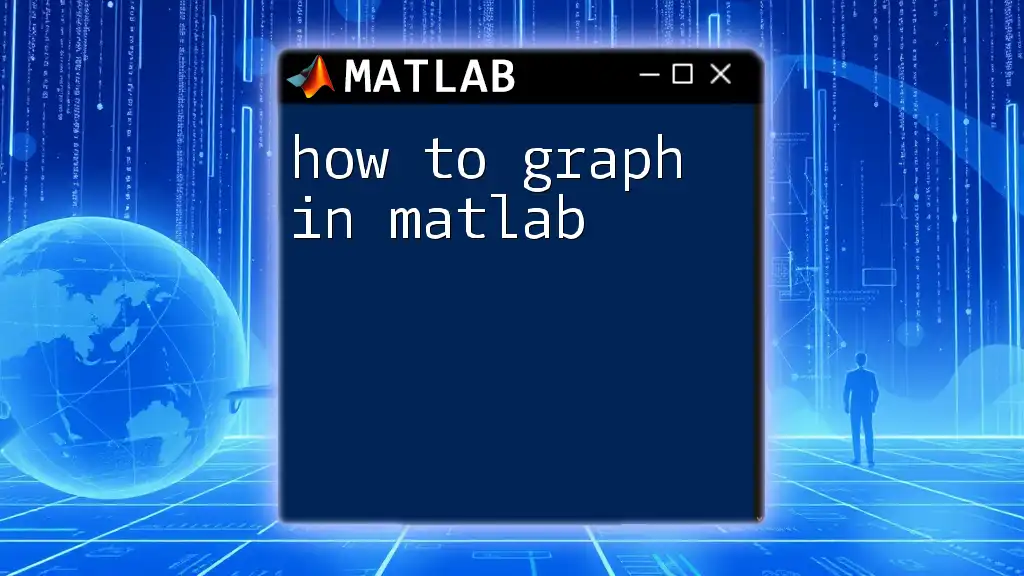
Practical Applications of Transposition
Data Organization
Transposing matrices is vital in organizing datasets effectively. In many analytical scenarios, data is arranged in a specific format for analysis, and transposing can help reshape this data. For example, if you have a dataset structured with observations as rows and variables as columns, transposing can help display the data in a format that is more suitable for exploratory data analysis or visualization.
Linear Algebra Operations
Transposition plays a crucial role in various linear algebra operations. For instance, many equations and algorithms require the multiplication of matrices, which may involve transposed versions to ensure proper conformance of dimensions. For example, solving a system of linear equations might require transposing one of the matrices to achieve the desired results.
% Example of solving a linear equation: Ax = b
A = [2, 3; 4, 5];
b = [1; 2];
x = A\b; % Directly solves for x
In some cases, you might need to work with the transpose of the matrix \( A \):
x = (A')\b; % Note the use of the transposed matrix
In this case, you are effectively solving the system of equations after transposing matrix \( A \).
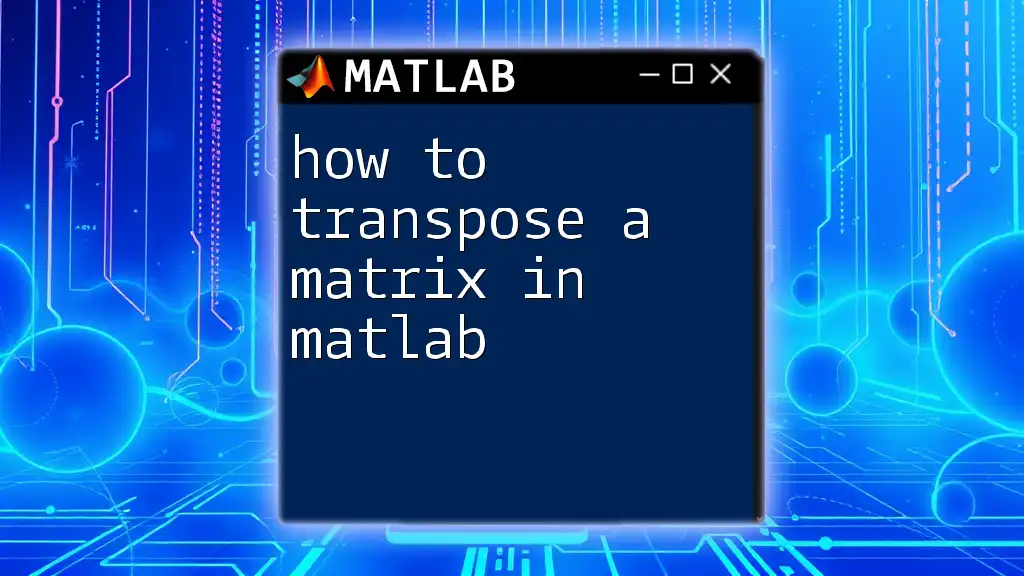
Best Practices for Transposing in MATLAB
Performance Considerations
When handling large matrices, it is crucial to be aware of the memory implications. Transposing matrices can consume a lot of memory, especially when duplicating data. It is best to use built-in functions (like `transpose()` or the apostrophe operator) because MATLAB's internal optimizations can often provide better performance compared to manual implementations.
Common Mistakes to Avoid
One common mistake when transposing is attempting to use the operation on non-matrix data types, such as strings or cell arrays. This may lead to unexpected results or errors. Additionally, confusion can arise between the regular transpose and the complex conjugate transpose—be mindful of the type of data you are working with.
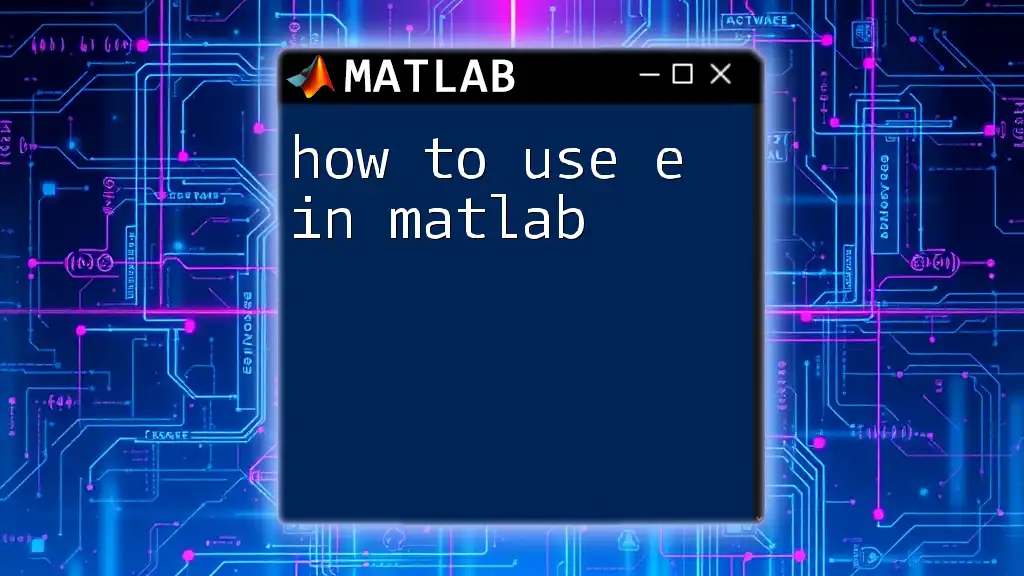
Conclusion
Understanding how to transpose in MATLAB is a fundamental skill that enhances your capability to manipulate and analyze data efficiently. Whether you are preparing data for visualization or performing complex linear algebra computations, mastering transposition will undoubtedly improve your proficiency in MATLAB.
As you practice the provided examples and explore various use cases, you'll grow more comfortable with transposing matrices in MATLAB. Don't hesitate to dive deeper into MATLAB's official documentation and tutorials for further exploration.
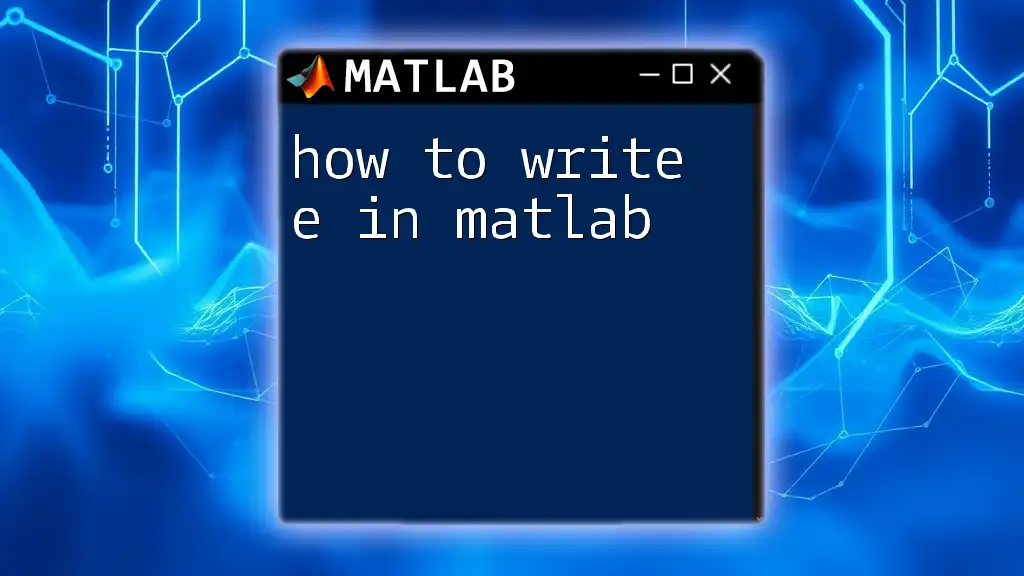
Call to Action
We encourage you to share your experiences with transposing in MATLAB or ask any questions you might have. Stay tuned for upcoming topics that will delve deeper into MATLAB commands and advanced techniques!