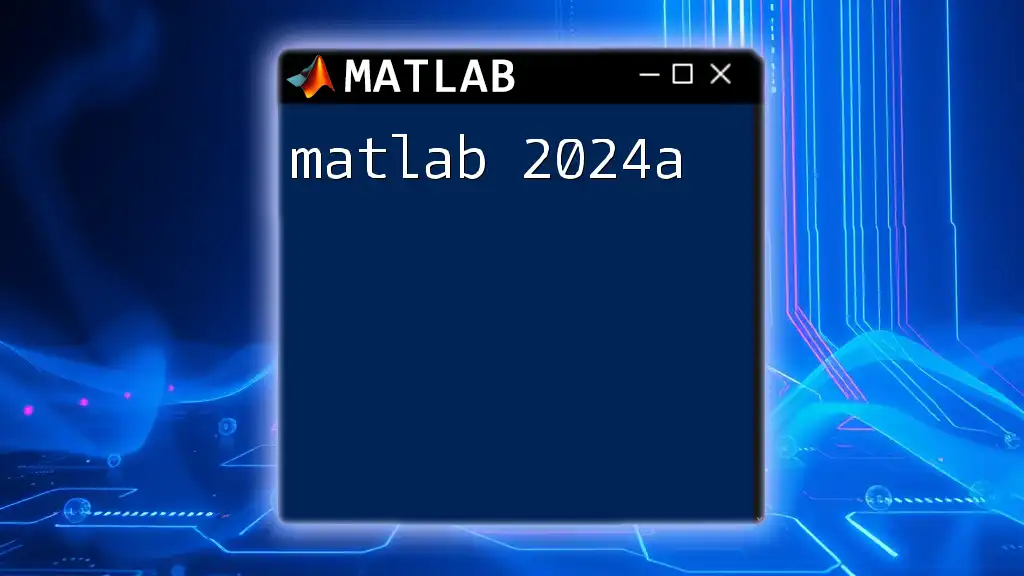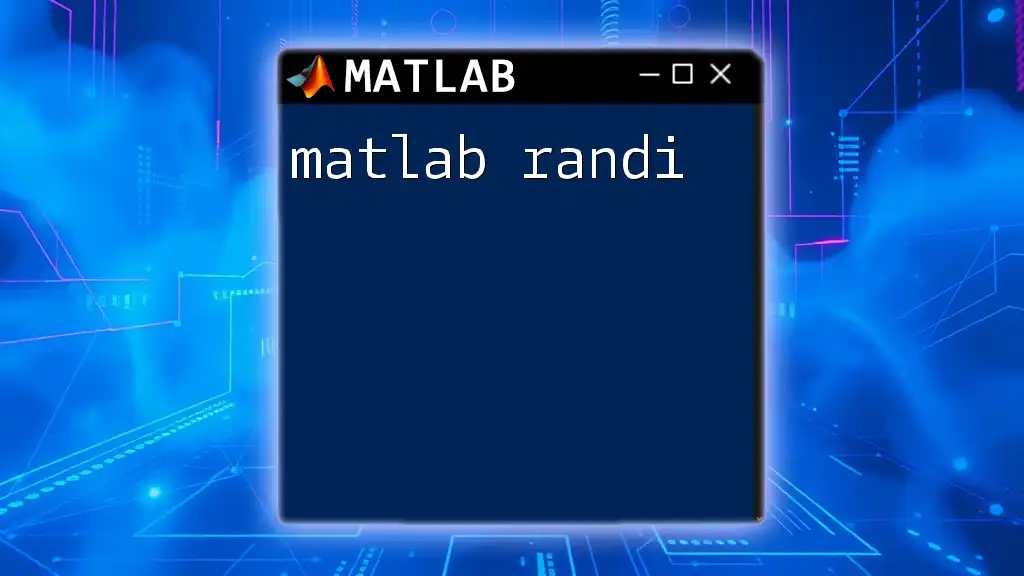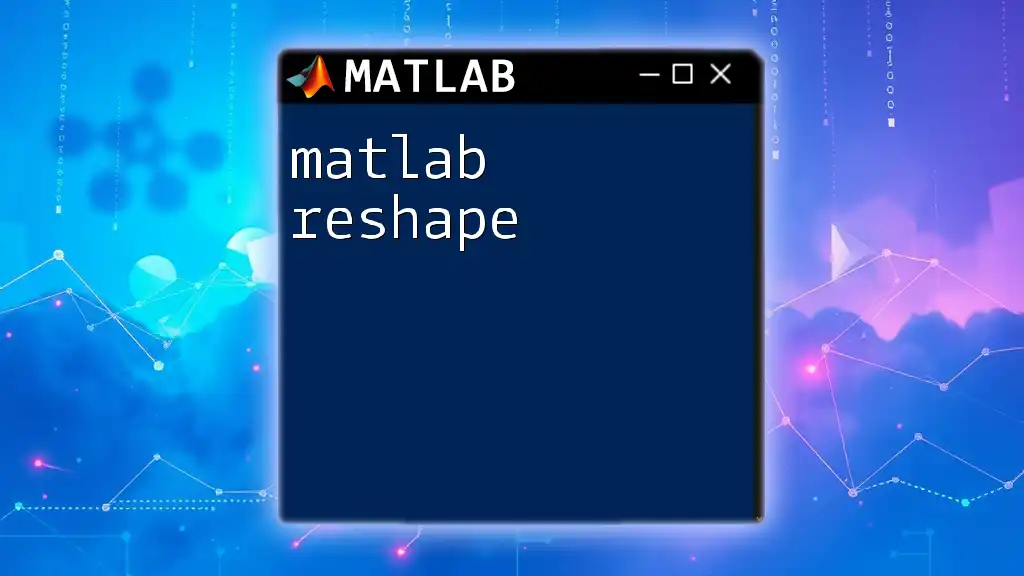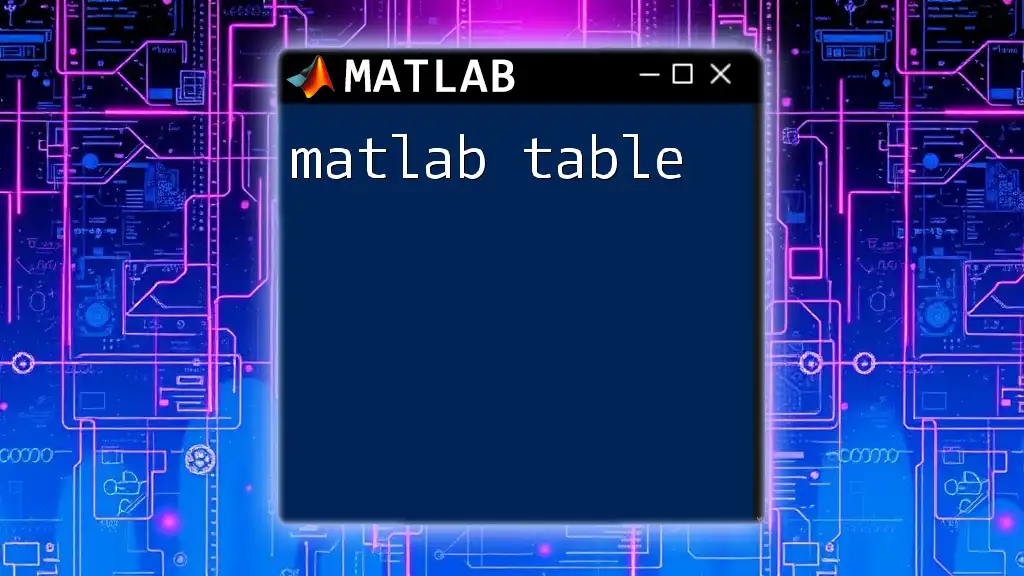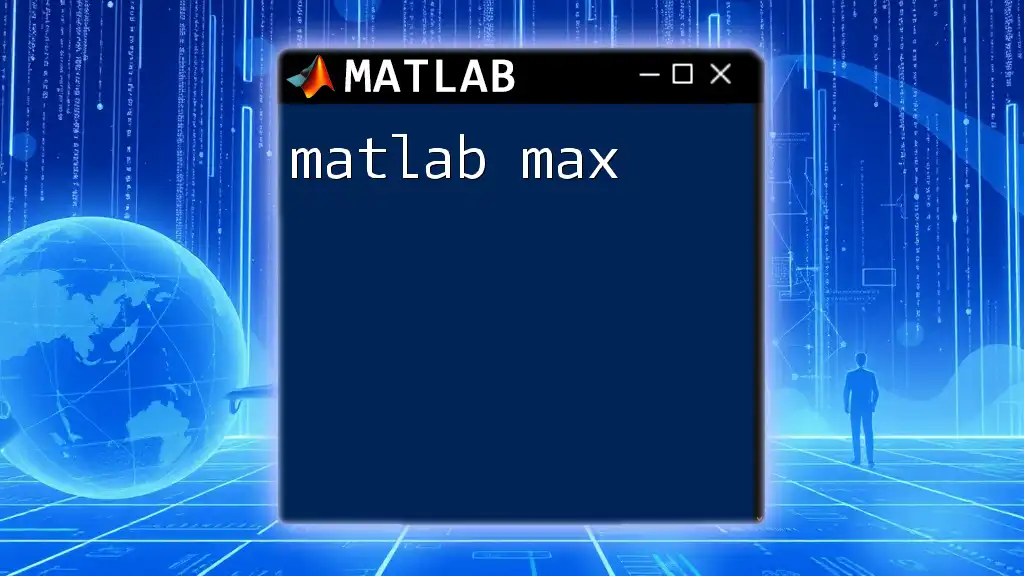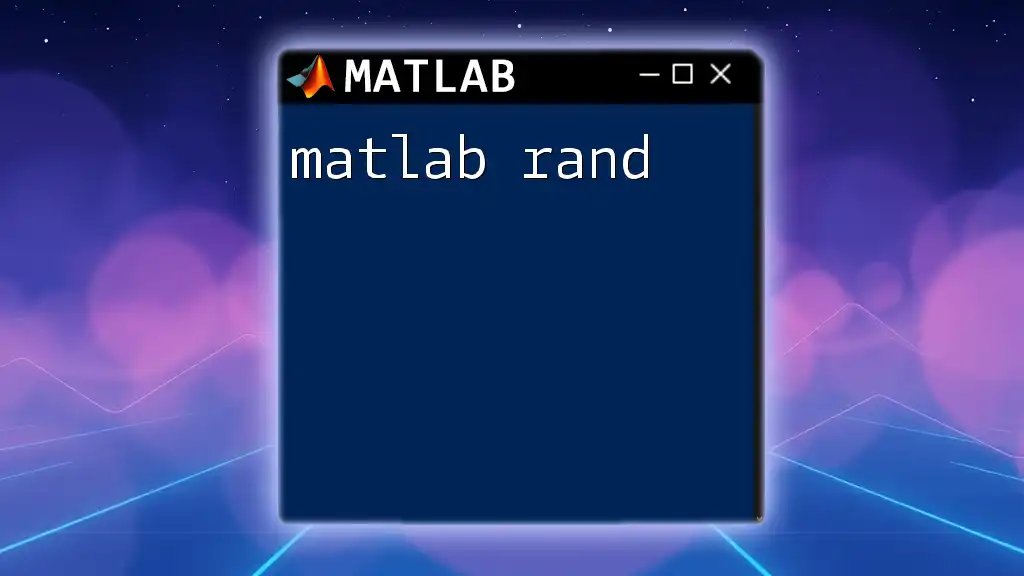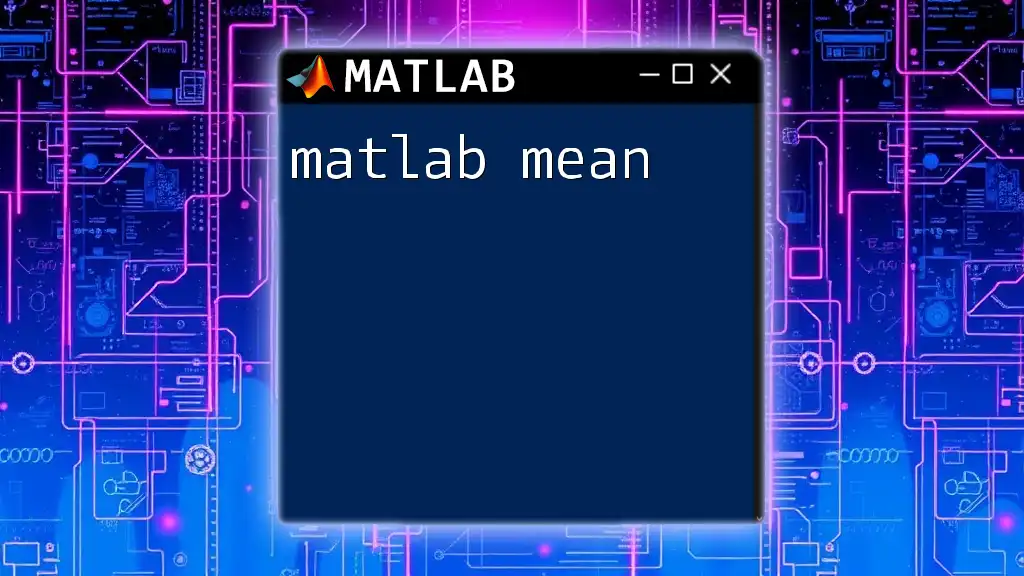MATLAB 2024a introduces enhanced features and functionalities designed to streamline numerical computing and improve user experience, exemplified by the simplification of matrix operations using intuitive commands.
Here's a quick example of matrix multiplication in MATLAB:
% Define two matrices
A = [1, 2; 3, 4];
B = [5, 6; 7, 8];
% Multiply matrices A and B
C = A * B;
disp(C);
Key Features of MATLAB 2024a
Enhanced Performance Improvements
One of the standout attributes of MATLAB 2024a is its emphasis on enhanced performance. Users can expect noticeable improvements in computational speed, particularly with larger datasets and complex algorithms. For example, MATLAB has optimized its core functions to minimize execution time. Here's a snippet demonstrating how you might measure execution performance:
% Example: Timing execution
tic
% Some computational task
elapsed_time = toc;
fprintf('Execution time: %.4f seconds\n', elapsed_time);
This `tic` and `toc` method helps you gather insights into your code’s efficiency, allowing you to make informed adjustments.
New and Updated Functions
With every new release, MATLAB expands its arsenal of functions, and MATLAB 2024a is no exception. Several significant functions have been introduced or updated. The `readtable` function is one of these enhancements, making it even easier to import data from files.
% Example: Read data from a CSV file
data = readtable('data.csv');
This function simplifies extracting structured data into a MATLAB table format, paving the way for streamlined data analysis.
Improved User Interface
User experience has seen substantial advances in MATLAB 2024a. The graphical interface has been refined to streamline interactions. Users will find new icons, customizable layouts, and improved accessibility features that enhance overall user engagement. By adopting these upgrades, newcomers can avoid feeling overwhelmed while seasoned users can capitalize on quicker access to essential functions.
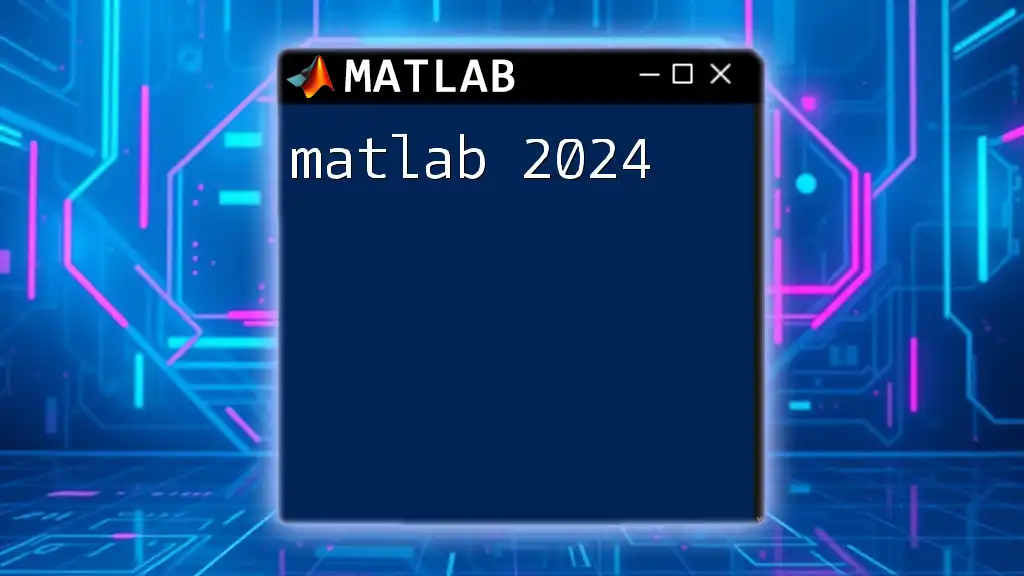
Learning MATLAB Commands Efficiently
Understanding the Command Window
The Command Window is your primary interface for executing MATLAB commands. Familiarity with basic commands will significantly reduce the learning curve. Start with simple operations and gradually progress to more complex commands as you grow comfortable.
Using the Help and Documentation Features
MATLAB comes equipped with robust help features. You can access extensive documentation on any function right from the Command Window. Use the command:
help function_name
Substituting `function_name` with the function you want to learn about will direct you to its complete documentation, including syntax, description, and examples.
Frequently Used MATLAB Commands and Their Shortcuts
In MATLAB 2024a, certain commands are indispensable for daily operations, especially in data manipulation and analysis.
File Management Commands
Understanding how to handle files is crucial. For example, loading and saving .MAT files is straightforward:
% Example: Load a .mat file
load('file.mat');
This command opens the specified .MAT file and imports the variables into your workspace.
Data Analysis Commands
Core functions like `mean()`, `median()`, and `std()` facilitate statistical analysis. Here’s how you can use them:
data = [1, 2, 3, 4, 5];
average = mean(data);
standard_deviation = std(data);
These commands allow for effective data exploration and summary statistics generation.
Visualization Commands
Plotting Basics
Understanding basic plotting functions is fundamental in MATLAB 2024a. The following example illustrates how to create a simple line plot:
% Example: Simple line plot
x = 0:0.01:2*pi;
y = sin(x);
plot(x, y);
title('Sine Wave');
xlabel('x');
ylabel('sin(x)');
grid on;
Plotting data helps visualize patterns and trends that may not be immediately evident in raw data.
Advanced Plotting Techniques
For more complex visualizations, customization options allow you to add features such as legends, color density, and markers. Experimenting with functions like `scatter()`, `histogram()`, and `bar()` can elevate your data presentation dramatically.

Practical Applications of MATLAB 2024a
Engineering and Scientific Applications
MATLAB 2024a shines in engineering and scientific contexts. From simulations to modeling, this tool stands out for its versatility. A common application is in signal processing, where FFT (Fast Fourier Transform) helps analyze frequencies in signals. Here's a basic example:
% Example: FFT of a signal
y = sin(2*pi*50*(0:0.001:1));
Y = fft(y);
This transformation offers profound insights into signal characteristics that are crucial for further analysis.
Financial Modeling
In finance, MATLAB 2024a aids in tasks such as portfolio optimization, risk analysis, and data visualization. A basic example of optimizing a portfolio might involve calculating returns and variances based on historical data.
Machine Learning Capabilities
Introduction to New Toolboxes
MATLAB 2024a introduces several new tools for machine learning, including advanced neural network models. Users can now tackle complex predictive modeling and classification tasks more efficiently than ever. Here’s a snippet demonstrating a simple classification model setup:
% Example: Train a classifier
mdl = fitctree(trainingData, 'ResponseVarName');
This example presents a decision tree classifier, making it easier to categorize data based on various features.
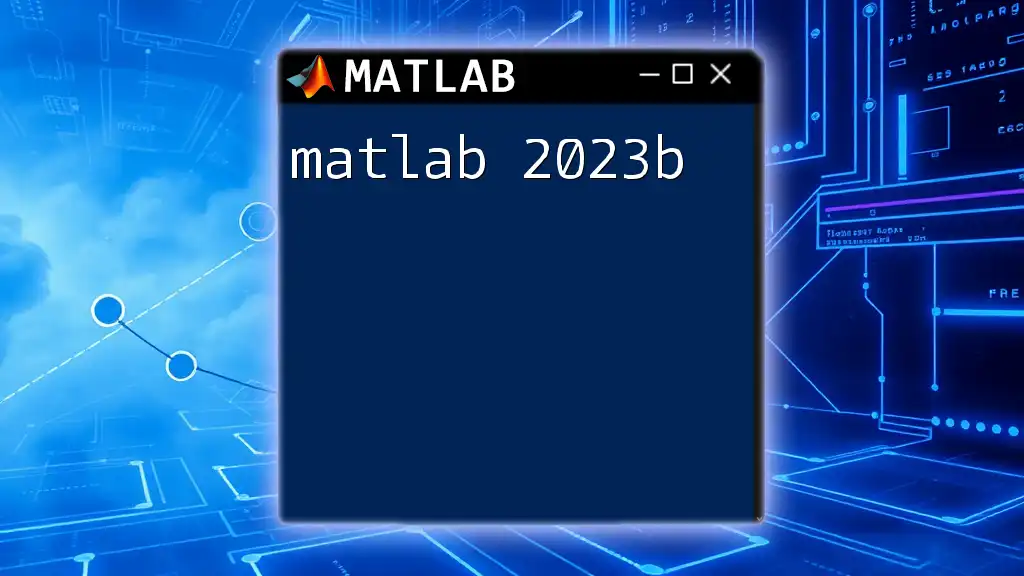
Troubleshooting Common Issues
Code Debugging Techniques
Debugging is an essential skill in any programmer's toolkit. MATLAB 2024a includes a user-friendly interface for debugging. Learning to use breakpoints and stepping through code can save you a significant amount of time in identifying issues.
Handling Errors and Warnings
While using MATLAB 2024a, users may encounter common error messages related to indexing, missing variables, or syntax errors. Understanding how to interpret these messages can guide you toward swift solutions. Moreover, familiarizing yourself with the Warning dialog can help improve your code quality.
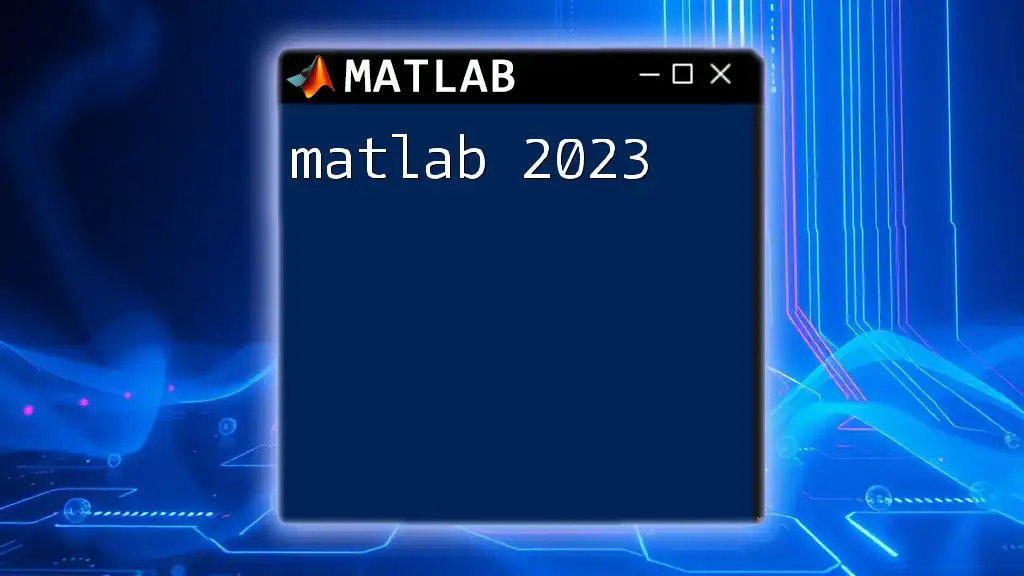
Best Practices for Effective MATLAB Use
Writing Clean and Efficient Code
Writing clean code improves readability and usability, especially for longer scripts. Use consistent naming conventions and structuring techniques, such as functions, to ensure clarity. Remember to comment your code generously:
% This function calculates the mean of an array
function m = calculateMean(data)
m = mean(data);
end
Using Version Control for MATLAB Projects
Managing versions of your code is vital in collaborative environments. Utilizing Git alongside MATLAB 2024a enhances your ability to track changes and collaborate efficiently with peers. Best practices include committing regularly and using branches for new features.
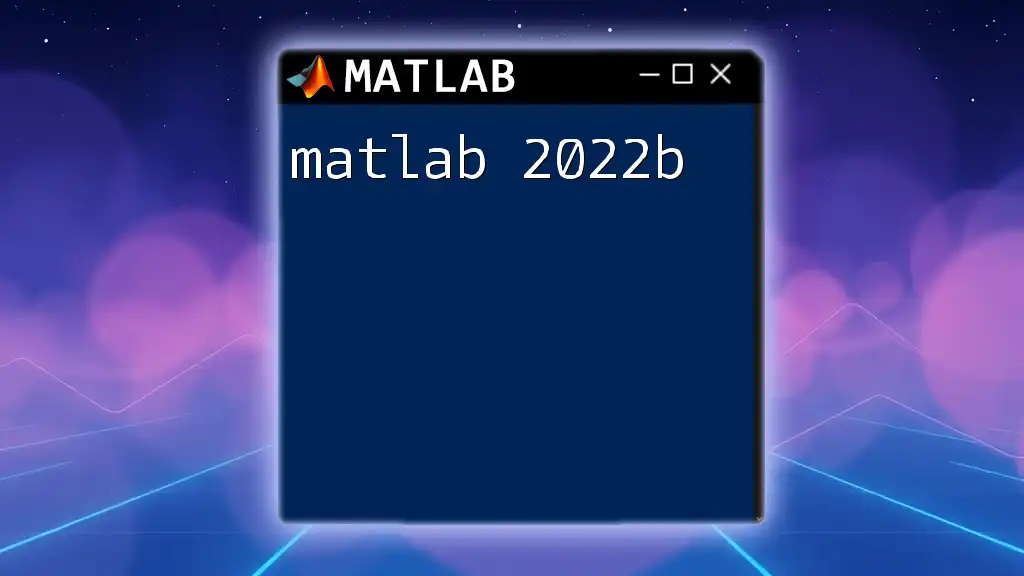
Conclusion
Understanding MATLAB 2024a through its enhanced features, new functions, and practical applications will equip you with the tools necessary to excel in various disciplines. The journey to mastering MATLAB commands is filled with opportunities, and consistent practice will lead to your success. Engage with the community, explore resources, and keep pushing your limits in this powerful programming environment.
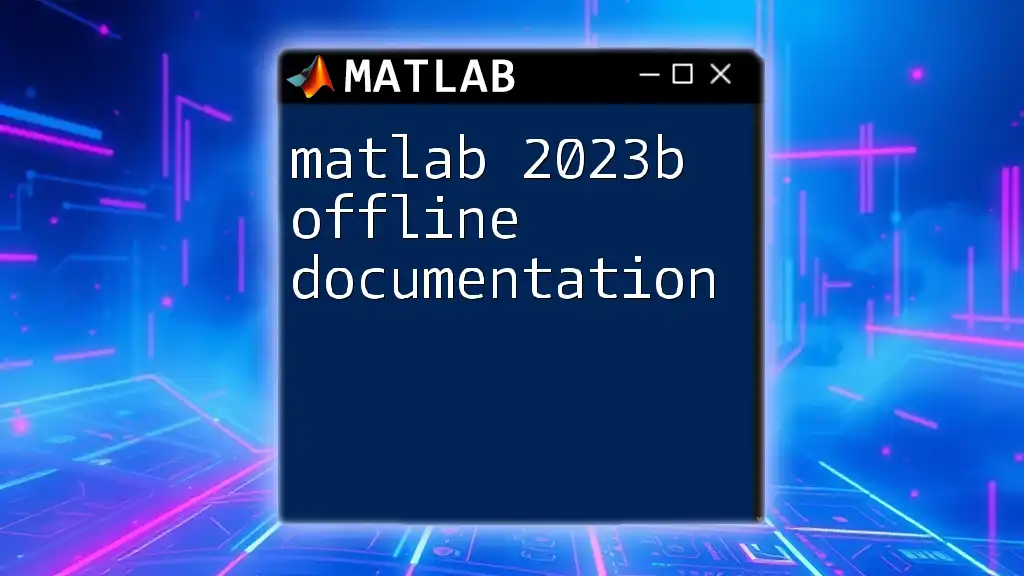
Additional Resources
To continue your learning journey, refer to MATLAB's extensive documentation, community forums, and online courses that provide tutorials tailored to all skill levels. Embrace the wealth of resources available and stay committed to mastering MATLAB 2024a.