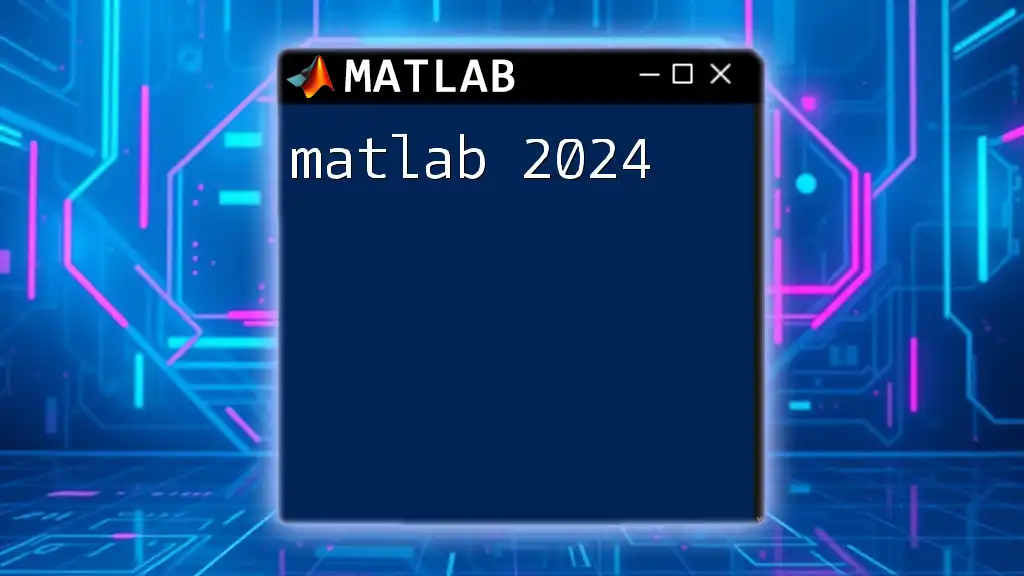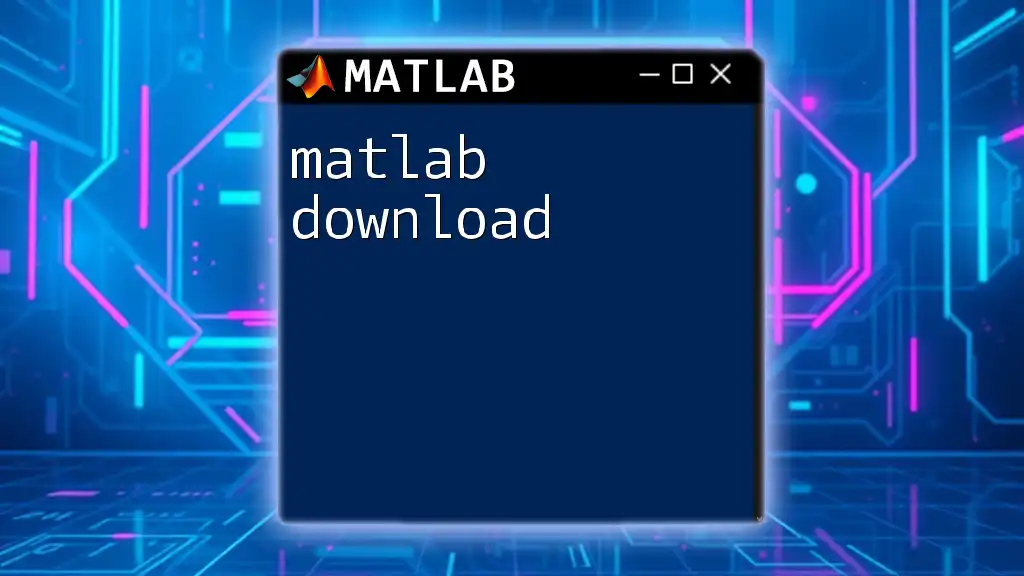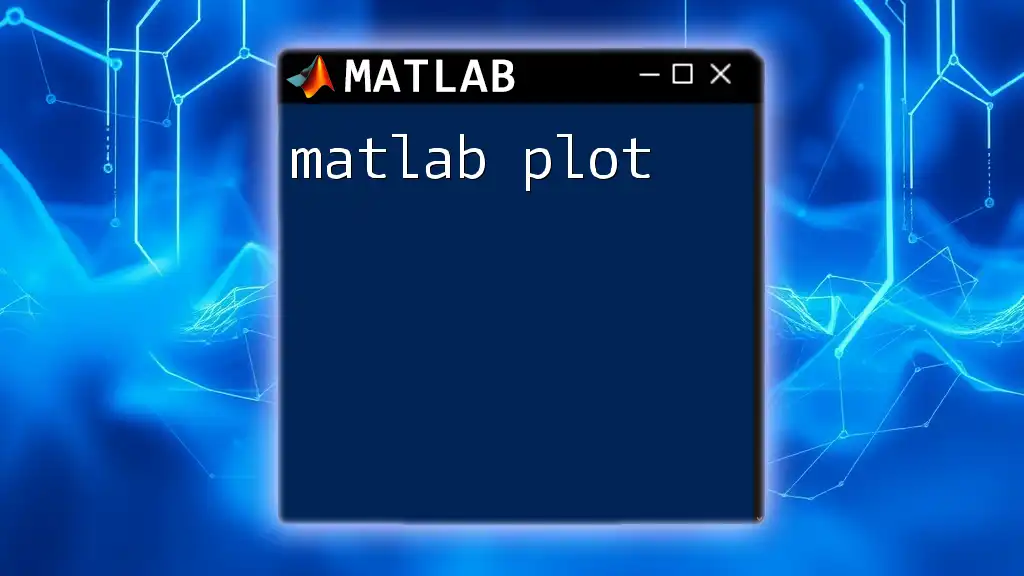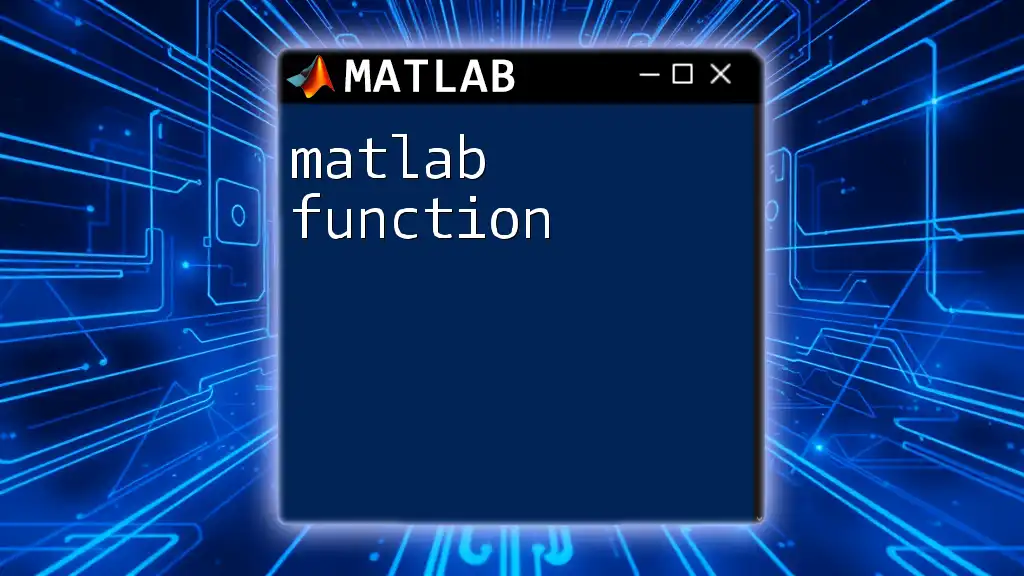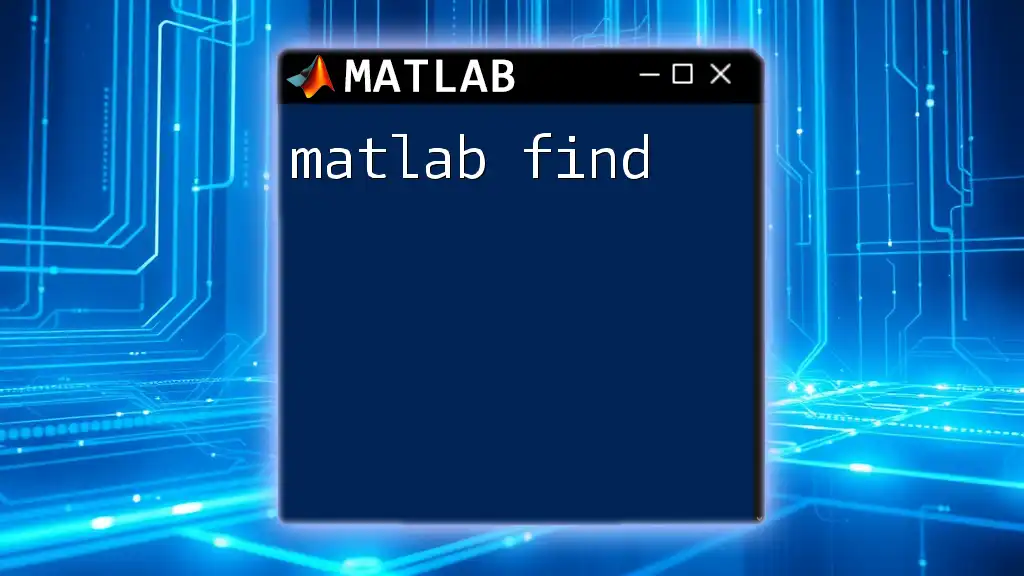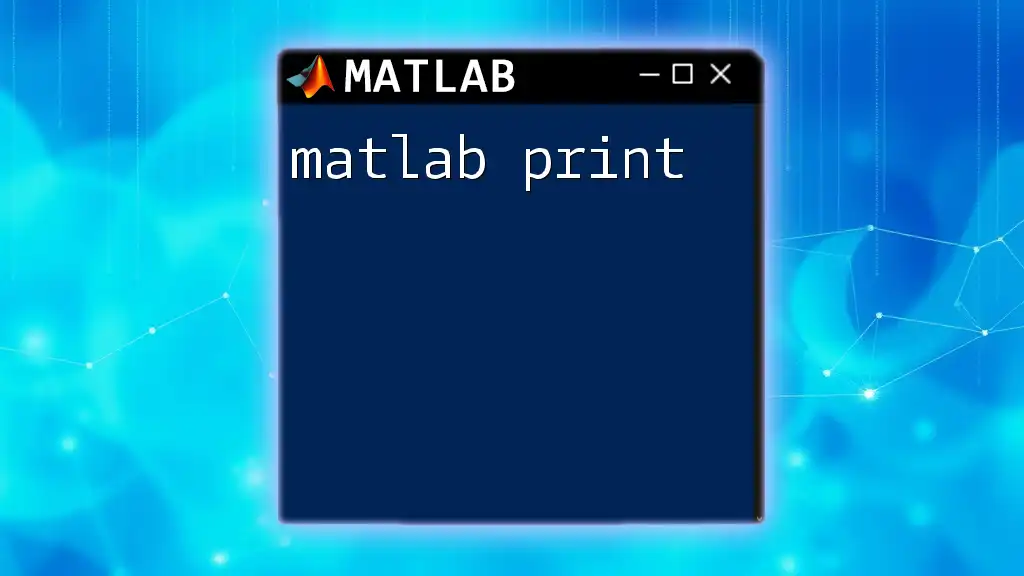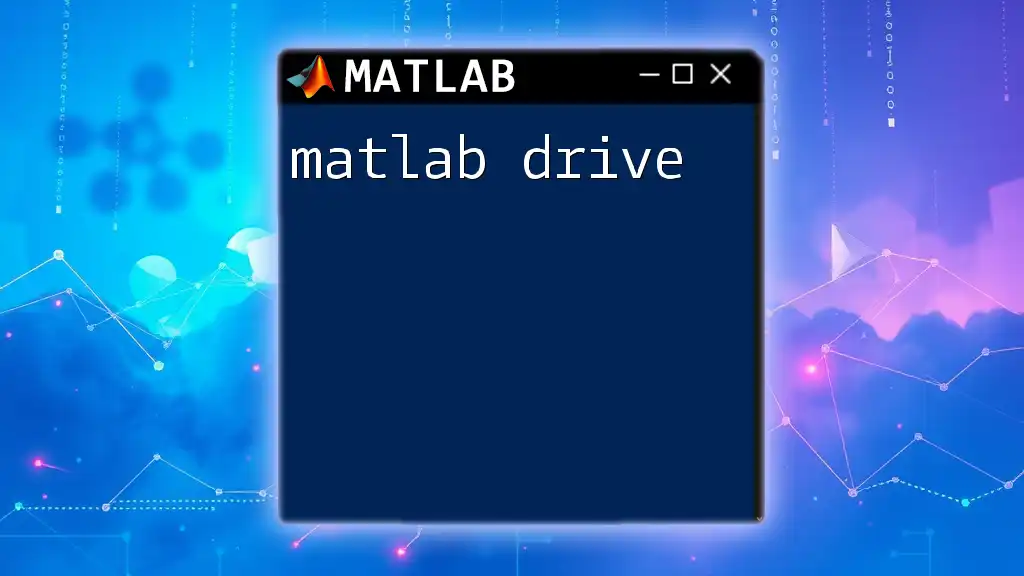In 2024, MATLAB continues to evolve, offering enhanced features for efficient data analysis and visualization, exemplified by the following command that plots a sine wave.
x = 0:0.1:2*pi; % Create a vector from 0 to 2π with intervals of 0.1
y = sin(x); % Compute the sine of each element in x
plot(x, y); % Plot the sine wave
title('Sine Wave'); % Add a title to the plot
xlabel('x (radians)'); % Label x-axis
ylabel('sin(x)'); % Label y-axis
Overview of MATLAB
What is MATLAB?
MATLAB (Matrix Laboratory) is a high-performance language specifically designed for technical computing. It combines computation, visualization, and programming in an easy-to-use environment. MATLAB is widely utilized across various fields including engineering, finance, data science, and robotics, making it an essential tool for both academic and professional work.
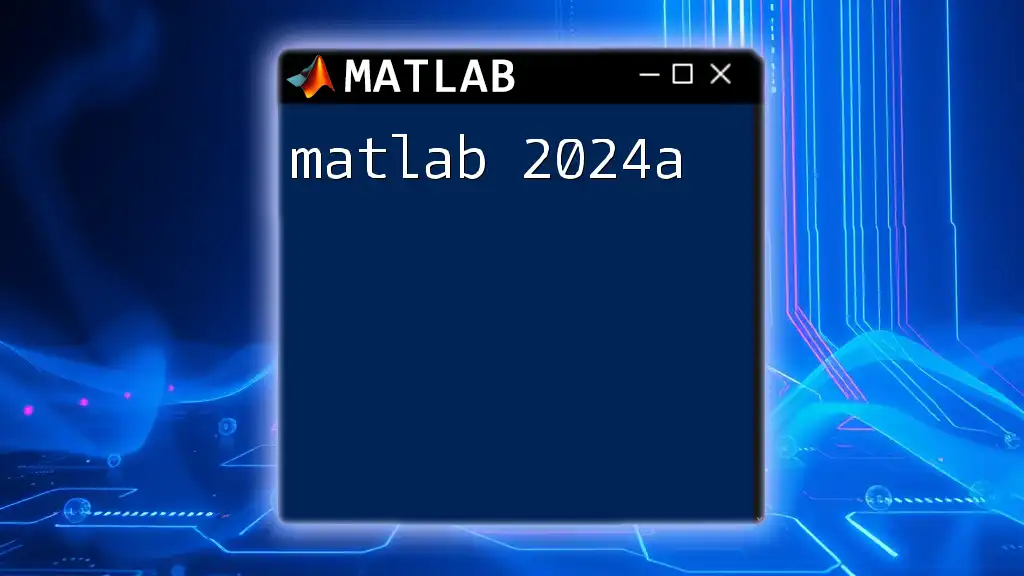
Key Features of MATLAB 2024
What’s New?
MATLAB 2024 introduces several exciting features and improvements that enhance productivity and functionality. With a focus on usability, performance, and integration with other programming languages and tools, these updates are geared toward delivering an enriched user experience. Key features include advanced data visualization capabilities, enhanced machine learning tools, and improved performance optimization techniques.
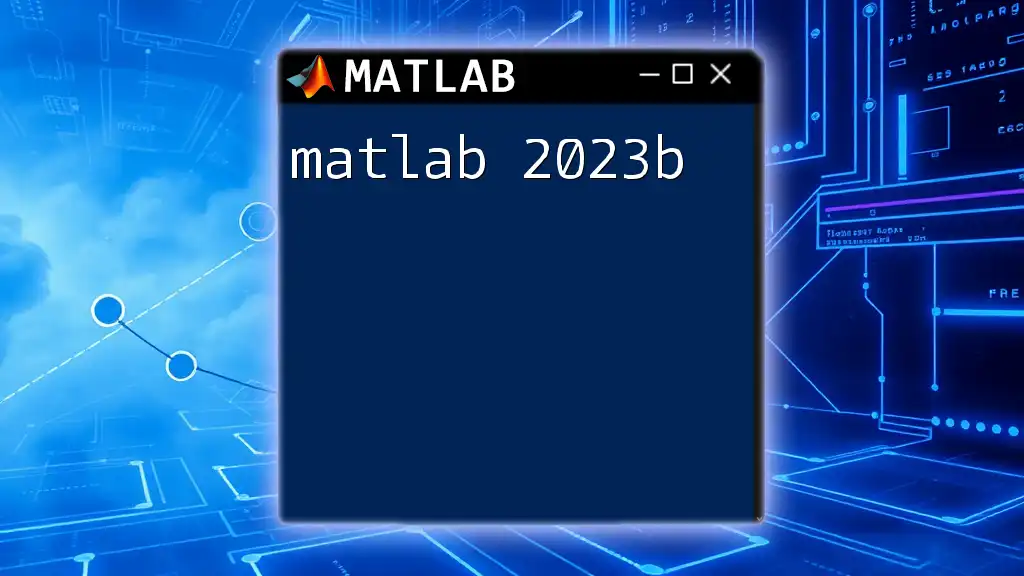
Getting Started with MATLAB 2024
Installation Process
System Requirements
Before installing MATLAB 2024, ensure your system meets the following requirements:
- Operating System: Windows, macOS, or Linux. Check specific version requirements.
- Hardware: Minimum 4 GB RAM (8 GB recommended), 2 GB disk space for installation, and a modern multi-core processor.
- Graphics: A graphics card with OpenGL support for optimal functionality.
Step-by-Step Installation Guide
- Visit the [MathWorks website](https://www.mathworks.com) and create an account.
- Select MATLAB 2024 for download.
- Follow the prompts to install and activate your license.
- Launch MATLAB, and you are ready to start using it.
Interface Overview
Navigating the MATLAB Environment
Understanding the MATLAB interface is crucial for effective usage. The primary components include:
- Command Window: Where you can execute commands directly.
- Editor: An environment for writing and debugging code.
- Workspace: Displays variables and their current values.
Customizing the Interface
Users can tailor the MATLAB environment to their preferences for a more efficient workflow. Themes, font sizes, and layout options can all be adjusted in the preferences menu.
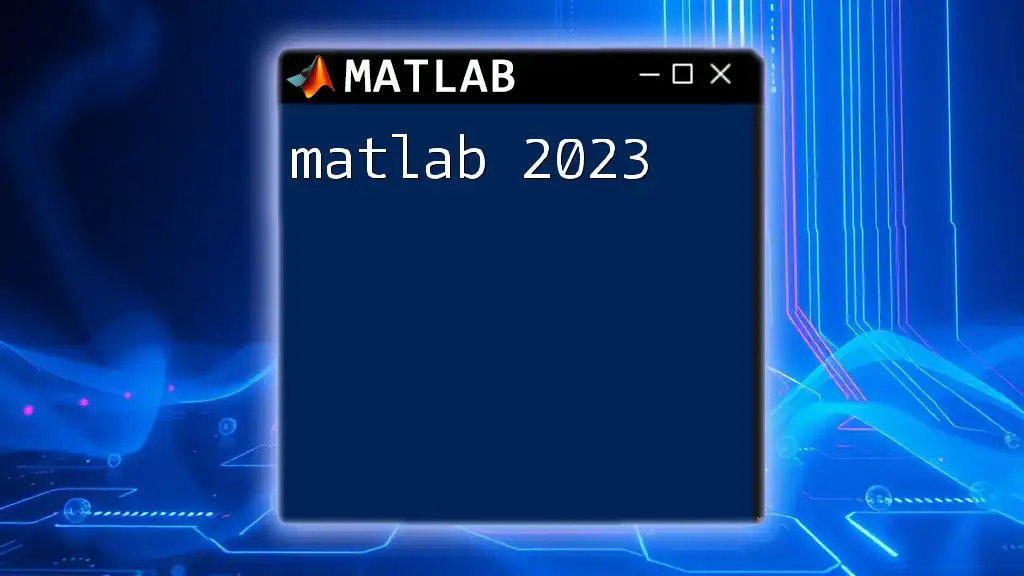
Essential MATLAB Commands for 2024
Fundamental Commands
Basic Arithmetic Operations
MATLAB’s ability to perform simple calculations is one of its core strengths. Here’s how you can do basic arithmetic:
a = 5;
b = 10;
c = a + b; % Basic addition
disp(c); % Displays the output
This simple operation showcases MATLAB’s intuitive syntax.
Advanced Command Utilization
Matrix Manipulation
MATLAB is particularly powerful when it comes to handling matrices. You can perform operations like indexing and slicing with ease.
A = [1, 2; 3, 4]; % Creating a 2x2 matrix
B = A .* 2; % Element-wise multiplication
disp(B); % Displays [[2, 4; 6, 8]]
This illustrates how MATLAB excels in matrix arithmetic.
Scripting and Functions
Creating Your First Script
Scripts in MATLAB allow batch processing of commands. To create a script:
- Open the Editor.
- Write your commands.
- Save the file with a `.m` extension.
- Run the script by typing the filename in the Command Window.
Function Creation Basics
User-defined functions enhance the functionality of scripts. Here is how you can create a simple function:
function result = mySum(x, y)
result = x + y; % Returns the sum of x and y
end
By calling `mySum(5, 10)`, you would get 15 as a result.

Key Updates in MATLAB 2024
Enhanced Data Visualization Tools
Introduction to New Plotting Functions
MATLAB 2024 introduces advanced visualization options that make it easier to analyze and present data. You can now create beautiful, high-quality plots with minimal effort.
Example of Enhanced Visualization
Here’s how to create a sine wave plot using the new features:
x = 0:0.1:10; % Generate values from 0 to 10
y = sin(x); % Calculate sine values
plot(x, y, 'LineWidth', 2); % Create plot with thicker lines
title('Sine Wave'); % Add title
xlabel('X-axis'); % X label
ylabel('Y-axis'); % Y label
grid on; % Add a grid for better readability
This demonstrates how MATLAB’s plotting functions help visualize data clearly and effectively.
Improved Performance Features
Speed Optimization Techniques
MATLAB 2024 has been optimized for performance, ensuring computations are faster and less resource-intensive. Learning how to profile and optimize code can greatly enhance speed.
Code Optimization Example
You can leverage vectorization for performance. Instead of using a loop, use vectorized operations:
N = 1e6; % Set size
A = rand(N,1); % Generate random values
B = rand(N,1); % Generate random values
% Using a for loop (inefficient)
sumLoop = 0;
for i = 1:N
sumLoop = sumLoop + A(i) * B(i);
end
% Vectorized operation (efficient)
sumVectorized = sum(A .* B);
"The vectorized method is significantly faster in MATLAB."
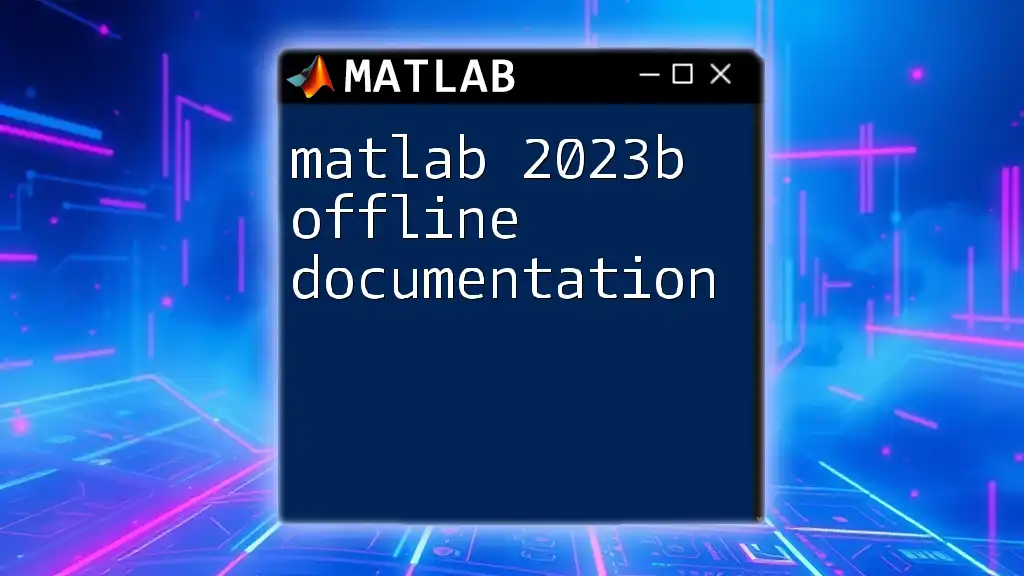
MATLAB 2024 for Data Analysis
New Data Analysis Functions
Overview of New Statistical Tools
With MATLAB 2024, numerous new statistical tools have been added to help you analyze data effectively. Functions for descriptive statistics, hypothesis testing, and regression analysis are now more accessible and efficient.
Example of Data Analysis Workflow
Here’s a basic workflow for analyzing a dataset:
data = randn(1000, 1); % Generate random data
meanValue = mean(data); % Calculate mean
stdValue = std(data); % Calculate standard deviation
histogram(data); % Create a histogram
title(['Mean: ' num2str(meanValue) ', Std Dev: ' num2str(stdValue)]);
This example illustrates how to perform basic analysis and visualization using MATLAB.
Machine Learning Capabilities
Frequent Updates to ML Toolboxes
MATLAB’s machine learning toolbox has been enhanced for better integration with neural networks and deep learning frameworks. Users can now efficiently prototype and deploy models.
Simple Machine Learning Example
Here’s a basic example of how you could use MATLAB for a classification task:
% Load sample data
load fisheriris;
data = meas; % Measurements (length and width)
labels = species; % Species labels
% Train a decision tree
treeModel = fitctree(data, labels);
% Predict using the trained model
predictedLabels = predict(treeModel, data);
This sample demonstrates how accessible machine learning functionalities have become in MATLAB 2024.
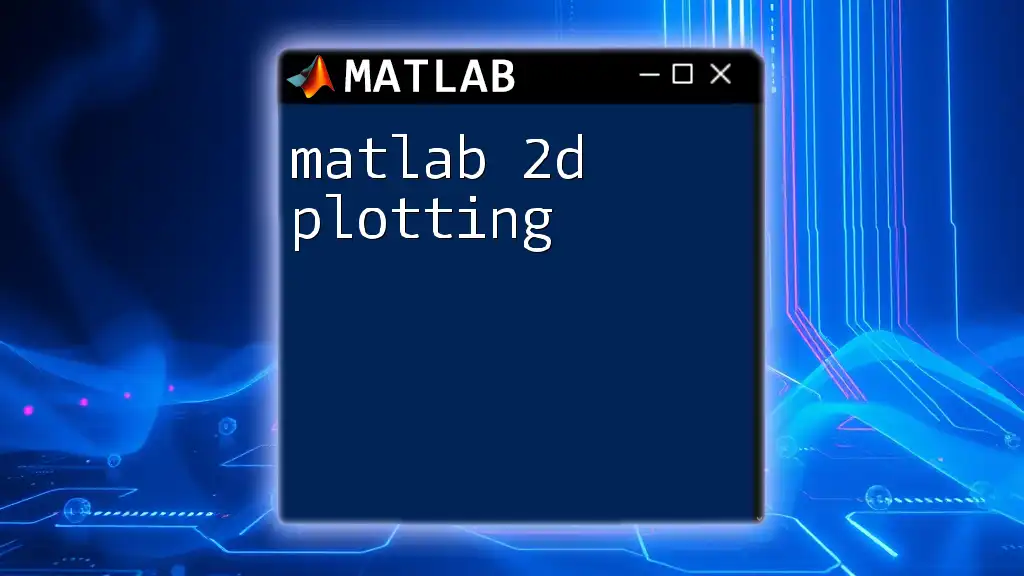
MATLAB 2024 Community and Support
Utilizing MATLAB Resources
Online Documentation and Tutorials
The official MathWorks documentation is valuable for learning and troubleshooting. It offers extensive tutorials covering all aspects of MATLAB, making it easy for beginners to find the information they need.
Forums and Community Support
Join MATLAB forums and user communities to connect with other users. These platforms are excellent for sharing knowledge, solving problems, and collaborating on projects.
Continuous Learning Opportunities
Webinars and Workshops
MathWorks regularly holds webinars and workshops that cover new updates, programming techniques, and field-specific applications of MATLAB. These sessions provide insights from experts and real-world case studies.
Certification Programs
Consider pursuing MATLAB certification programs that validate your expertise. This credential can be beneficial in showcasing your skills to potential employers.

Conclusion
Summary of Key Points
In MATLAB 2024, users can look forward to improved features such as enhanced data visualization, faster performance, and richer machine learning capabilities. Familiarizing yourself with these tools can significantly uplift your technical skills.
Encouragement to Explore MATLAB 2024
Dive deeper into MATLAB 2024’s impressive functionalities and see how it can transform your projects and workflows.
Call to Action
Connect with us for personalized training sessions that will elevate your MATLAB expertise and help you leverage it to its fullest potential.