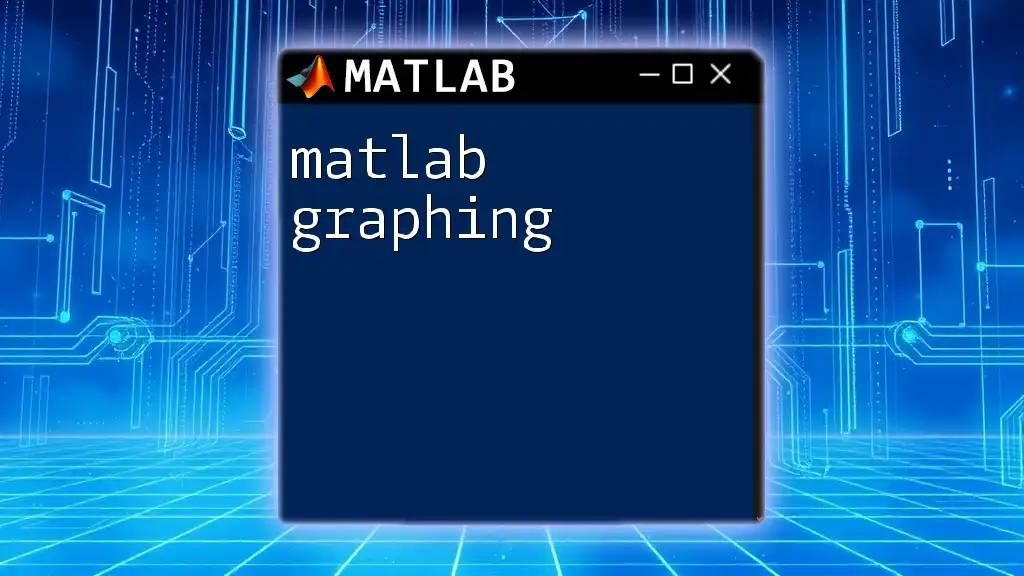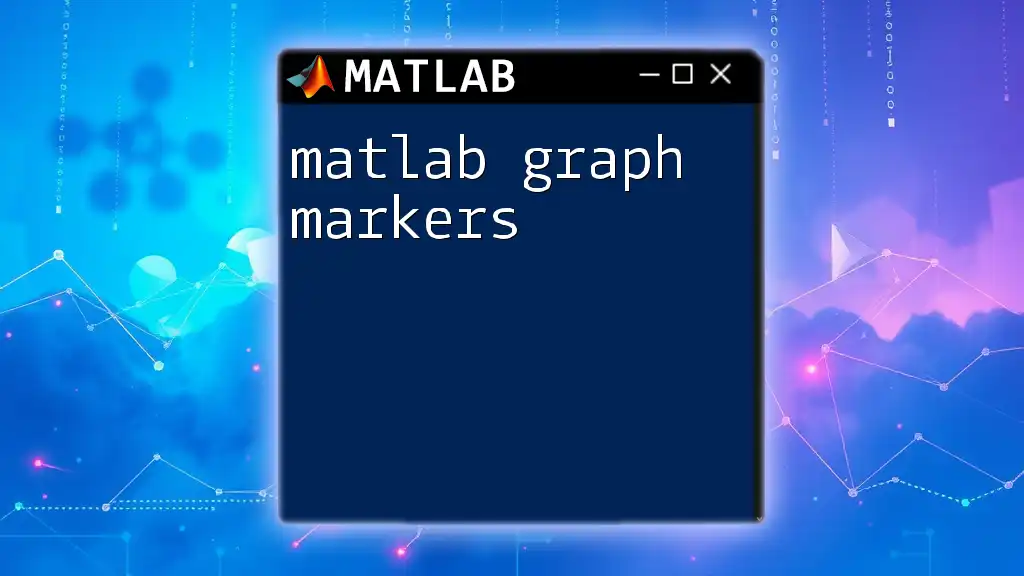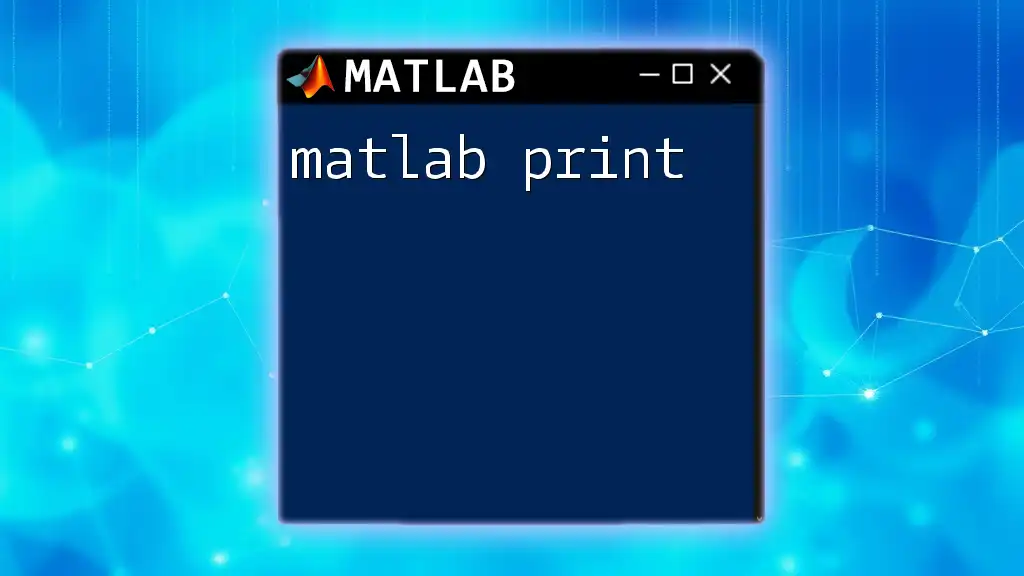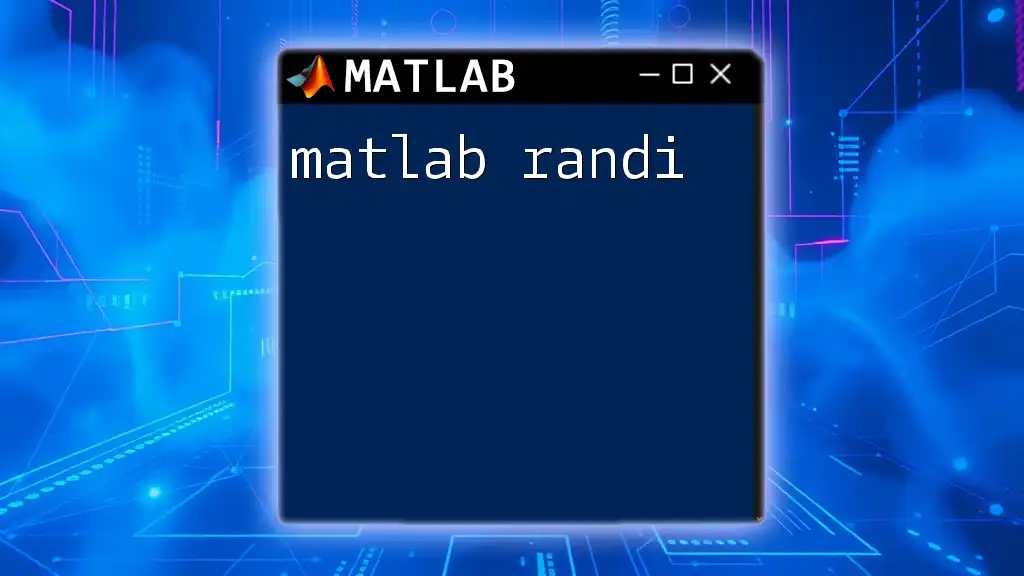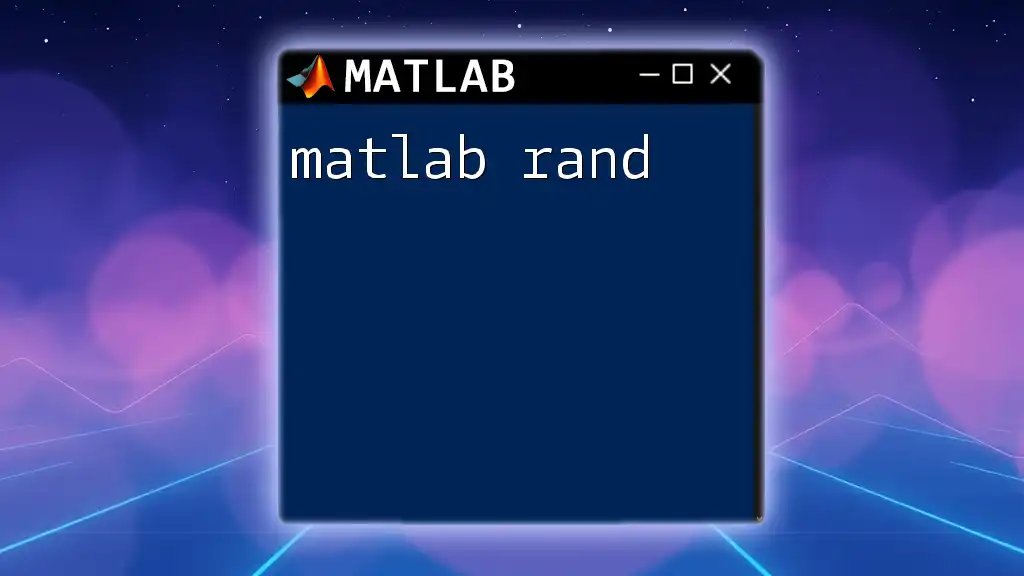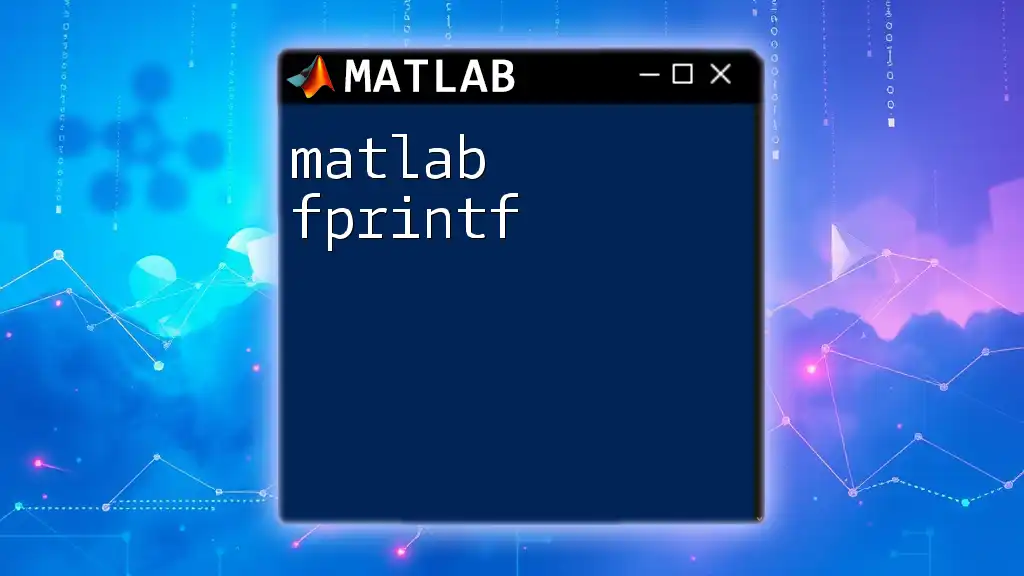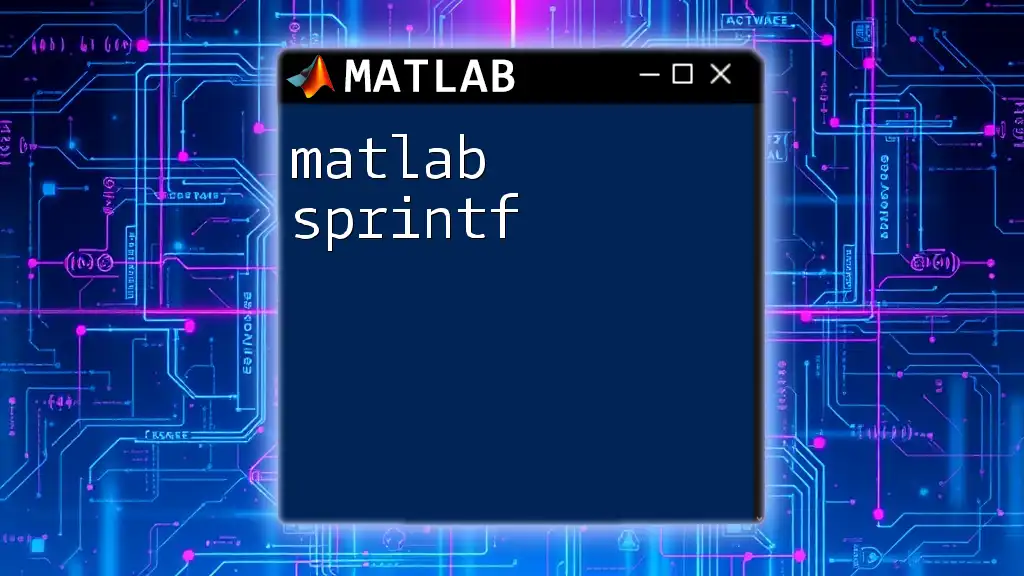Matlab graphing allows users to visually represent data through various types of plots, making it easier to analyze and interpret information quickly.
Here's an example of a simple Matlab script to create a sine wave plot:
x = 0:0.1:2*pi; % Create a vector from 0 to 2π with an increment of 0.1
y = sin(x); % Compute the sine of each x value
plot(x, y); % Plot the sine wave
title('Sine Wave'); % Add a title to the plot
xlabel('X-axis (Radians)'); % Label the X-axis
ylabel('Y-axis (Sine value)'); % Label the Y-axis
grid on; % Turn on the grid for better readability
Getting Started with MATLAB Graphing
Understanding the Basics of MATLAB Graphing
MATLAB graphing is an essential tool in data visualization and analysis, allowing users to represent numerical data visually. By converting numbers into graphs, users can uncover patterns, trends, and insights that might be obscured in raw data.
Different types of graphs are available in MATLAB, ranging from 2D plots such as line and scatter plots to more complex 3D graphs like surface plots. Understanding these diverse options enables effective representation suited for specific datasets and analytical goals.
Setting Up Your MATLAB Environment
Before diving into graphing, it's crucial to familiarize yourself with the MATLAB interface. The MATLAB environment consists of several components, including the command window for executing commands and an editor for writing scripts.
To graph data, users first need to import their data into MATLAB. You can load data from various sources like CSV files or create arrays directly in the command window. This can be done efficiently, setting the stage for insightful visualizations.
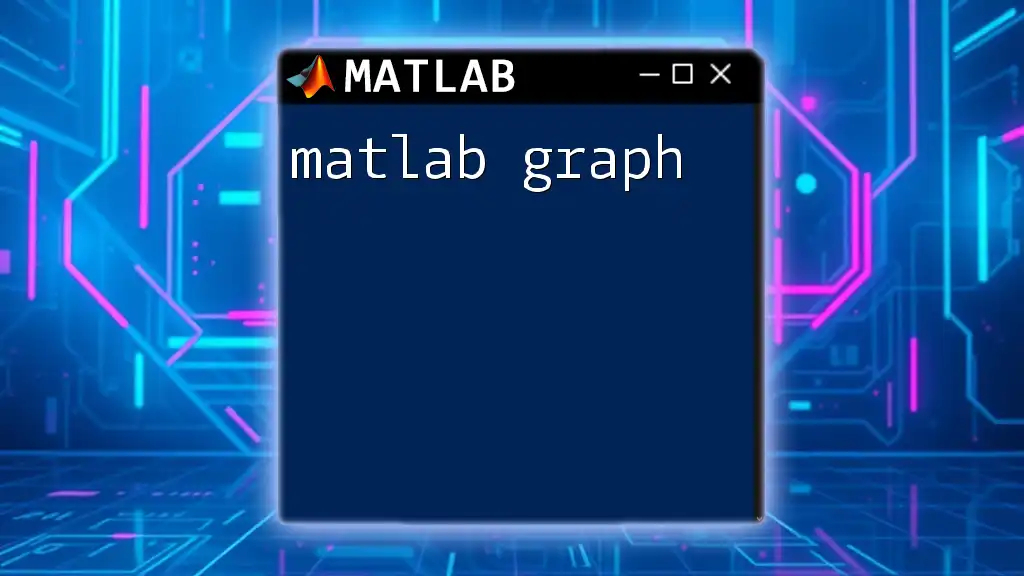
Basic MATLAB Graphing Commands
Creating Simple Plots
One of the simplest ways to begin graphing in MATLAB is by creating basic 2D plots. The `plot()` function allows you to visualize relationships between two variables effectively.
Here’s an example:
x = 0:0.1:10; % X-axis data
y = sin(x); % Y-axis data
plot(x, y); % Create line plot
title('Sine Function'); % Title of the graph
xlabel('X-axis'); % Label for X-axis
ylabel('Y-axis'); % Label for Y-axis
grid on; % Add grid
In this simple example, we generated a line plot that represents the sine function. Each component plays a vital role: `xlabel()` and `ylabel()` provide clarity, while `title()` encapsulates the purpose of the graph. Adding a grid enhances readability, making it easier to interpret the data points.
Utilizing Scatter Plots
Another basic yet powerful method of data visualization in MATLAB is the scatter plot, which helps display the correlation between two datasets.
Here's a quick example to create a scatter plot:
x = rand(1, 100);
y = rand(1, 100);
scatter(x, y, 'filled'); % Filled markers
title('Random Scatter Plot');
xlabel('Random X');
ylabel('Random Y');
grid on;
In this code, we created a scatter plot using random data. The `'filled'` parameter provides a visually appealing look. Scatter plots are excellent for identifying clusters or outliers in datasets.
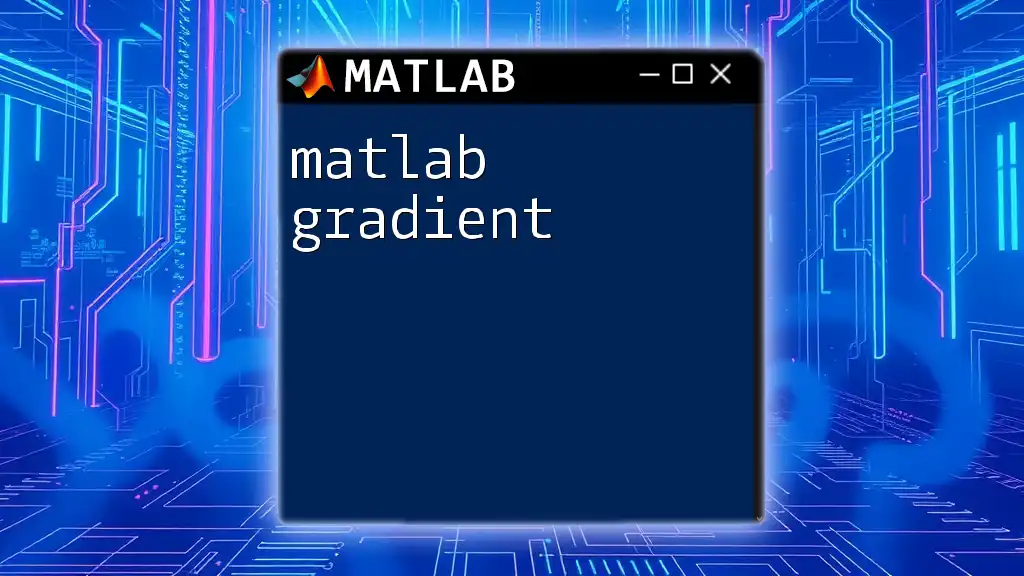
Advanced Graphing Techniques
Multi-variable Graphing
Graphing multiple datasets in one figure allows for direct comparison between them. MATLAB facilitates this through overlaying plots.
Consider the following code snippet, which overlays sine and cosine functions:
y2 = cos(x);
plot(x, y, 'r', x, y2, 'b--'); % Plot sine in red, cosine in blue dashed
legend('Sine', 'Cosine'); % Legend for plots
This example utilizes different colors and line styles to differentiate between datasets. The addition of `legend()` not only improves clarity but also aids in interpretation, ensuring your audience can discern the represented variables easily.
3D Graphing in MATLAB
To take your data visualization to the next level, 3D graphing is a potent avenue for representing three-dimensional data.
Take a look at this example for a 3D surface plot:
[X, Y] = meshgrid(-5:0.1:5, -5:0.1:5);
Z = sin(sqrt(X.^2 + Y.^2)); % Function for 3D surface
surf(X, Y, Z);
title('3D Surface Plot');
xlabel('X-axis');
ylabel('Y-axis');
zlabel('Z-axis');
In this example, the `meshgrid()` function creates a grid of `X` and `Y` points, while the `surf()` function generates a 3D surface. By visualizing data in three dimensions, you can convey complex datasets and reveal trends that would be difficult to represent otherwise.

Customizing Your Graphs
Adjusting Graph Appearance
Customization is key to effective data visualization. Changing colors, markers, and line styles enhances the legibility and overall impact of your graphs.
Here's an example of how to customize your plot:
p = plot(x, y, 'o-r', 'MarkerFaceColor', 'g', 'LineWidth', 1.5);
In the above code, we modify the plot's appearances—using circular markers with a red line and green faces. Such customizations draw the viewer's attention and can highlight important aspects of the dataset.
Adding Annotations and Legends
Annotations can dramatically transform your graphs, providing context that aids interpretation. Adding text and legends is straightforward but impactful:
text(5, 0, 'Midpoint', 'FontSize', 12); % Annotation example
In this line of code, we place an annotation identifying a specific point on the graph. Annotations like these are essential for conveying vital information directly on the visual, making it more informative for viewers.
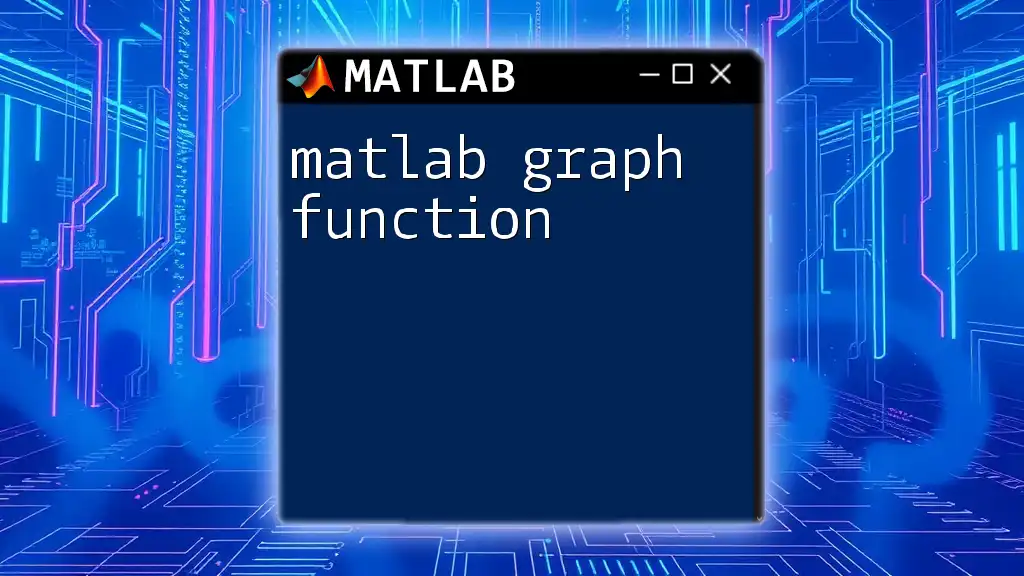
Exporting and Saving Graphs
Saving Graphs for External Use
Once your graphs are polished and finalized, saving them for external presentation is the next step. MATLAB allows exporting graphs to various formats, including PNG, JPEG, and PDF.
Here’s how to export a graph to PNG:
print('myGraph', '-dpng');
This command saves the current figure as a PNG file. Familiarizing yourself with the export options ensures you can present your work effectively across different platforms and mediums.
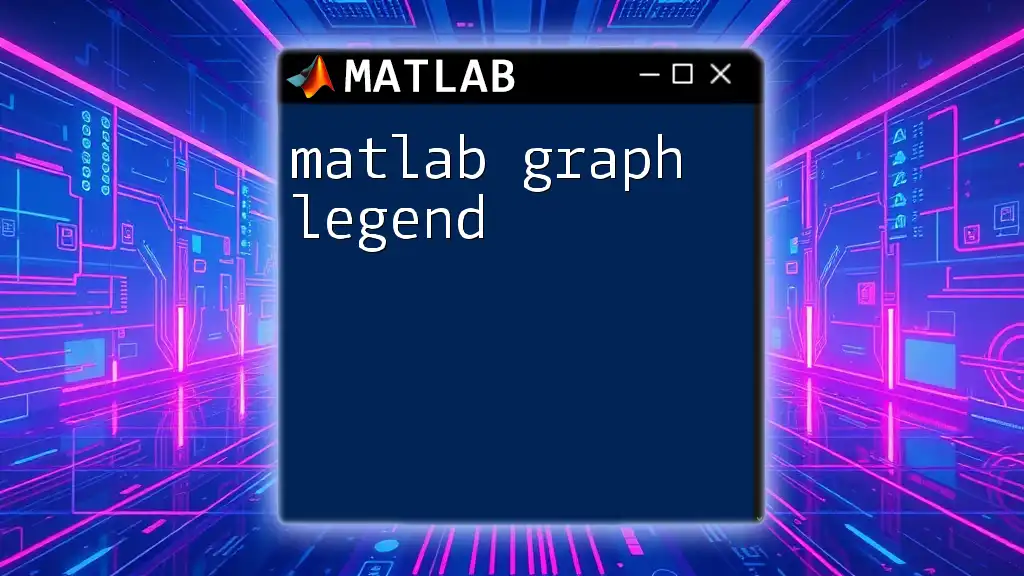
Conclusion
In summary, MATLAB graphing is an invaluable skill for any data analyst or engineer. From creating basic plots to customizing complex 3D visualizations, it is essential for data interpretation and communication. Experimenting with various graph types, enhancing your skills, and employing the customization techniques discussed will enhance your ability to convey data-driven narratives effectively.
Engage with available resources and communities to continue your journey through the vast world of MATLAB graphing. The more you practice, the better equipped you'll be to unlock the full potential of your data.