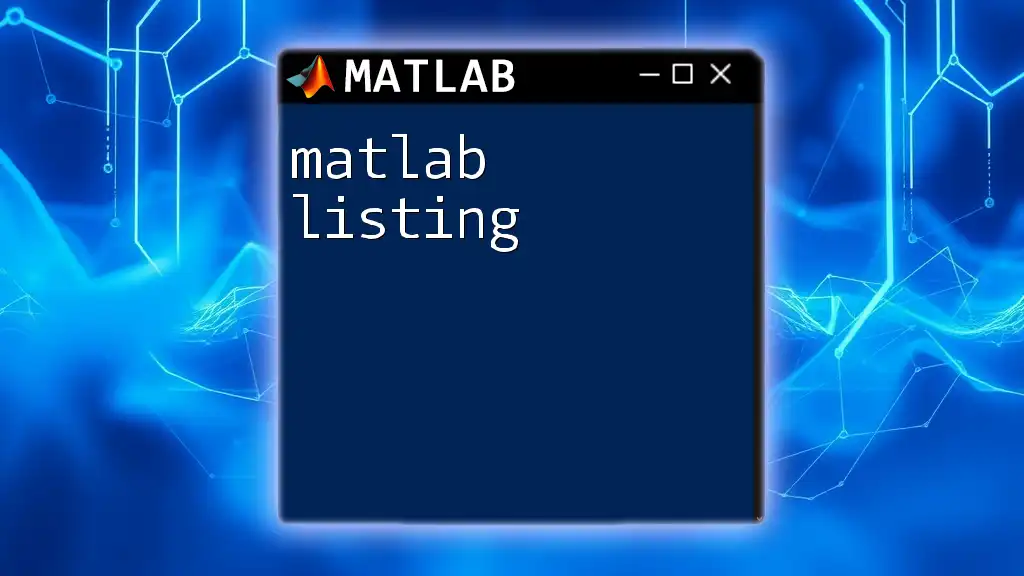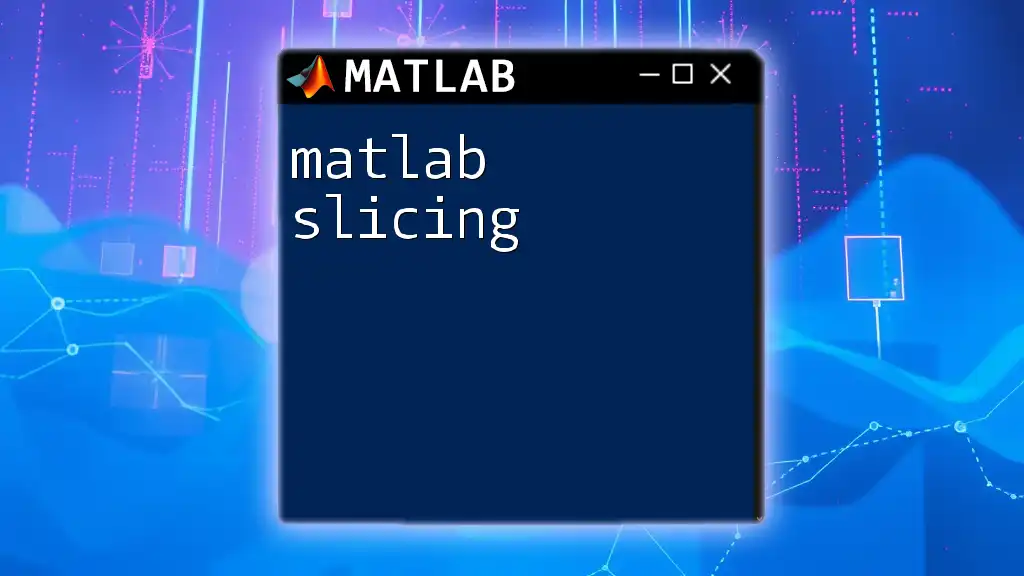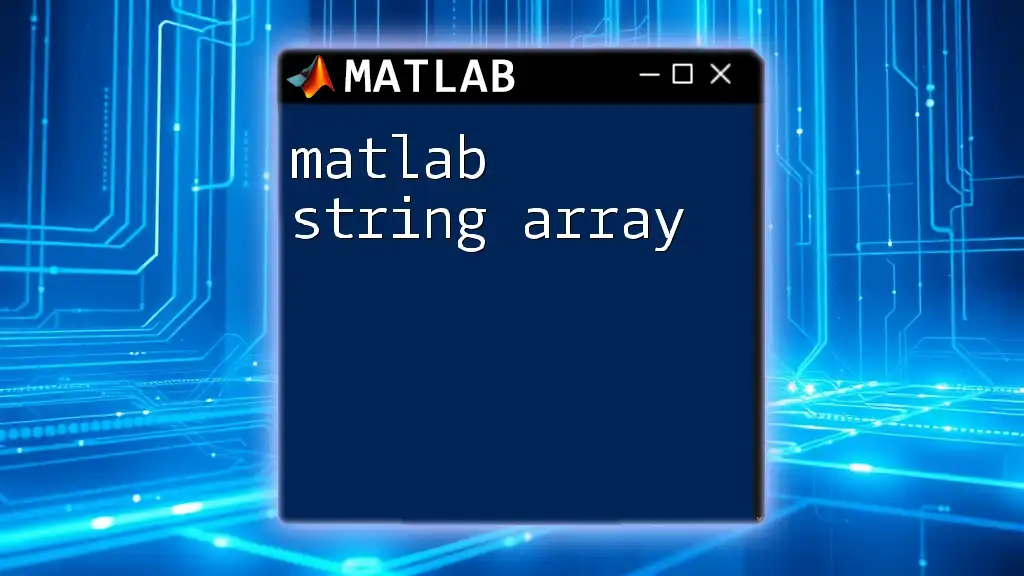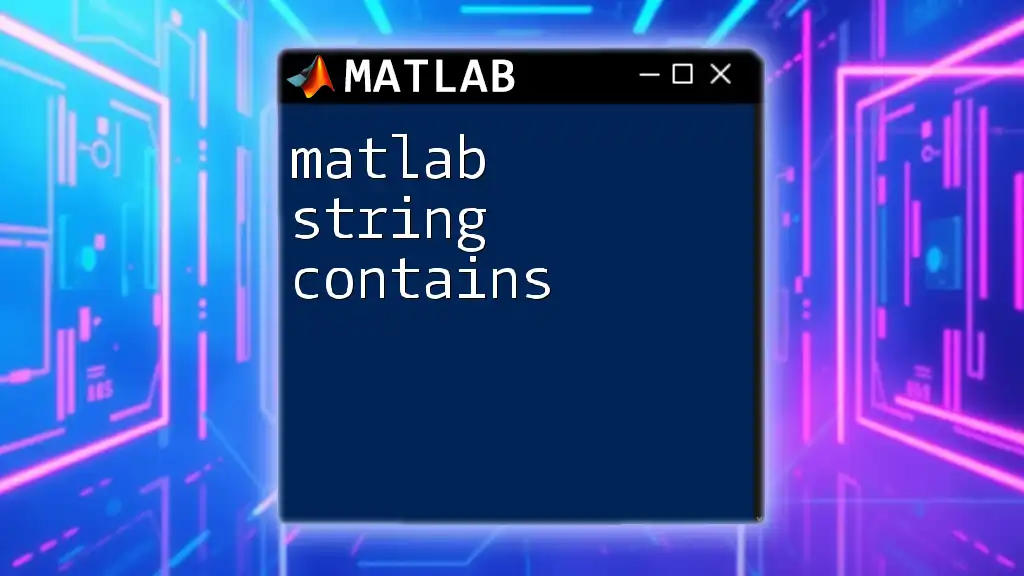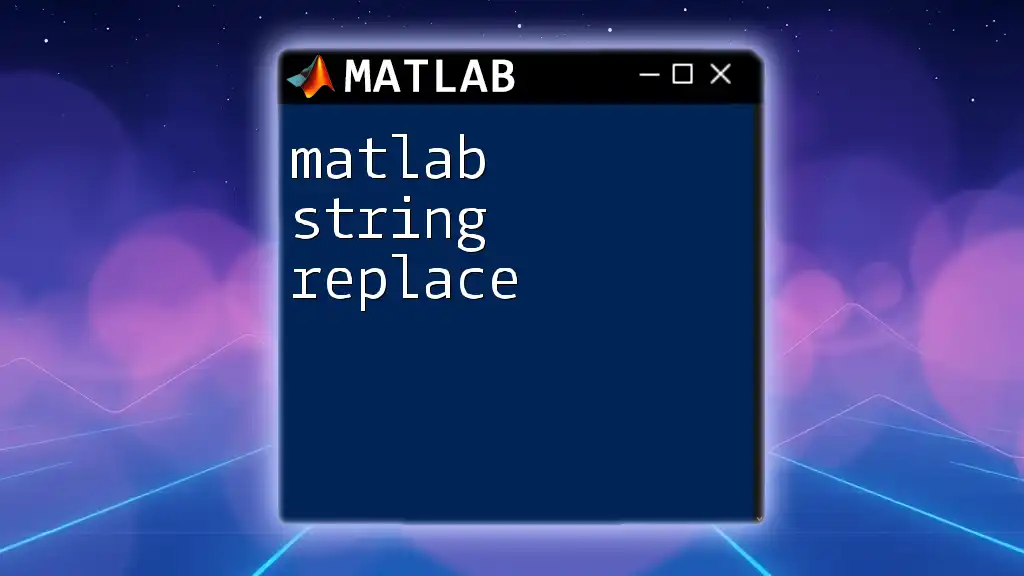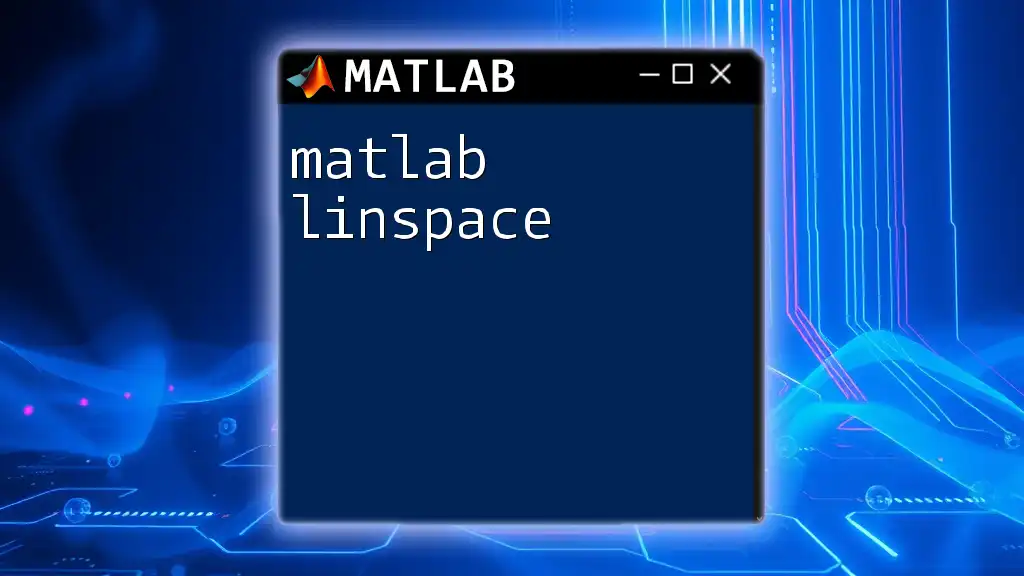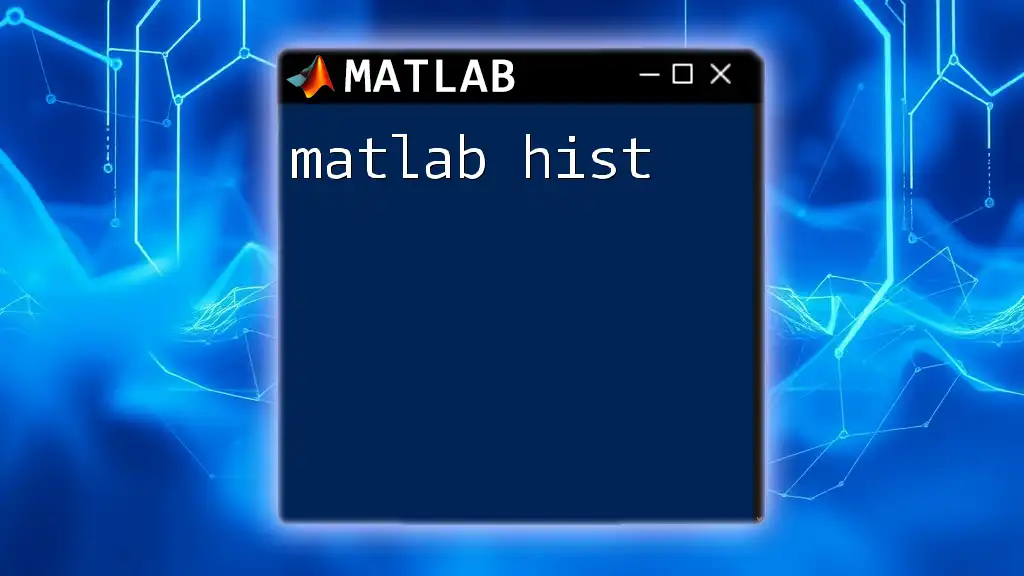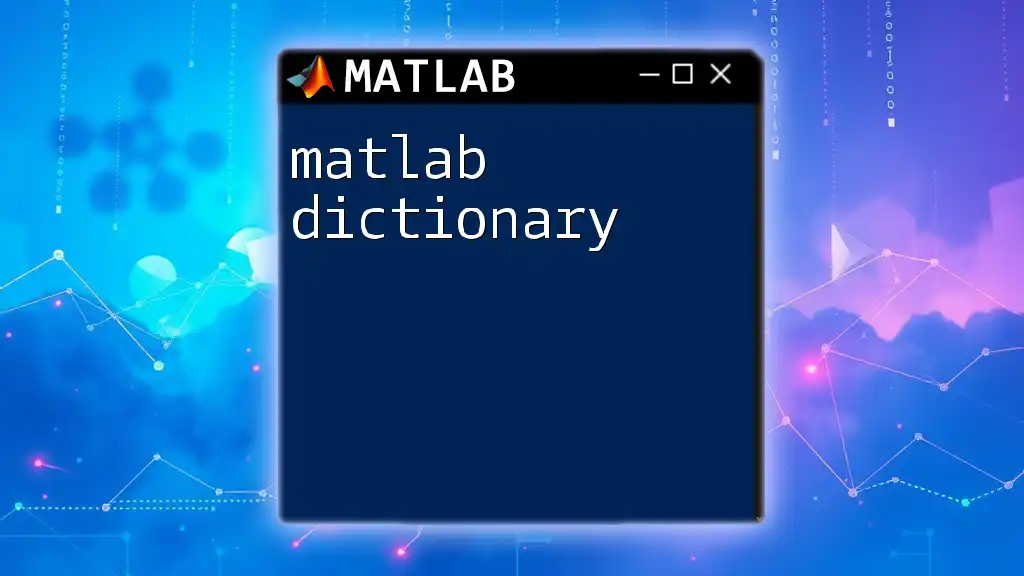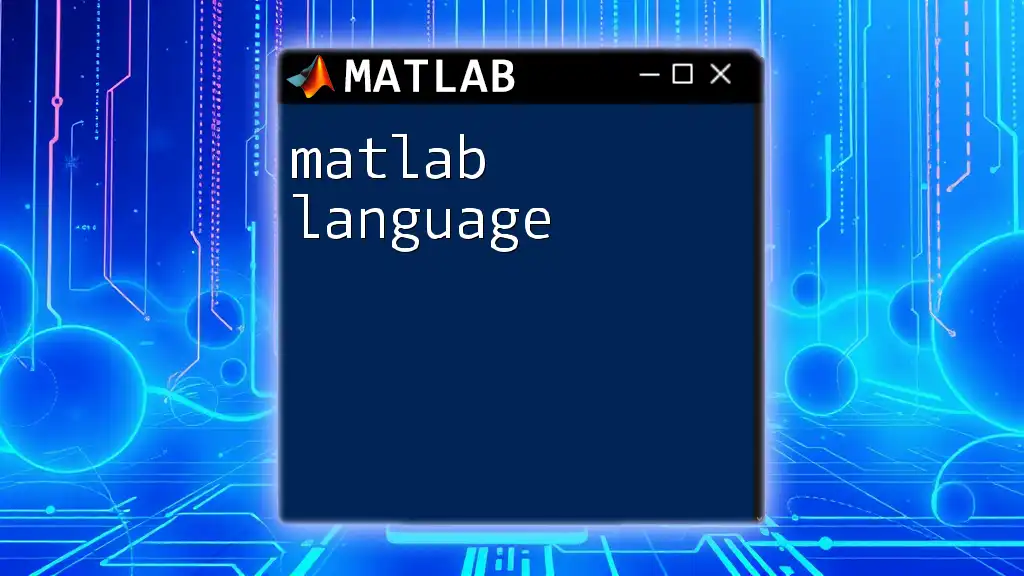"MATLAB listing refers to a collection of MATLAB commands or scripts that help users execute tasks efficiently and effectively."
Here’s a simple example of a MATLAB command that creates a vector and plots it:
x = 0:0.1:10; % Create a vector from 0 to 10 with increments of 0.1
y = sin(x); % Compute the sine of each element in the vector
plot(x, y); % Plot the sine wave
xlabel('X-axis');
ylabel('Y-axis');
title('Sine Wave');
Understanding MATLAB Lists
Types of Lists in MATLAB
Cell Arrays
Cell arrays in MATLAB are versatile containers that can hold different types of data. A cell array can contain numbers, strings, even other arrays, making it particularly useful in situations where you need to organize heterogeneous data.
To create a cell array, you can use curly braces `{}`:
myCell = {1, 'text', [1, 2, 3]};
In this example, `myCell` contains an integer, a string, and a numeric array. The ability to mix different data types in a single cell array is powerful, especially for complex data structures.
Struct Arrays
Struct arrays are another type of list in MATLAB, which allow you to group related data under field names. This is particularly useful when you want to store records with varied data types in a clear and organized manner.
To create a struct array, use the following syntax:
myStruct(1).name = 'John';
myStruct(1).age = 30;
In this code, `myStruct` is an array of structures, where each structure has fields for `name` and `age`. This type of listing is helpful for scenarios such as managing datasets of employees, where each row represents an employee's information.
Differences Between Cell Arrays and Struct Arrays
When using MATLAB, it's essential to know when to use cell arrays versus struct arrays.
-
Cell Arrays: Best suited for heterogeneous data types when relationships between data are not strictly defined. For example, if you're dealing with a list of varied items, cell arrays are ideal.
-
Struct Arrays: Perfect for when your data has a clear structure or relationship, as each field can store a different type of data related to the same entity. This can significantly enhance organization and readability in larger programs.
Understanding these distinctions will allow you to make informed decisions about which type of list to use in your project.
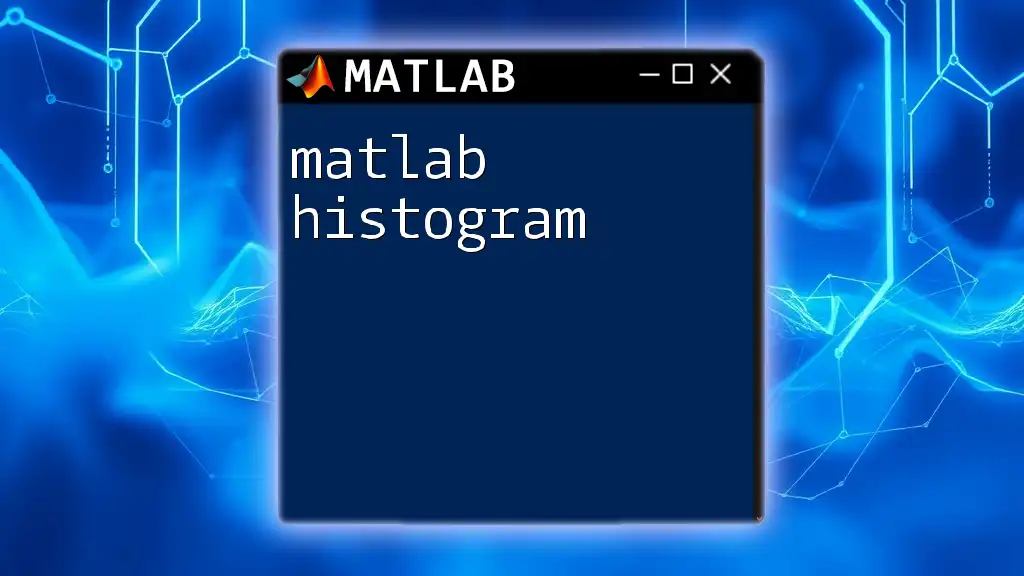
Creating and Manipulating Lists
Creating Lists in MATLAB
MATLAB provides built-in functions that make it easy to create both cell and struct arrays. You can use the `cell` function to create an empty cell array or define its size:
myCellArray = cell(2, 3); % Creates a 2x3 cell array
For struct arrays, initializing is straightforward:
myStructArray(1) = struct('field1', [], 'field2', []);
Using these functions allows you to establish your data frameworks efficiently.
Modifying Lists
Once your lists are created, modifying them is essential for dynamic data manipulation.
Adding Elements
You can easily append new elements to cell or struct arrays using indexing. For cell arrays, use `end` to denote the last element and add your new data:
myCell{end + 1} = 'new item'; % Appends a new item to the cell array
For struct arrays, to add a new struct, follow this syntax:
myStructArray(end + 1).name = 'Anna';
myStructArray(end).age = 28;
This code appends a new structure with `name` and `age` fields.
Removing Elements
To remove elements from your lists, you can use simple indexing. If you want to delete the second item from a list, for instance, you'd write:
myCell(2) = []; % Removes the second element from the cell array
This ability to modify structures helps keep your data organized as you manipulate it.

Advanced Listing Techniques
List Operations
Sorting Lists
Sorting your lists is an important operation for data analysis. MATLAB has a built-in `sort` function that facilitates this:
sortedList = sort(myList);
This command will return a new list with elements arranged in ascending order. Sorting can help simplify tasks such as data analysis and report generation.
Searching Lists
Searching through a list is straightforward with the `find` function. For instance, if you want to locate the index of a specific value, use:
index = find(myList == 3); % Finds the index of the element that equals 3
This technique is vital for quickly locating data points in larger datasets.
Nesting Lists
Nesting lists allows for more complex data organization. You can create nested structures within a cell array or struct array, enhancing flexibility in managing your data.
nestedCell = {1, {2, 3}, 'text'};
In this snippet, `nestedCell` contains an integer, another cell array, and a string, demonstrating rich data organization.

Use Cases for MATLAB Listing
Practical Applications
The power of MATLAB listing shines in data handling and analysis. For example, you might use lists to manage experimental data, helping researchers analyze results quickly:
experimentData = cell(3, 2);
experimentData{1, 1} = 'Sample A';
experimentData{1, 2} = [1.2, 3.4, 2.1];
In this example, `experimentData` contains sample names and corresponding measurements, organized in a cell array for efficient access.
Case Studies
Real-world examples illustrate how MATLAB listing can be applied across different fields:
- In engineering, managing data from multiple sensors can involve storing readings in a structured format for analysis.
- In finance, using structs to hold stock data, where each struct represents an individual stock with fields like `price`, `volume`, and `name`, can streamline computations.
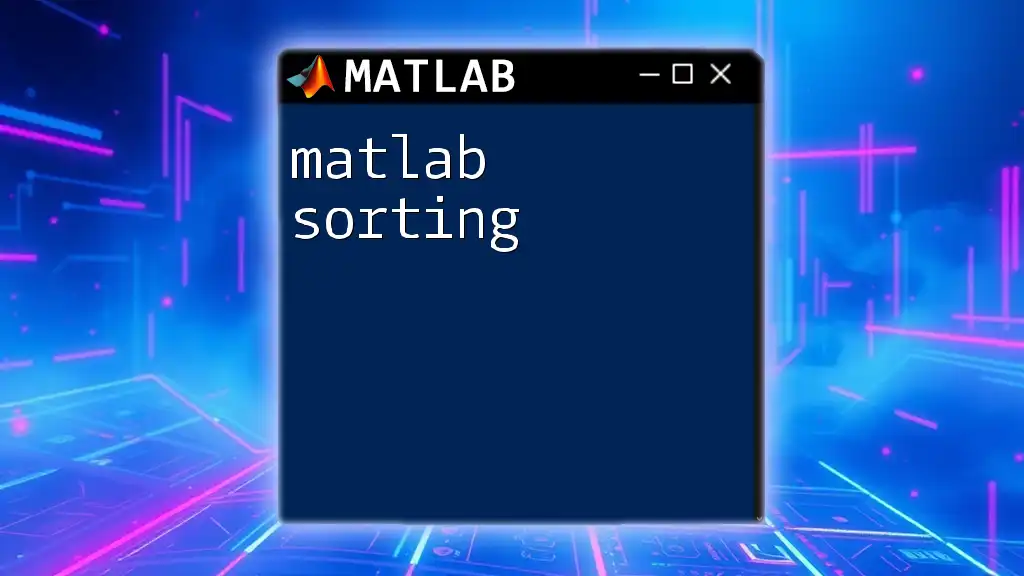
Common Mistakes and Troubleshooting
Checklist of Common Errors
Despite its ease of use, there can be pitfalls when working with lists in MATLAB. Some common errors include:
- Indexing Issues: Trying to access elements outside the list boundaries.
- Dimension Mismatches: Performing operations on lists of different sizes can lead to errors.
- Misunderstanding Data Types: Using cell arrays and struct arrays interchangeably without recognizing their intended use.
Solutions and Tips
To avoid these mistakes, adhere to the following best practices:
- Always check the dimensions of arrays before performing operations.
- Use descriptive variable names to indicate the data held within lists.
- Regularly comment your code to enhance clarity for future reference.

Conclusion
In summary, mastering MATLAB listing is vital for efficient data management and programming. By understanding the different types of lists, their creation and manipulation, advanced techniques, and practical applications, you can significantly enhance your MATLAB expertise.
Take advantage of the outlined strategies and examples to practice your skills. The more you work with MATLAB listings, the more proficient you'll become in your data handling capabilities.
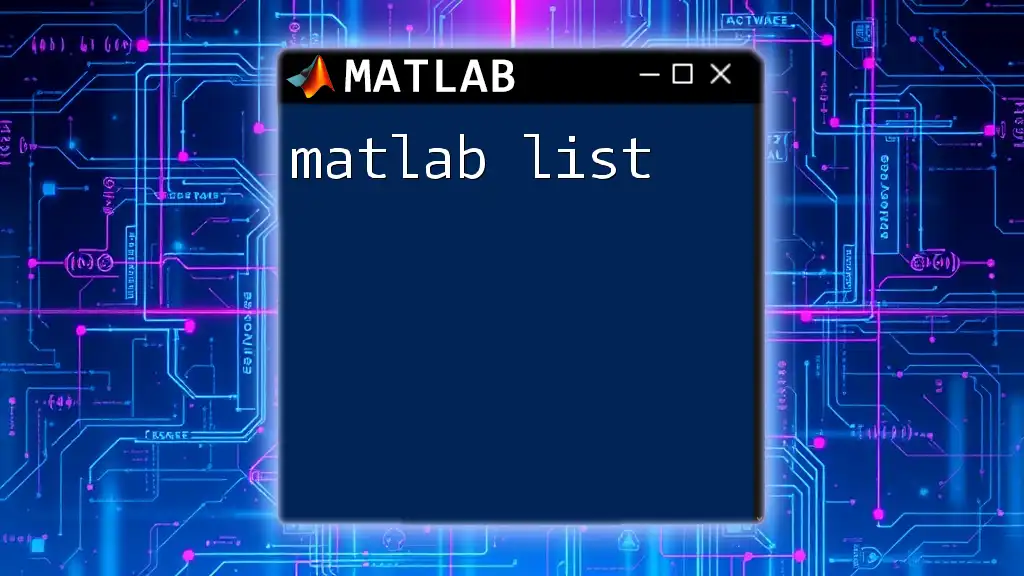
Additional Resources
Recommended Readings and Tutorials
To continue your learning journey, consider exploring books and online courses that delve deeper into MATLAB programming, specifically focused on data structures.
Community and Forums
Engaging with online MATLAB forums and communities will not only help you obtain answers to your questions but also connect you with fellow learners and professionals in the field. Join discussions, ask questions, and share insights to further broaden your MATLAB knowledge.