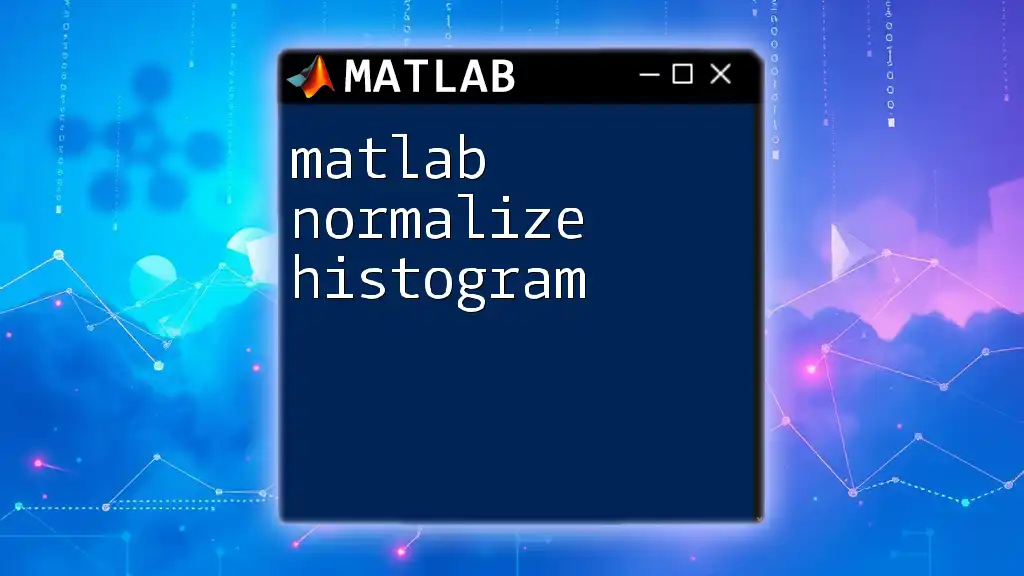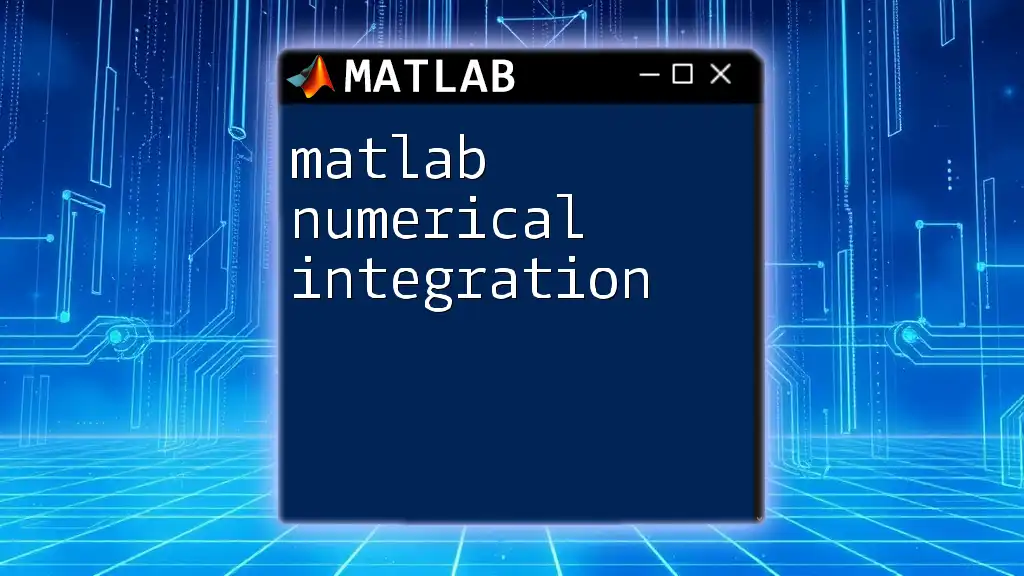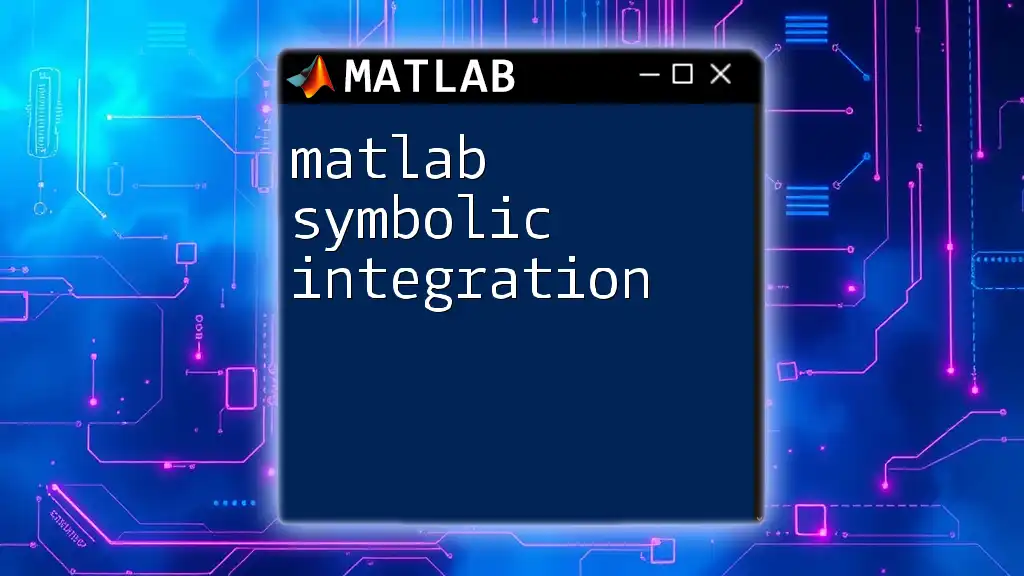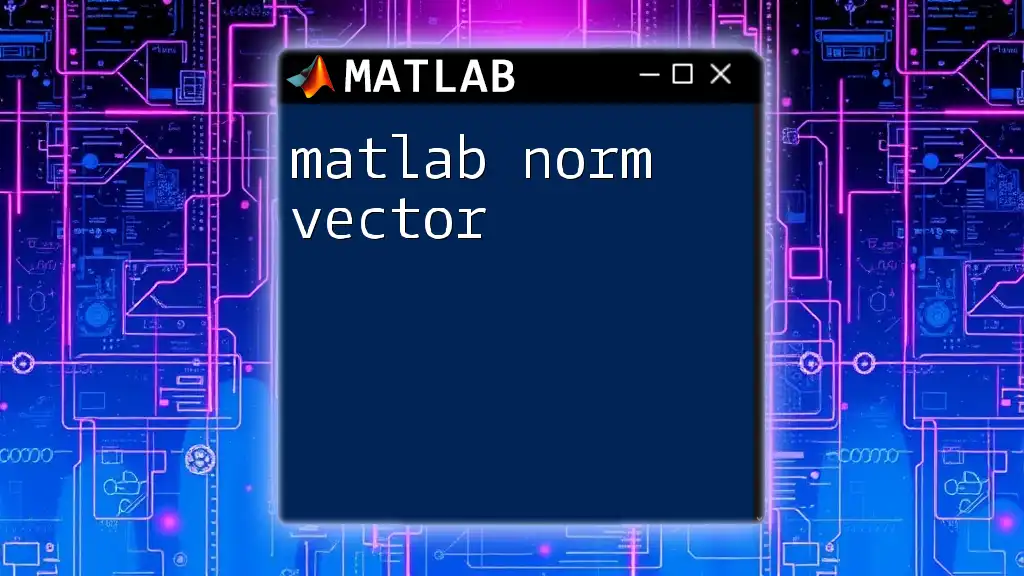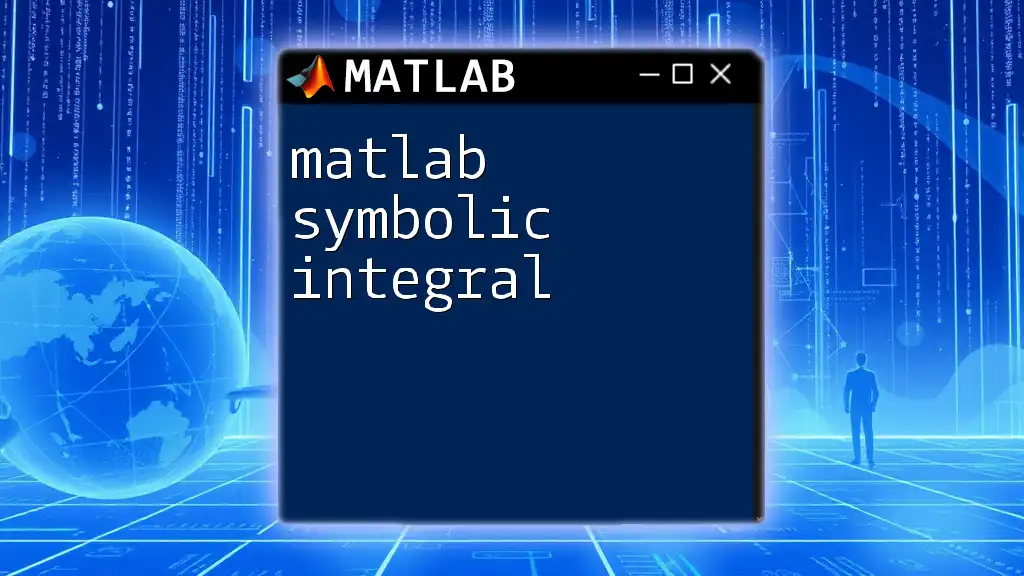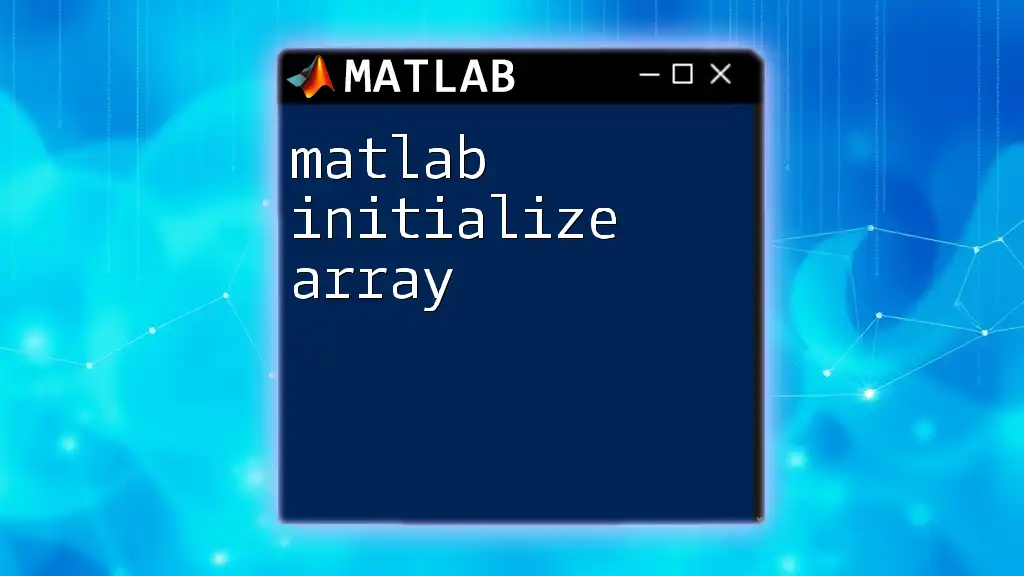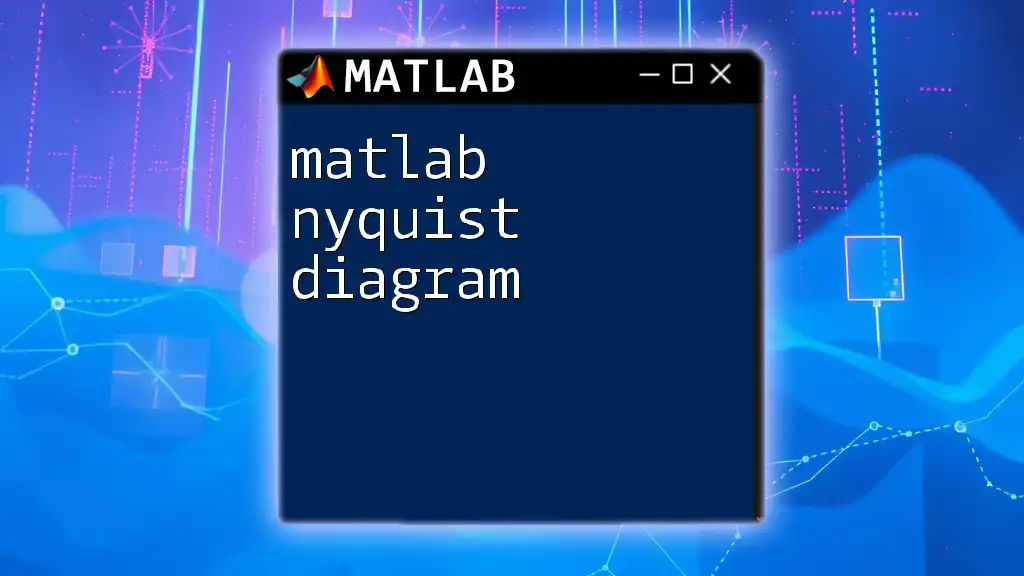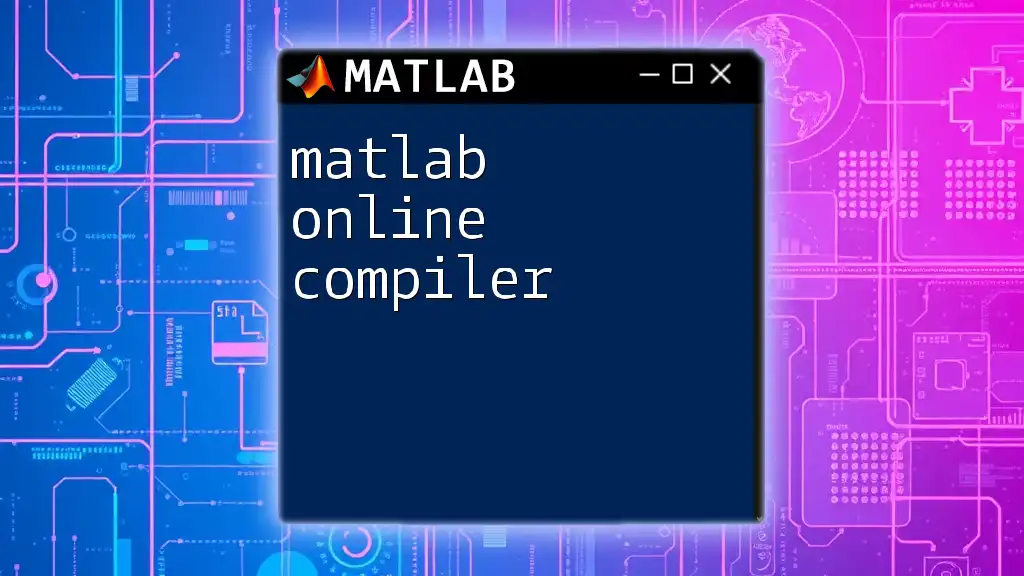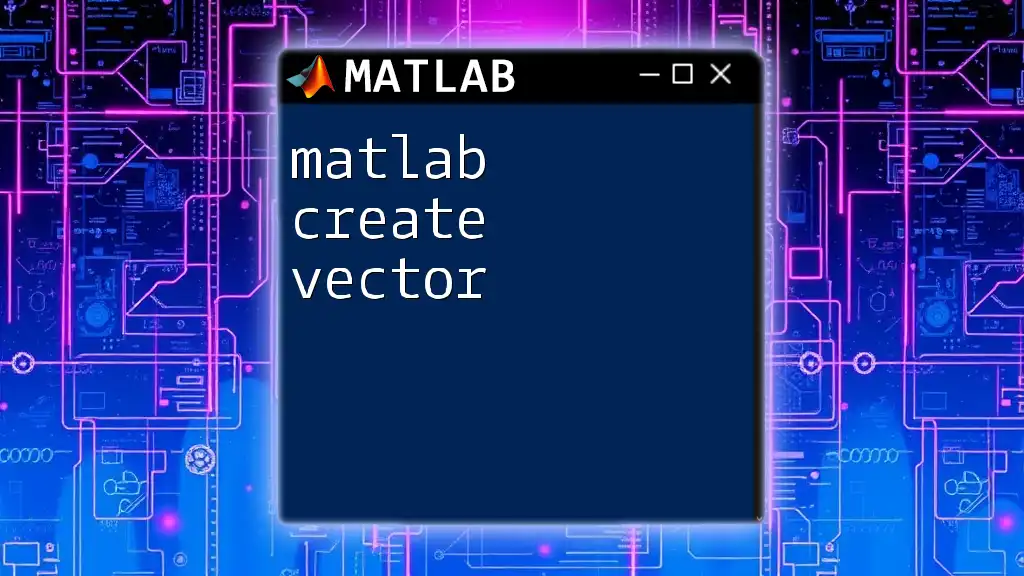Normalizing a histogram in MATLAB adjusts the bin heights so that they represent probabilities, ensuring the total area under the histogram equals 1, which can be accomplished using the `histogram` function with the 'Normalization' parameter set to 'pdf'.
data = randn(1, 1000); % Example data
histogram(data, 'Normalization', 'pdf'); % Normalized histogram
Understanding Histograms
What is a Histogram?
A histogram is a graphical representation of the distribution of numerical data, typically used in statistics to visualize the underlying frequency distribution of a set of continuous or discrete data. It consists of bins, which are intervals that group data values, and frequencies, which indicate how many data points fall into each bin. By displaying the frequency of data points in this way, histograms help in understanding the shape and spread of the data.
Histograms have numerous applications, including statistical analysis, probability inspection, and trend recognition in datasets. They are commonly used across various fields such as finance, medicine, and scientific research.
Why Normalize a Histogram?
Normalization in the context of histograms refers to the process of adjusting the values in the histogram so that they can be more easily compared or interpreted. This process is crucial for several reasons:
-
Data Comparison: Normalized histograms allow for the comparison of distributions across different datasets. When comparing datasets of varying sizes, raw frequency counts can be misleading. By normalizing, you convert absolute counts to a common scale.
-
Data Integrity: Normalizing helps ensure that patterns in the data are not obscured by differences in sample sizes. It gives a truer representation of proportions and probabilities.
-
Facilitating Analysis: Many statistical analyses rely on probability distributions. A normalized histogram helps visualize these distributions, making it easier to draw conclusions about the data.
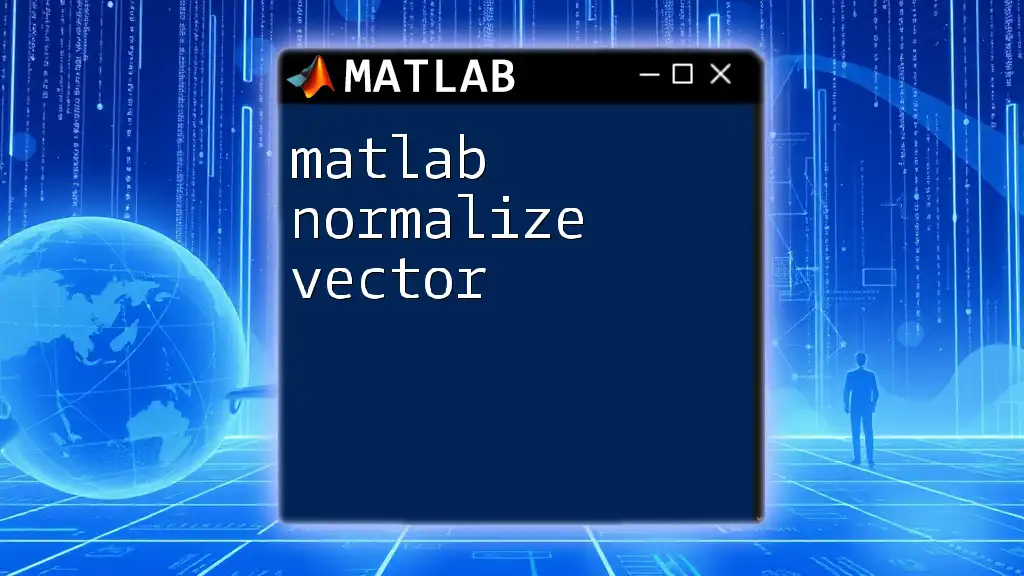
MATLAB Basics for Histograms
Loading Data into MATLAB
Before creating any histogram, we need to load our data into MATLAB. You can import your datasets from various sources, including text files, spreadsheets, or pre-generated arrays. For example, you might generate random data like this:
data = randn(1000,1); % Generates 1000 random samples from a standard normal distribution
Creating a Histogram in MATLAB
MATLAB offers a straightforward way to create histograms through the `histogram()` function. The basic syntax is simple. You can use the following code to plot a basic histogram:
figure;
histogram(data, 30); % 30 bins
title('Basic Histogram');
xlabel('Data Values');
ylabel('Frequency');
This code snippet generates a histogram with 30 bins, allowing you to visualize the distribution of your data effectively.
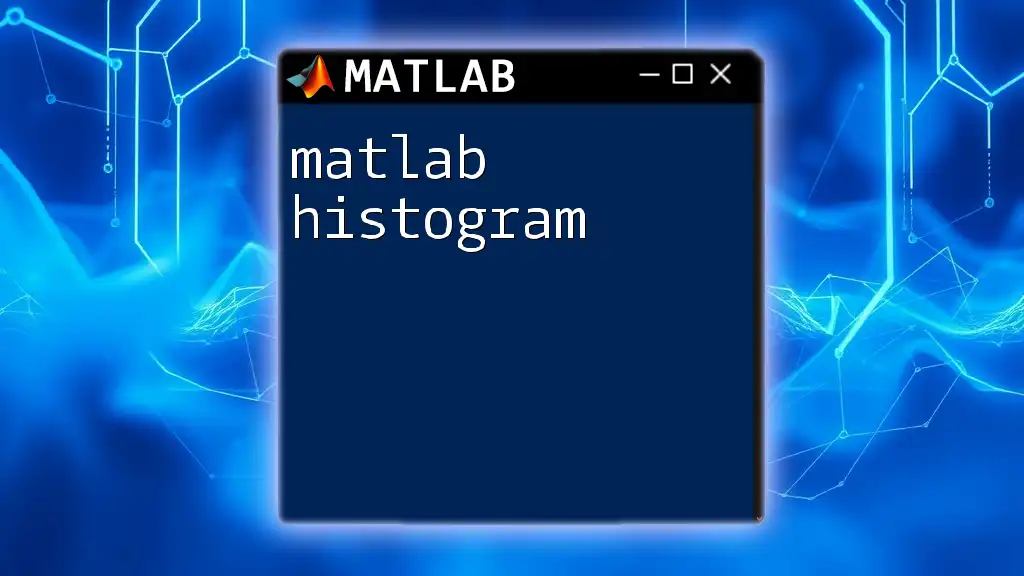
Normalizing Histograms in MATLAB
What Does Normalization Mean in MATLAB?
In MATLAB, normalization refers to scaling the histogram values to represent either probabilities or other statistical significance rather than raw counts. This is particularly useful when you want the histogram to reflect the relative frequencies of the data, which can be achieved using the `Normalization` property in histogram functions.
Syntax and Options for Normalizing a Histogram
The `histogram()` function provides several normalization options that you can utilize:
- 'count': Represents the histogram as counts (default option).
- 'probability': Normalizes the counts to represent proportions of each bin relative to the total.
- 'pdf': Represents the probability density function, useful for continuous data.
- 'cumcount': Cumulative counts in the bins.
- 'cdf': Cumulative distribution function, showing the probability that a random variable takes a value less than or equal to a certain value.
Here’s an example code snippet demonstrating the use of normalization options:
figure;
histogram(data, 30, 'Normalization', 'pdf'); % Normalized to PDF
title('Normalized Histogram as PDF');
xlabel('Data Values');
ylabel('Probability Density');
Comparison of Different Normalizations
Frequency vs. Probability Plot
By comparing frequency and probability histograms, you can better understand the data distribution. The frequency histogram displays raw counts, while the probability histogram represents the proportion of the total number of observations per bin.
You can visualize both types of histograms in MATLAB as follows:
% Frequency Histogram
figure;
histogram(data, 30, 'Normalization', 'count');
title('Frequency Histogram');
xlabel('Data Values');
ylabel('Frequency');
% Probability Histogram
figure;
histogram(data, 30, 'Normalization', 'probability');
title('Probability Histogram');
xlabel('Data Values');
ylabel('Probability');
This allows you to see the difference in representation clearly, with the frequency histogram illustrating the actual counts and the probability histogram showing the proportion of counts relative to the total dataset.
Cumulative Histogram Normalization
A cumulative histogram is useful for understanding the total number of observations that fall below a given value. This type of histogram can give insights into the distribution of data over a range.
To create a cumulative histogram, you can use the following code:
figure;
histogram(data, 30, 'Normalization', 'cdf');
title('Cumulative Histogram');
xlabel('Data Values');
ylabel('Cumulative Probability');
Here, the cumulative probability is plotted against the data values, allowing you to see the proportion of datasets that falls below each value in the histogram.
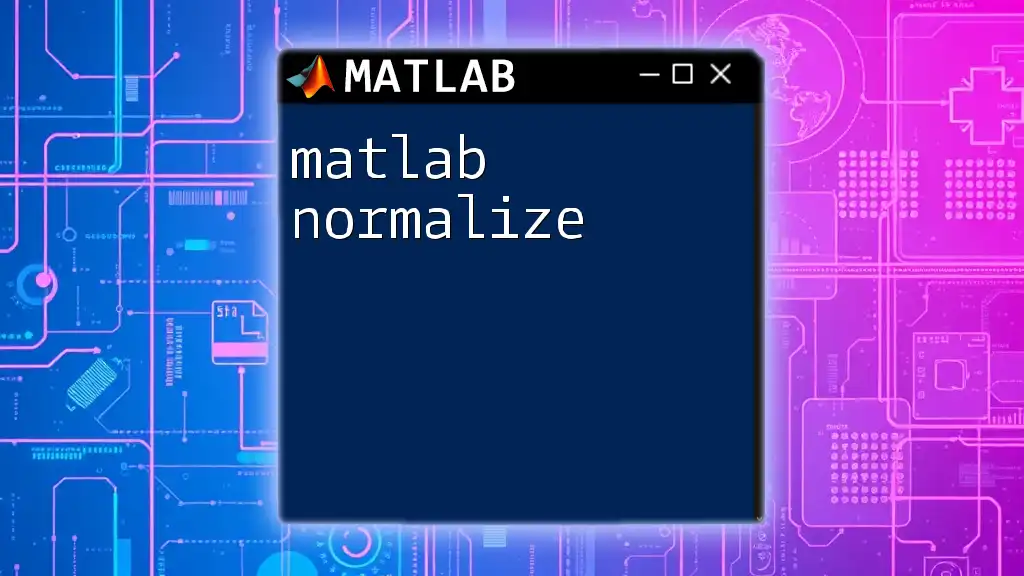
Advanced Techniques in Histogram Normalization
Overlaying Multiple Normalized Histograms
An effective way to compare different datasets is by overlaying their normalized histograms. This visual representation allows for immediate comparisons in distribution, spread, and trends between datasets.
Here’s an example code snippet to overlay multiple normalized histograms:
% Generate another dataset for comparison
data2 = randn(1000,1) + 2; % Shifted normal distribution
% Overlay histograms
figure;
hold on;
histogram(data, 30, 'Normalization', 'pdf', 'FaceColor', 'b', 'FaceAlpha', 0.5);
histogram(data2, 30, 'Normalization', 'pdf', 'FaceColor', 'r', 'FaceAlpha', 0.5);
hold off;
title('Overlaying Normalized Histograms');
xlabel('Data Values');
ylabel('Probability Density');
legend('Dataset 1', 'Dataset 2');
In this example, two datasets are visually compared using blue and red for differentiation. The use of transparency ensures that overlapping areas can still be discerned.
Customizing Histogram Appearance
MATLAB allows for a wide range of customization options to enhance the visual appearance of your histogram. Adjusting bin widths, color schemes, and labels can make your histogram more informative and visually appealing.
Here’s how you can customize a histogram:
figure;
h = histogram(data, 'Normalization', 'pdf', 'BinWidth', 0.5);
h.FaceColor = [0 0.5 0]; % Dark green color for the histogram
title('Customized Normalized Histogram');
xlabel('Data Values');
ylabel('Probability Density');
By modifying the `BinWidth` and `FaceColor`, you can tailor the histogram to fit your presentation needs, helping convey information clearly.
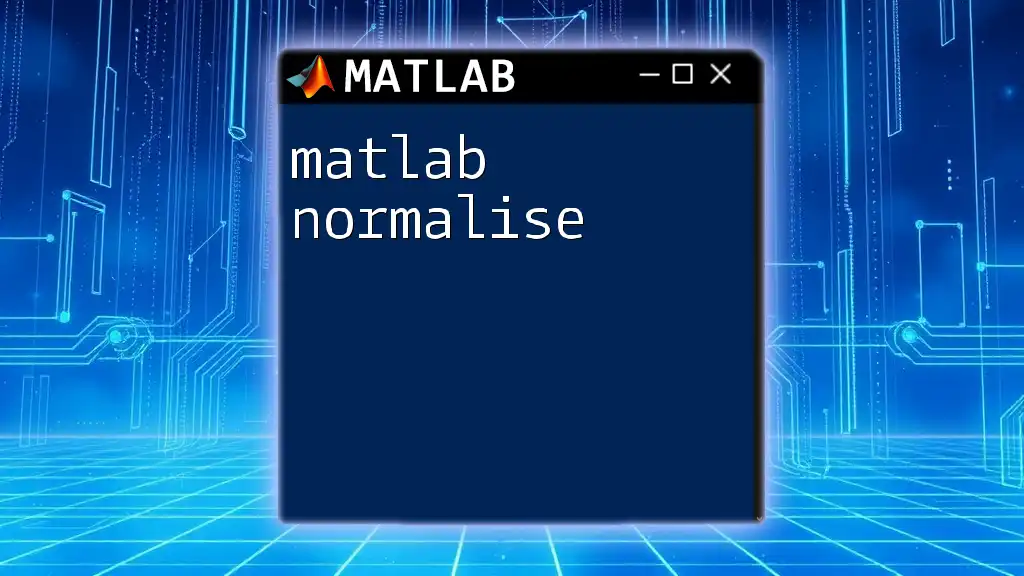
Conclusion
In summary, normalizing a histogram in MATLAB is a powerful technique that enhances the ability to analyze and compare datasets efficiently. By transforming raw data counts into relative frequencies or probabilities, we gain deeper insights into the underlying data distributions. Through this guide, you have explored the fundamentals of histograms, learned how to create and normalize them in MATLAB, and even honed skills to overlay multiple datasets and customize your histograms for better visualization.
Feel encouraged to experiment with these techniques and apply them to your datasets, as mastering MATLAB commands will significantly enrich your data analysis workflows.