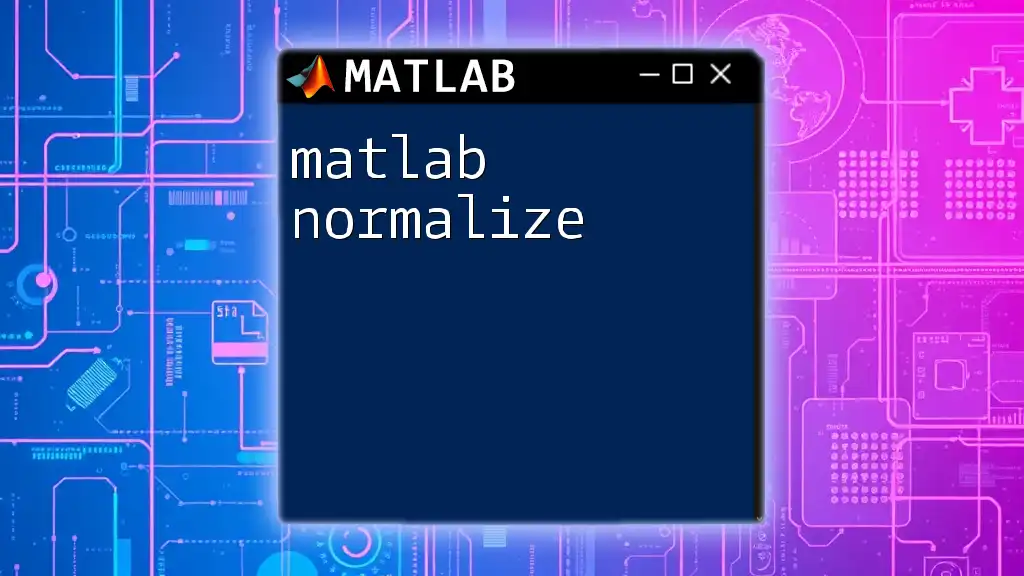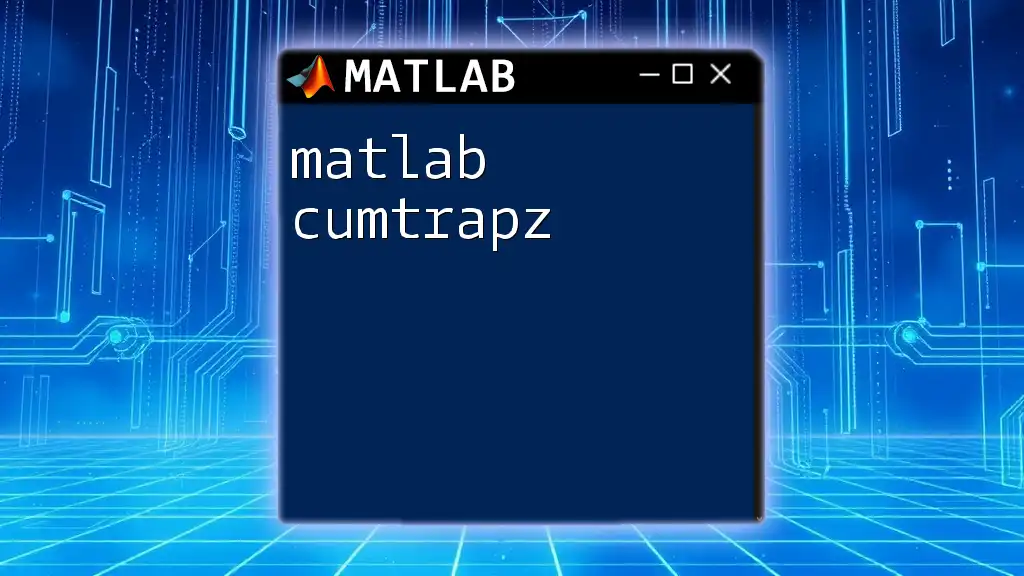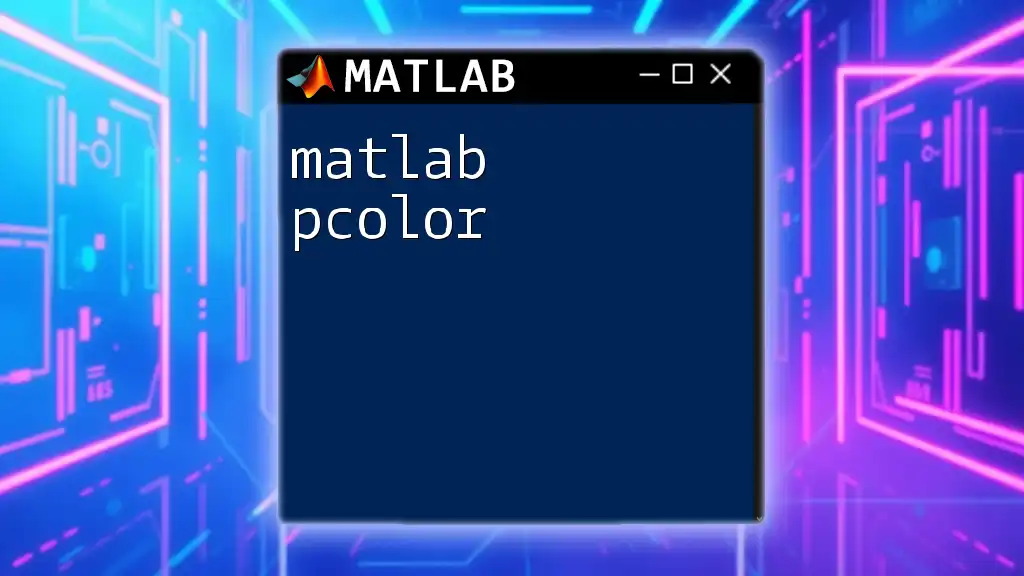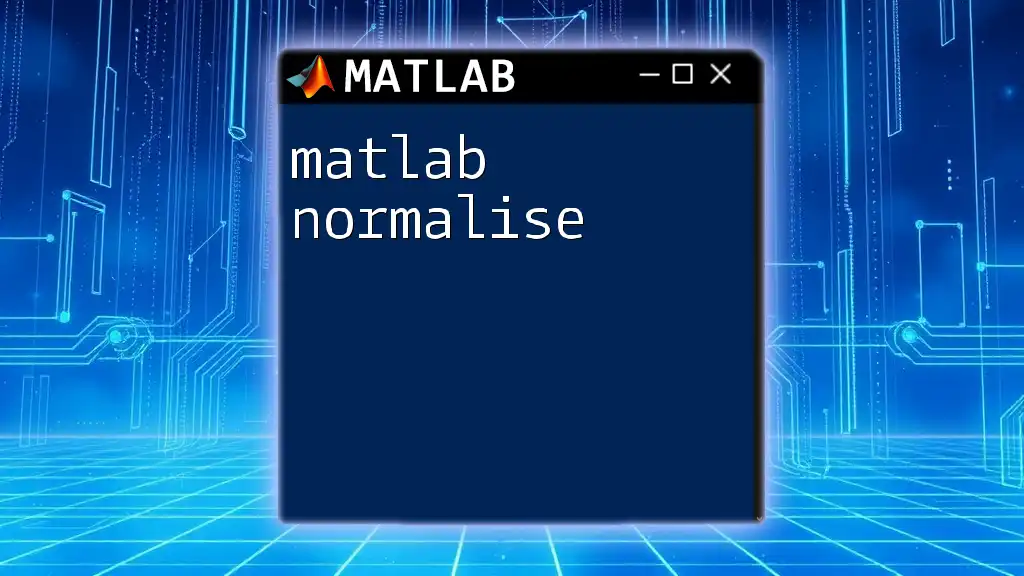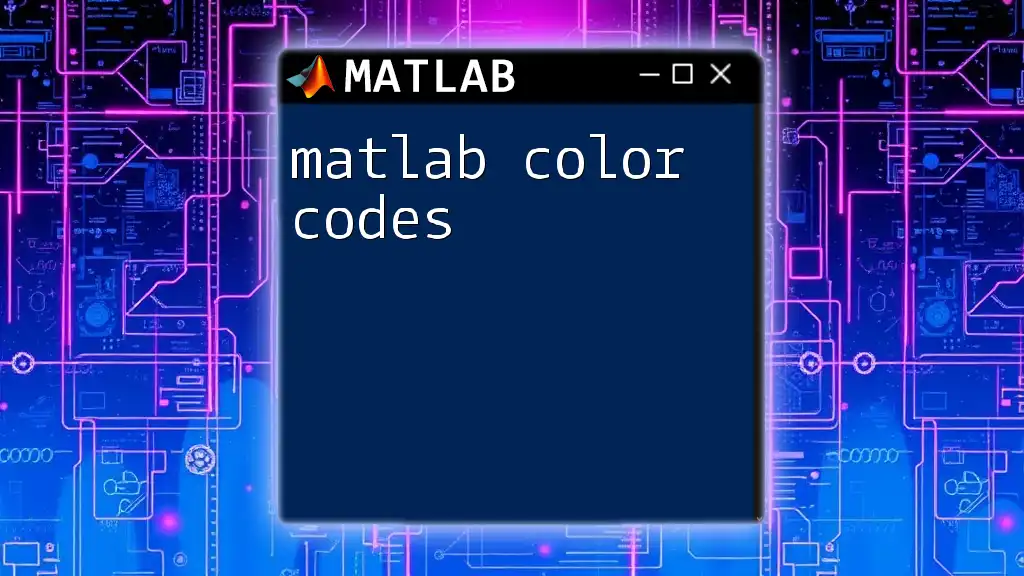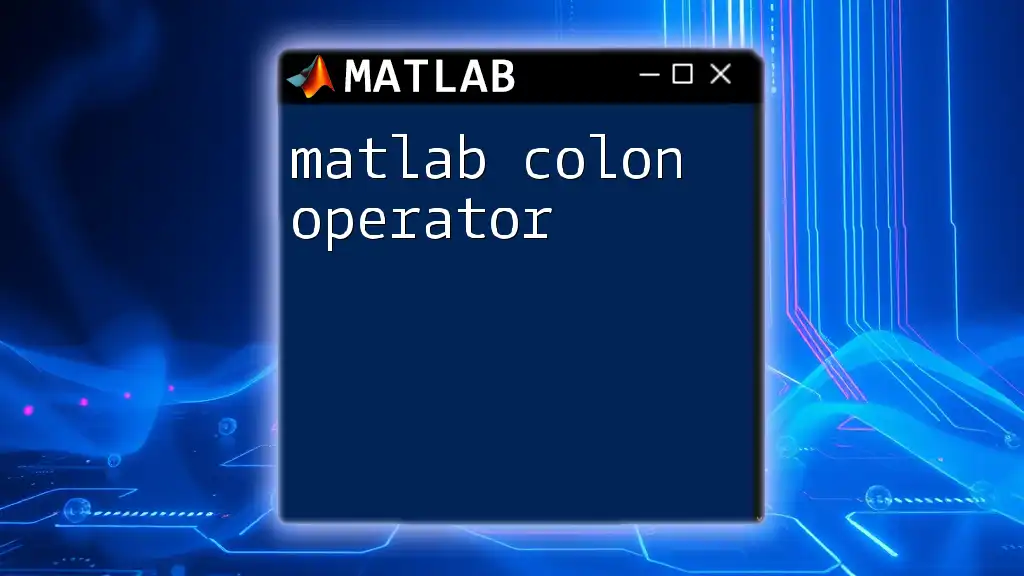MATLAB colormaps are a way to define the colors used in graphical representations, enhancing data visualization by mapping data values to colors.
Here’s a simple example of how to use colormaps in MATLAB:
% Create a matrix of data
data = peaks(30);
% Display the data with a specific colormap
imagesc(data);
colormap(jet); % Change the colormap to 'jet'
colorbar; % Display color scale
What is a Colormap?
A colormap is a matrix that MATLAB uses to map data values to colors in visualizations. They play a critical role in data visualization, enhancing the interpretability and aesthetics of graphical representations.
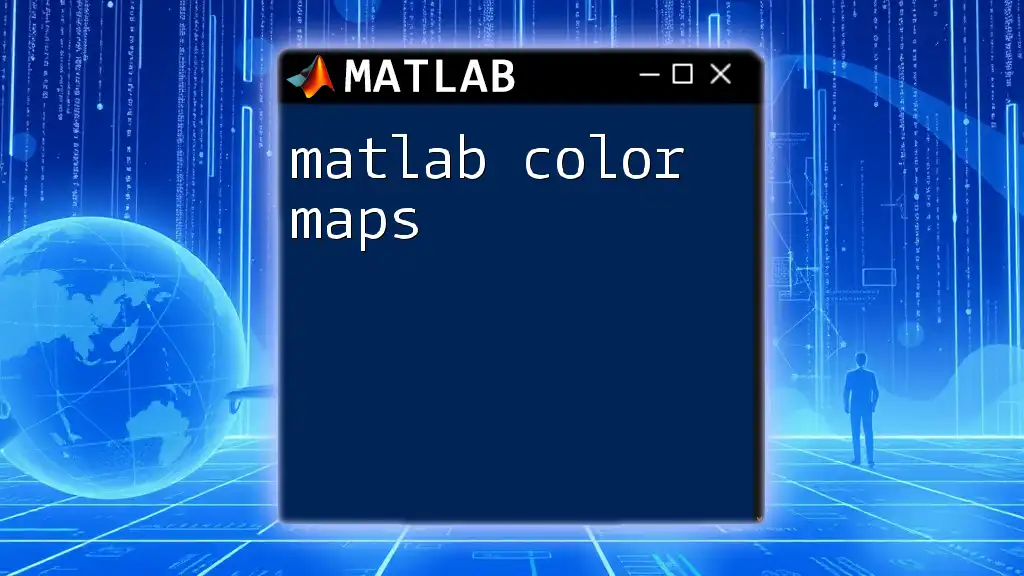
How Colormaps Work in MATLAB
In MATLAB, each colormap is an m-by-3 matrix, where m is the number of colors, and each row contains the RGB (Red, Green, Blue) values for each color. The values range from 0 to 1. Colormaps assign colors to your data values, allowing patterns and trends to be visually discernible.
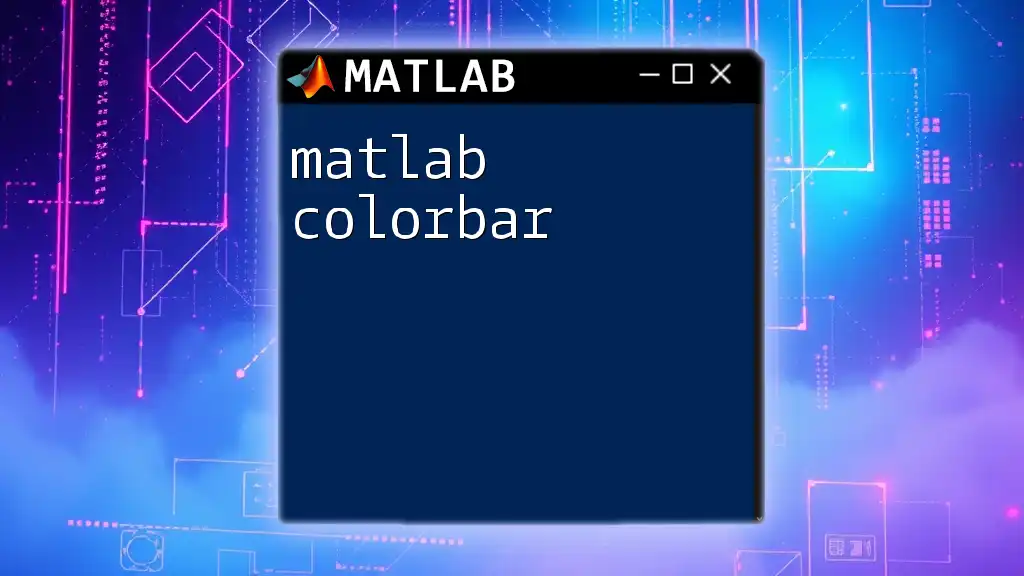
Types of Colormaps
Built-in Colormaps
MATLAB comes with several built-in colormaps that are easily accessible and ready to use. These include popular options such as:
- `hot`: A colormap going from black to red to yellow to white.
- `cool`: A linear gradient between cyan and magenta.
- `jet`: An often-used colormap that goes from blue to green to yellow to red, but it is not perceptually uniform.
Each of these colormaps can be applied simply by using the `colormap()` function followed by the name of the desired colormap:
surf(peaks);
colormap(jet);
colorbar; % Displays color scale
Perceptually Uniform Colormaps
Perceptually uniform colormaps are designed such that the distance between colors is consistent with human visual perception. This makes them ideal for representing data accurately. Examples include:
- `parula`: Default colormap in recent MATLAB versions which is perceptually uniform.
- `viridis`: A colormap used in many data visualization libraries.
- `plasma`: Another perceptually uniform option, featuring a vibrant gradient from purple to yellow.
These colormaps help avoid misleading interpretations of the data in visualizations.
Custom Colormaps
Creating Custom Colormaps
MATLAB provides the flexibility to create custom colormaps tailored to specific needs. Defining your own colormap involves creating a matrix of RGB values.
For example, you can create a simple custom colormap as follows:
myColors = [1 0 0; 0 1 0; 0 0 1]; % Red, Green, Blue
colormap(myColors);
By adjusting this matrix, you can define any range of colors you desire.
Using ColorBrewer
For more sophisticated colormap schemes, consider using ColorBrewer. This is an external resource that offers well-designed color palettes especially suitable for substantive data representation. You can apply a ColorBrewer colormap using MATLAB's third-party tools or by directly importing a colormap scheme.

Applying Colormaps in MATLAB
Basic Usage of the colormap Function
The `colormap` function is the primary tool for applying color schemes to your visualizations. When used after creating a plot, it can enhance the visual appeal and communicate information more clearly.
Here’s a simple example of applying a built-in colormap after plotting:
surf(peaks); % Create a surface plot of the peaks function
colormap(hot); % Apply the 'hot' colormap
colorbar; % Add a color scale for reference
Modifying Existing Colormaps
MATLAB allows for easy modification of existing colormaps. For instance, you may wish to reverse a colormap to invert its effect. You can do this with the `flipud()` function, as shown below:
colormap(flipud(gray)); % Reverse the gray colormap
This gives you the ability to adapt existing designs to better fit your data representation needs.
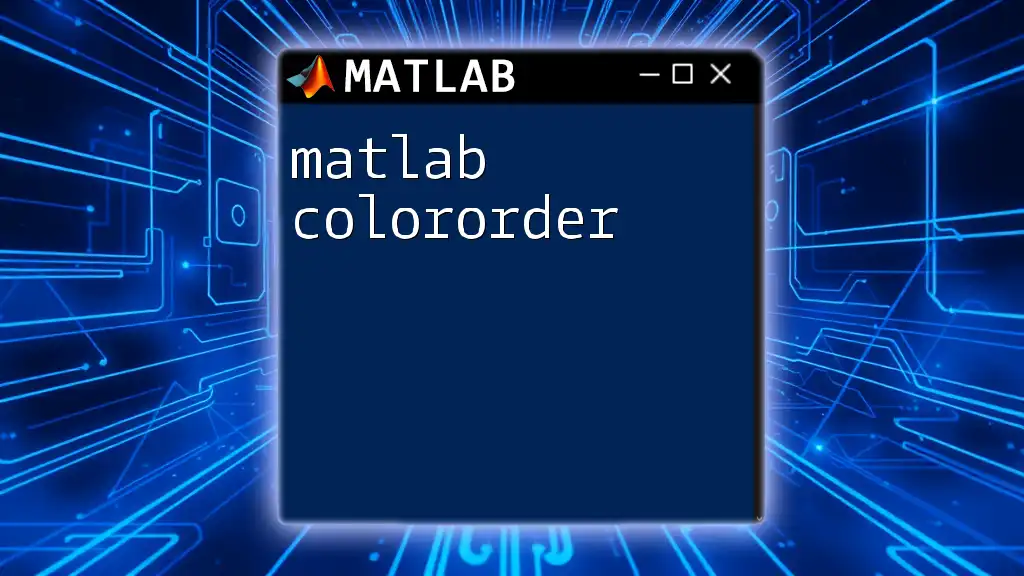
Advanced Colormap Techniques
Colormaps with Transparency
Implementing transparency can enhance visualizations, especially when overlaying multiple data layers. Setting transparency can be done in conjunction with colormaps. Here’s how you do it:
img = imread('image.png');
imshow(img); % Display the image
colormap(autumn); % Apply the 'autumn' colormap
alpha(0.5); % Set transparency to 50%
This allows for a better understanding of overlapped data without losing visibility.
Using Colormaps in 3D Plots
Colormaps enhance the depth and interpretability of 3D visualizations. When creating 3D plots using functions like `surf`, `mesh`, or `scatter3`, applying a colormap is essential to convey information accurately.
Colormaps in Multiple Axes
When working with multiple axes, it’s beneficial to synchronize colormaps across subplots. This ensures consistency and makes comparisons easier. For example:
subplot(1, 2, 1);
surf(peaks);
colormap(parula);
subplot(1, 2, 2);
surf(peaks);
colormap(parula);
Both subplots will apply the same color mapping, ensuring that your visual data interpretation is consistent across related plots.
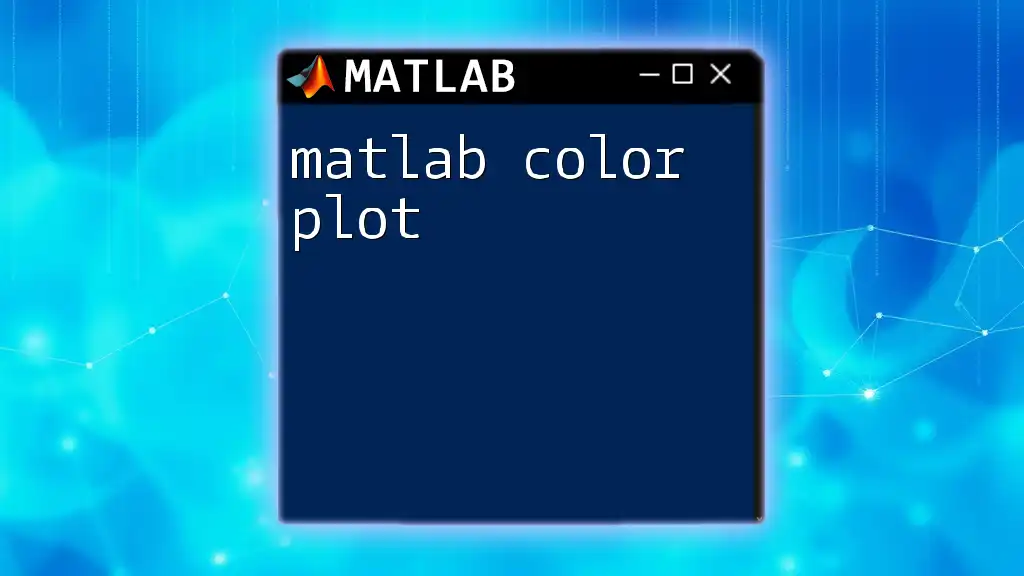
Best Practices for Using Colormaps
Choosing the Right Colormap
When selecting a colormap, consider the nature of your data and the audience’s needs. It is crucial to choose a colormap that suits the type of data being represented. For instance, use sequential colormaps for ordered data and diverging colormaps for data with a critical midpoint.
Moreover, ensure that the chosen colors are distinguishable for those with color blindness. Tools like ColorBrewer provide color palettes that consider color blindness.
Testing Your Colormap
Once you’ve chosen a colormap, it’s vital to test it under different viewing conditions. Display your visualizations on various monitors and print contexts to confirm that the colors convey the intended information effectively.
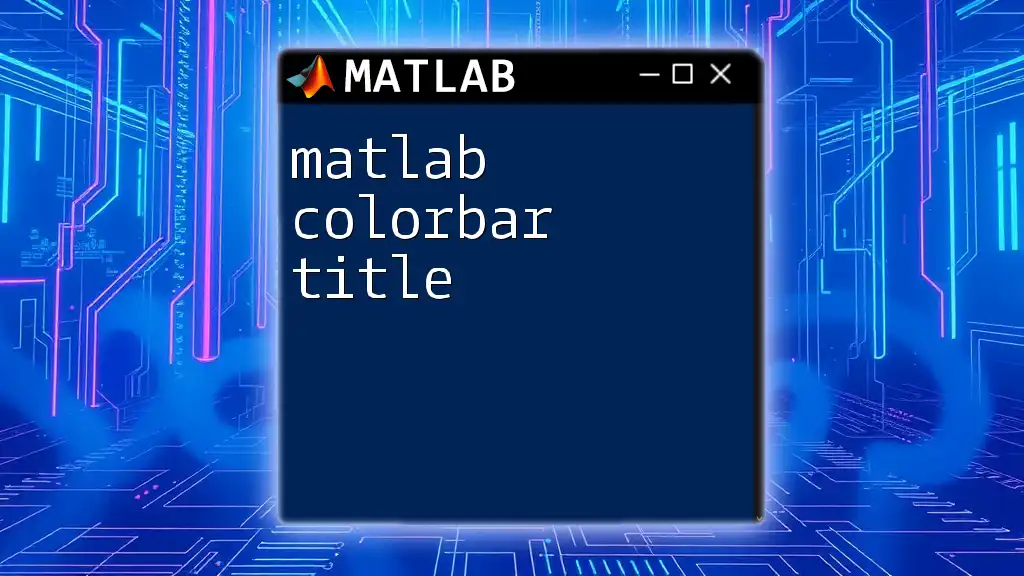
Conclusion
In summation, MATLAB colormaps are an essential feature that enhances the clarity and effectiveness of data visualization. Understanding the various types of colormaps available, how to customize and apply them, as well as best practices, will significantly improve your capability in communicating data insights visually.
Call to Action
Experiment with the numerous colormaps available within MATLAB and discover how color can transform your data representations. For more tips and guidelines on MATLAB features, make sure to subscribe for continued learning and insights.
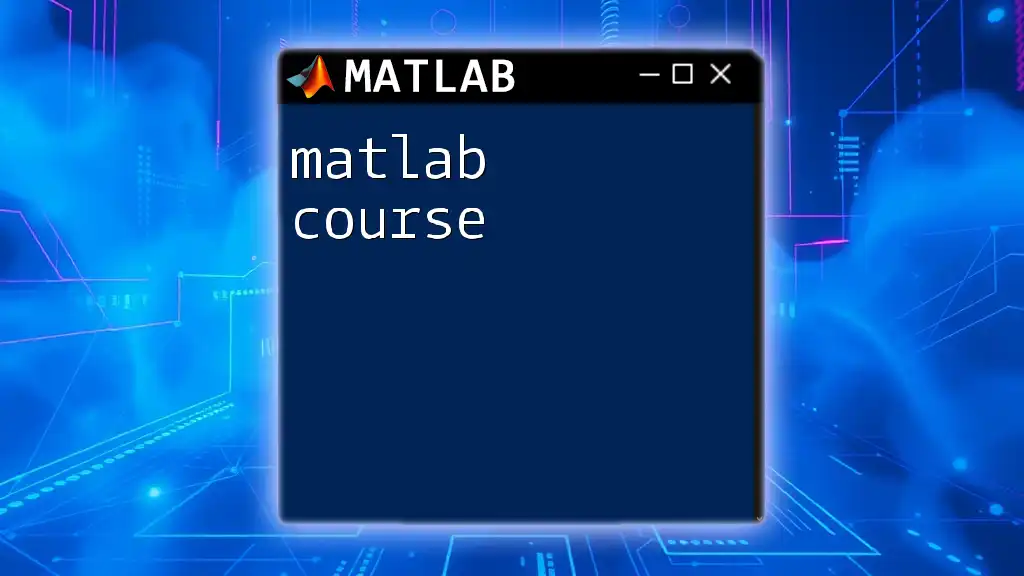
Additional Resources
For further learning, consider exploring the official MATLAB documentation on colormaps. Additionally, recommended books and courses can provide a deeper understanding of data visualization techniques and best practices.