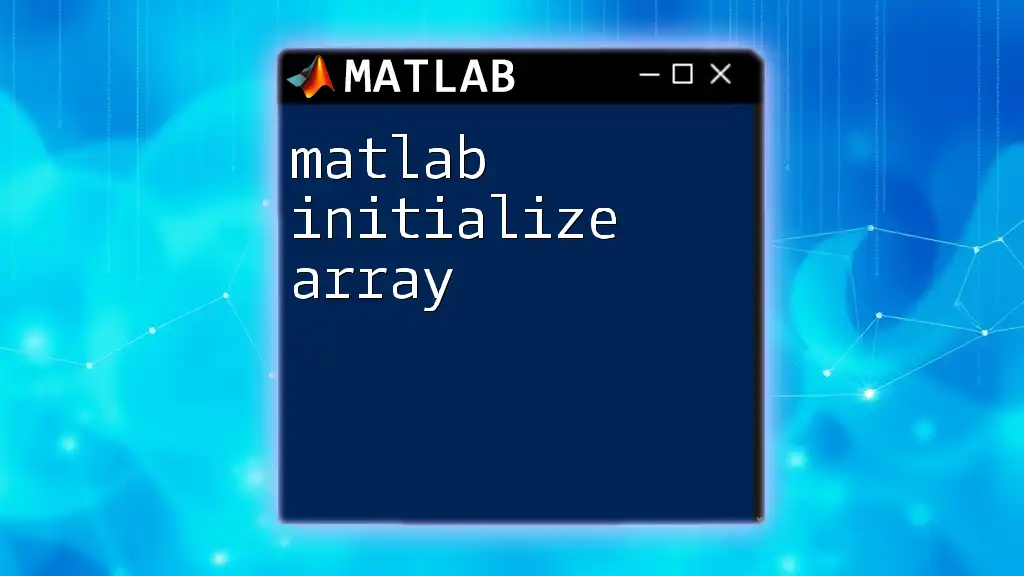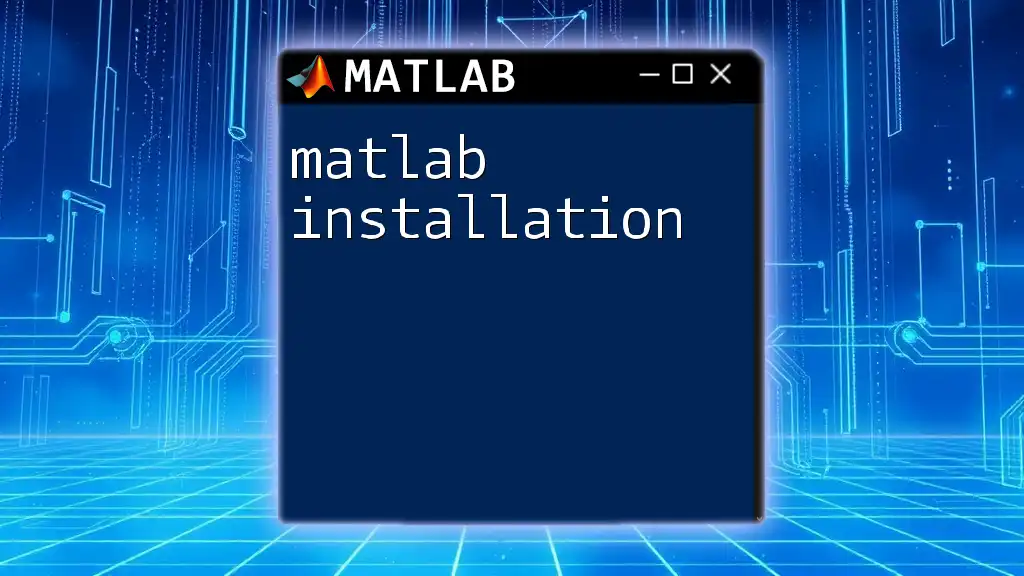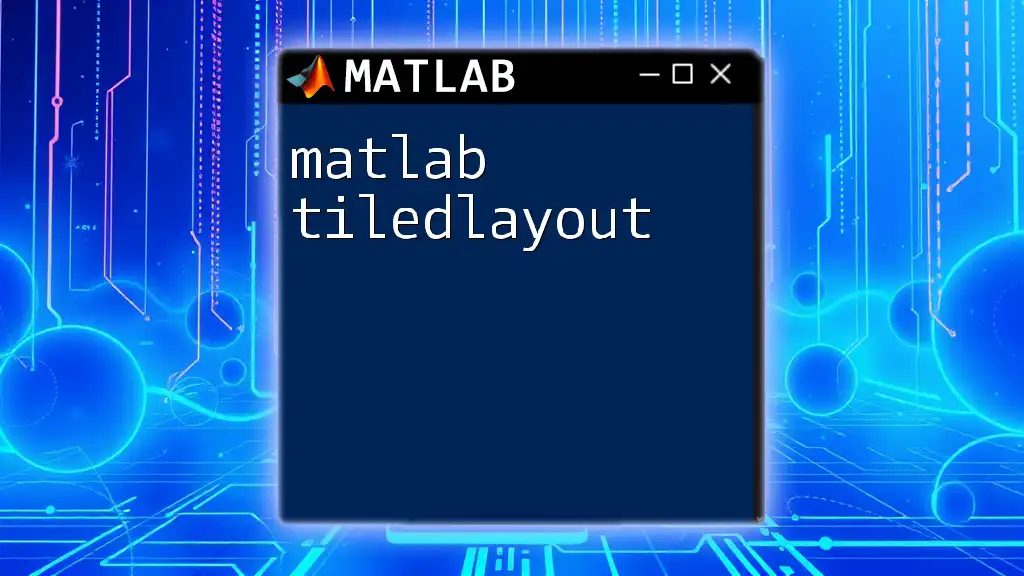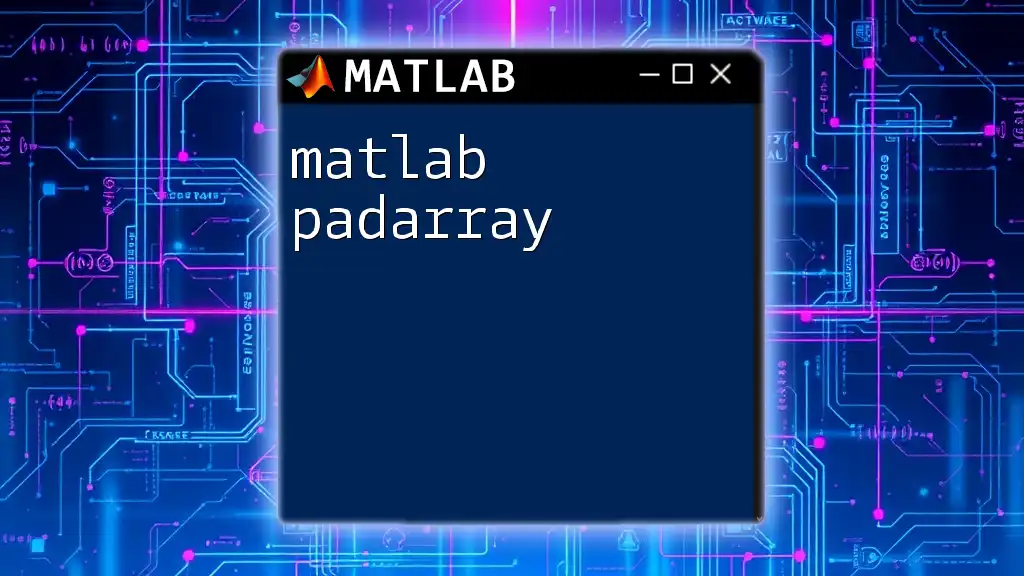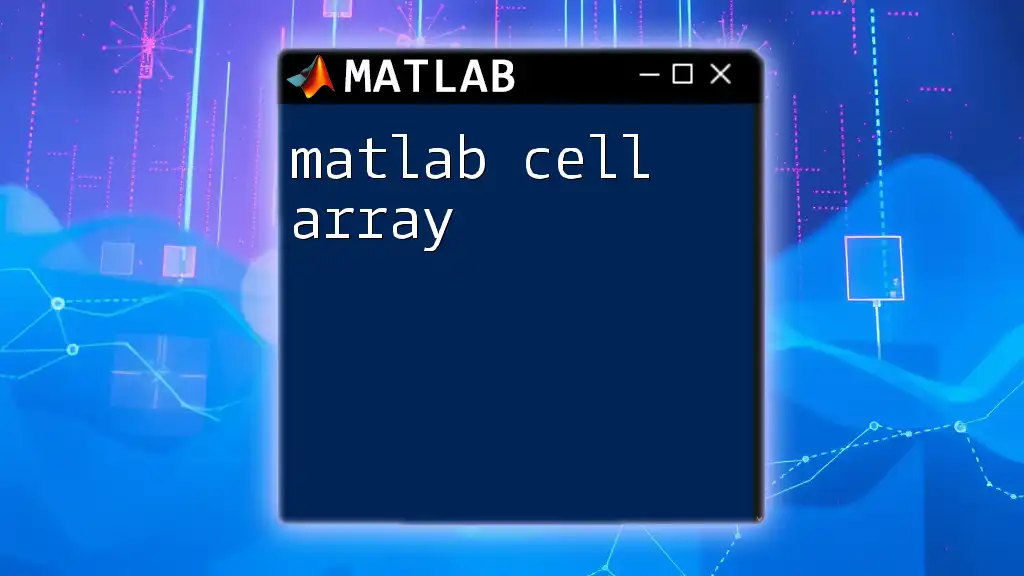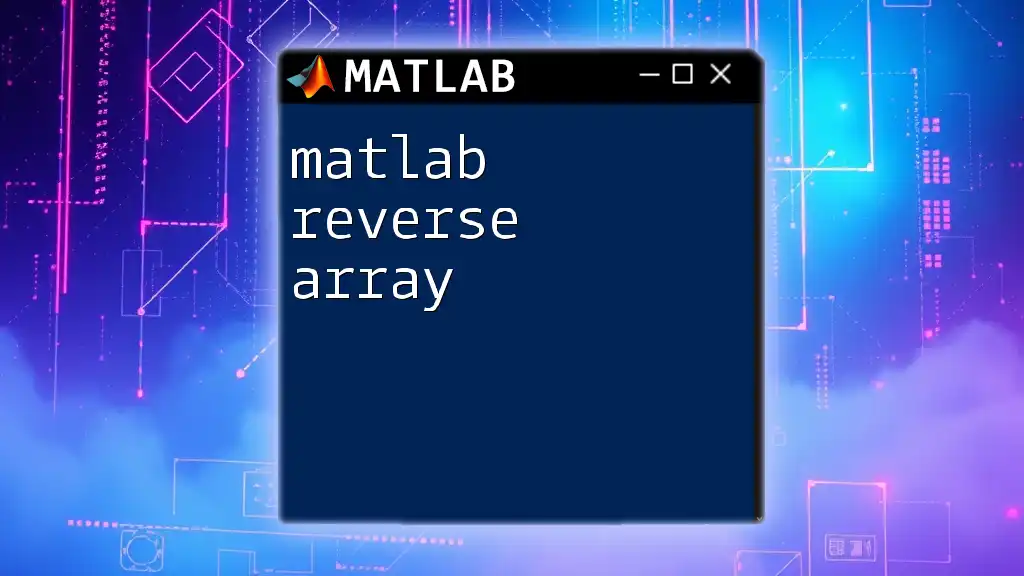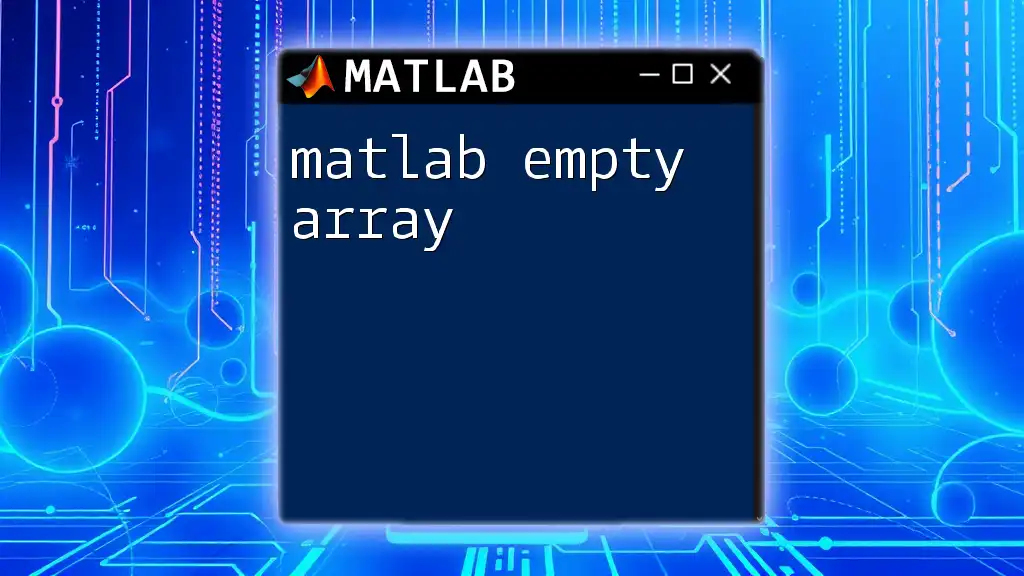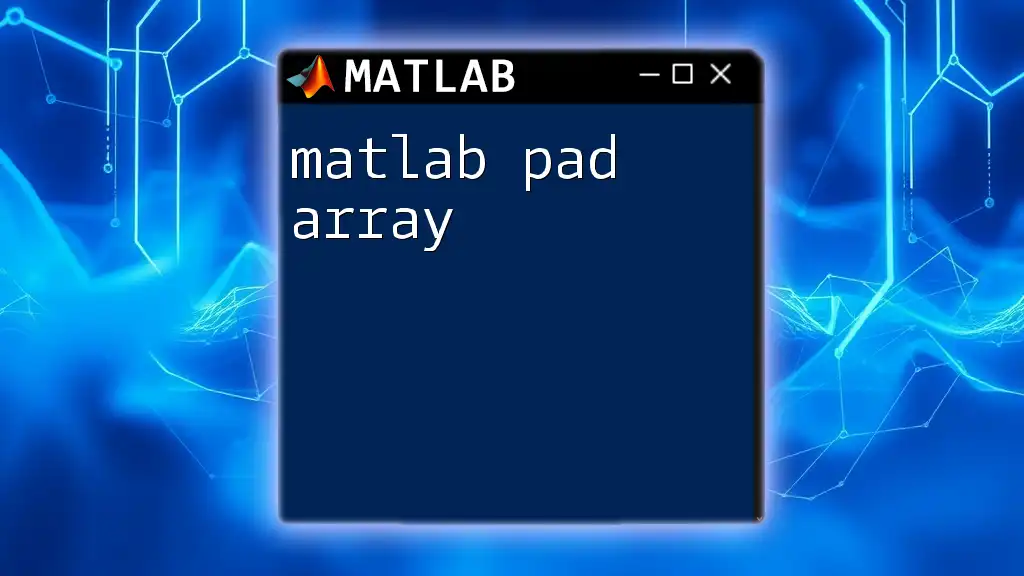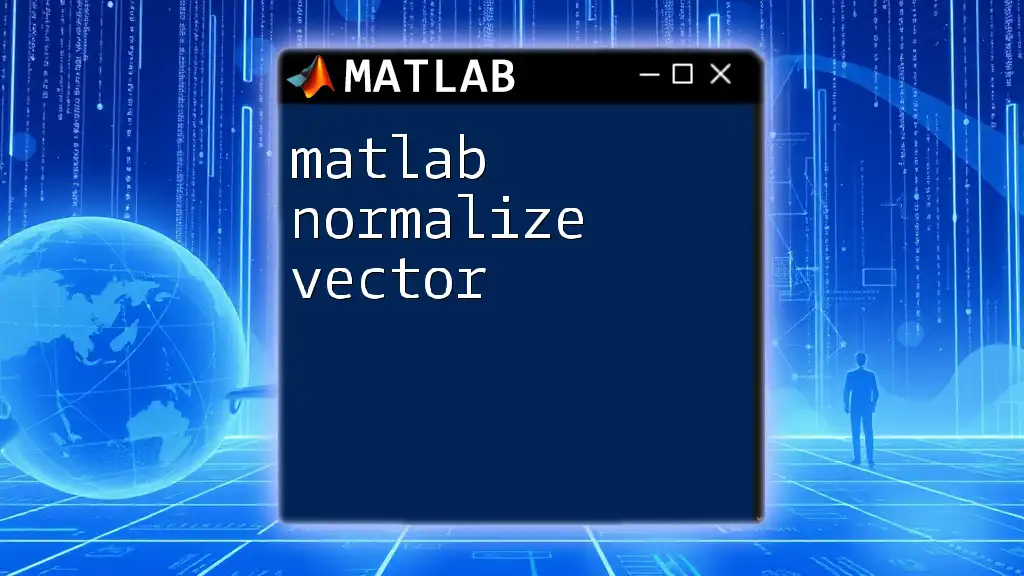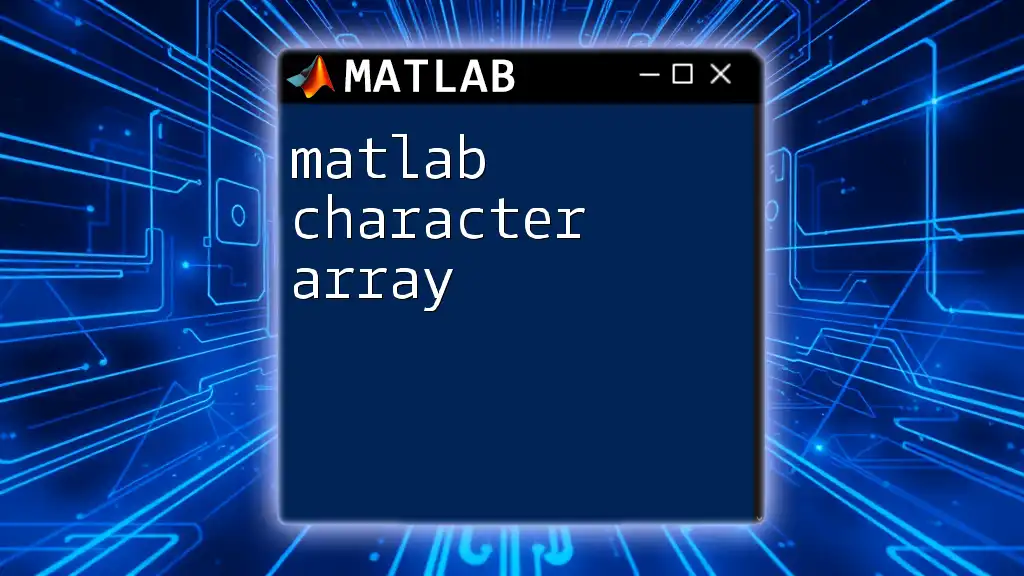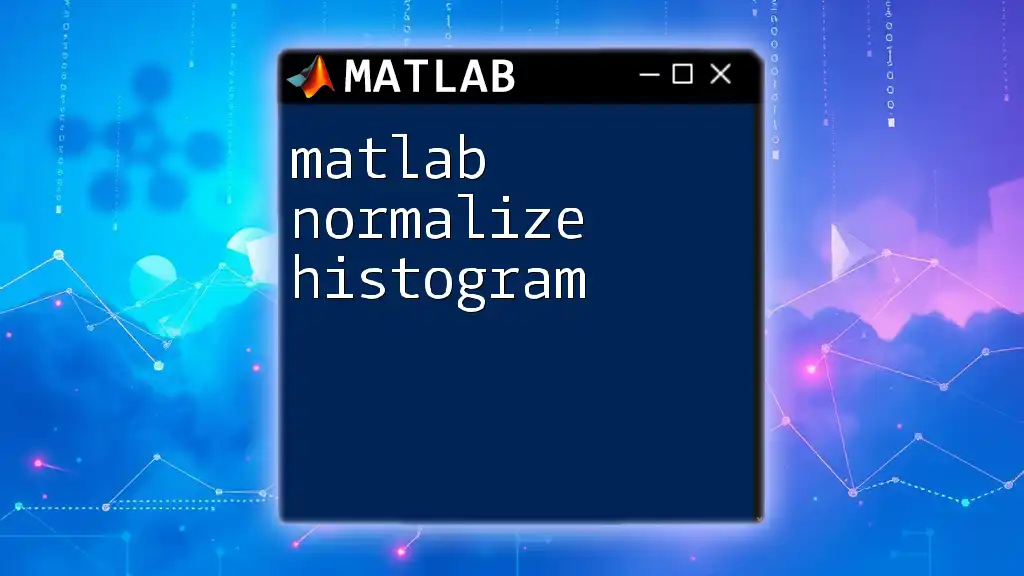In MATLAB, you can initialize an array by specifying its dimensions and elements, like so:
% Initialize a 1D array
array1D = [1, 2, 3, 4, 5];
% Initialize a 2D array (matrix)
array2D = [1, 2, 3; 4, 5, 6; 7, 8, 9];
Understanding Arrays in MATLAB
What is an Array?
In MATLAB, an array is a fundamental data structure that allows users to store and manipulate data in an organized manner. Arrays can be one-dimensional (vectors) or multi-dimensional (matrices and higher dimensions), serving as the backbone for mathematical operations throughout the software.
Types of Arrays
MATLAB supports various kinds of arrays, including:
-
Vectors: These are one-dimensional arrays, which can be classified into:
- Row Vectors: Represented as a sequence of elements separated by spaces or commas.
B = [1, 2, 3, 4]; % Row vector example - Column Vectors: Created using semicolons to separate elements.
C = [1; 2; 3; 4]; % Column vector example
- Row Vectors: Represented as a sequence of elements separated by spaces or commas.
-
Matrices: These are two-dimensional arrays consisting of rows and columns, essential for linear algebra operations. For example, a 3x3 matrix could be initialized as:
A = [1, 2, 3; 4, 5, 6; 7, 8, 9]; % 3x3 matrix example -
Multidimensional Arrays: MATLAB allows for arrays to have three or more dimensions, expanding the versatility of data representation.
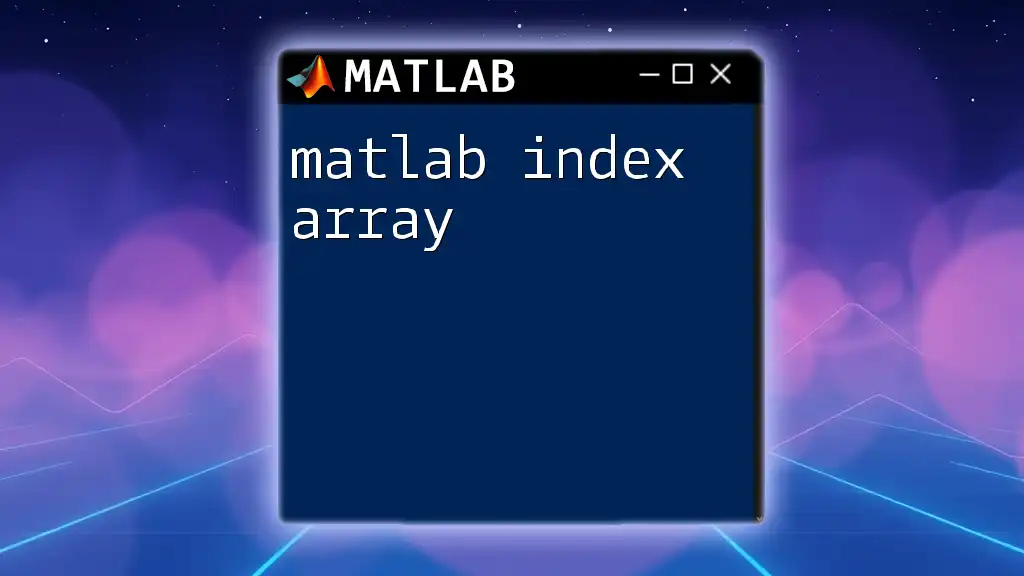
Why Initialize Arrays?
Benefits of Initialization
Initializing arrays in MATLAB provides several advantages:
-
Memory Allocation: Proper initialization can lead to efficient memory management. By specifying the size of an array upfront, MATLAB can allocate the required memory, reducing overhead during runtime.
-
Preventing Errors in Calculations: Working with uninitialized arrays can lead to unexpected errors in your scripts. Initializing arrays ensures you start with a clean slate, eliminating the risk of accessing undefined values.
-
Improved Code Readability and Maintenance: When your arrays are initialized, other users (or your future self) can easily understand the structure and purpose of your arrays, leading to better collaboration and debugging.
Consequences of Uninitialized Arrays
Using uninitialized arrays can result in confusing errors that could slow down development. Common pitfalls include:
-
Accessing Undefined Variables: Attempting to perform operations on an uninitialized array may yield error messages that can be frustrating and time-consuming to debug.
-
Unexpected Results: If MATLAB assigns default values to uninitialized elements, the results of calculations may not align with your expectations.
Consider the following example:
A(1) = 5; % This will cause an error if A has not been initialized
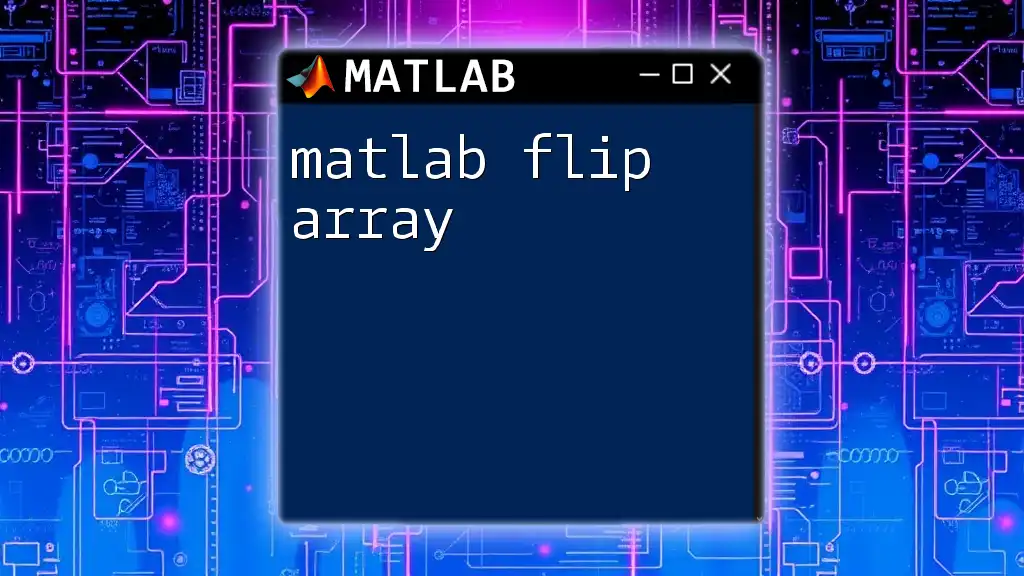
Methods to Initialize Arrays in MATLAB
Direct Initialization
You can initialize arrays directly in MATLAB using simple assignments. Some common direct initialization techniques include:
-
Creating a Scalar: This is the simplest form of initialization, allocating a single value.
A = 5; % Initializing a scalar -
Creating a Vector: Use square brackets for quick initialization of vectors.
B = [1, 2, 3, 4]; % Initializing a row vector C = [1; 2; 3; 4]; % Initializing a column vector
Using Built-in Functions
MATLAB offers several built-in functions to help efficiently initialize arrays:
-
Zeros Function: This is useful when you need an array filled with zeros.
D = zeros(3, 4); % Initializing a 3x4 matrix of zeros -
Ones Function: Similar to the zeros function, this creates an array filled with ones.
E = ones(2, 5); % Initializing a 2x5 matrix of ones -
Eye Function: This generates an identity matrix of a specified size, often used in linear algebra.
F = eye(4); % Initializing a 4x4 identity matrix -
Using `rand` and `randi` Functions: For initializing arrays with random values, `rand` produces values between 0 and 1, while `randi` generates random integers within a defined range.
G = rand(2, 3); % Initializing a 2x3 matrix of random values between 0 and 1 H = randi(10, 3, 3); % Initializing a 3x3 matrix of random integers between 1 and 10
Specifying Data Types
Defining the data type of an array can prevent errors and optimize performance. For example, initializing an array of unsigned 8-bit integers can be performed as follows:
I = uint8([1, 2, 3]); % Initializing an array of unsigned 8-bit integers
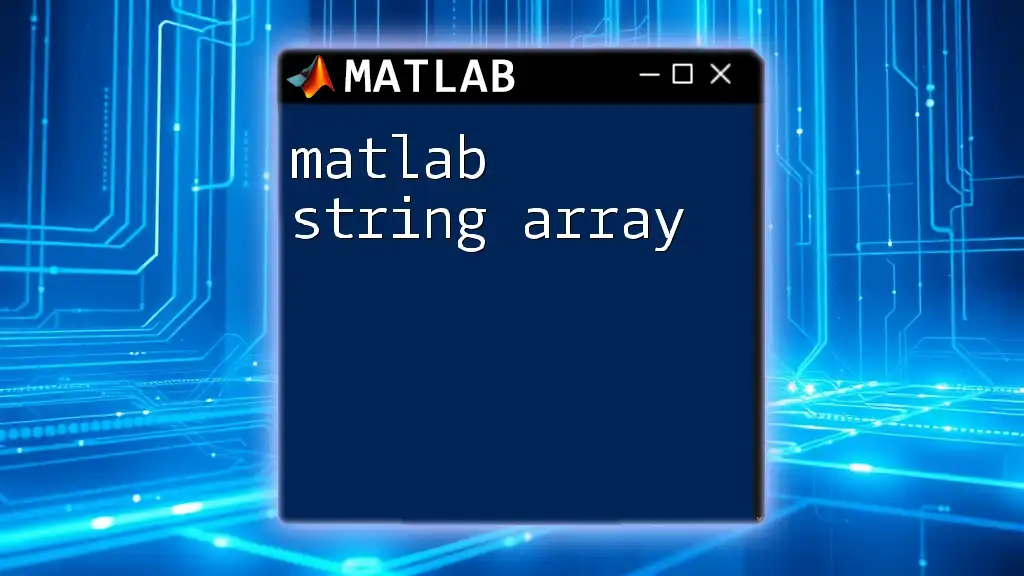
Reshaping and Modifying Arrays
Resizing Existing Arrays
Sometimes, you may need to change the shape of an existing array. The `reshape` function allows you to do this efficiently. For example:
J = reshape(1:12, [3, 4]); % Reshaping a 1D array into a 3x4 matrix
This command restructures the elements of an array into a different dimension without altering the data.
Appending and Removing Elements
Initializing an array is just the beginning; you may want to modify it later. You can append elements to an existing array using indexing techniques. Here’s an example:
A = [1, 2, 3]; % Original vector
A(end+1) = 4; % Appending to a vector

Common Use Cases and Best Practices
When to Initialize
Proper initialization of arrays is critical in scenarios including:
- When setting up arrays for large datasets.
- Before performing mathematical operations, particularly in avoidable scenarios where initialized values improve accuracy and efficiency.
Common Mistakes to Avoid
Avoid these frequent errors when working with array initialization:
- Neglecting initialization leading to undefined values.
- Misinterpreting MATLAB’s automatic dimension handling, which may create unintentional formats.
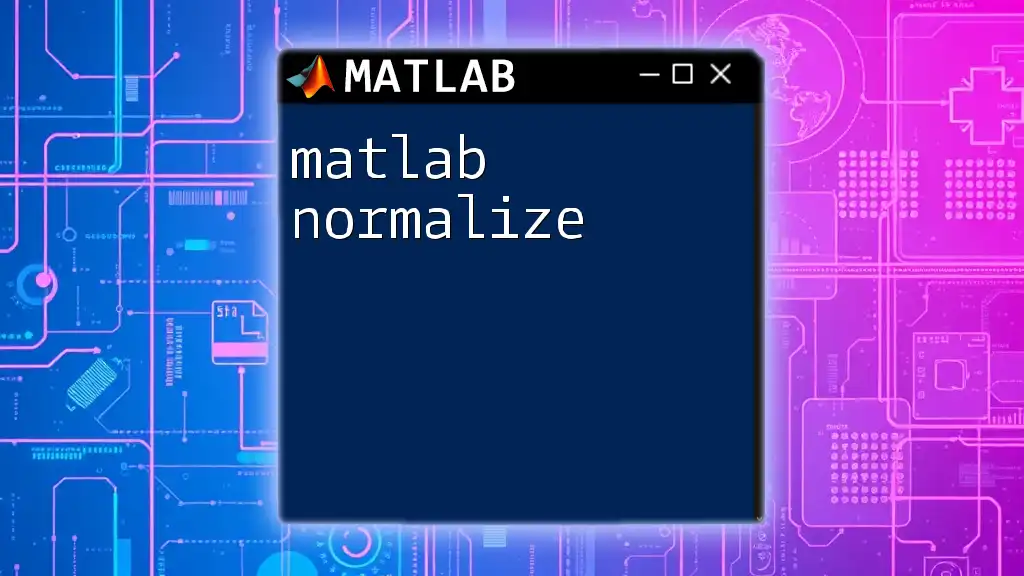
Conclusion
MATLAB arrays are vital components of numerical computing, and proper initialization is critical for error-free code and optimal performance. By incorporating the tips and examples highlighted in this guide, you can confidently initialize arrays in MATLAB, enhancing both your programming skills and the quality of your scripts. Test the concepts you've learned using the provided code snippets, and don’t hesitate to explore and experiment with different initialization methods.