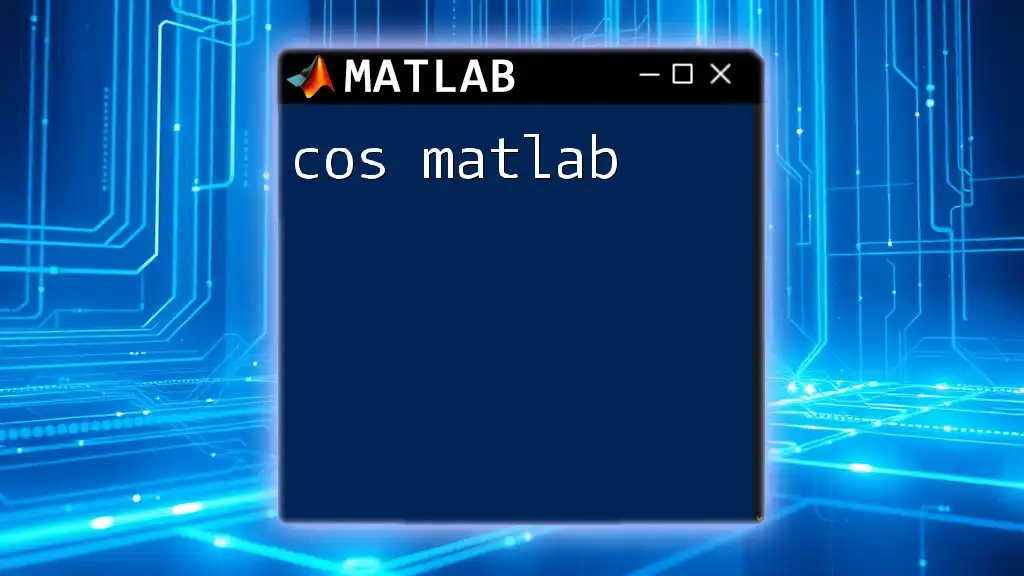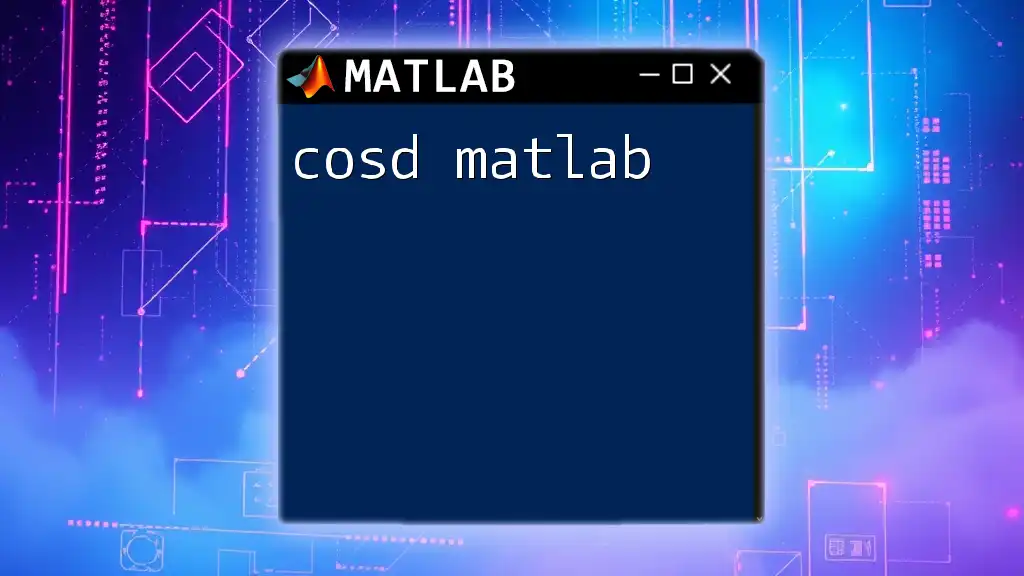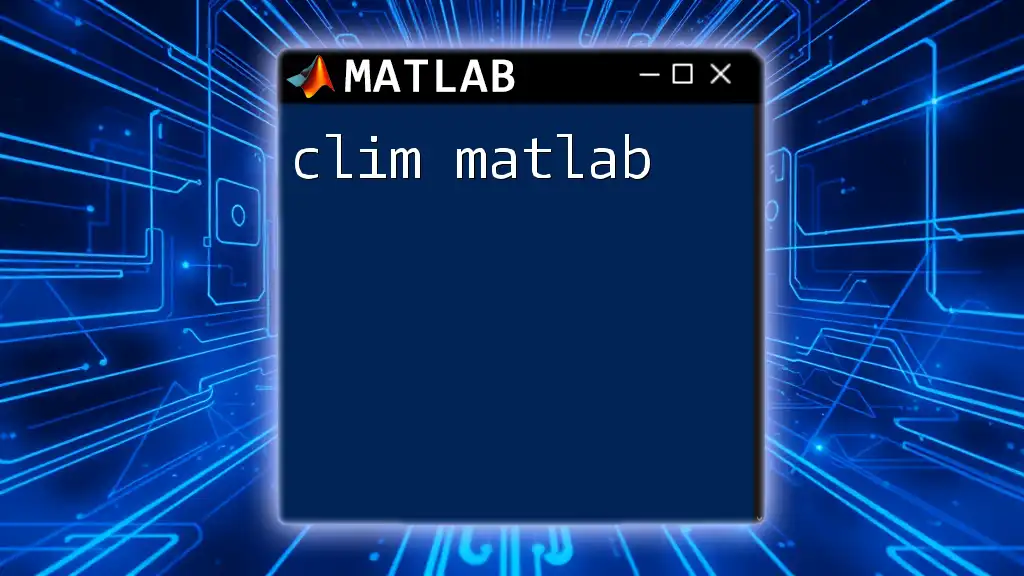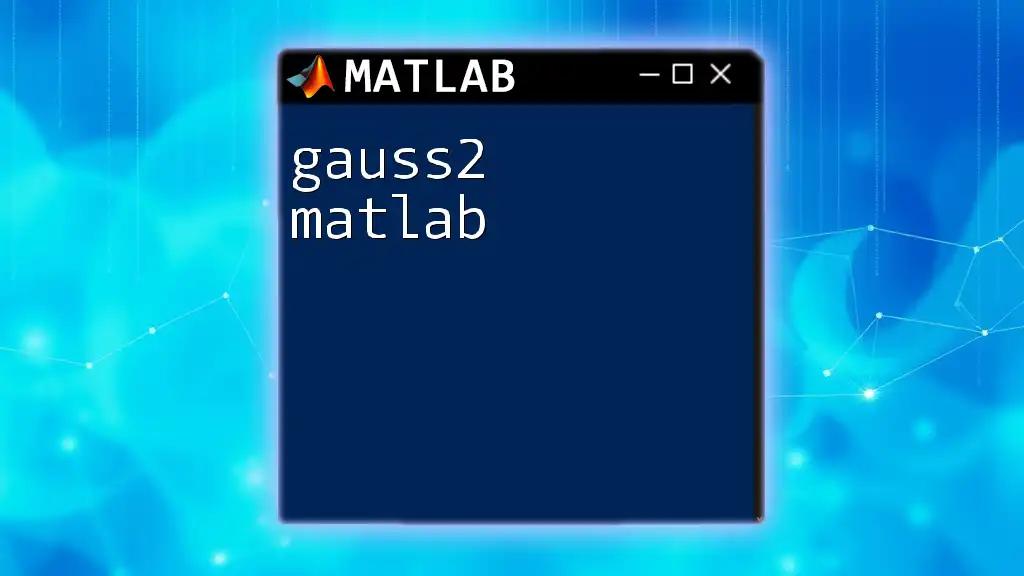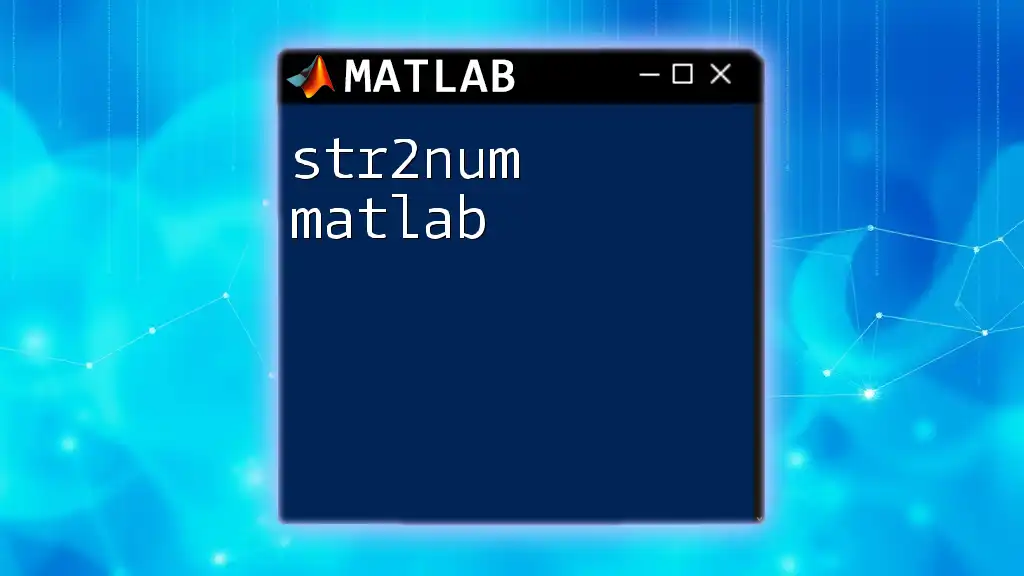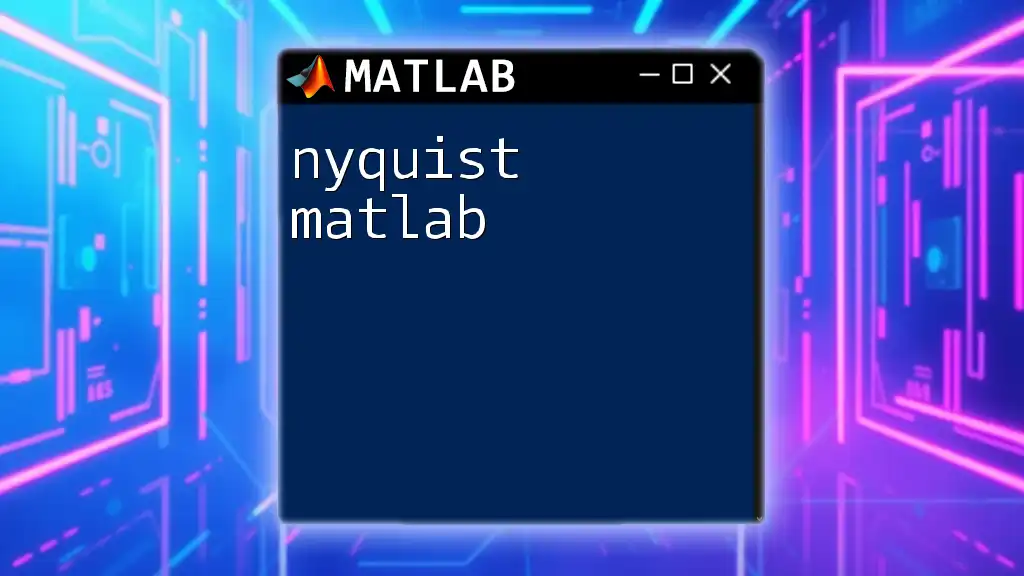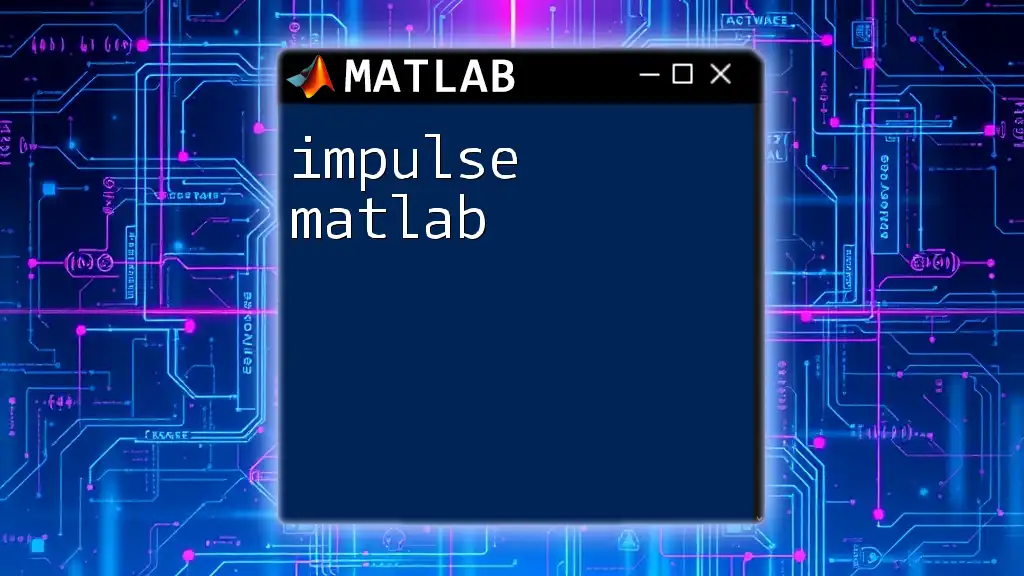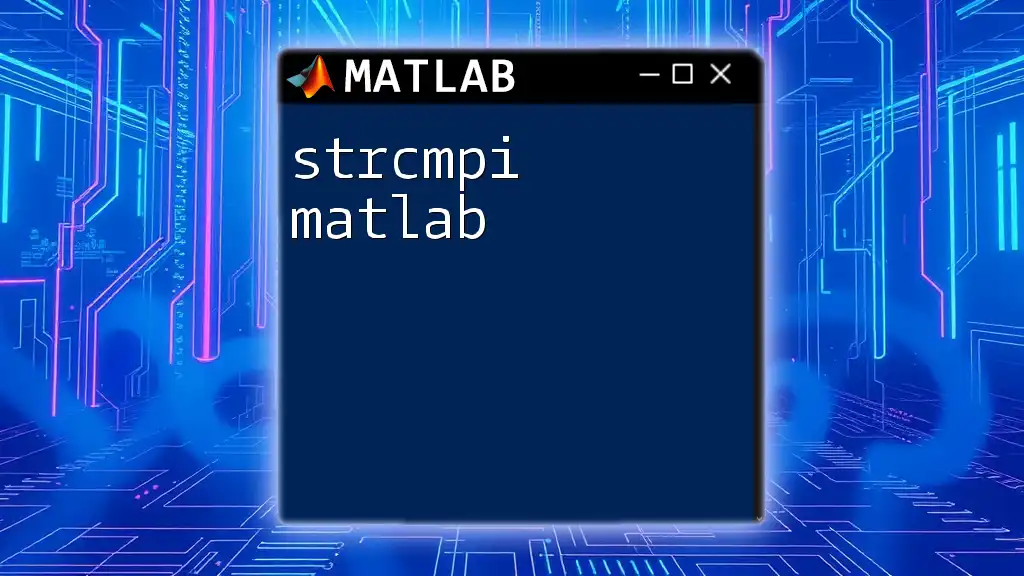The `cumsum` function in MATLAB computes the cumulative sum of the elements in an array, returning a new array where each element is the sum of the previous elements plus the current one.
result = cumsum([1, 2, 3, 4]); % This will produce result = [1, 3, 6, 10]
What is `cumsum`?
The `cumsum` function in MATLAB stands for cumulative sum. It is a powerful tool used to compute the cumulative sum of elements of an array, allowing users to maintain a running total as they process data. This function is particularly invaluable in data analysis, statistics, and mathematical computing, as it simplifies the calculation of totals without requiring manual loops.
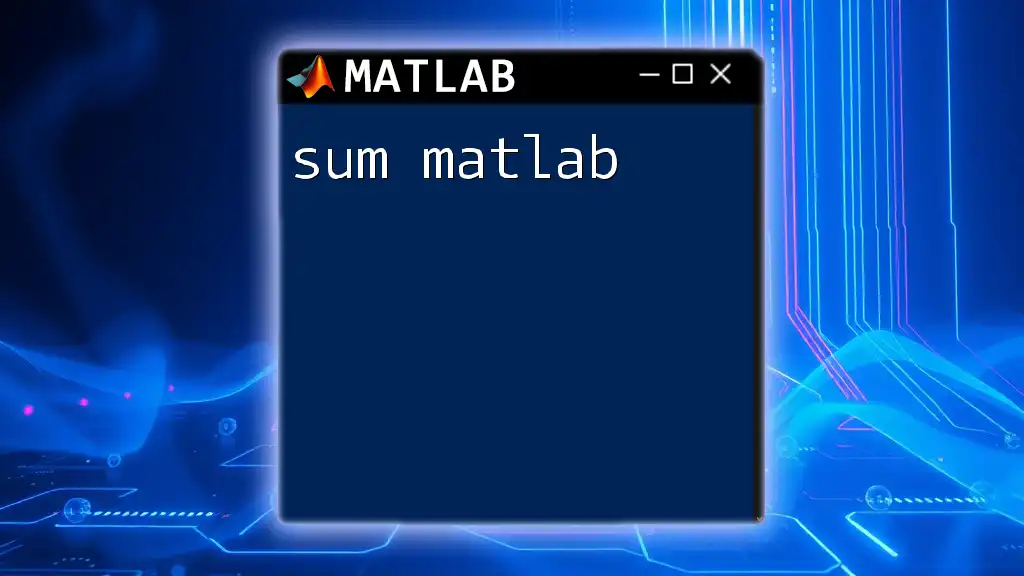
When to Use `cumsum`?
Understanding when to use `cumsum` can significantly enhance data manipulation capabilities. Use `cumsum` in scenarios such as:
- Running Totals: For financial data where you need to track the total over time, like expenses or profits.
- Data Analysis: When analyzing trends in datasets, especially in time series.
- Statistical Calculations: In statistics, calculating cumulative probabilities can streamline processes.
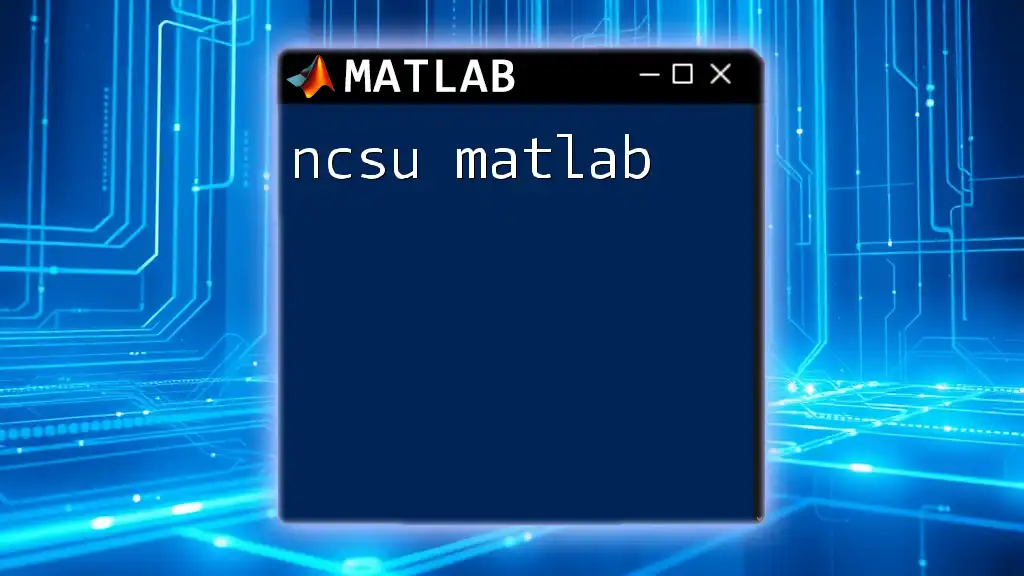
Understanding the Syntax of `cumsum`
Basic Syntax
The syntax for `cumsum` is quite straightforward:
cumulativeSum = cumsum(A)
Here, `A` is your input array, and `cumulativeSum` will hold the resulting cumulative sums.
Input Arguments
The `cumsum` function accepts various input types:
- Vectors: Either row or column vectors.
- Matrices: `cumsum` can compute cumulative sums across different dimensions in matrices.
- Multidimensional Arrays: It supports cumulative sums for arrays with more than two dimensions.
Output Description
The output from `cumsum` retains the structure of the input array but replaces each element with the cumulative sum calculated up to that index.
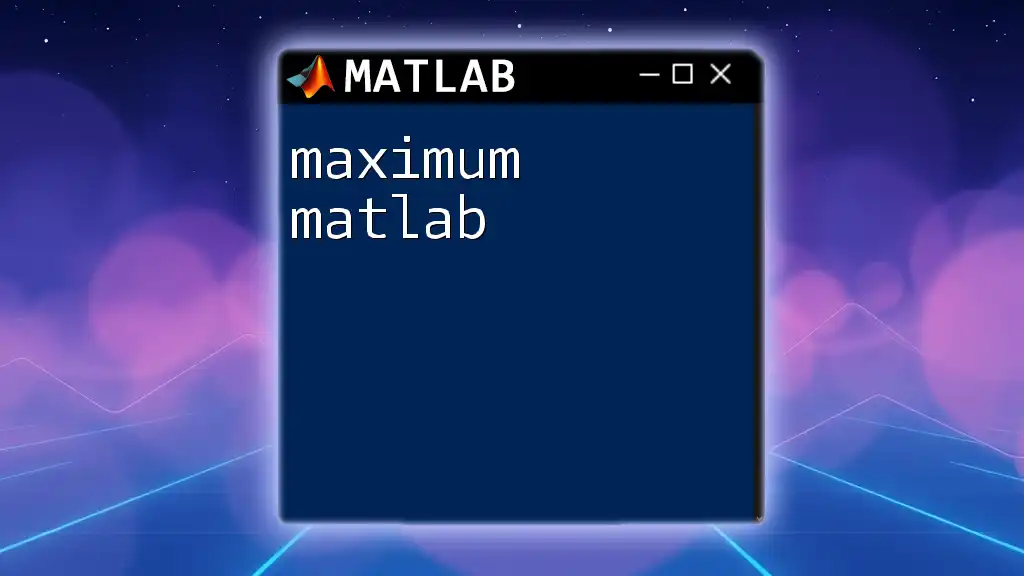
How `cumsum` Works
The Concept of Cumulative Sum
To grasp how `cumsum` operates, think of it as a function that adds each element of an array to all previous elements. The first element remains unchanged, while the second element is the sum of the first and second, the third is the sum of the first three, and so on.
Example Calculation
Consider a simple vector, `A`:
A = [1, 2, 3, 4];
cumulativeSum = cumsum(A);
The variable `cumulativeSum` will now hold the values `[1, 3, 6, 10]`, illustrating a running total. Here’s how it breaks down:
- The first element is 1.
- The second element is \(1 + 2 = 3\).
- The third element is \(1 + 2 + 3 = 6\).
- The fourth element is \(1 + 2 + 3 + 4 = 10\).
Visualizing Cumulative Sums
For a clearer understanding, you can visualize the cumulative sums using a plot. Here’s how you can create a simple plot in MATLAB:
plot(cumsum(A));
title('Cumulative Sum Plot');
xlabel('Index');
ylabel('Cumulative Sum');
This visualization shows how the cumulative values evolve across the array, making it easier to analyze trends.

Exploring Features of `cumsum`
Handling Different Dimensions in Arrays
One of the robust features of `cumsum` is its ability to deal with multidimensional arrays. MATLAB processes the cumulative sums dimensionally, maintaining consistency in your results.
Example with a Matrix
Suppose you have the following matrix `B`:
B = [1, 2; 3, 4];
cumulativeSumMatrix = cumsum(B);
The `cumulativeSumMatrix` will now be `[1, 3; 4, 10]`. This behavior shows how `cumsum` combines rows and columns sequentially.
Dimension Parameter
You can specify the dimension across which to compute the cumulative sum. This is done using an optional second argument, for example:
cumulativeSumDim1 = cumsum(B, 1); % Sum along columns
cumulativeSumDim2 = cumsum(B, 2); % Sum along rows
- `cumulativeSumDim1` will provide cumulative sums for each column, while `cumulativeSumDim2` addresses the sums for each row.

Practical Applications of `cumsum`
Data Analysis and Statistics
In the realm of financial analysis, data scientists frequently utilize `cumsum` to calculate running totals of stock prices or analyze sales data over time. For instance, if you were tracking daily sales, `cumsum` would quickly give you a total sales figure up to any given day.
Signal Processing
In engineering contexts, particularly signal processing, `cumsum` can serve to analyze cumulative changes in signal power or intensity, facilitating easier interpretation and decision-making.
Real-World Example
Imagine you are collecting daily sales data over a week:
salesData = [100, 150, 130, 160, 170, 180, 200];
cumulativeSales = cumsum(salesData);
Here, `cumulativeSales` would represent total sales per day, providing insights into weekly performance. You might visualize this data to track trends, which can lead to strategic business decisions based on cumulative growth patterns.
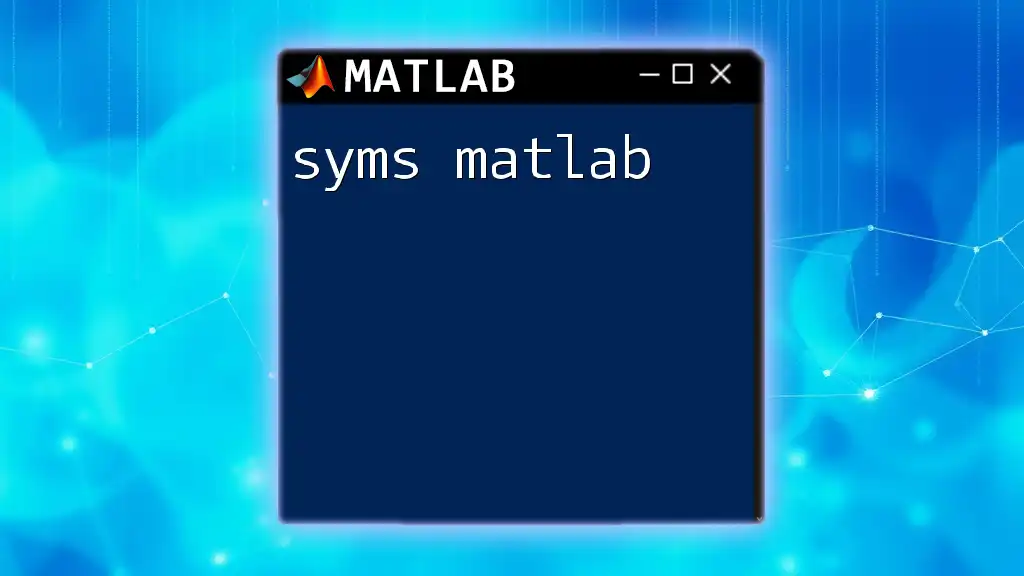
Common Issues and Troubleshooting
Errors and Warnings
One common issue arises when inputting invalid dimensions or incompatible data types. Ensure that your input is numeric, as `cumsum` will not process non-numeric data types.
Performance Considerations
When working with very large datasets, consider the computational cost of using `cumsum`. MATLAB's internal optimizations are effective, but users should ensure that their arrays are appropriately sized to avoid performance slowdowns.
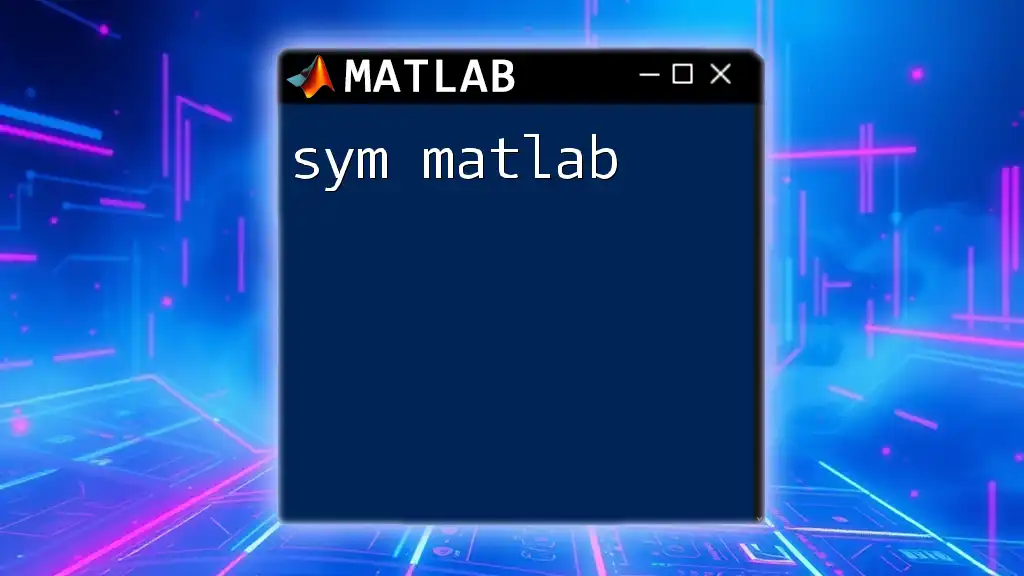
Conclusion
Mastering the `cumsum` function is a critical skill for anyone utilizing MATLAB for data analysis, statistics, or engineering applications. By incorporating cumulative sums into data processing workflows, analysts gain quick and actionable insights, empowering superior decision-making.

Additional Resources
To deepen your understanding of `cumsum` and related functionalities in MATLAB, consider reviewing:
- Official Documentation: The comprehensive guide provided by MATLAB can clarify specifics and additional options available.
- Online Forums and Communities: Platforms such as MATLAB Central are invaluable for connecting with other users and finding solutions.
- Recommended Tutorials: Look for video tutorials and other learning materials that provide demonstrations of `cumsum` in action, enriching your practical skills in MATLAB.
Leverage the power of `cumsum` to enhance your MATLAB proficiency and tackle complex data analysis tasks with ease!