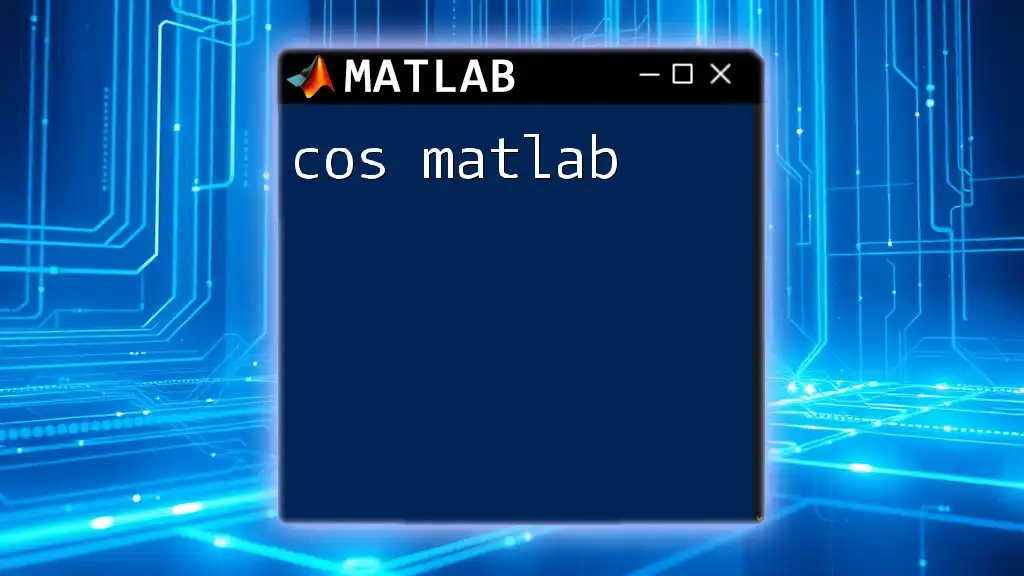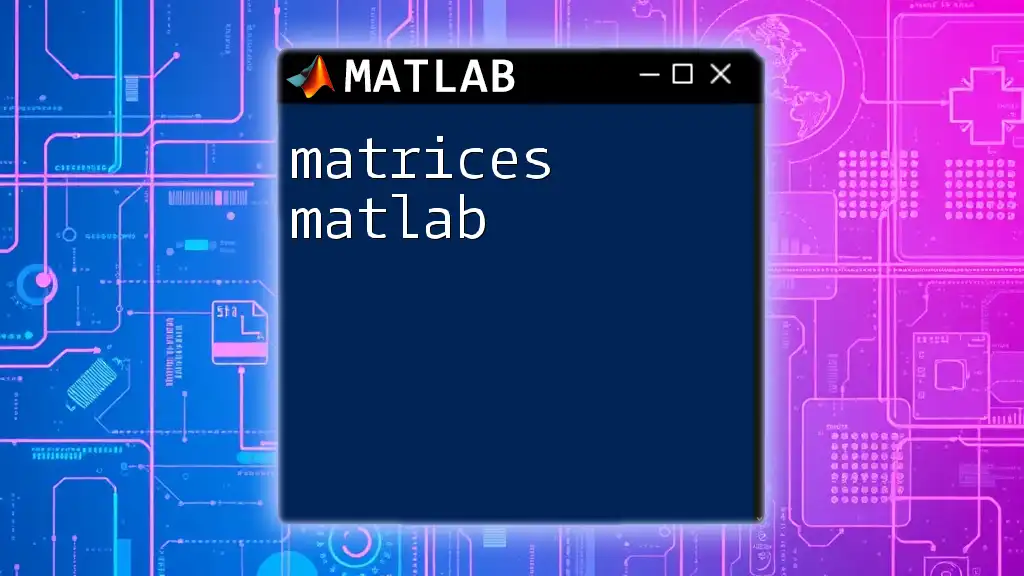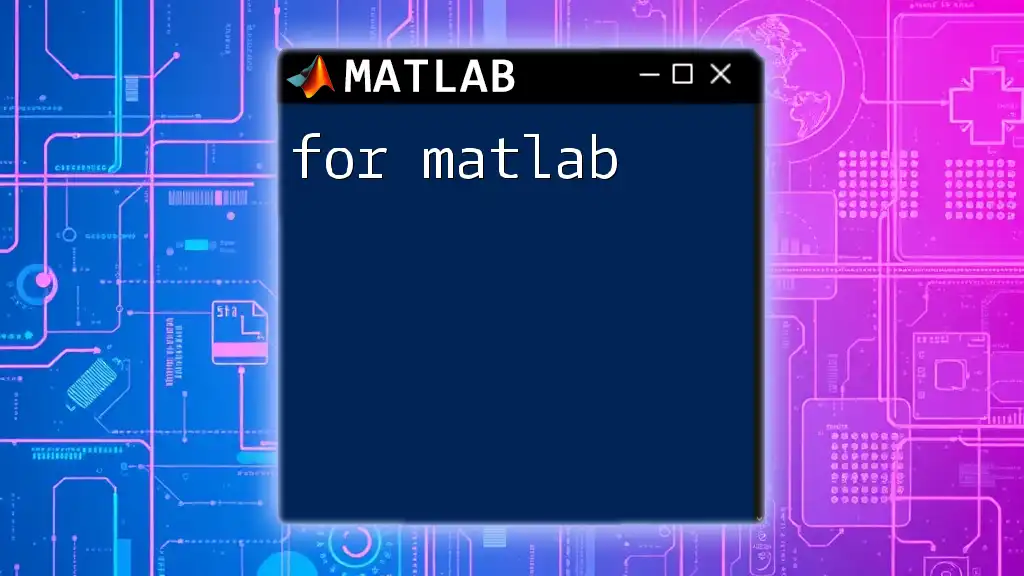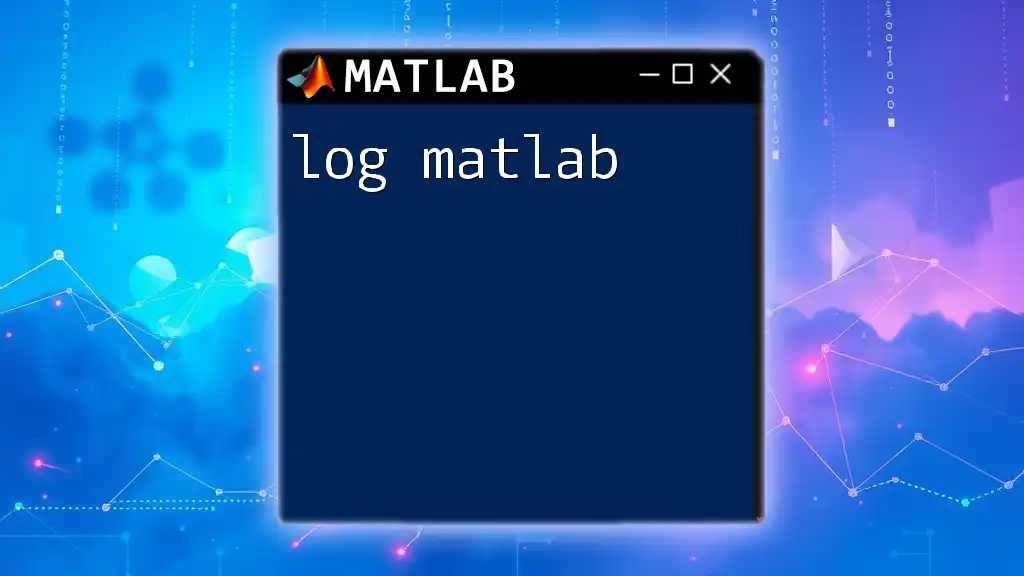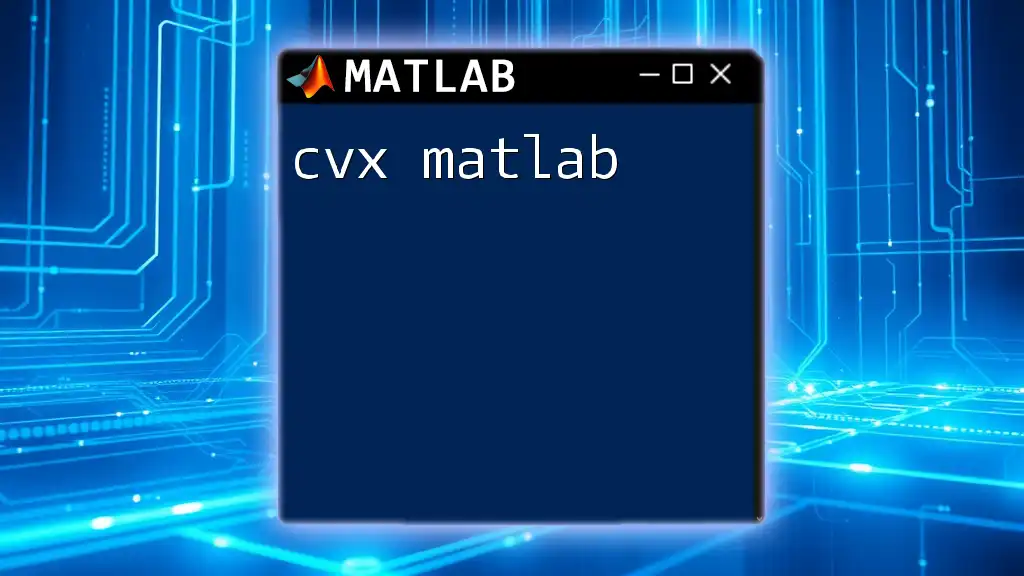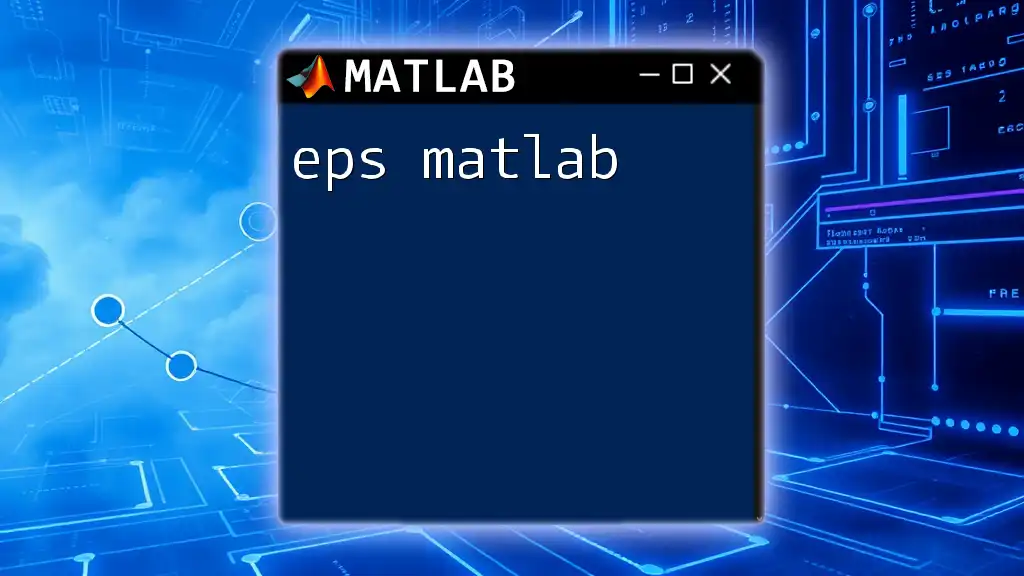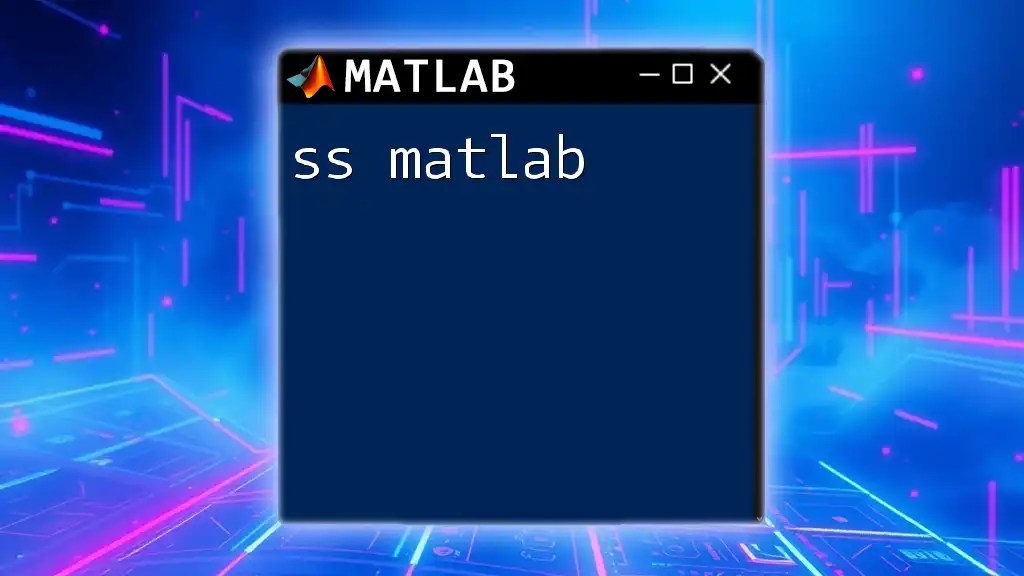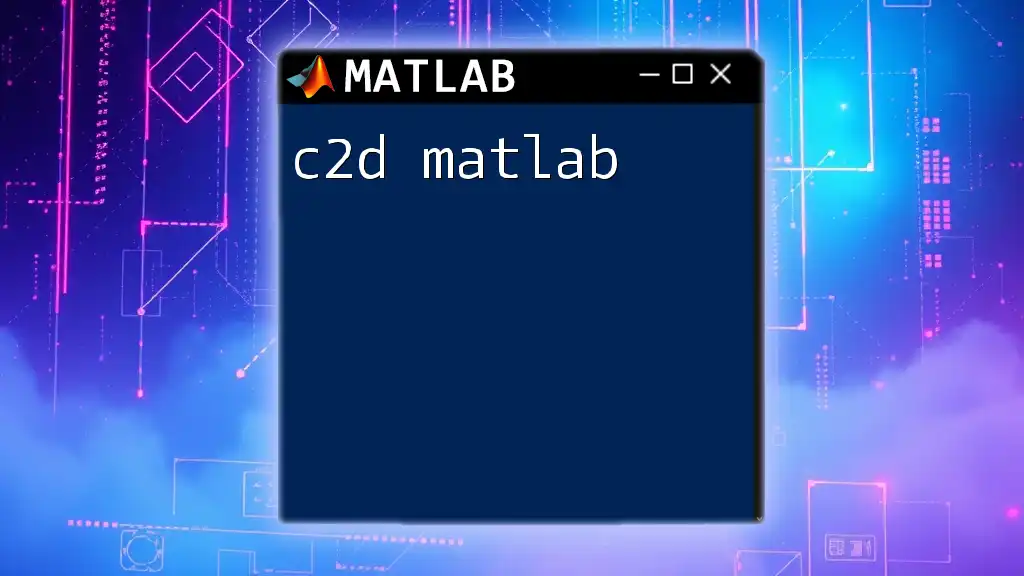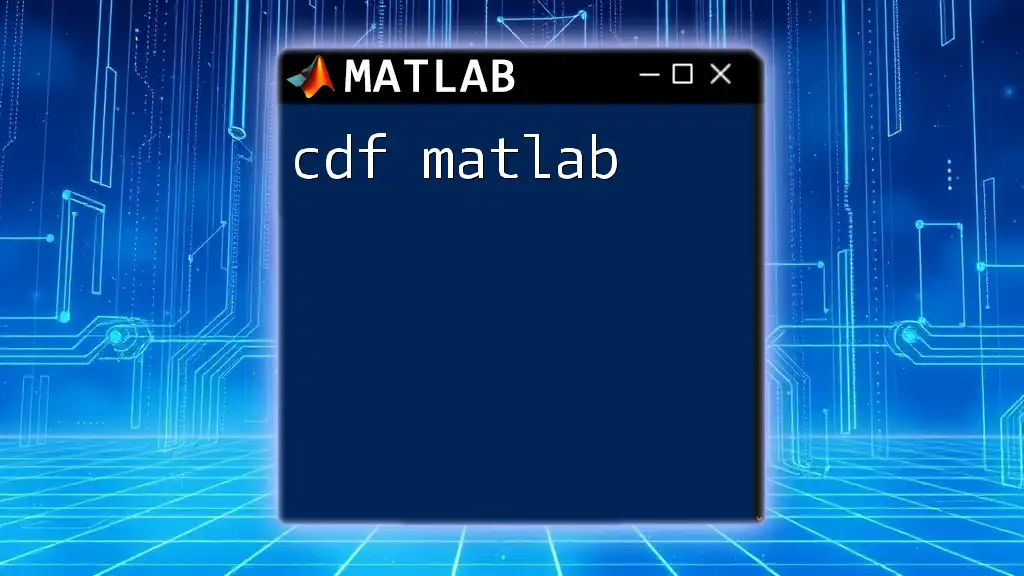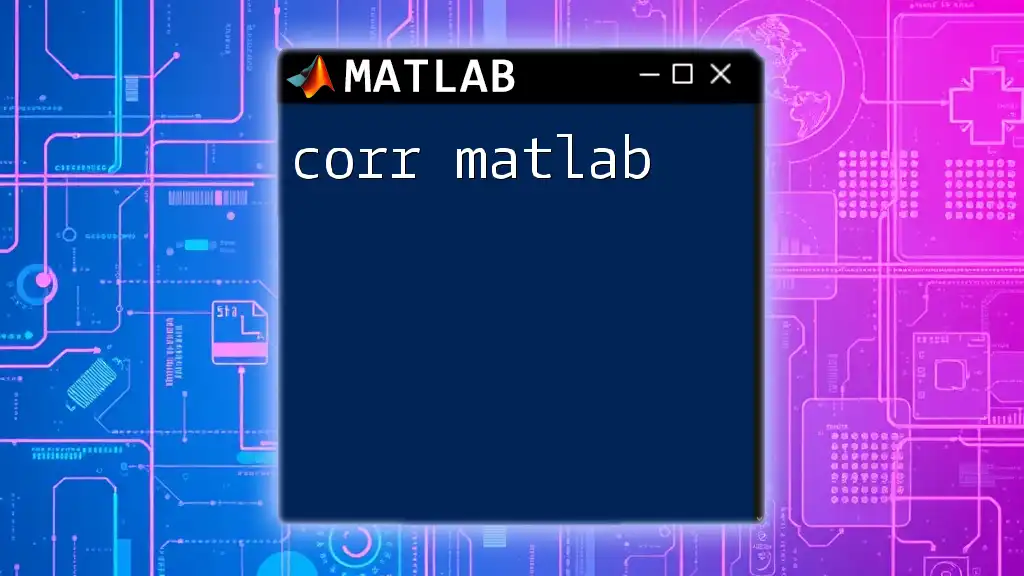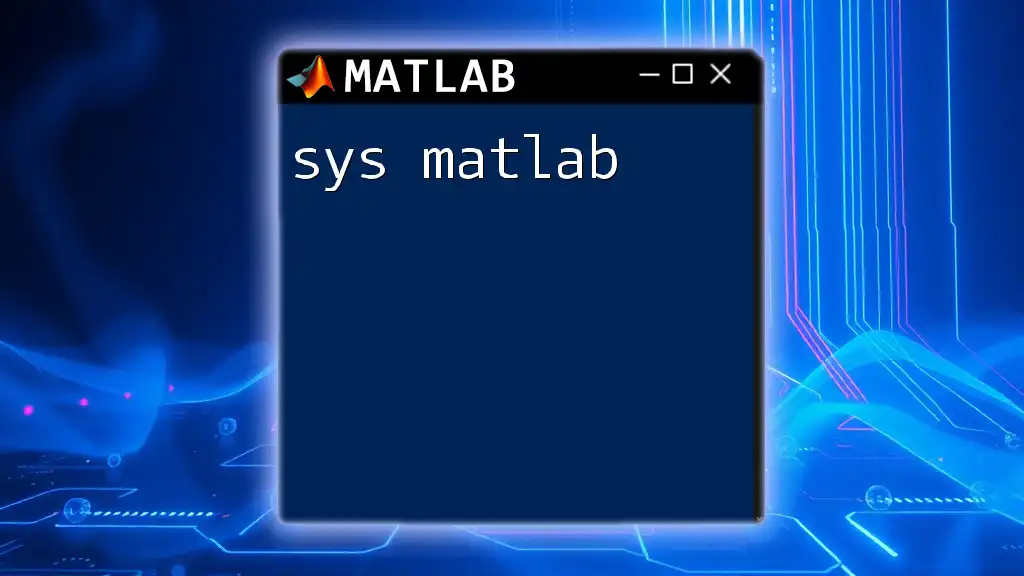The `cos` function in MATLAB computes the cosine of an angle expressed in radians, making it a fundamental tool for various mathematical and engineering applications.
Here's a simple example that demonstrates how to use the `cos` function:
% Example: Calculate the cosine of 45 degrees
angle_degrees = 45;
angle_radians = deg2rad(angle_degrees); % Convert degrees to radians
cosine_value = cos(angle_radians); % Calculate cosine
disp(cosine_value); % Display the result
Understanding the `cos` Function in MATLAB
Definition and Purpose
The `cos` function in MATLAB is designed to compute the cosine of an angle given in radians. This function plays a crucial role in various fields such as mathematics, physics, engineering, and signal processing. Whether you’re calculating the angle of elevation, analyzing waveforms, or solving trigonometric equations, understanding how to utilize the `cos` command is essential for MATLAB users.
Syntax of the `cos` Command
The basic syntax for the `cos` function is as follows:
Y = cos(X)
- Here, `X` is the angle in radians, and `Y` is the resulting cosine value. The output can also be a scalar, vector, or matrix, reflecting the input’s dimensions.
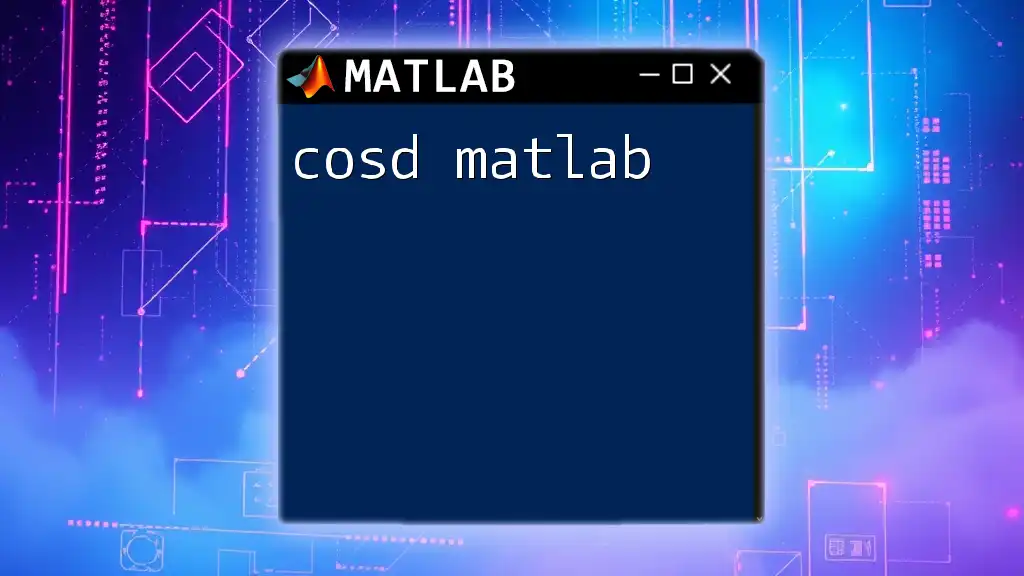
Essential Concepts Related to Cosine
Radians vs Degrees
In MATLAB, all trigonometric functions, including `cos`, expect input in radians. A common pitfall for beginners is using degrees directly. To convert degrees to radians, you can use the built-in `deg2rad` function. Here's how you might go about it:
% Convert degrees to radians
degree = 45;
radian = deg2rad(degree); % Converts 45 degrees to radians
In this example, the degree value of 45 is converted to radians, allowing you to then apply the `cos` function correctly.
Periodicity of the Cosine Function
The cosine function exhibits a periodic behavior with a period of 2π. This means that `cos(x) = cos(x + 2πk)` for any integer k. Understanding this periodic relationship allows you to predict the values of cosine at various multiples of the angle.
You can visualize this periodicity in MATLAB by plotting the cosine function. Here's a code snippet that will help you generate a plot:
% Plotting the cosine function
x = 0:0.1:2*pi; % Create an array from 0 to 2*pi
y = cos(x); % Calculate cosine values
plot(x, y);
title('Cosine Function');
xlabel('Radians');
ylabel('cos(x)');
grid on;
This plot reveals how the cosine value oscillates between -1 and 1, clearly illustrating its periodic nature.
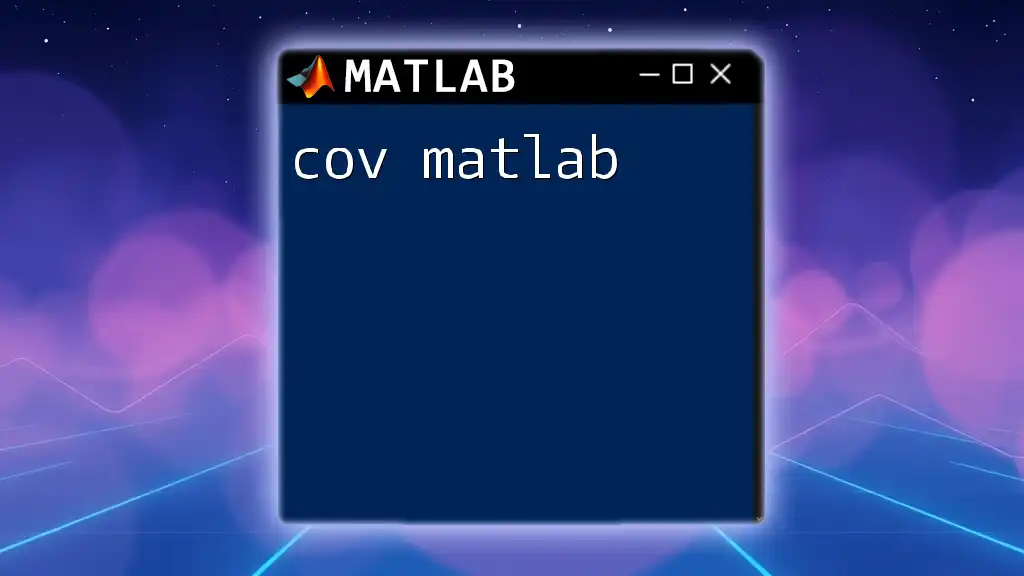
Calculating Cosine Values
Using the `cos` Function for Scalar Values
The simplest application of the `cos` function is for single angles. For instance, to compute the cosine of 60 degrees (which is π/3 radians):
angle = pi/3; % 60 degrees in radians
cosine_value = cos(angle); % Calculate cosine
disp(['The cosine of the angle is: ', num2str(cosine_value)]);
In this case, the expected output would show the cosine value, which is 0.5.
Using the `cos` Function for Vectors
The `cos` function isn’t limited to scalars; it can also handle arrays and matrices. This allows for efficient calculations across multiple values at once. Here’s how you might calculate the cosine for several angles:
% Calculate cosine for an array of angles
angles = [0, pi/4, pi/2, pi]; % Array of angles in radians
cos_values = cos(angles); % Calculate cos for each angle
disp('Cosine values:');
disp(cos_values);
This snippet will compute the cosine for 0, 45, 90, and 180 degrees, returning the results in an array.
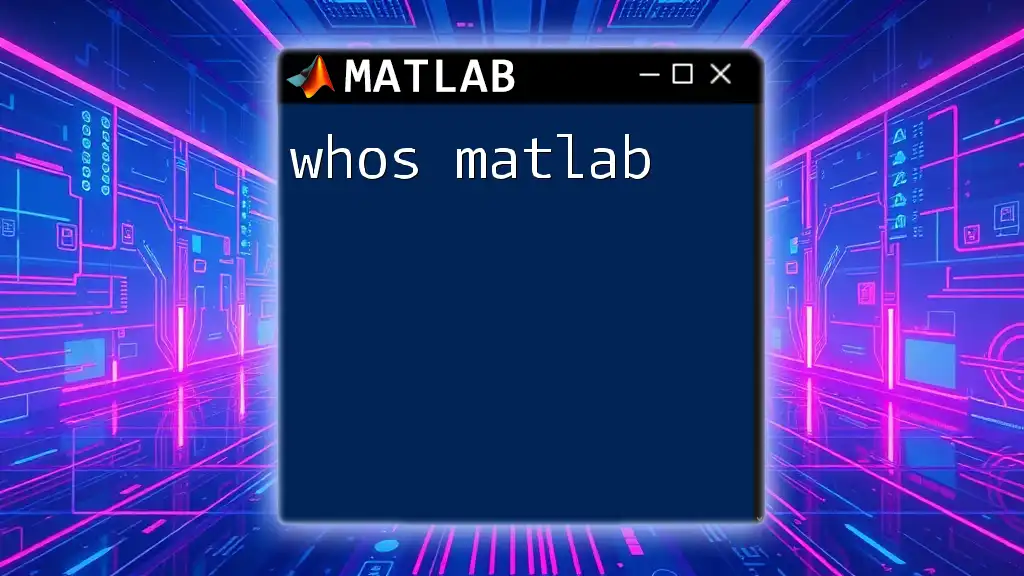
Real-world Applications
Signal Processing
In signal processing, the cosine function is extensively used to model waveforms, as it represents a periodic signal. For example, a cosine wave can be generated in MATLAB as follows:
% Generate a cosine wave signal
t = 0:0.01:1; % Time vector
frequency = 5; % Frequency in Hz
signal = cos(2 * pi * frequency * t); % Generate cosine signal
plot(t, signal);
title('Cosine Wave Signal');
xlabel('Time (s)');
ylabel('Amplitude');
This code creates a 5 Hz cosine wave over a duration of 1 second, enabling you to observe how the amplitude varies over time.
Engineering and Physics
Cosine functions also appear frequently in engineering contexts, such as analyzing oscillatory motions, pendulums, or waves. For instance, in physics, the cosine of an angle can help determine the horizontal component of forces acting on an object.
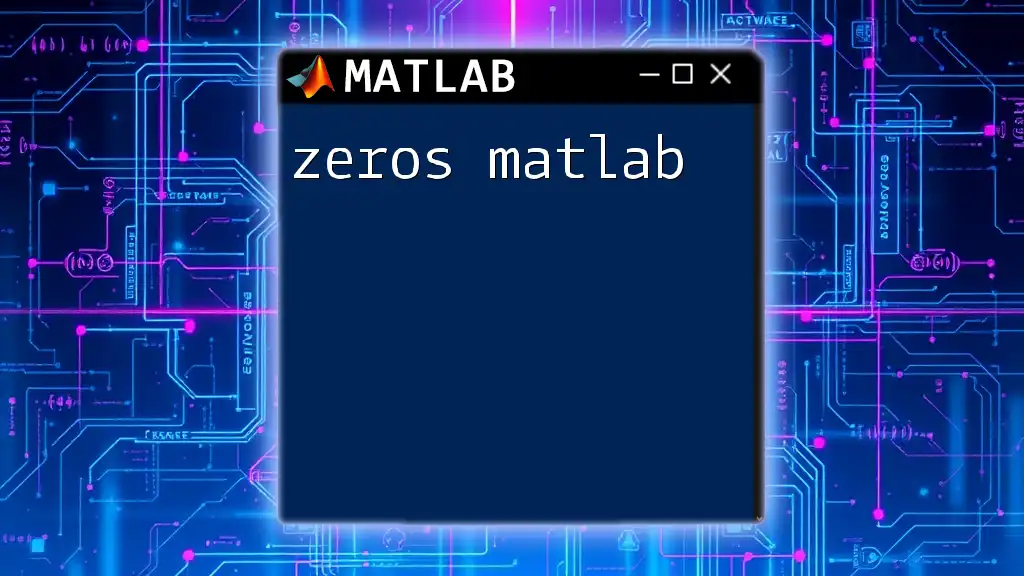
Advanced Topics
Inverse Cosine: `acos` Function
The inverse cosine function, or `acos`, allows you to retrieve the angle when you have a cosine value. This can be particularly helpful in solving equations. Here’s an example:
% Using acos to find the angle
cos_value = 0.5; % Example cosine value
angle = acos(cos_value); % Retrieve angle in radians
disp(['The angle is: ', num2str(angle), ' radians']);
In this case, the output angle corresponds to 60 degrees (or π/3 radians), demonstrating how the inverse function can be utilized.
Cosine in Complex Numbers
MATLAB's `cos` function can also handle complex numbers. The behavior of the cosine function with complex arguments expands its application in various mathematical contexts, including complex analysis. Here’s how you might calculate the cosine of a complex number:
% Cosine of complex numbers
complex_angle = 1 + 2i; % Example complex number
cos_value_complex = cos(complex_angle); % Calculate
disp(['Cosine of the complex number is: ', num2str(cos_value_complex)]);
This snippet shows MATLAB’s capability to compute the cosine for complex inputs, allowing for deeper analysis in advanced mathematical fields.
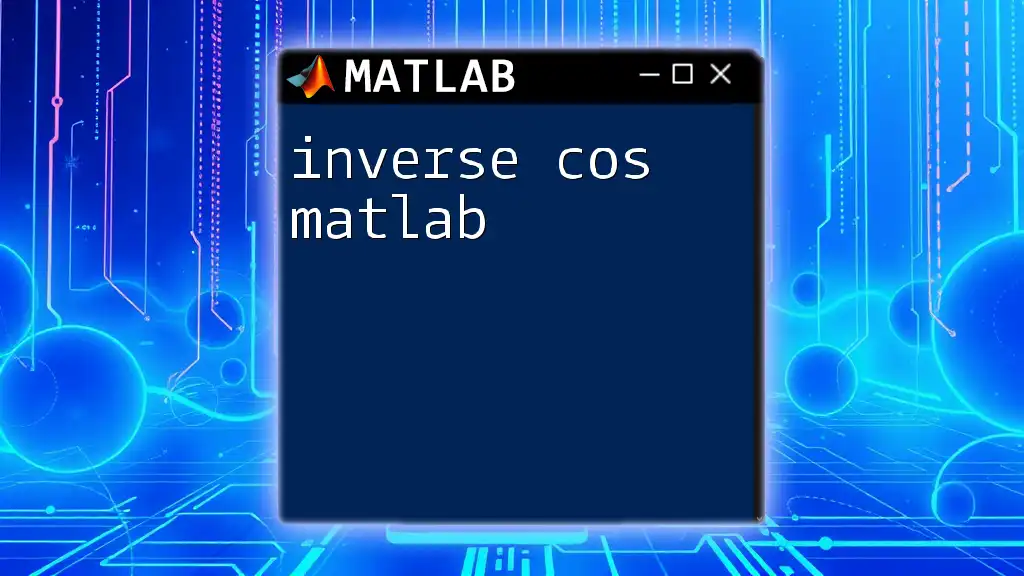
Conclusion
Understanding the `cos` function in MATLAB is a crucial step for anyone engaging with computations involving trigonometry. Its straightforward syntax, coupled with MATLAB's powerful processing capabilities, enables the calculation of cosine values efficiently. To deepen your grasp, practice with the examples provided, and consider exploring further applications in your specific field.

Resources and Further Reading
To enhance your knowledge, you may want to explore MATLAB's official documentation on trigonometric functions, browse community blogs, or enroll in online courses focusing on MATLAB and its applications in various domains.