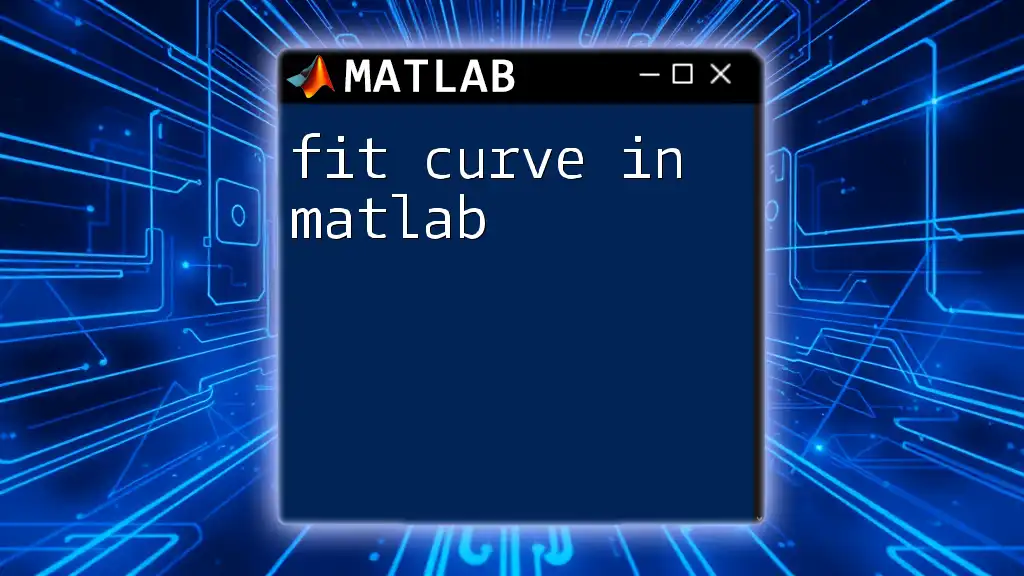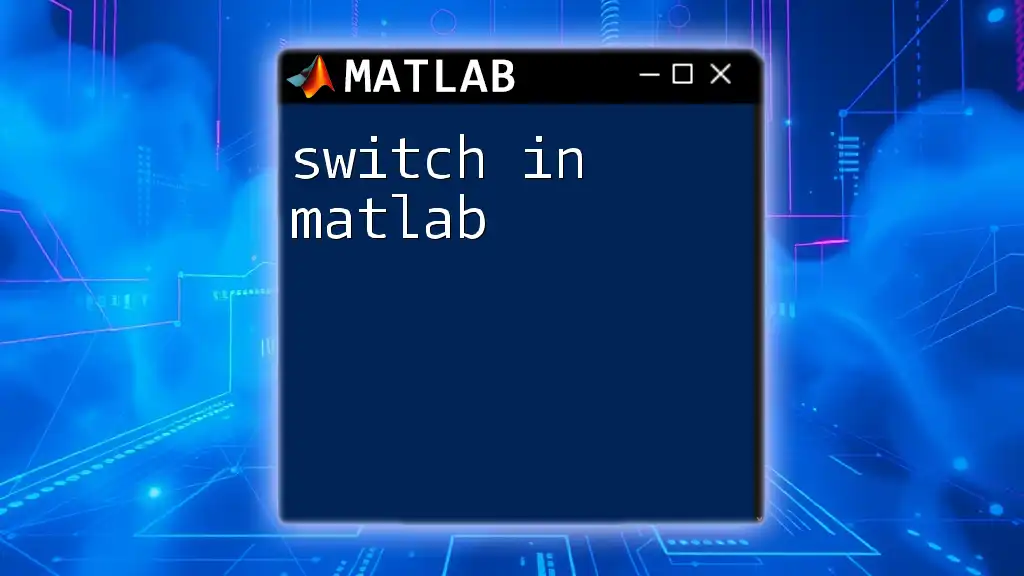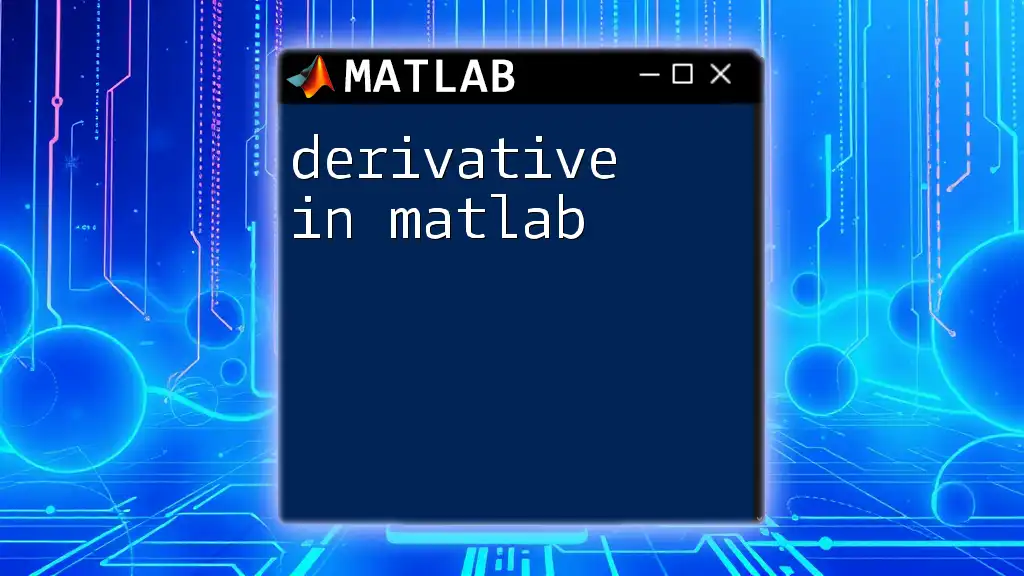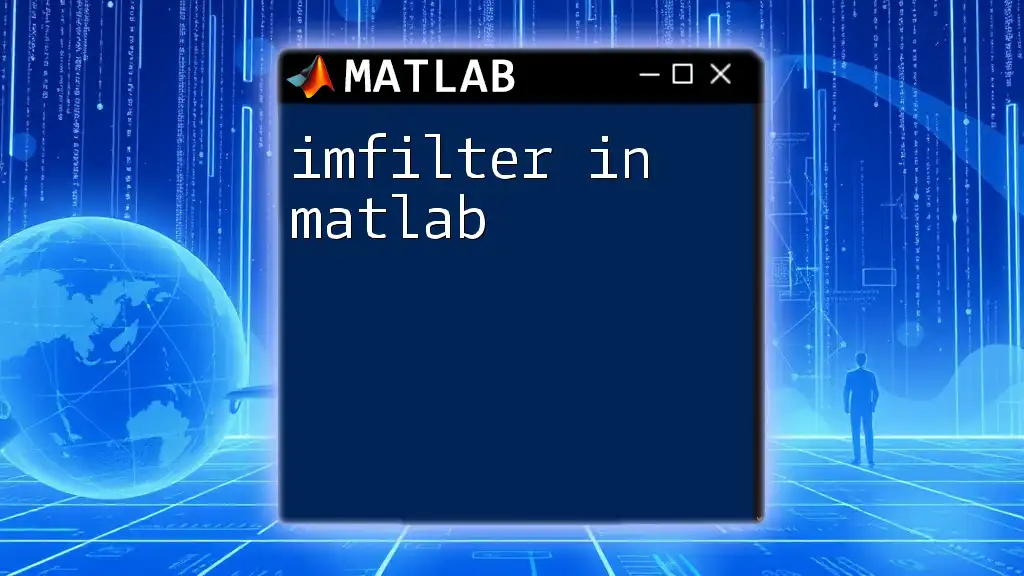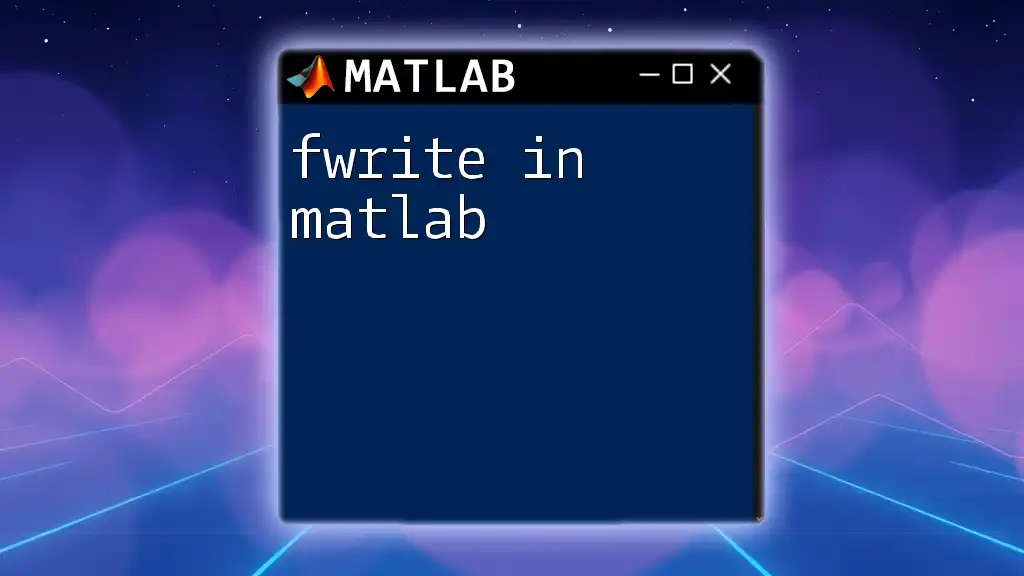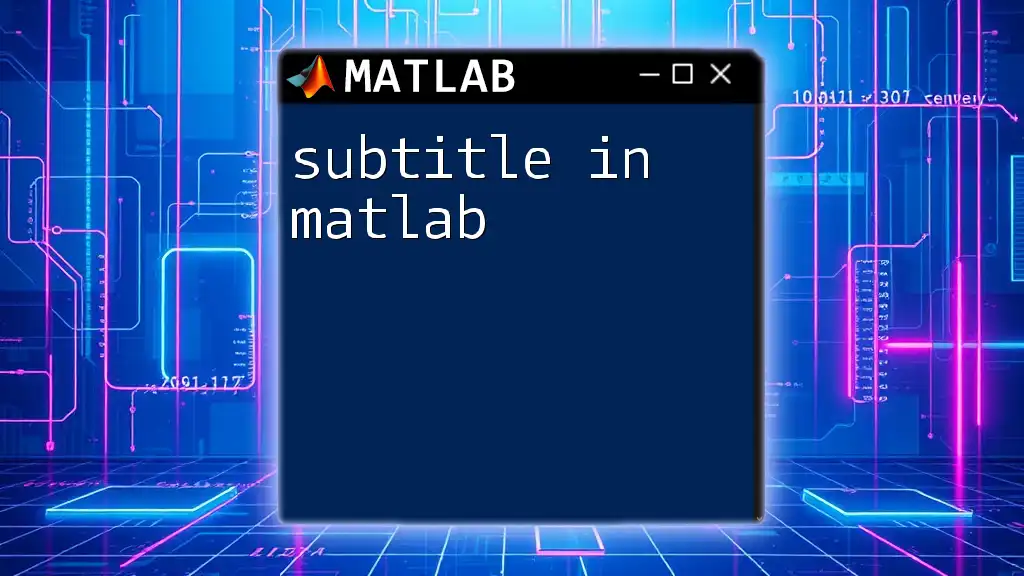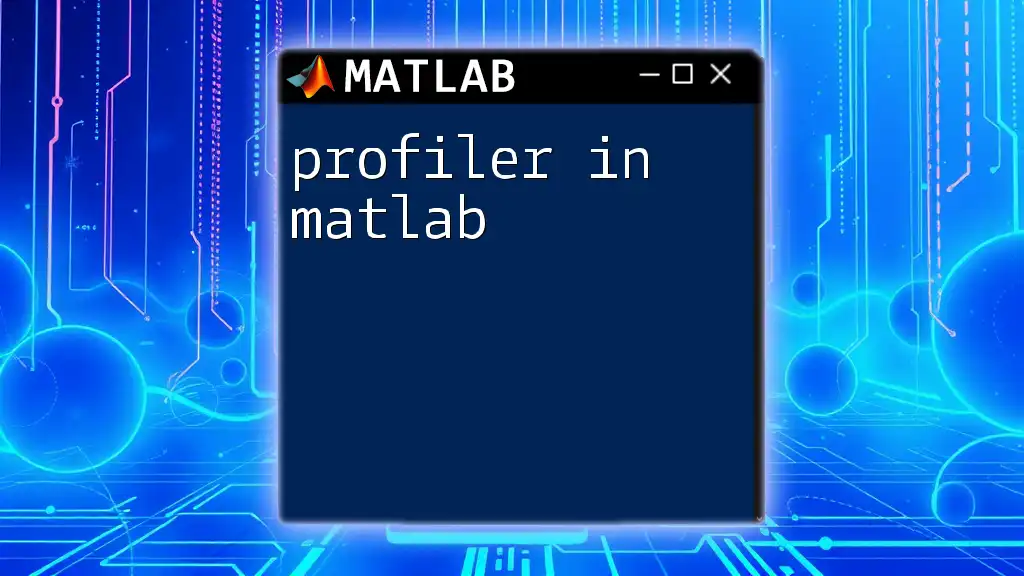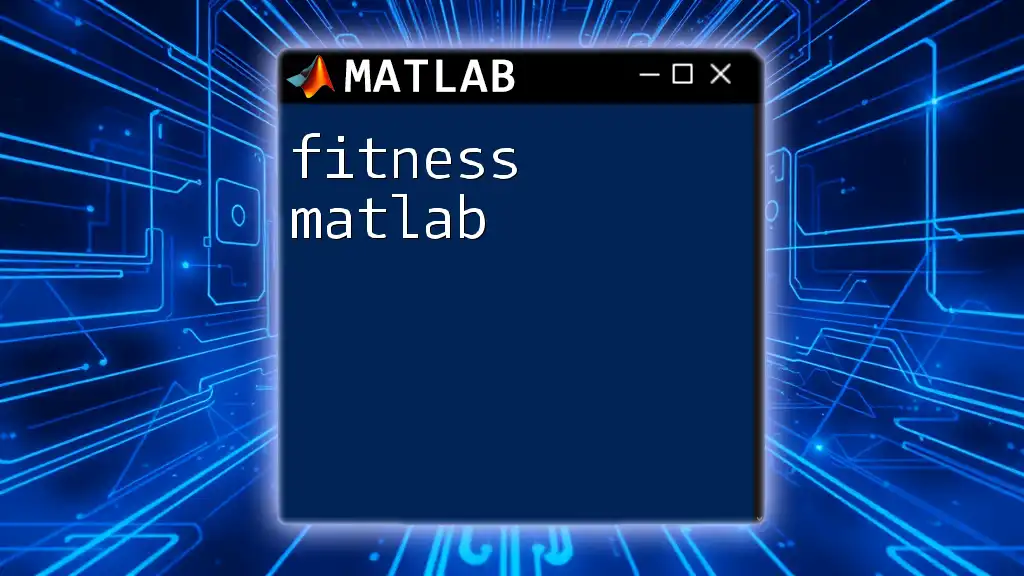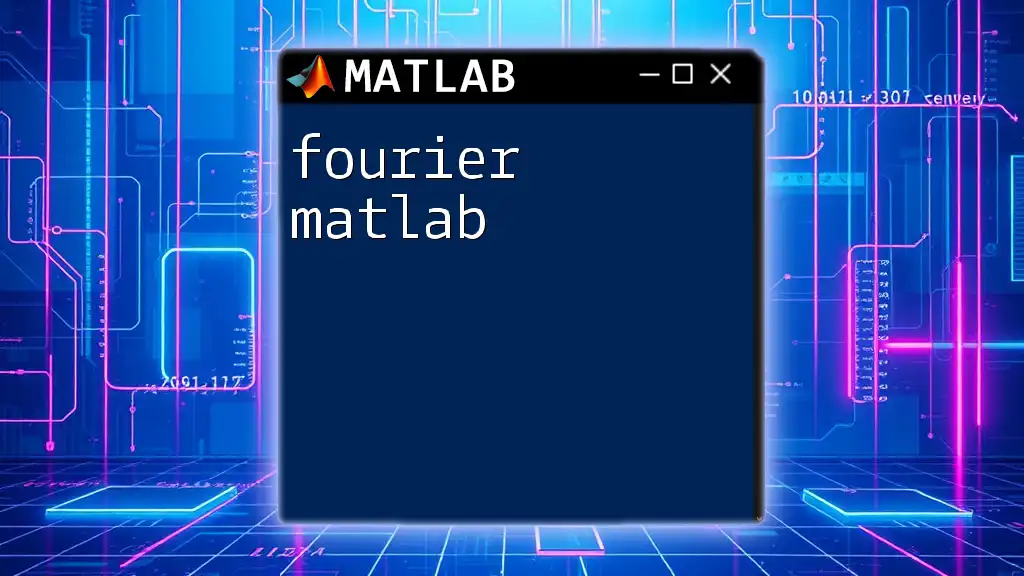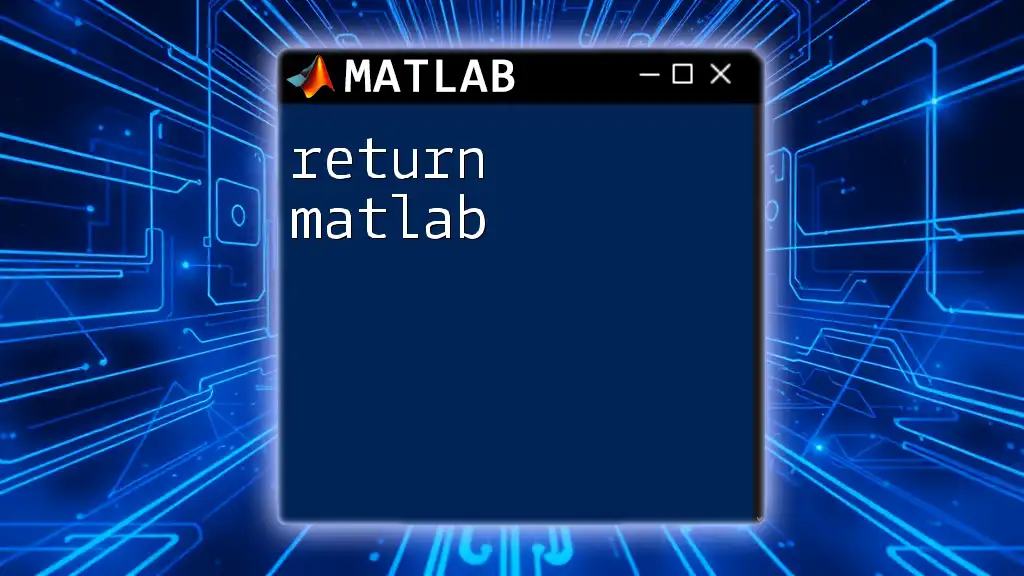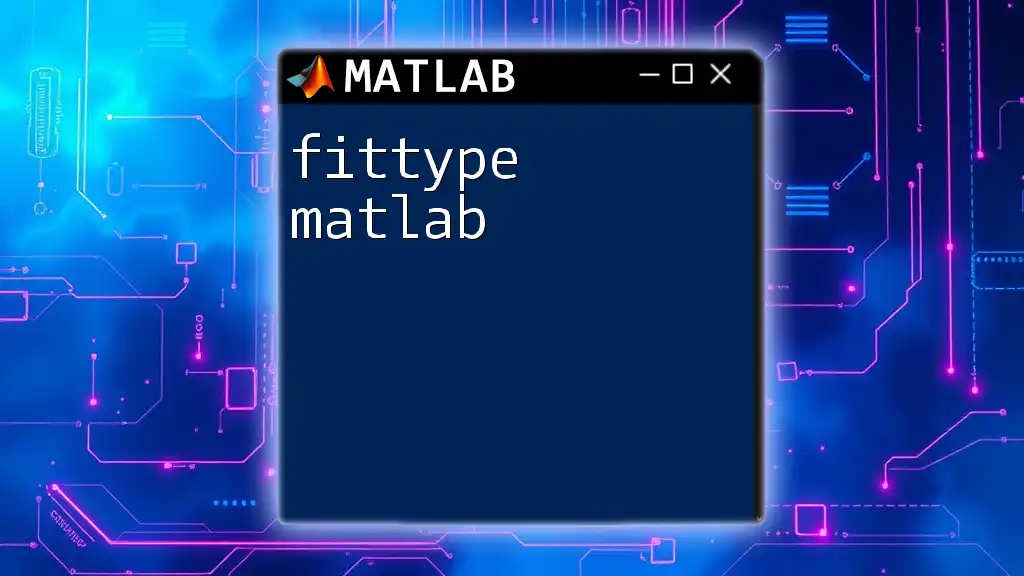To fit a curve in MATLAB, you can use the `fit` function, which allows you to easily create a fitted model from your data using various types of fitting, such as polynomial or custom equations.
Here's a simple example of fitting a polynomial curve to a set of data points:
% Sample data
x = [1, 2, 3, 4, 5];
y = [2.2, 2.8, 3.6, 4.5, 5.1];
% Fit a polynomial curve of degree 1 (linear)
f = fit(x', y', 'poly1');
% Plot the data and the fitted curve
plot(f, x, y);
xlabel('X-axis');
ylabel('Y-axis');
title('Polynomial Curve Fitting in MATLAB');
Understanding Curve Fitting
What is Curve Fitting?
Curve fitting is a mathematical process used to construct a curve, or mathematical function, that best fits a series of data points. This strategy is crucial for data analysis and modeling since it helps identify relationships and trends within data, allowing for predictive analysis. For example, in scientific experiments, researchers often rely on curve fitting to predict outcomes based on observed data.
Types of Curve Fitting
- Linear vs. Non-linear Fitting: Linear fitting involves fitting data to a straight line, while non-linear fitting is suitable for more complex relationships. Each has its specific applications, depending on the nature of the data.
- Polynomial Fitting: This technique fits data to a polynomial function of a specified degree. For instance, a quadratic fit is a polynomial of degree 2, often used when data shows a parabolic trend.
- Exponential and Logarithmic Fitting: These fitting types are applied to data that grows or decays at an exponential rate or follows a logarithmic trend, respectively. Understanding when to use these models is crucial for accurate analysis.
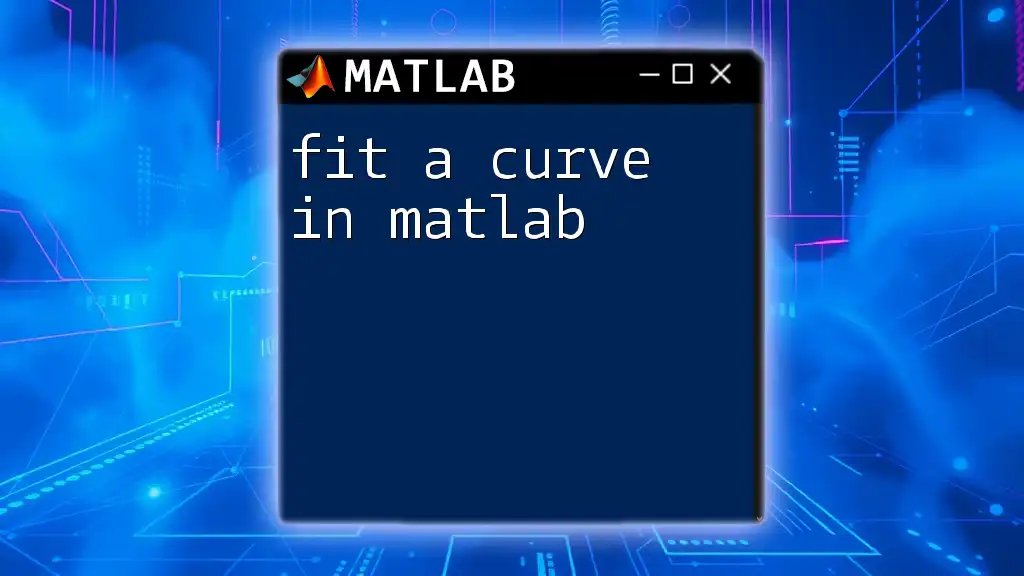
Getting Started with MATLAB
Installing MATLAB
To utilize MATLAB, first ensure you have the appropriate system requirements for installation. Follow the setup instructions provided by MathWorks. Familiarize yourself with the MATLAB interface, which includes the command window, workspace, and editor, as these will be central to your curve fitting tasks.
Importing Data into MATLAB
Importing data into MATLAB can be done in several ways:
-
Using Files: For example, if you have a CSV file, you can import it using the following command:
data = readtable('data.csv'); -
Using Built-in Datasets: You can also generate sample data within MATLAB, which aids in practicing your curve fitting skills. Here's a simple example:
x = 1:10; y = [1.1, 2.2, 3.1, 4.3, 5.2, 6.7, 7.3, 8.8, 9.7, 10.4];
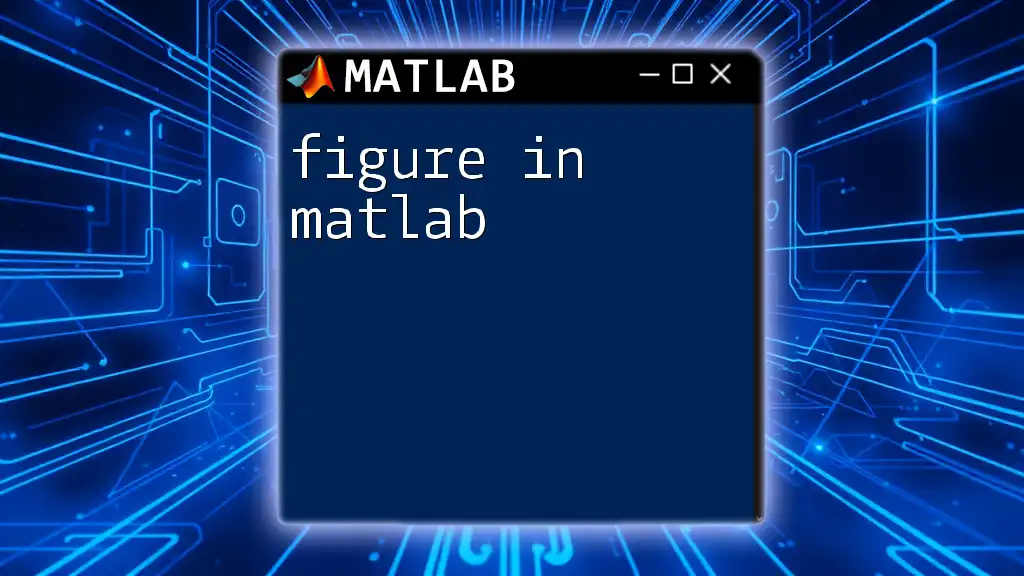
Fitting Curves in MATLAB
Basic Linear Fitting
To begin `fitting curves in MATLAB`, linear fitting is one of the simplest approaches. You can utilize the `polyfit` function, which allows you to fit a polynomial of any degree to your data:
p = polyfit(x, y, 1);
In the code above, `1` indicates that you are fitting a linear model (degree 1). Visualizing the results is essential to evaluate your fit:
y_fit = polyval(p, x);
plot(x, y, 'o', x, y_fit, '-');
This code generates a plot showing both the original data points and the fitted line, which allows you to quickly assess how well your model captures the underlying trend.
Non-Linear Curve Fitting
Using `fit` Function
For more complex data that necessitates non-linear models, you can use MATLAB's `fit` function. This function allows for flexible specification of fitting types. Here’s how to set up an exponential fit:
ft = fittype('a*exp(b*x)');
Next, you can fit your data to this model using:
[fittedCurve, goodnessOfFit] = fit(x', y', ft);
After fitting, it is essential to interpret the fit result. MATLAB returns not just the fitted parameters but also goodness-of-fit statistics, which provide insights into the fit’s accuracy.
Polynomial Curve Fitting
Fitting with Higher-Order Polynomials
When you need a more complex fit, you might choose a higher-order polynomial. Here’s an example of fitting with a quadratic polynomial:
p2 = polyfit(x, y, 2);
To visualize this polynomial fit, you can use:
y_fit2 = polyval(p2, x);
plot(x, y, 'o', x, y_fit2, '-');
This method provides clear insights into the fit and can reveal intricate patterns in your data.
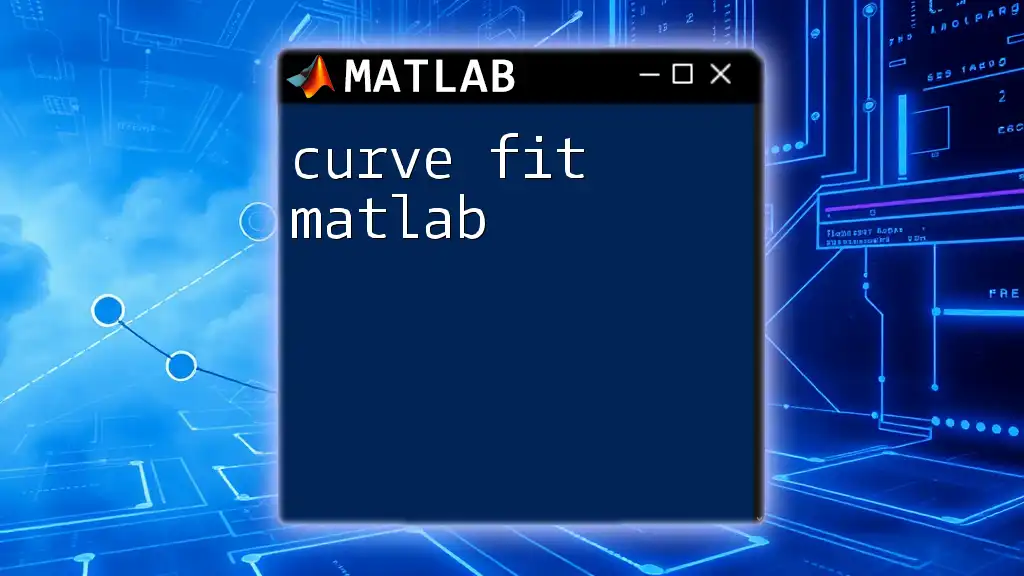
Evaluating the Fit
Goodness of Fit Metrics
To evaluate how well your model fits the data, consider using R-squared values. This statistic indicates the proportion of variance in the dependent variable that is predictable from the independent variable. A value closer to 1 suggests a better fit.
Additionally, calculating the Root Mean Square Error (RMSE) gives a measure of how well your model predictions align with the observed data:
rmse = sqrt(mean((y - y_fit).^2));
This metric is crucial as it penalizes larger errors and provides a more nuanced assessment of fit quality.
Visual Diagnostic Tools
Visualization is a powerful tool in assessing model fit. Residual plots are particularly useful in identifying patterns in the residual errors:
residuals = y - y_fit;
figure; plot(x, residuals, 'o');
This plot helps identify non-random patterns that could suggest poor fit, indicating other modeling strategies may be necessary.
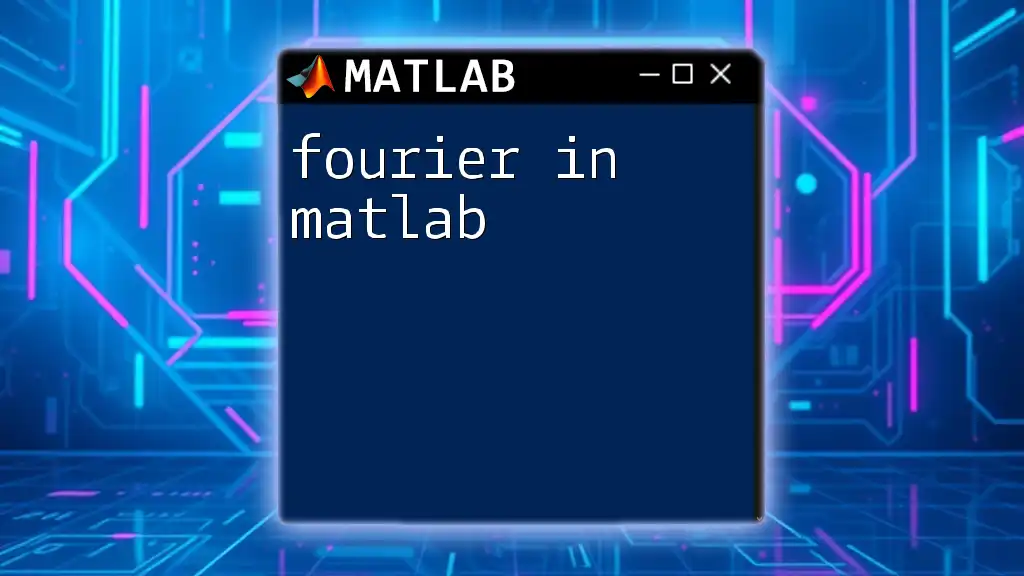
Common Pitfalls in Curve Fitting
Overfitting vs. Underfitting
Overfitting occurs when your model becomes too complex, capturing noise instead of the underlying trend. Conversely, underfitting happens when the model is too simple to capture the data behavior. Both can lead to misleading conclusions.
Choosing the Right Model
Selecting an appropriate fitting model is critical. Start with simple models and gradually increase complexity as needed, based on data trends and fit diagnostics.
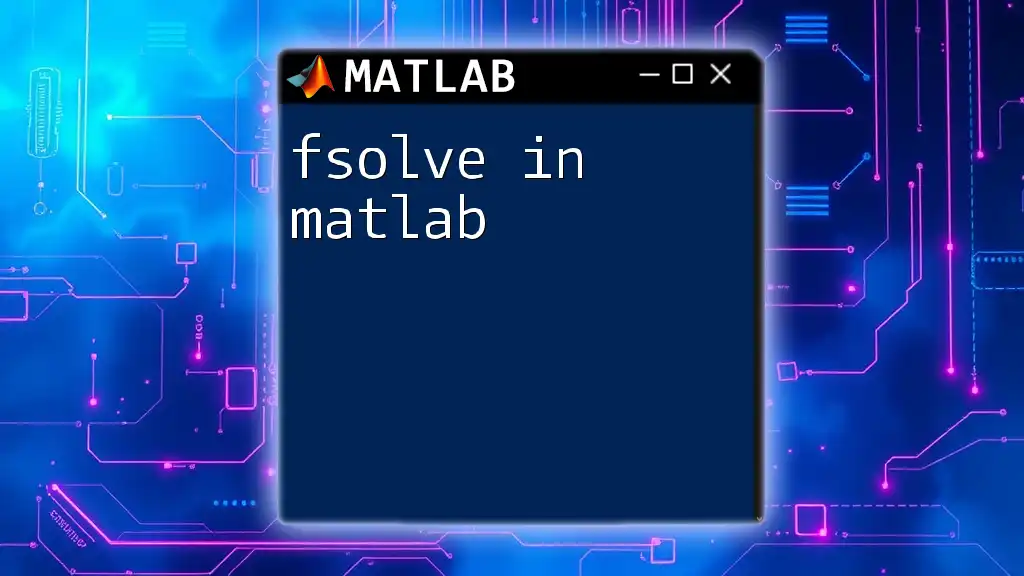
Conclusion
Fitting curves in MATLAB is an invaluable skill for anyone involved in data analysis or research. By understanding the basics of linear and non-linear fitting, as well as leveraging tools for evaluation and visualization, you can significantly improve your data interpretation capabilities. With practice and exploration, you'll be able to develop models that effectively capture the nuances of your data.