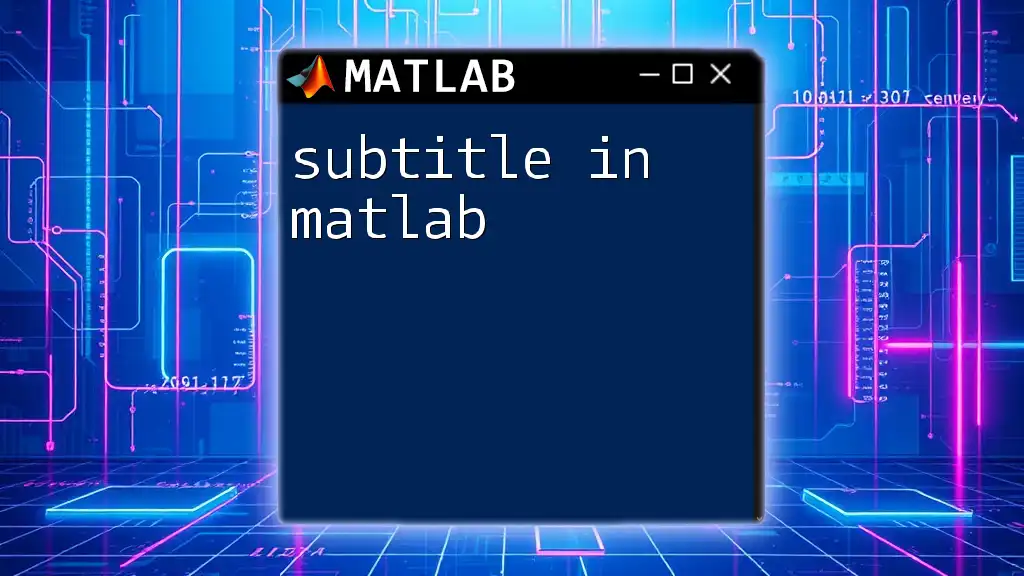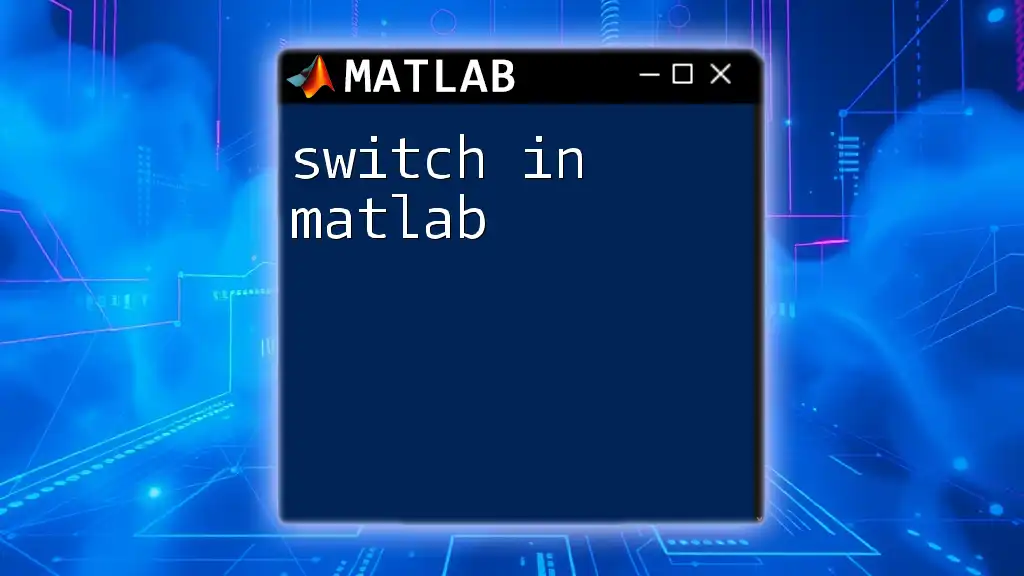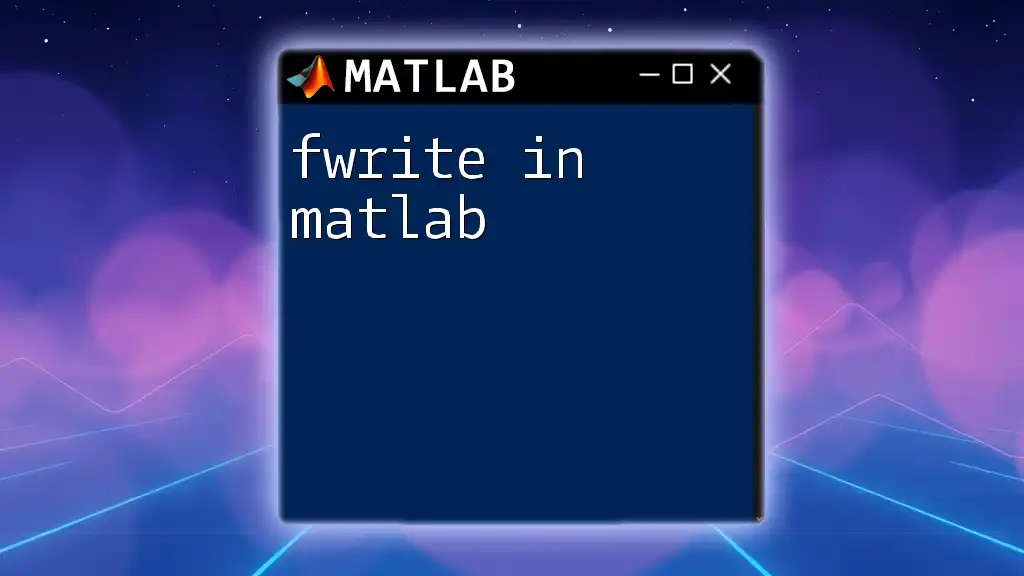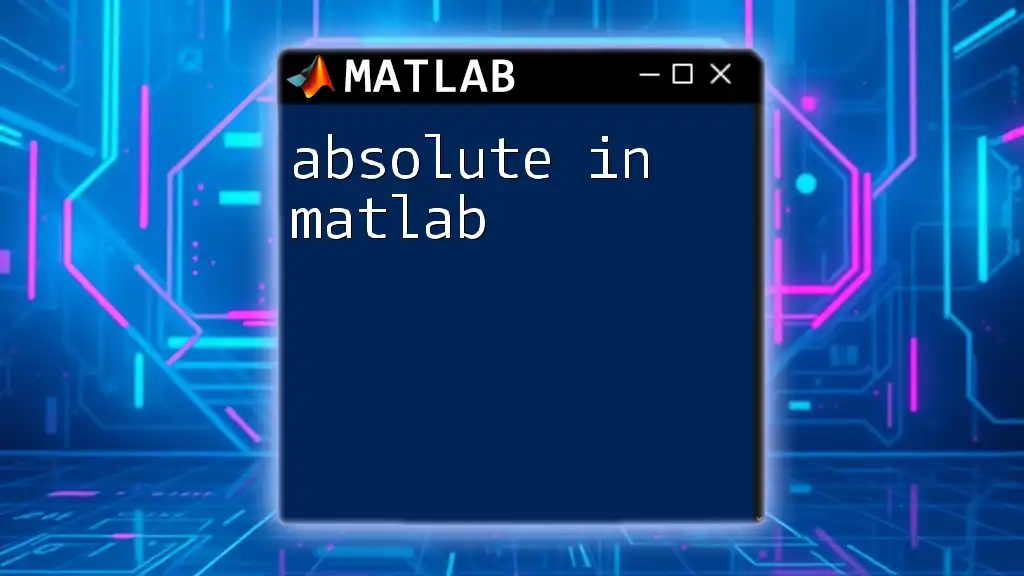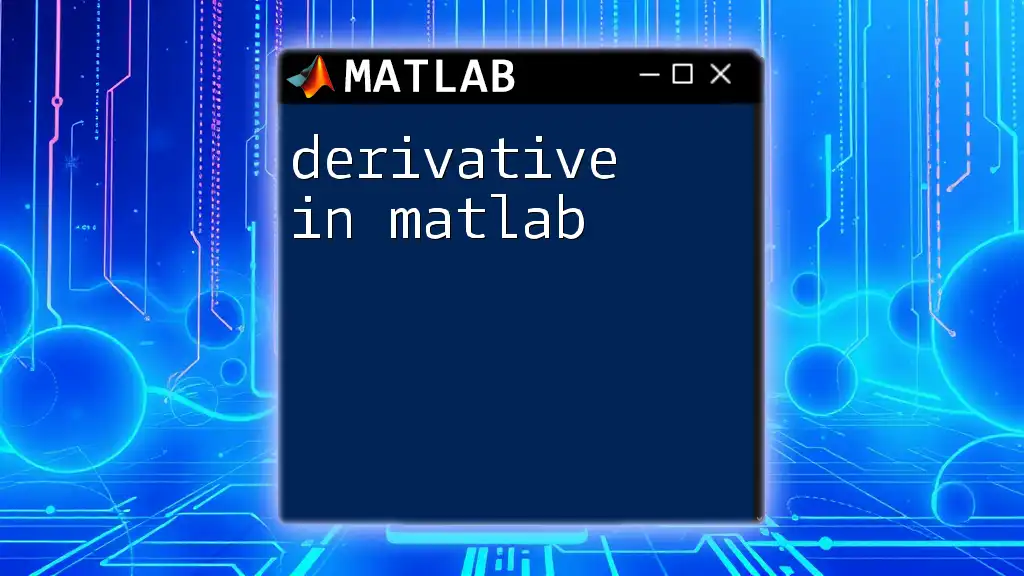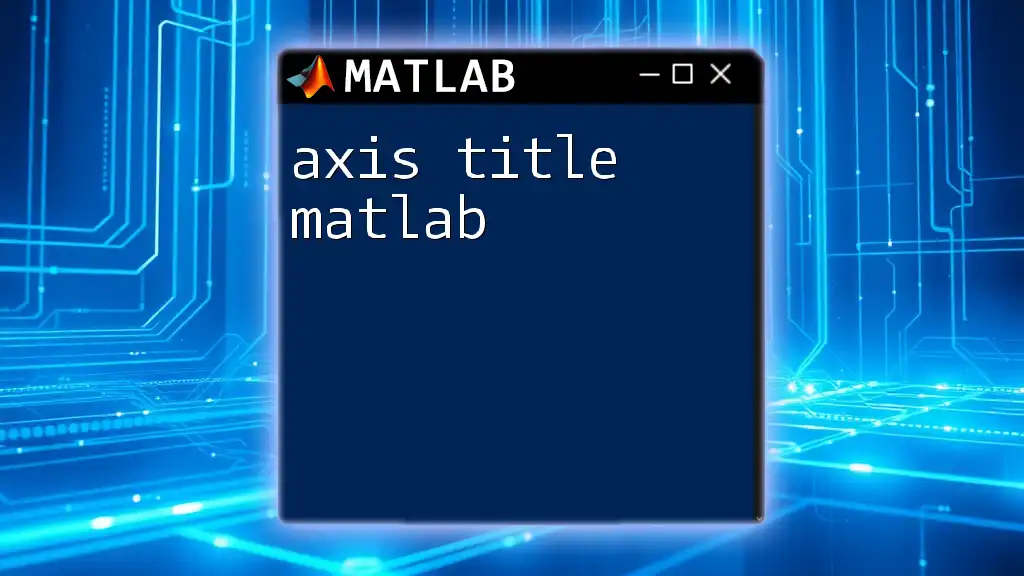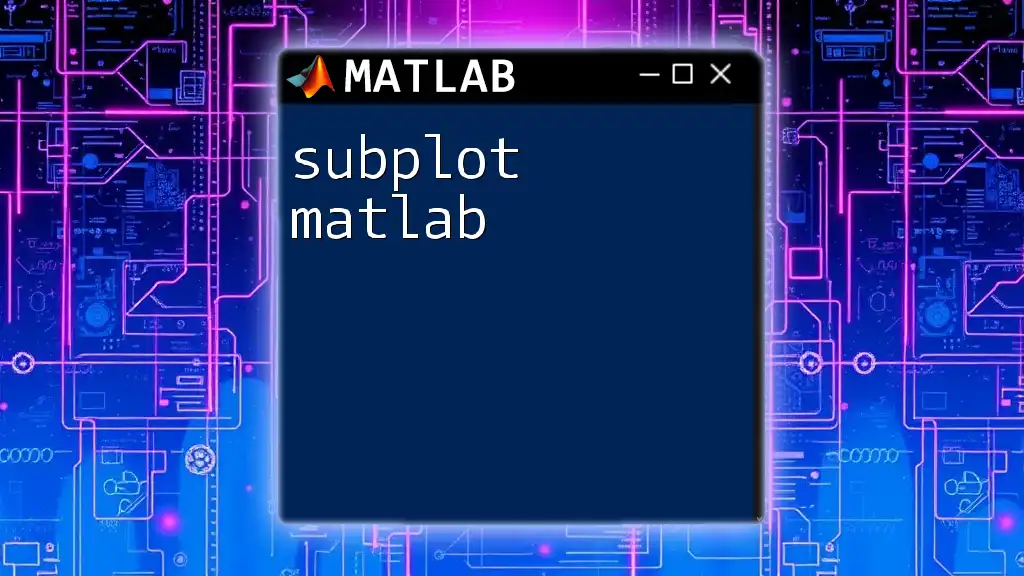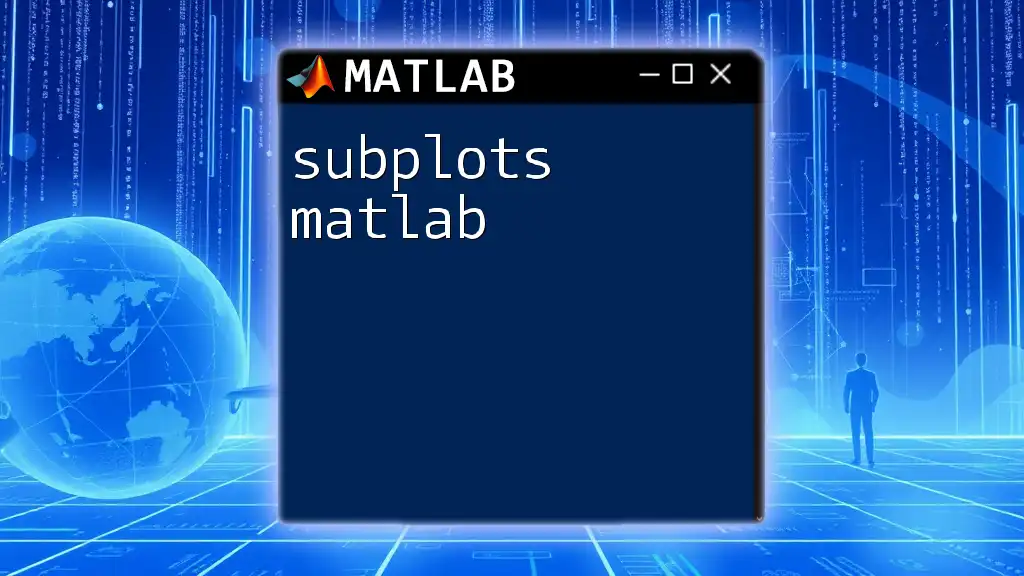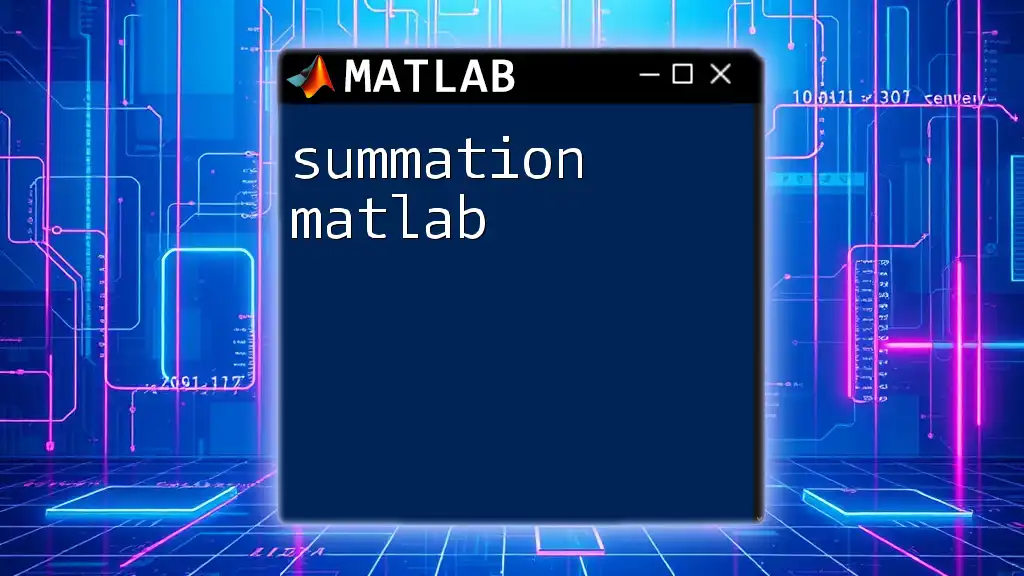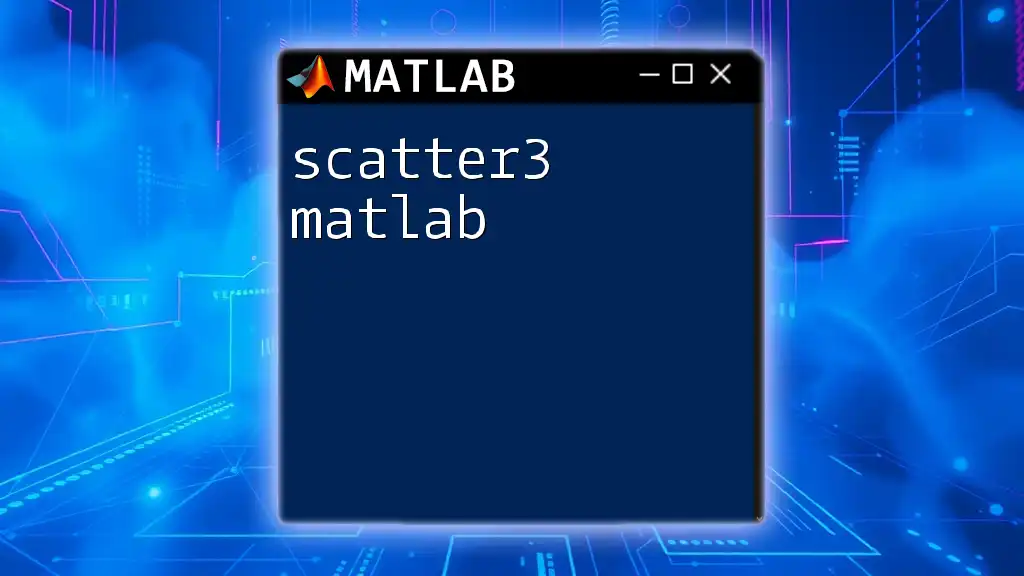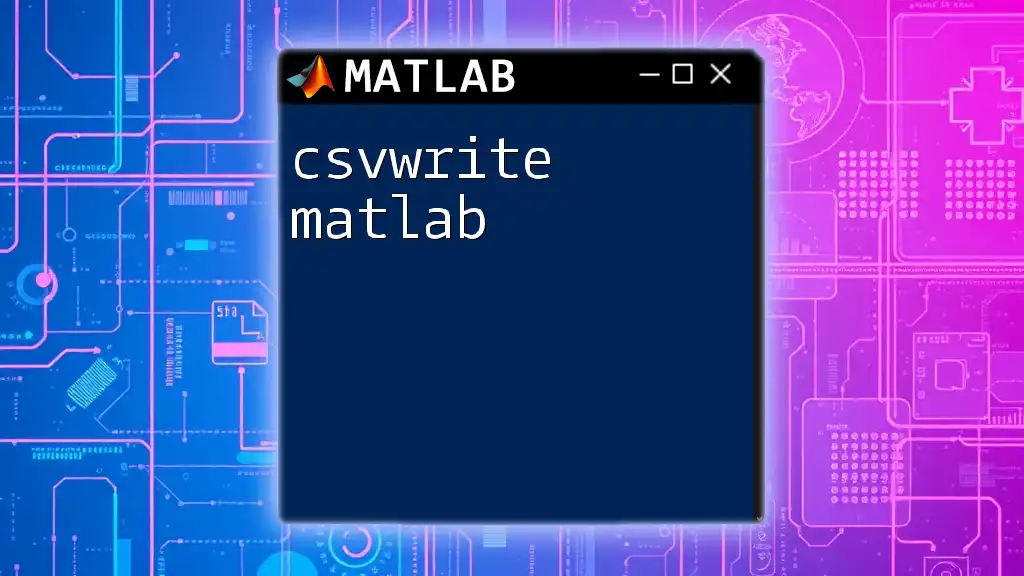In MATLAB, you can add a subtitle to your figures by using the `sgtitle` function after creating a subplot layout.
Here’s an example:
subplot(2,1,1); % Create first subplot
plot(rand(10,1)); % Plot some random data
title('Main Title'); % Set main title
subplot(2,1,2); % Create second subplot
plot(rand(10,1)); % Plot some more random data
sgtitle('This is a Subtitle'); % Add a subtitle for all subplots
What Are Subtitles in MATLAB?
Definition of Subtitles
In the context of data visualization, a subtitle in MATLAB refers to a secondary title that provides additional context or information relative to the main title of a plot. Subtitles serve to enhance the viewer's understanding by elaborating on what the data represents or the key message the graph aims to convey. This differentiation is essential because while the main title captures the overall subject, the subtitle can specify a subset, time frame, or other critical details.
Importance of Subtitles in Data Visualization
Subtitles play a pivotal role in making the represented data more comprehensible. They can effectively capture nuances that might not be immediately evident from the primary title alone. By using concise language, subtitles help clarify what is being shown and can even guide interpretation, allowing viewers to draw conclusions faster and more accurately. Think of subtitles as essential prompts that guide the audience toward the subtleties of your data presentation.
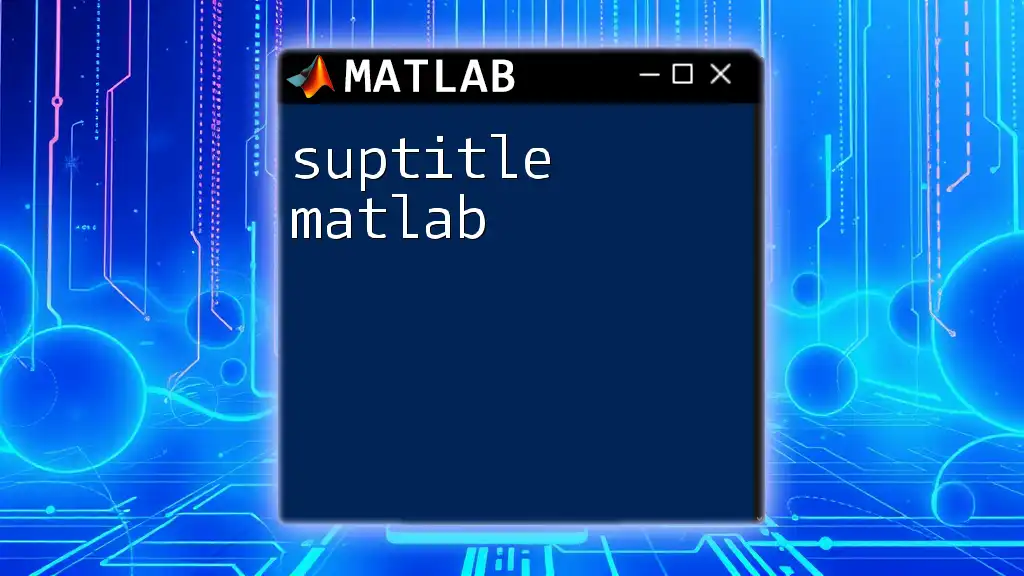
How to Add Subtitles in MATLAB
Using the `sgtitle` Function for Subplots
To add subtitles to figures with multiple subplots, MATLAB introduced the `sgtitle` function. This function allows users to assign a collective title or subtitle for the entire figure, which is especially useful in multi-plot arrangements.
Code Example:
% Creating a sample subplot and adding a subtitle
subplot(2,2,1);
plot(rand(10,1));
sgtitle('Main Title: Data Visualization');
In the example above, the `sgtitle` function adds a cohesive subtitle across all subplots, enhancing the contextual relationship between the multiple plots.
Adding Subtitle to Individual Plots
Using `title` with Additional Formatting
For individual plots, the `title` function can be used effectively to add subtitles alongside the main title. You can create a multi-line title that makes room for both the main title and its accompanying subtitle.
Code Example:
figure;
plot(rand(10,1));
title({'Main Title'; 'Subtitle that explains the main title better'}, 'FontSize', 12);
This approach leverages cell arrays to stack the main title above the subtitle, providing clear segmentation that fosters smoother reading.
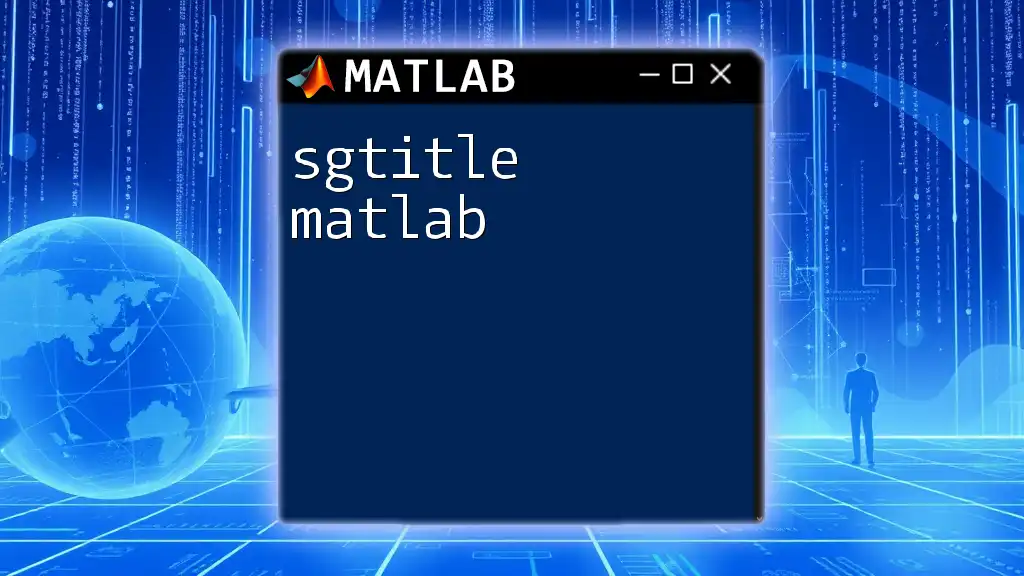
Customizing Subtitles
Font Size and Style
Customization options are at your fingertips in MATLAB. Adjusting properties such as font size and weight can greatly impact how your subtitle is perceived. Readability should always be a consideration!
Code Example:
title({'Main Title'; 'Subtitle'}, 'FontSize', 14, 'FontWeight', 'bold');
By making the subtitle bold and increasing its font size, you contribute to its visibility, commanding attention while appropriately supporting the main title.
Positioning and Alignment
The position of your subtitle can impact its aesthetic and functional effectiveness. You can manipulate title positioning to ensure it sits comfortably without overlapping with other plot elements.
Code Example:
title({'Main Title'; 'Subtitle'}, 'Position', [0.5, 1.05, 0]);
In this code, the positioning command places the subtitle a little higher than the default, allowing more space between the main title and the subtitle, which can enhance visual clarity.
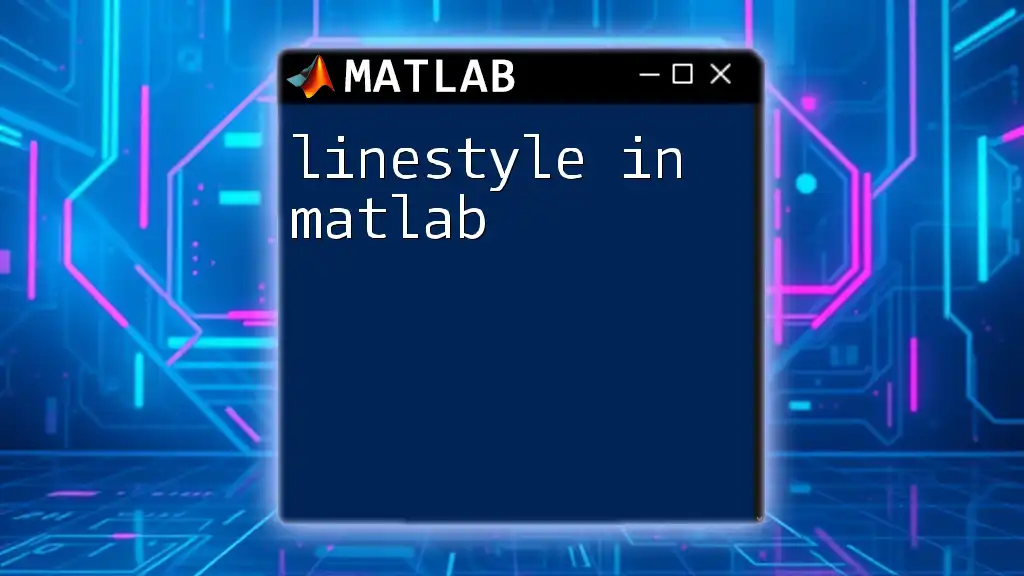
Best Practices for Writing Effective Subtitles
Keeping It Concise
When crafting a subtitle in MATLAB, brevity remains key. Aim for clarity while avoiding unnecessary words. A concise subtitle can be the difference between capturing attention and losing it to verbosity. For example, instead of "A Comprehensive Study on Monthly Sales Data", use "Monthly Sales Insights".
Ensuring Clarity
Clarity is paramount when formulating subtitles. Make sure your subtitle relates directly and clearly to the main title. Ambiguous or complex subtitles can confuse the viewer rather than aid understanding. Always ask yourself: does the subtitle answer the "who," "what," or "when" of the data?
Use of Case and Punctuation
Pay attention to case selection and punctuation. Using consistent capitalization for the first letter of major words can improve readability. Moreover, effective punctuation helps to segment the ideas being presented. For instance:
- Good punctuation: "Sales Data: Trends and Predictions"
- Poor punctuation: "Sales Data Trends and Predictions"
This underscores the importance of clear writing; a well-punctuated subtitle can significantly enhance the overall appeal and comprehension.
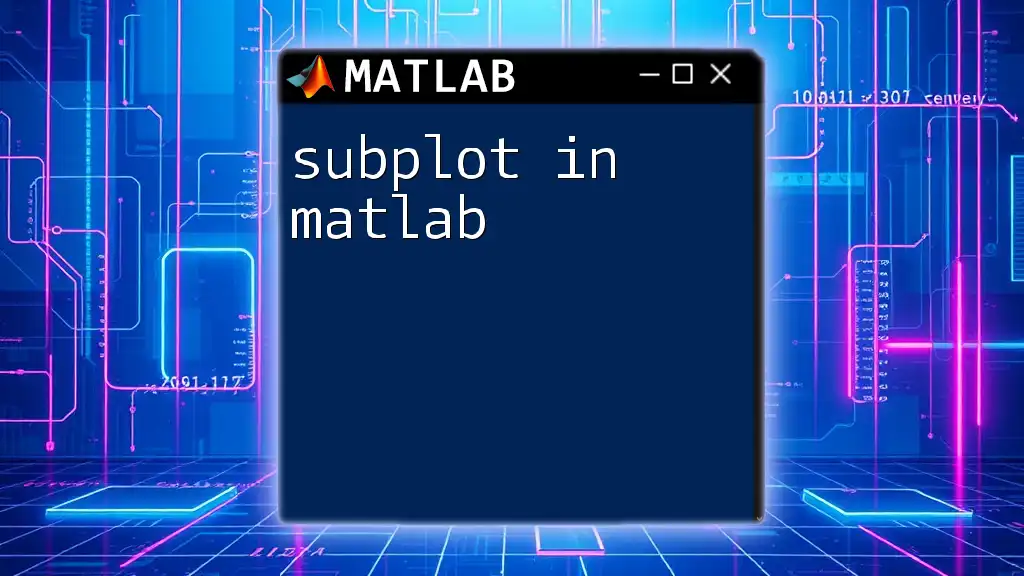
Common Issues and Troubleshooting
Titles Overlapping with Plot Elements
Occasionally, plot elements may inadvertently overlap with your subtitles. This is typically related to how MATLAB auto-positions text. To resolve this issue, you may need to adjust plot margins or title properties.
Changing Subtitle after Initial Plot
If you've already created a plot and need to modify the subtitle later, MATLAB allows you to do so seamlessly. Here's how you can change the title after creating your plot:
Code Example:
% Changing the subtitle
sgtitle('New Main Title: Updated Information');
This simple command illustrates the flexibility of MATLAB’s title functions, empowering users to keep their visualizations relevant throughout their presentations.
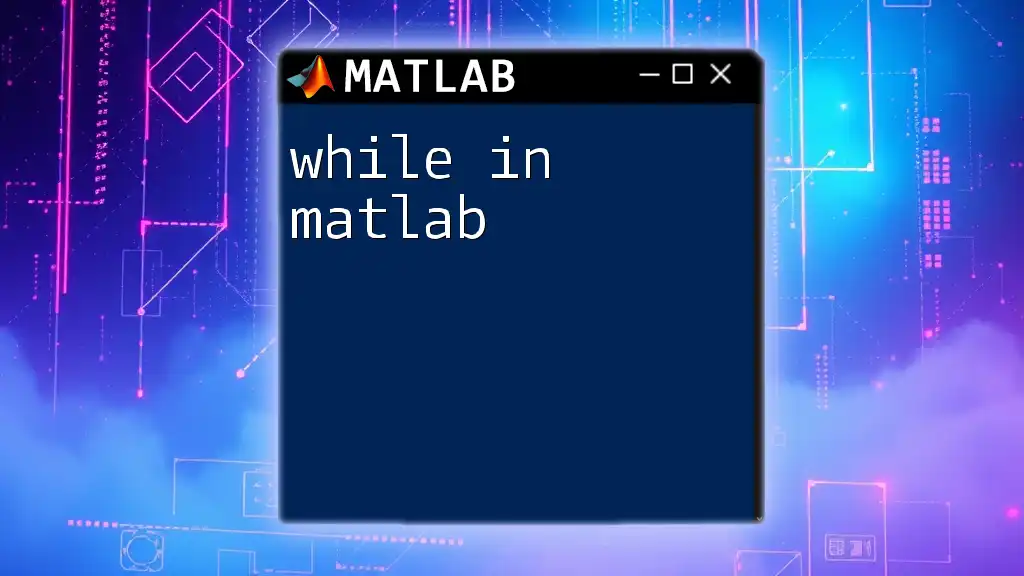
Conclusion
In summary, mastering the use of a subtitle in MATLAB is a crucial skill for effective data visualization. Subtitles not only provide additional context but also enhance audience engagement and understanding. By utilizing MATLAB's powerful title functions to their fullest potential, you are equipped to communicate your data insights more clearly and persuasively.
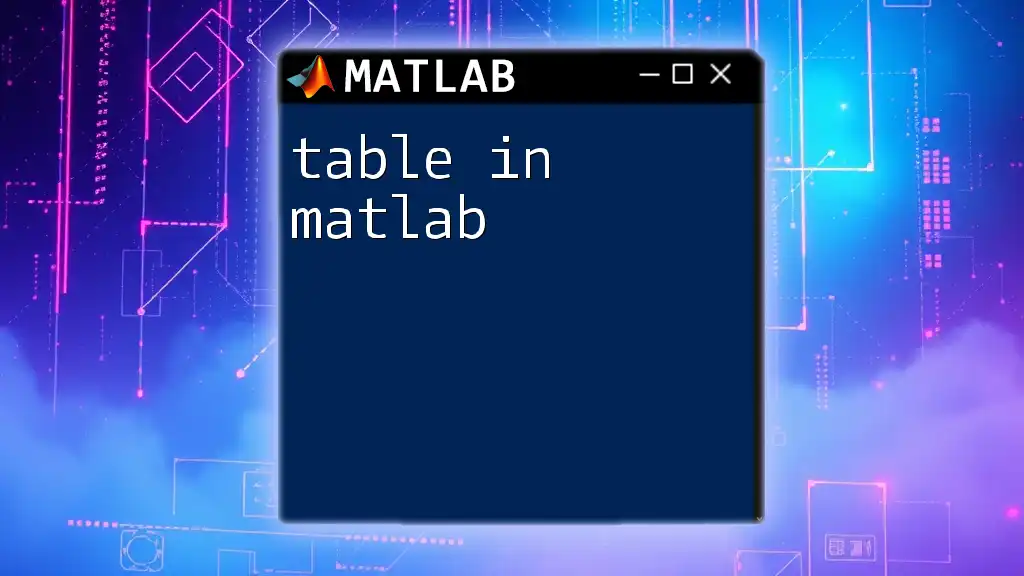
Call to Action
Now that you’re familiar with the various aspects of adding subtitles in MATLAB, don’t hesitate to experiment with different styles and options in your own projects! The world of data visualization awaits you, and effective subtitles are just a function call away.
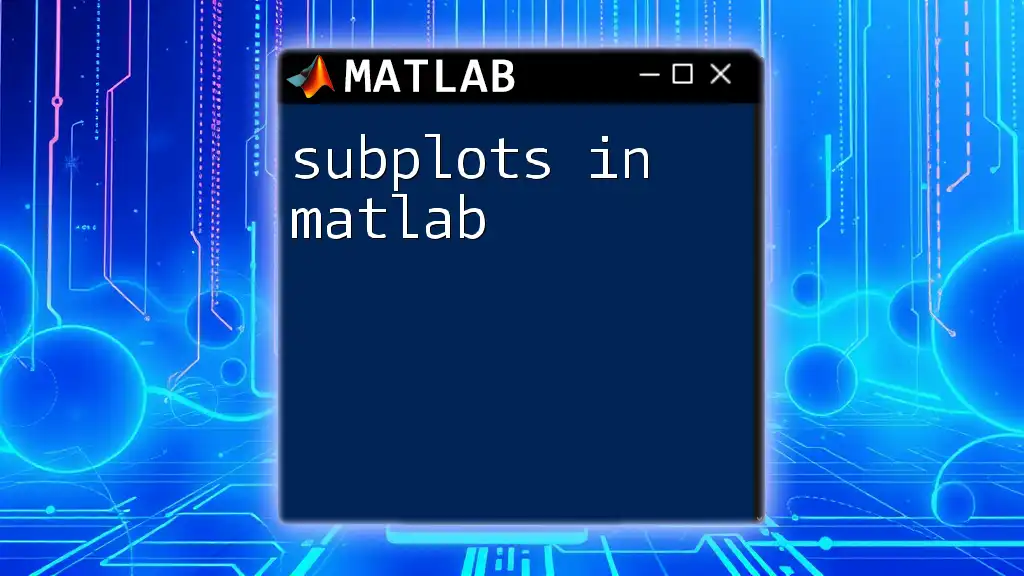
Additional Resources
For further learning, consider exploring the official MATLAB documentation on titles and subtitles, as well as engaging with community forums for tips and shared experiences. Happy plotting!