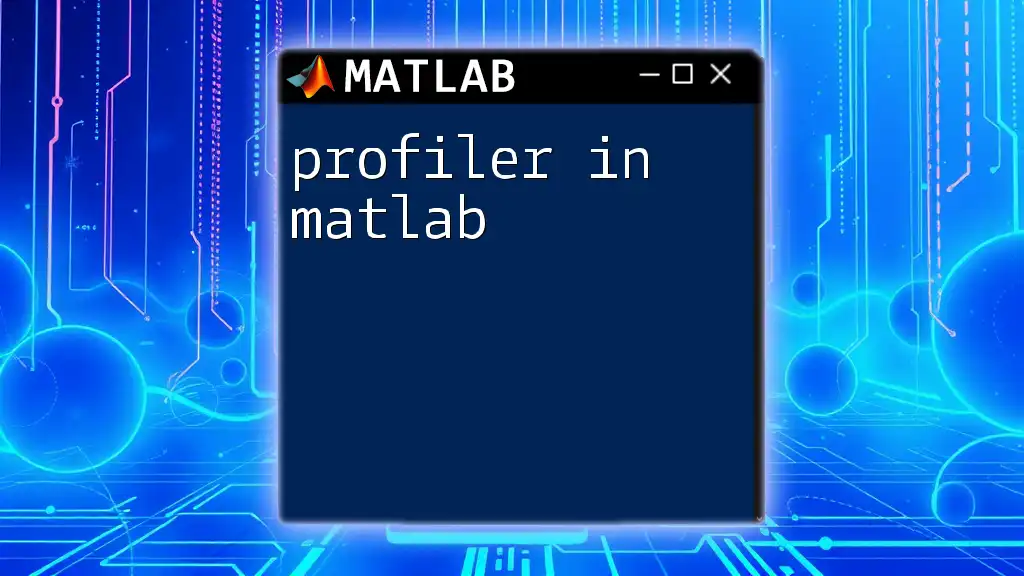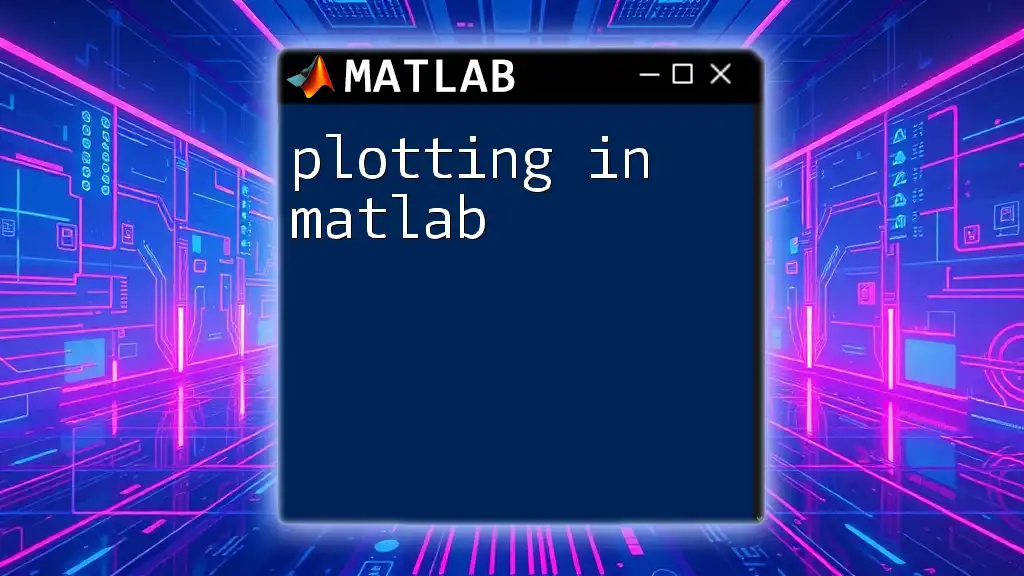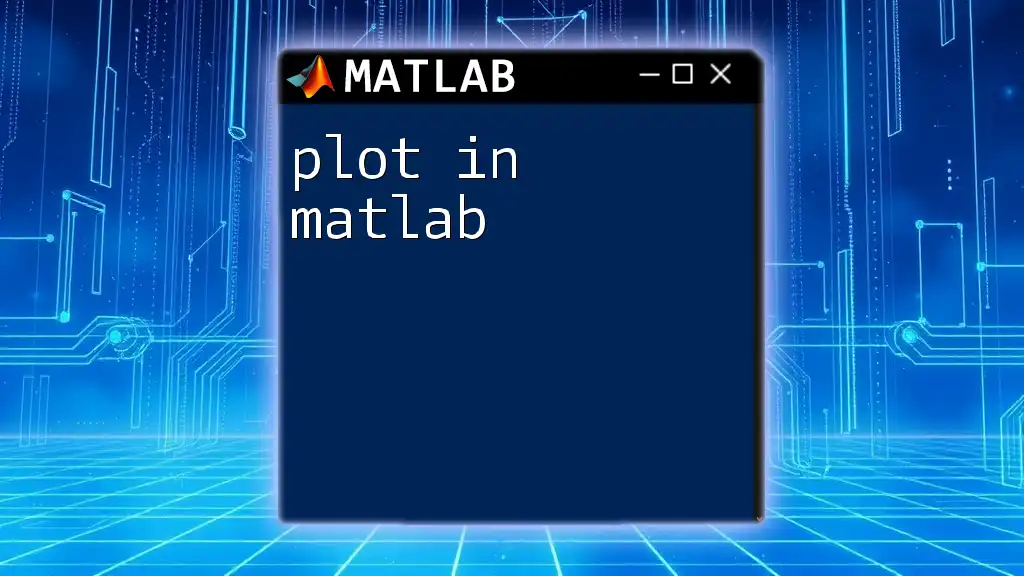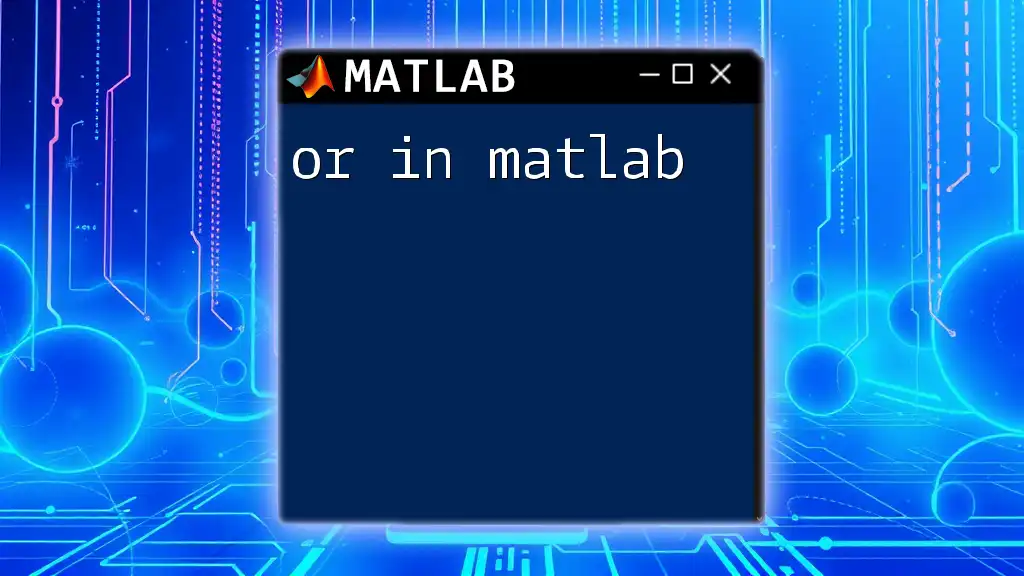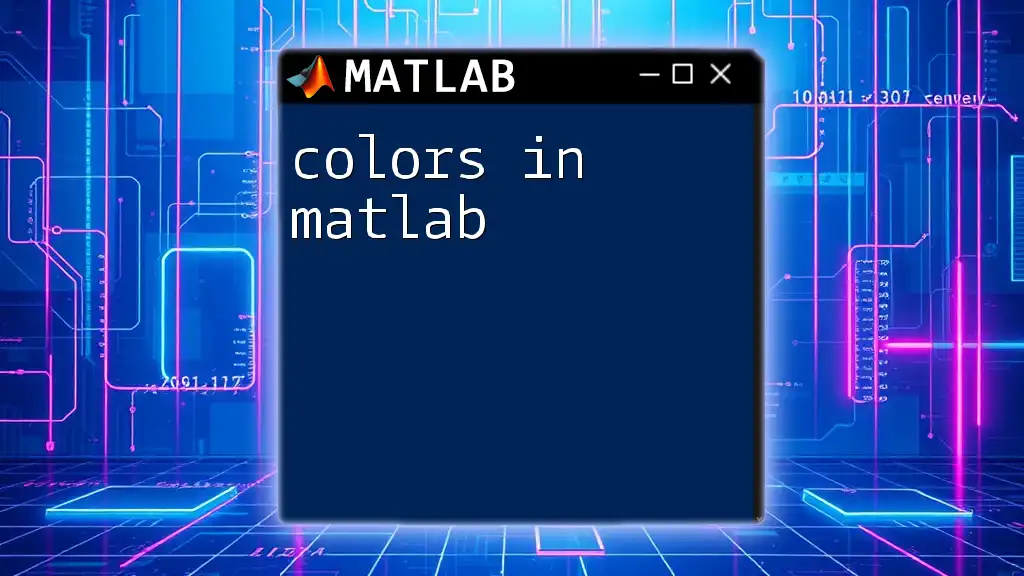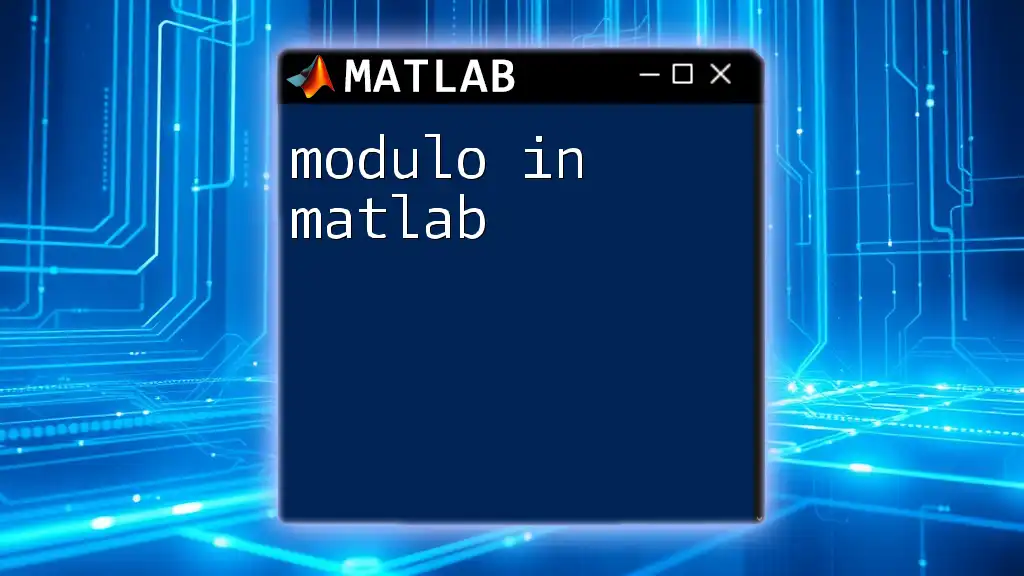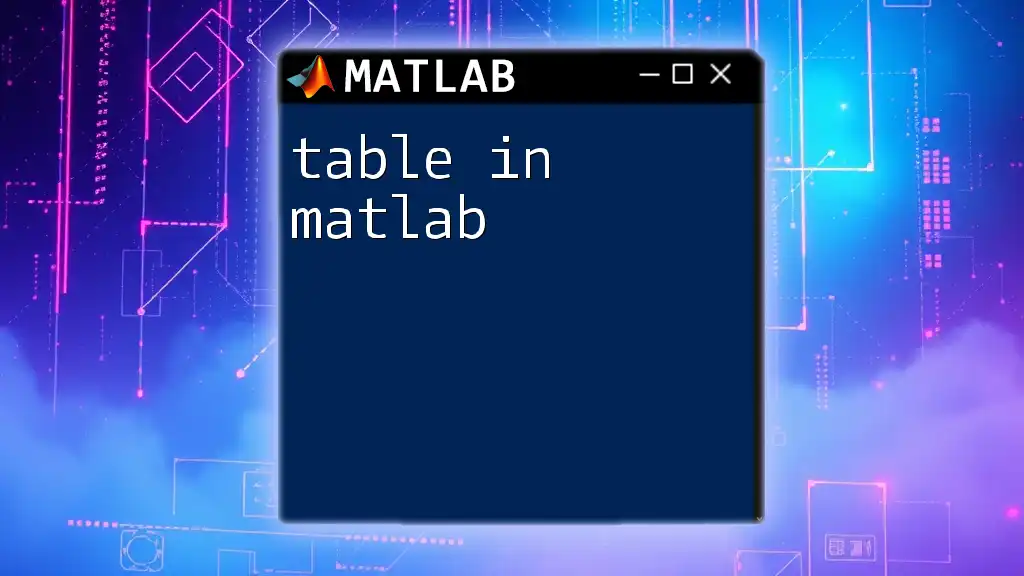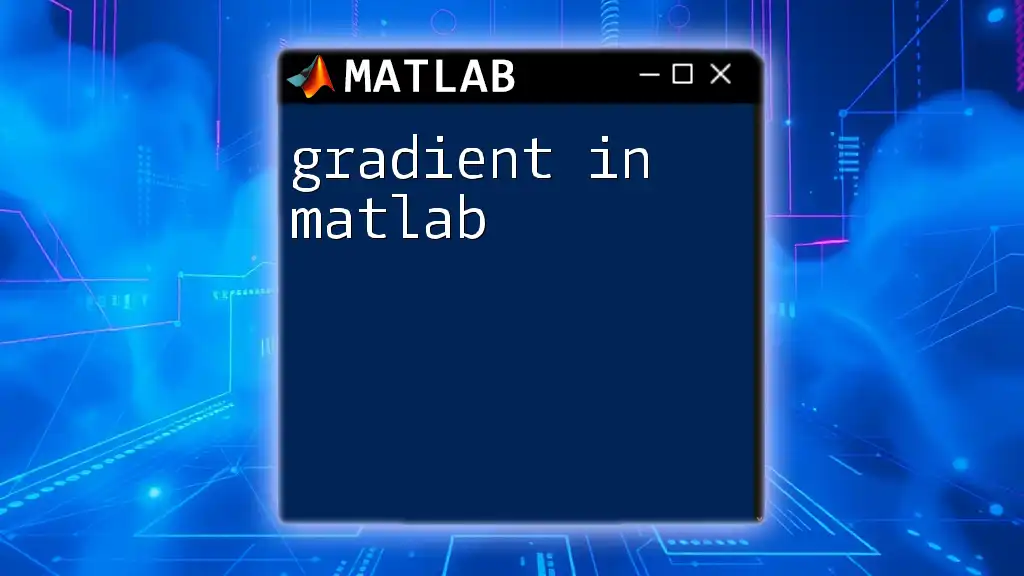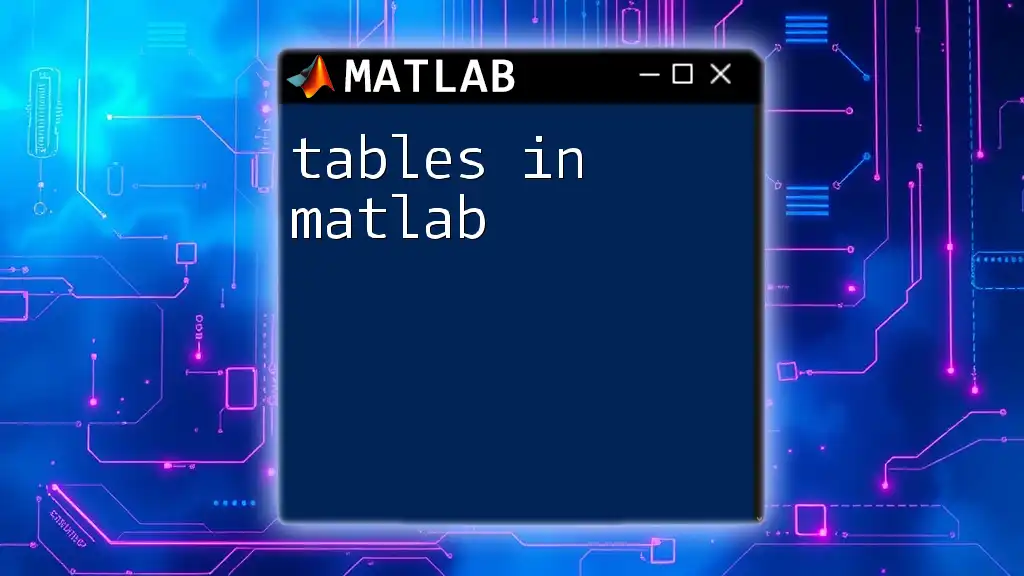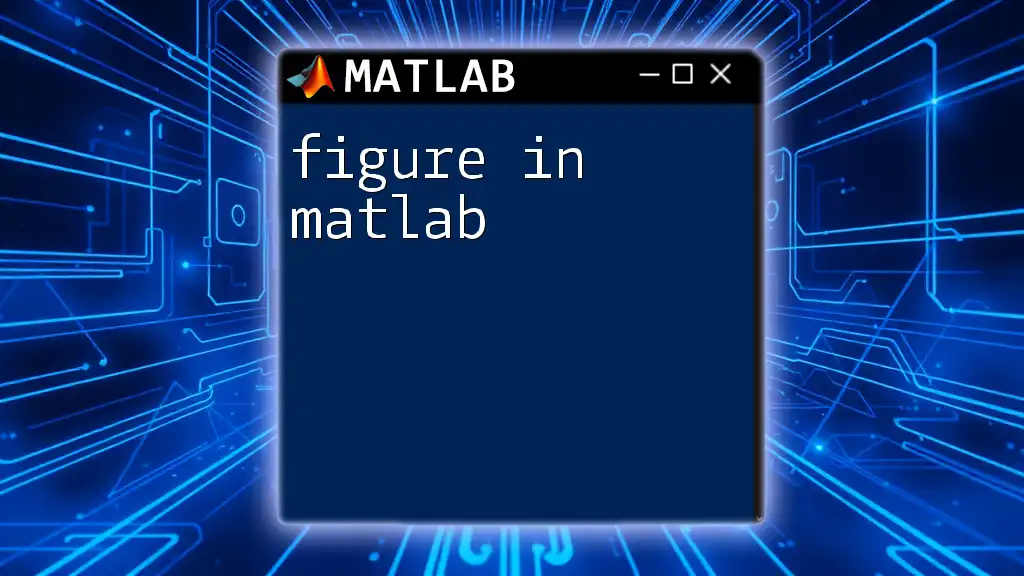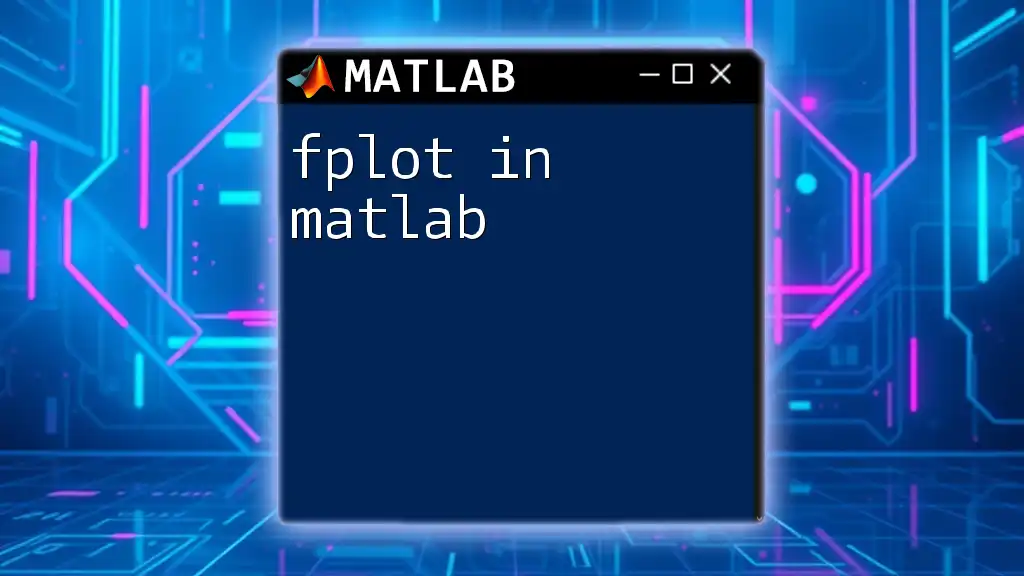The profiler in MATLAB is a tool that helps you analyze the performance of your code by identifying bottlenecks and measuring execution time for different parts of the program.
profile on; % Start profiling
% Your MATLAB code here
profile off; % Stop profiling
profData = profile('info'); % Retrieve profiling information
profile viewer; % View results in the GUI
How to Enable the Profiler
Starting the Profiler
To begin utilizing the profiler in MATLAB, load your script by entering the command `profile on` in the command window. This will initiate profiling for your current session. Once you're done running your code or function, issue the command `profile off` to halt the profiling process.
Profiling Specific Sections of Code
If you want to profile a specific section of your code rather than the entire script, you can wrap the commands you want to analyze within the `profile on` and `profile off` commands. Here's a simple example:
profile on
myFunction();
profile off
This approach helps you pinpoint the performance of particular functions rather than the complete execution.
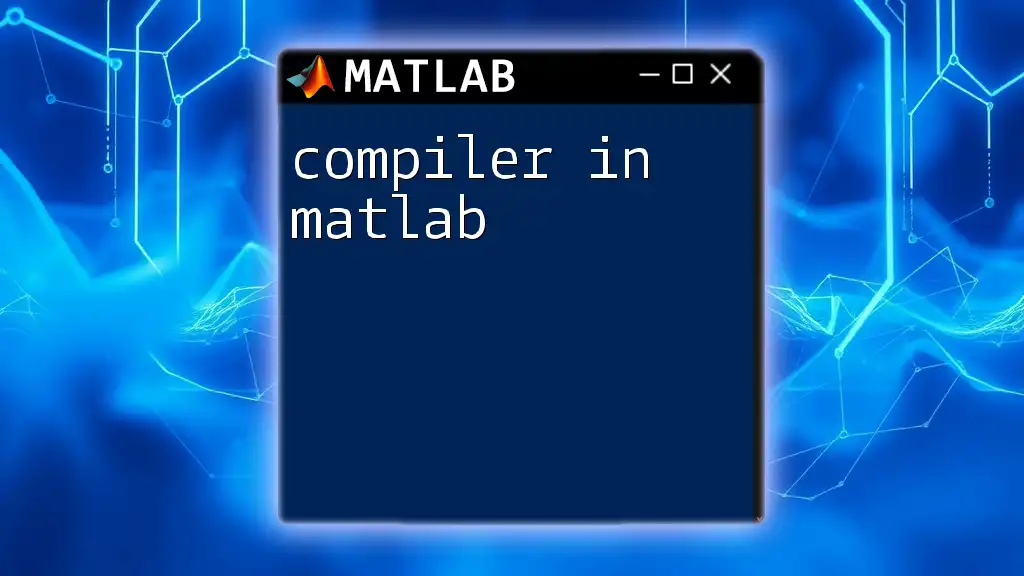
Understanding Profiler Outputs
Viewing Profiler Results
After you've captured profiling data, viewing it is straightforward. Simply input the command `profile viewer`, which opens a detailed report of the profiling session. This report includes important metrics such as:
- Function call count: How many times each function was called during the profiling session.
- Total execution time: The overall amount of time spent in each function.
- Time per call: Average time taken for each execution of the function.
Interpreting the Data
Filter through the profiler report to identify slow functions that are bottlenecks in your code. Pay special attention to functions that have high total execution time or a high number of calls, as optimizing these functions can yield significant performance improvements.
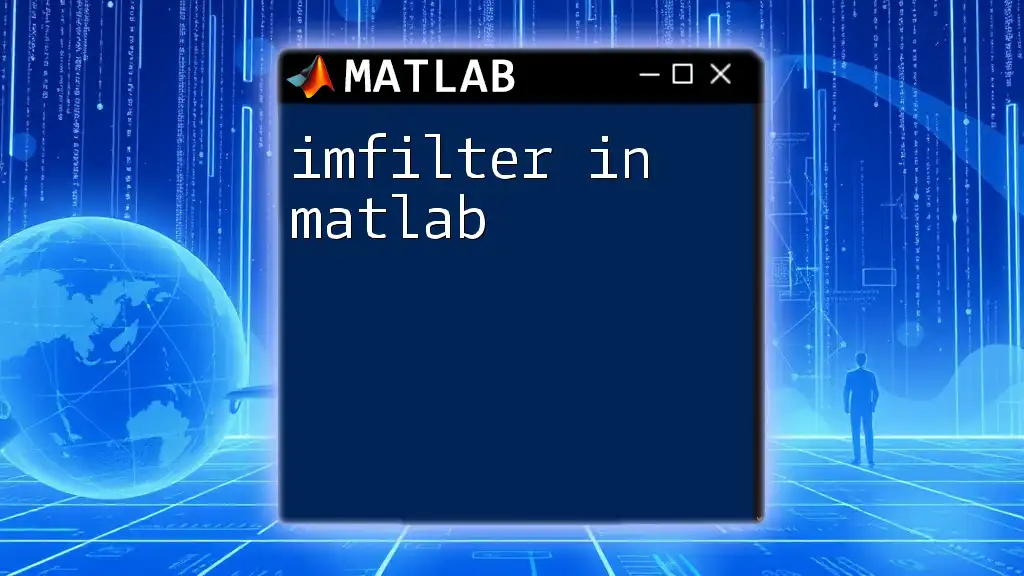
Key Metrics in MATLAB Profiler
Execution Time
Analyzing the total execution time of functions can guide your optimization efforts. Focus on functions where total execution time is significantly higher than others, as these are likely the ones affecting your application's performance the most.
Function Call Count
Alternatively, the function call count reveals how often specific functions are called. Knowing function call patterns can help you determine if a function is being used inappropriately, typically through loops or repeated calls that could be optimized.
Time per Call
The average execution time for each function call can indicate its efficiency. If the time per call is high, but the total time low, it might mean you can optimize the function itself without affecting the overall architecture.
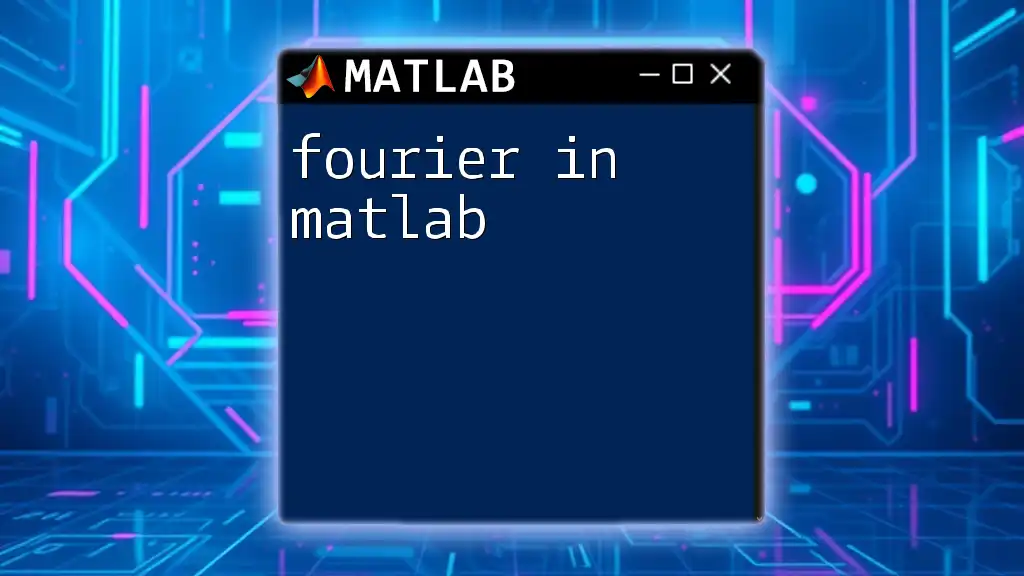
Optimizing Code Based on Profiler Results
Identifying Bottlenecks
Once you've found functions that impact performance the most, prioritize them for optimization. Focus first on those that have both a high total execution time and a high number of calls—these are where you can gain the most performance benefit with relatively little effort.
Code Optimization Techniques
Common techniques to enhance MATLAB performance include:
- Vectorization: This approach transforms loops into matrix or array operations, leveraging MATLAB's optimized performance for such operations.
- Preallocation: Always preallocate arrays instead of dynamically resizing them within loops to save execution time.
- Efficient Data Handling: Simplify your data structures and eliminate unnecessary copies of large datasets whenever possible.
Here's an example illustrating the impact of vectorization:
% Before Optimization
for i = 1:length(A)
B(i) = A(i)^2;
end
% After Optimization using Vectorization
B = A.^2;
This transformation significantly reduces execution time, especially for large arrays.
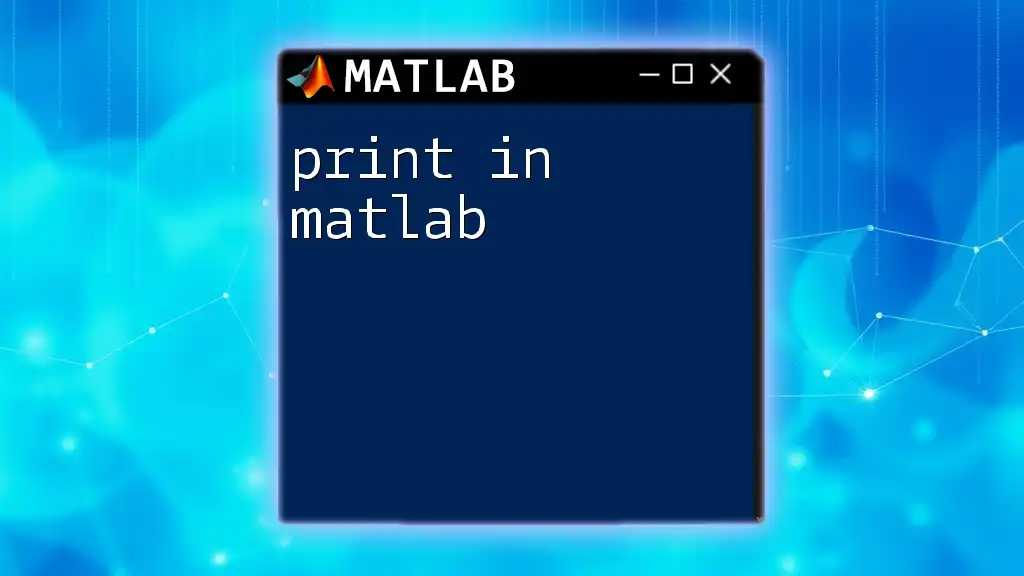
Using the Profiler for Function Optimization
Profiling Specific Functions
To delve deeper into the performance of individual functions, encapsulating the specific function call within `profile on` and `profile off` commands allows you to isolate performance metrics and make targeted improvements.
Avoiding Common Pitfalls
Be mindful that profiling itself may alter the performance timing. Including too much logged data can lead to misleading results. Focus on profiling discrete sections of your code to get clear insights without unnecessary noise.
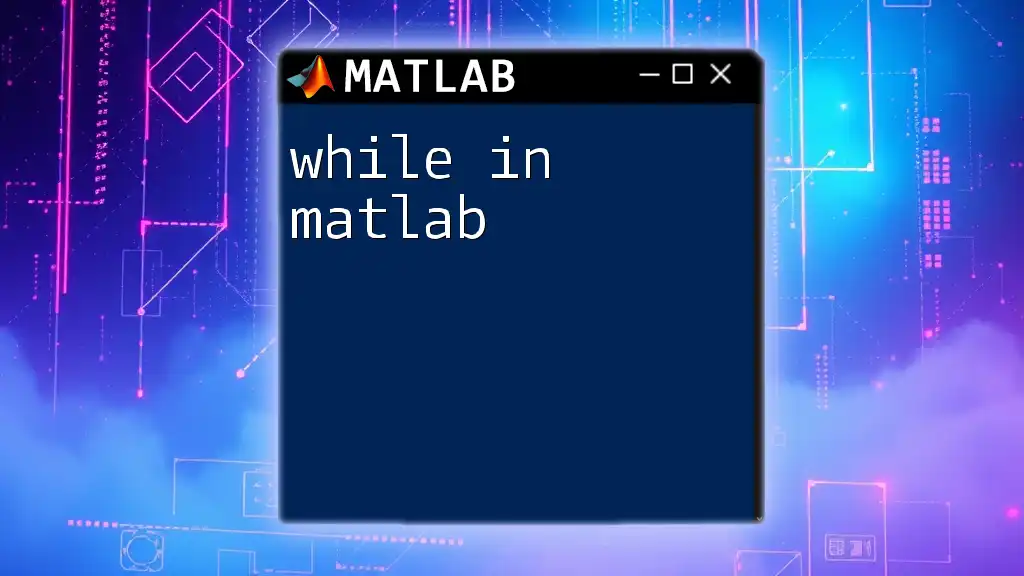
Additional Profiling Features
Profiling with Different MATLAB Versions
With each MATLAB release, the profiling features may have enhancements. Review documentation for new functions introduced that can help you in profiling tasks or alterations to existing functions that improve performance analysis.
Customizing Output
For advanced profiling needs, you can customize how profiler data is stored and displayed. Use commands like:
profile -output myProfileReport.mat
This command allows you to export profiling results for further analysis or record-keeping.
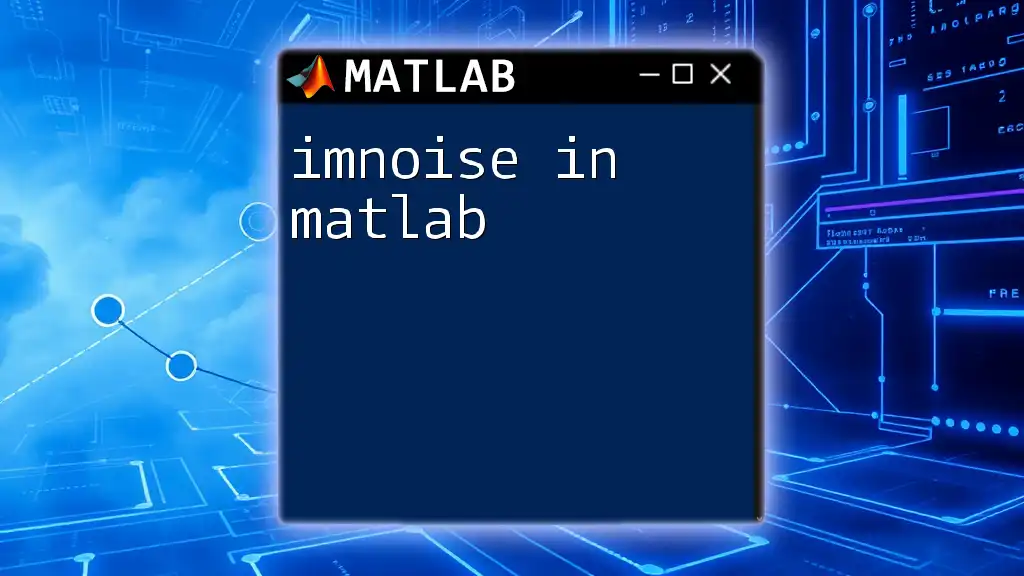
Profiling in Different Environments
Using Profiler in MATLAB Online vs Desktop
While the profiler's core functionality remains constant across platforms, nuances may exist between MATLAB Online and Desktop versions. Test environments should be consistent when making performance comparisons.
Comparing Different Computing Resources
Performance can vary based on the resources at hand. Profiling and optimizing code on high-performance computing clusters might yield different bottleneck metrics than profiling on a standard personal computer. Always consider the context of your testing environment.
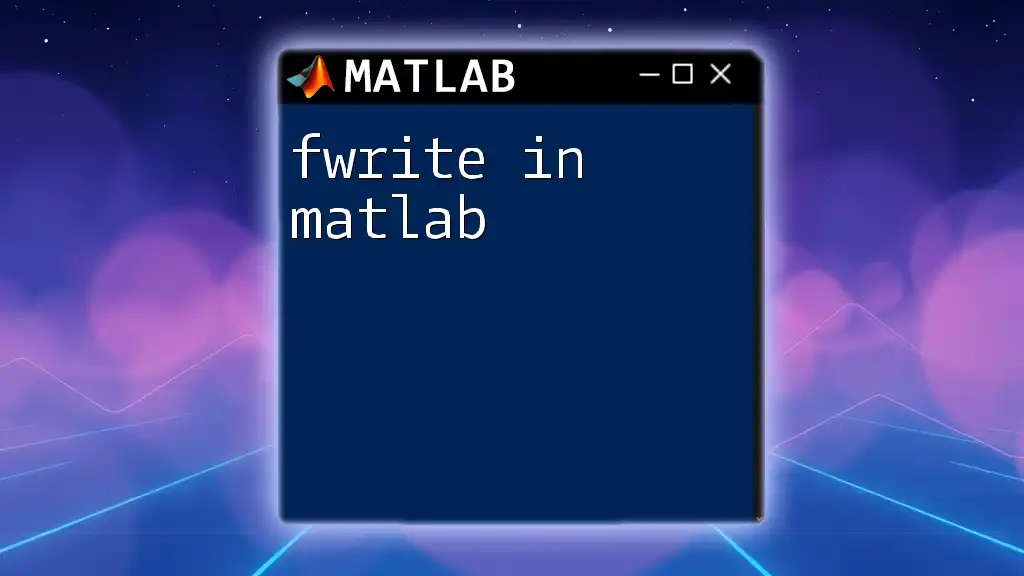
Conclusion
The Importance of Regular Profiling
Incorporating the profiler in MATLAB into your regular development cycle is essential. Regularly checking the performance of your code can uncover hidden inefficiencies and optimize resource usage effectively.
Further Learning and Resources
To deepen your understanding, explore additional resources such as MATLAB's detailed documentation, online tutorials, and community forums. Continuing education is key to mastering MATLAB performance optimization.
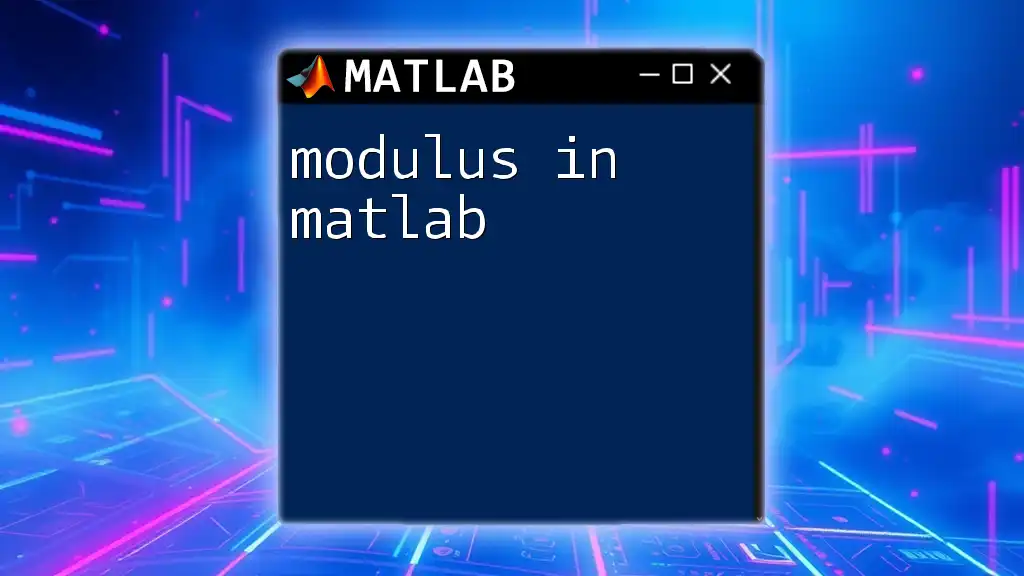
FAQs about MATLAB Profiler
Common Questions
-
What is the best practice for using the profiler? It's ideal to profile discrete sections of your code and use the output feedback to optimize performance iteratively.
-
How does profiling affect the execution speed itself? Profiling can introduce some overhead and might slightly alter execution timing, which is why targeted profiling is recommended.
-
Can the profiler be used for large projects efficiently? Yes, but profiling large projects may require careful selection of which parts to profile to get meaningful insights without excessive data.