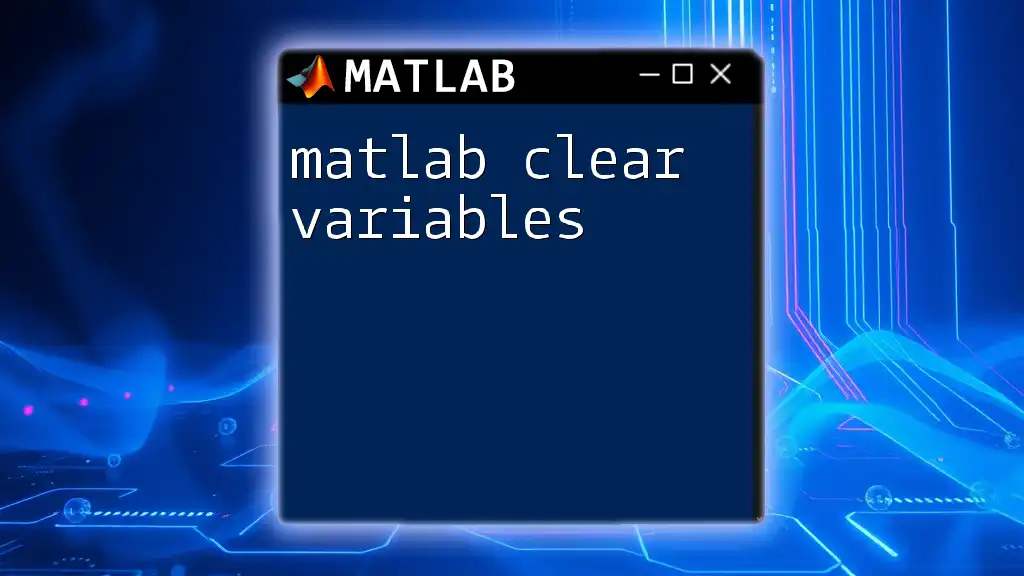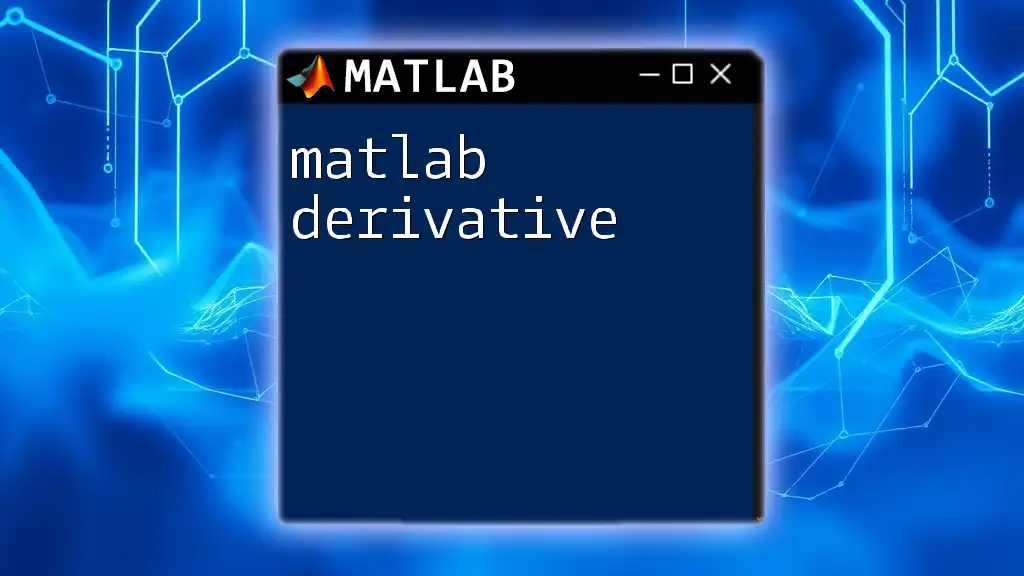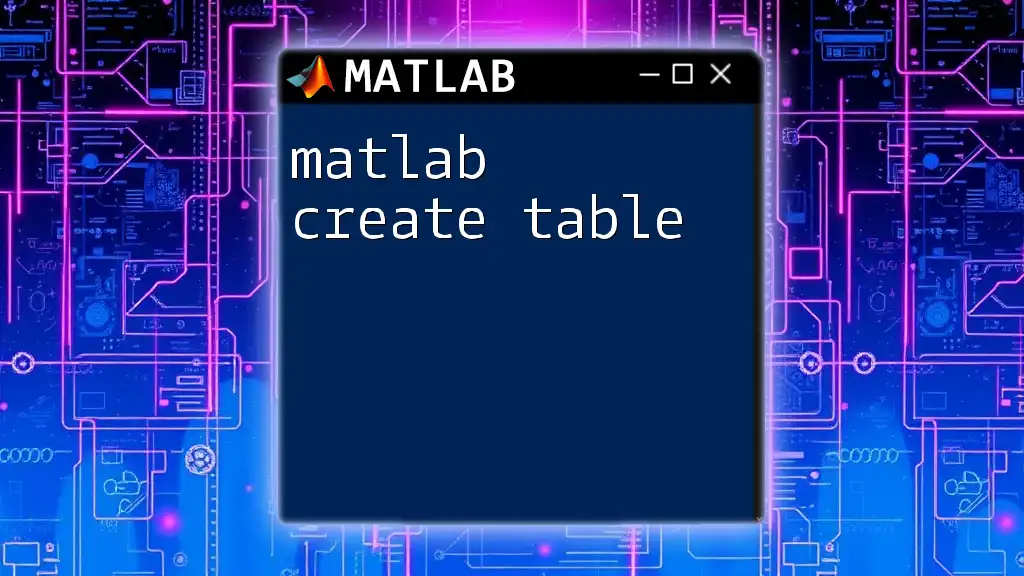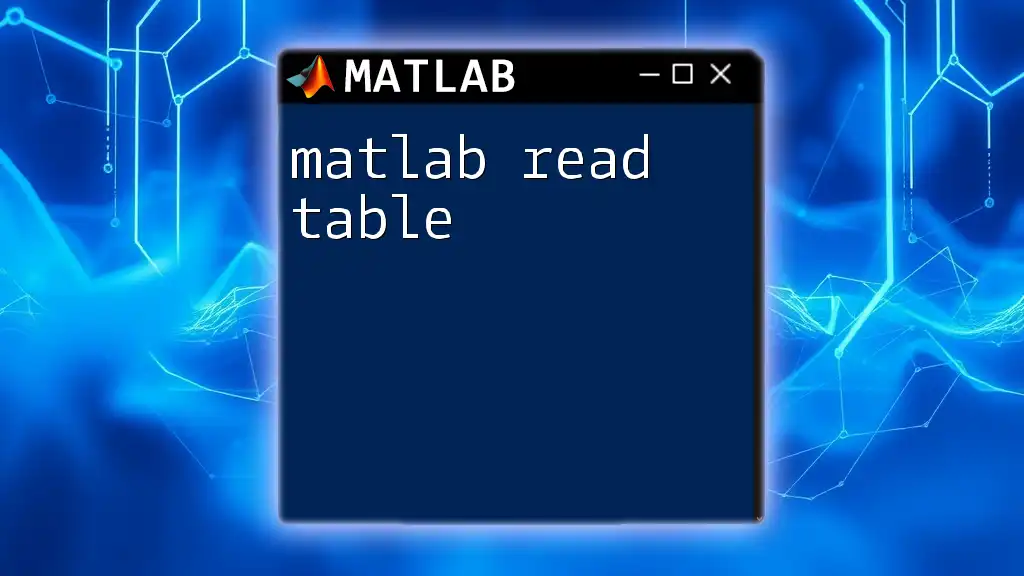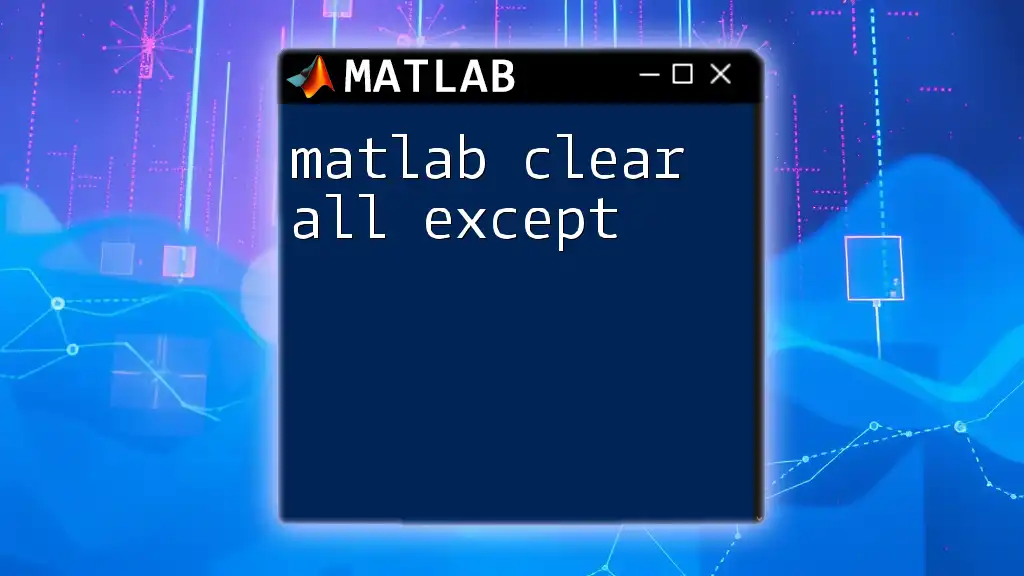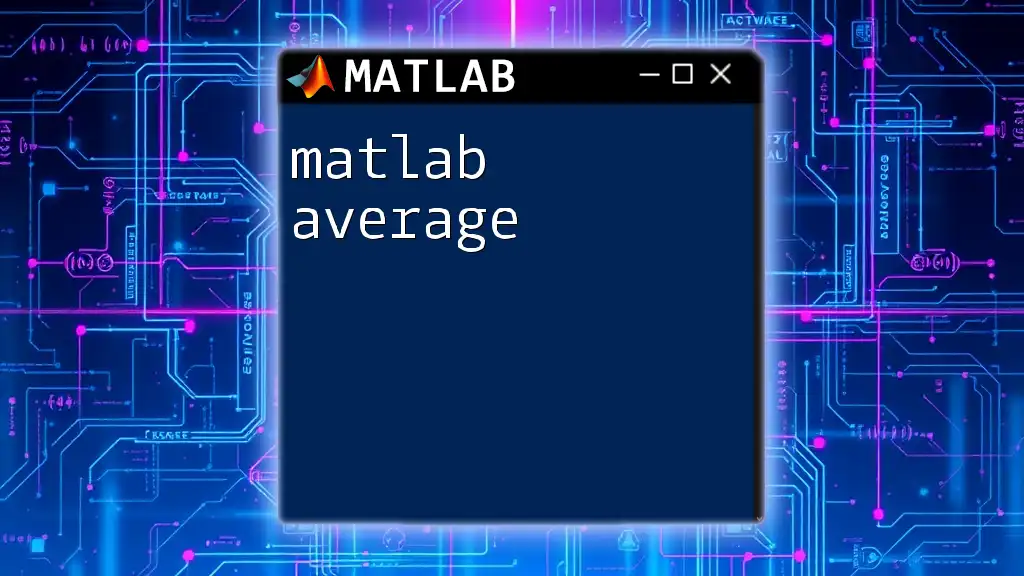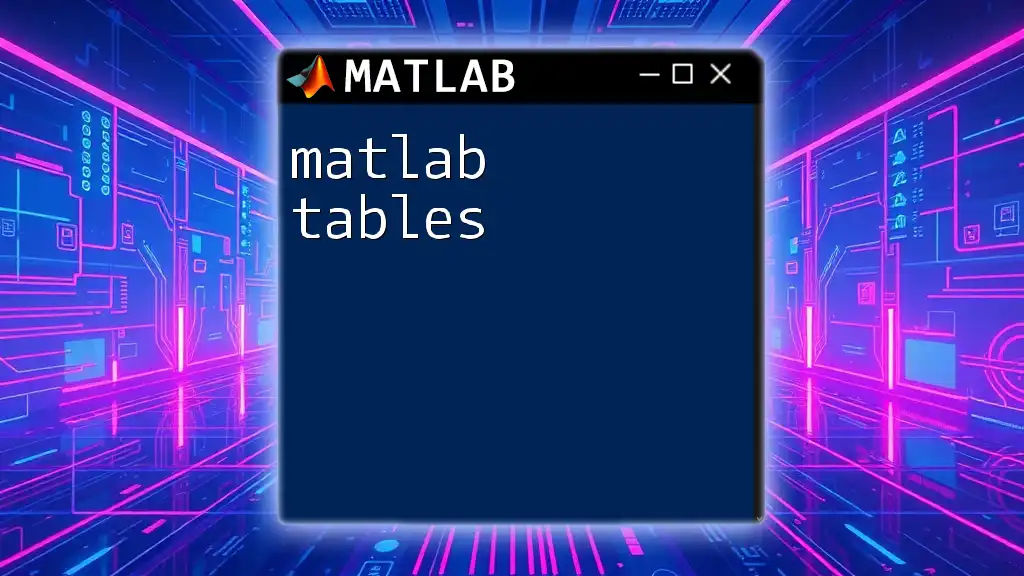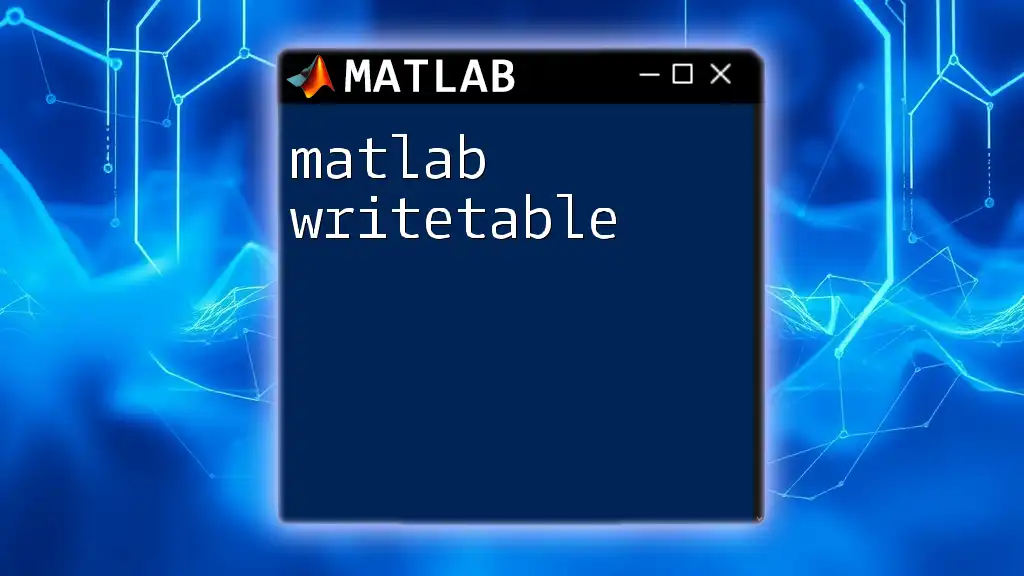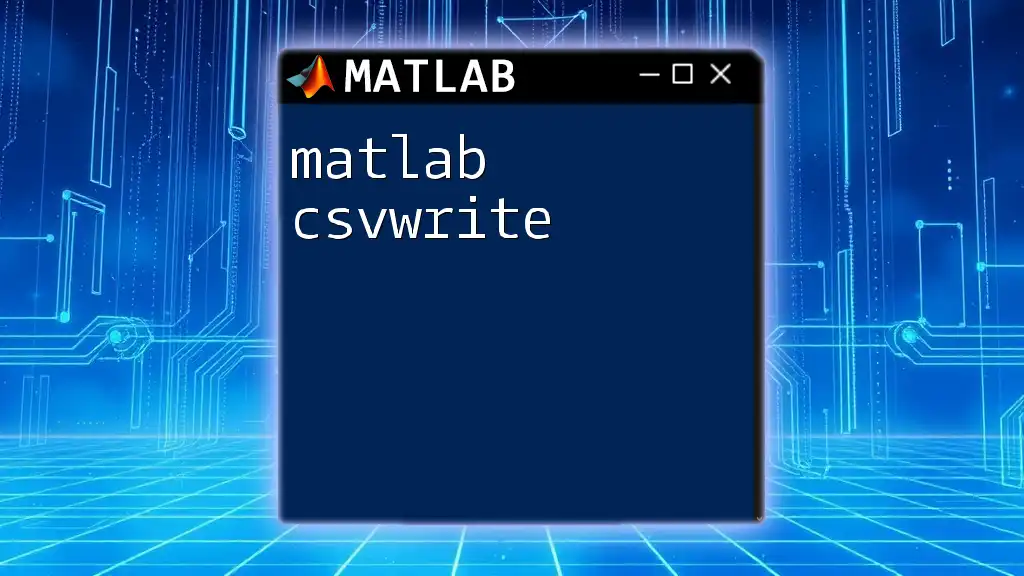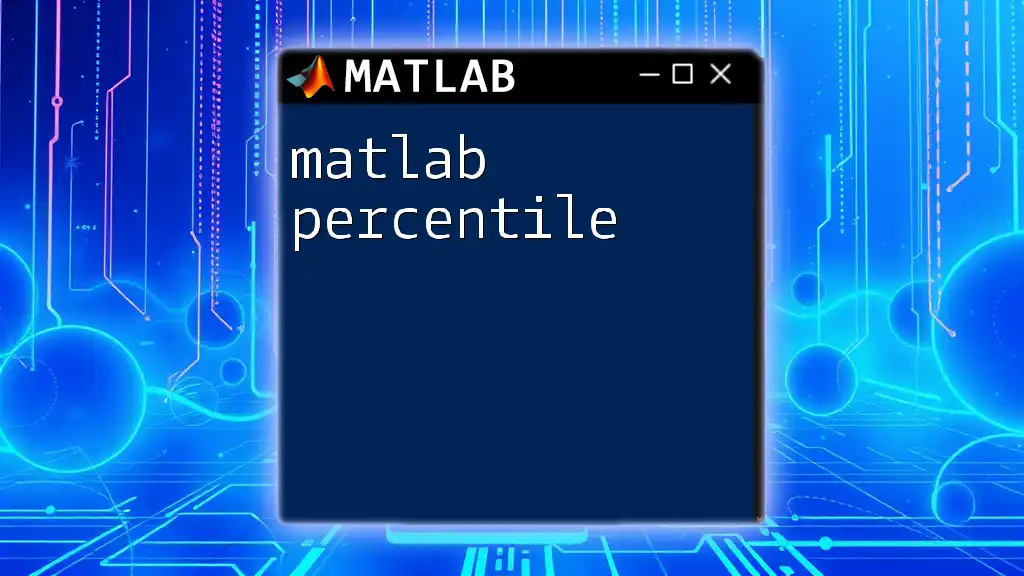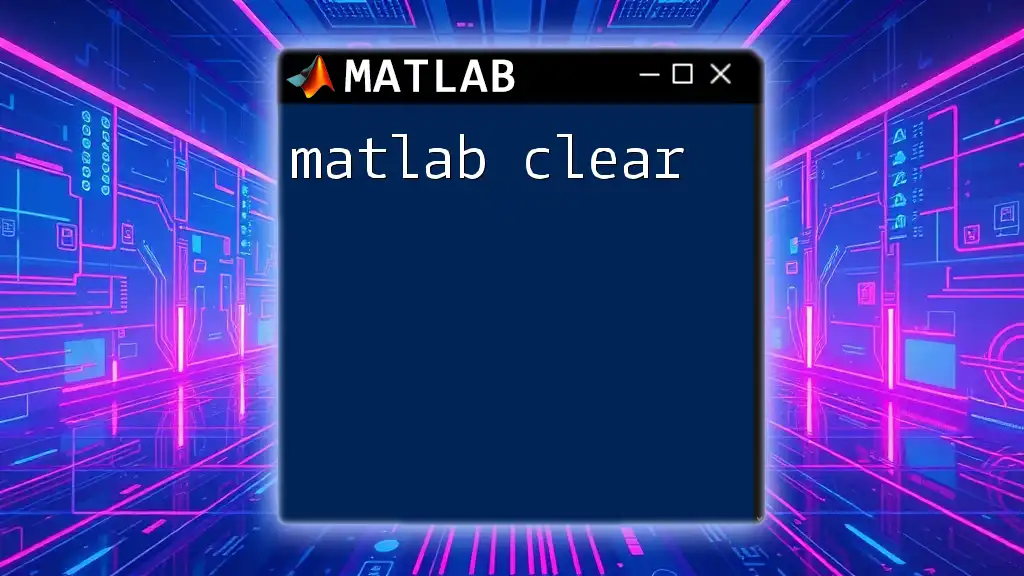In MATLAB, the command to clear all variables from the workspace, allowing you to start fresh without previous data affecting your current session, is `clear`.
Here's the code snippet in markdown format:
clear
Understanding Variables in MATLAB
What Are Variables?
In programming, variables are essentially containers used to store data. In MATLAB, variables can represent numbers, arrays, strings, or even complex data structures. Each variable is identified by a name, which adheres to specific naming conventions in MATLAB.
The Workspace in MATLAB
The workspace is a part of the MATLAB environment where all the variables are stored during a session. You can visualize active variables in the workspace by executing the `whos` command.
whos
This command will provide detailed information about each variable, including its name, size, bytes, and class type. Understanding the workspace is crucial for effective programming and hygiene of your coding environment.
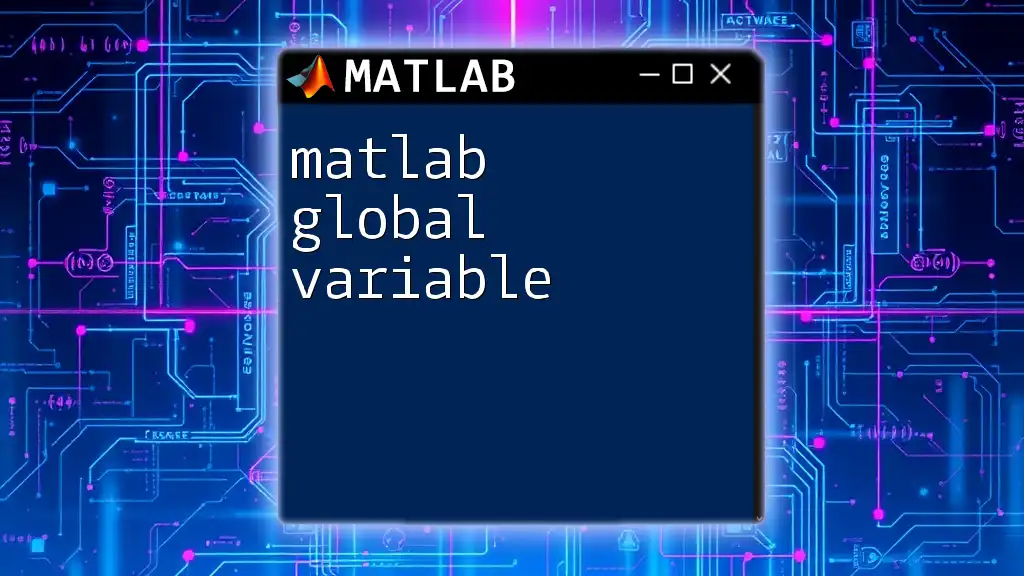
Overview of Clearing Variables
What Does "Clearing Variables" Mean?
The term clearing variables refers to the action of removing variables from the workspace. It is a fundamental part of managing memory and ensuring that your scripts run smoothly, especially when you are working with large datasets or complex computations.
Why Clear Variables?
Clearing variables plays an important role for several reasons:
- Reducing memory usage: Especially beneficial when running simulations or dealing with large data.
- Avoiding variable name conflicts: Ensures that previously defined variables do not interfere with new calculations.
- Enhancing performance and readability: A clean workspace helps identify which variables are in use and simplifies debugging.
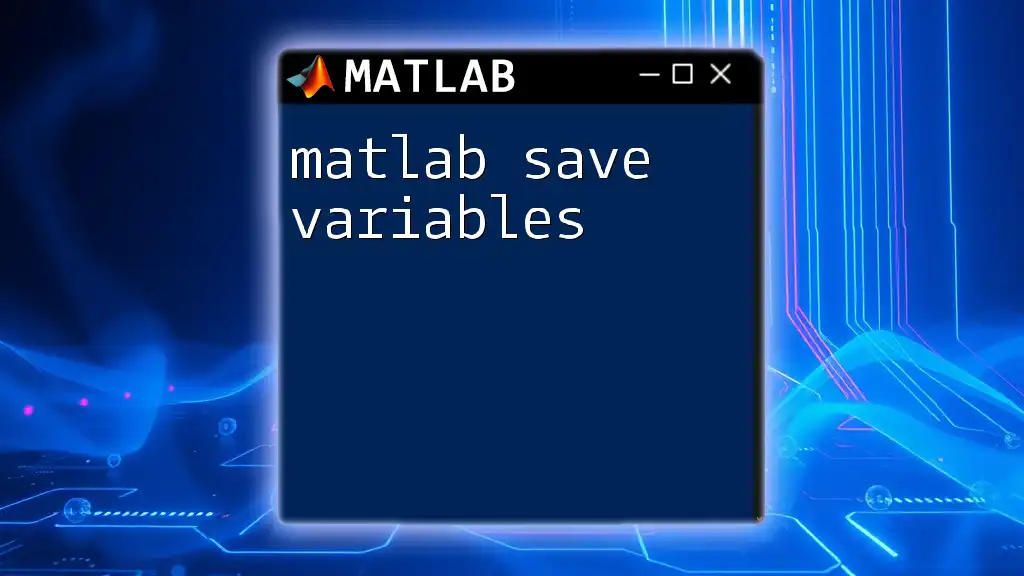
Matlab Commands for Clearing Variables
`clear` Command
The `clear` command is the primary tool for variable management in MATLAB.
Usage
Executing `clear` without any arguments removes all variables from the workspace.
Example:
A = 5;
B = 10;
clear; % This removes A and B from the workspace
After executing the `clear` command, if you run `whos`, you'll notice that the workspace is empty.
Clearing Specific Variables
If you only want to remove specific variables, you can specify them by name.
Command Syntax
You can use `clear variableName` to remove a specific variable.
Examples:
X = [1, 2, 3];
Y = [4, 5, 6];
clear Y; % This will only remove Y, leaving X intact
After this command, `whos` will still show `X`, indicating that it remains in the workspace.
Clearing All Except Specified Variables
Sometimes, you might want to clear all variables from the workspace except for a few. In that case, you can use:
Command Syntax
clearvars -except variableName1 variableName2
Example:
clearvars -except X; % This removes all variables except X
This command is particularly useful when you have variables that are results of computations that you still want to retain while resetting the workspace.
Clearing Global Variables
Global variables operate differently than local variables and can be shared across different functions.
Global Variable Management
To clear all global variables, use:
Command Syntax
clear global
Example:
global A;
A = 10;
clear global; % This clears all global variables
Advanced Techniques for Clearing Variables
Using `clear` with Regular Expressions
MATLAB allows for advanced command customization. With the `clearvars` command, you can use regular expressions to target multiple variables.
Command Syntax
clearvars -regexp expression
Example:
A_var = 1;
B_var = 2;
clearvars -regexp ^A; % This will remove all variables starting with 'A'
This technique is especially useful when managing large sets of variables that share common naming patterns.
Conditional Clearing of Variables
It's also possible to conditionally clear a variable based on its existence.
Example:
if exist('tempVar', 'var')
clear tempVar; % Clears tempVar only if it exists
end
Using `exist` allows for safer execution, minimizing errors when trying to clear variables that may not be present.
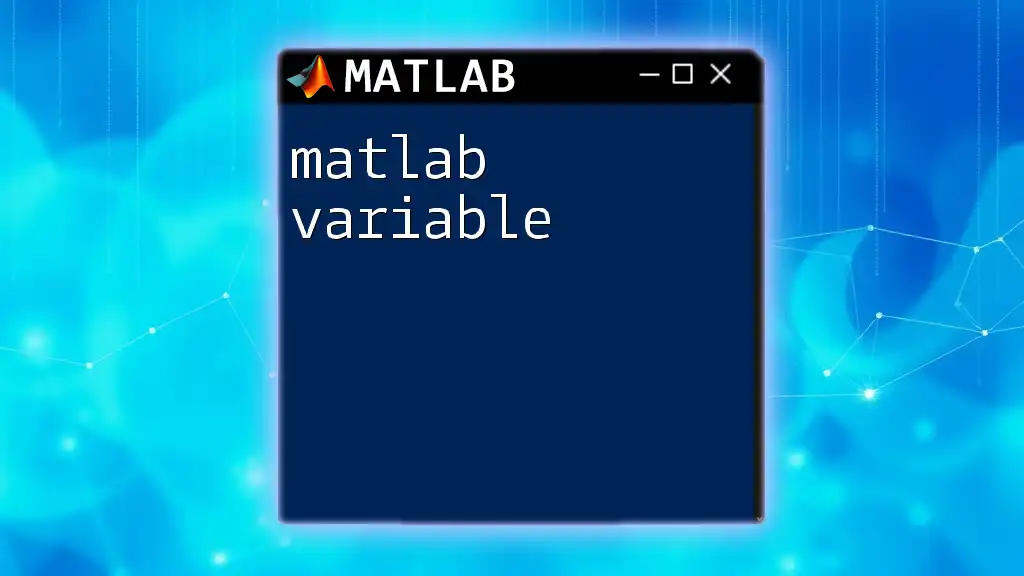
Common Misconceptions
Clearing vs. Deleting Variables
Clearing a variable means removing it from the workspace while deleting is not a term commonly used in MATLAB. Understanding this distinction helps maintain clarity in variable management.
Impact of Clearing on Scripts
Clearing variables mid-script can lead to unexpected errors if new operations reference variables that have been cleared. It’s crucial to plan your variable clearance carefully to maintain script functionality.
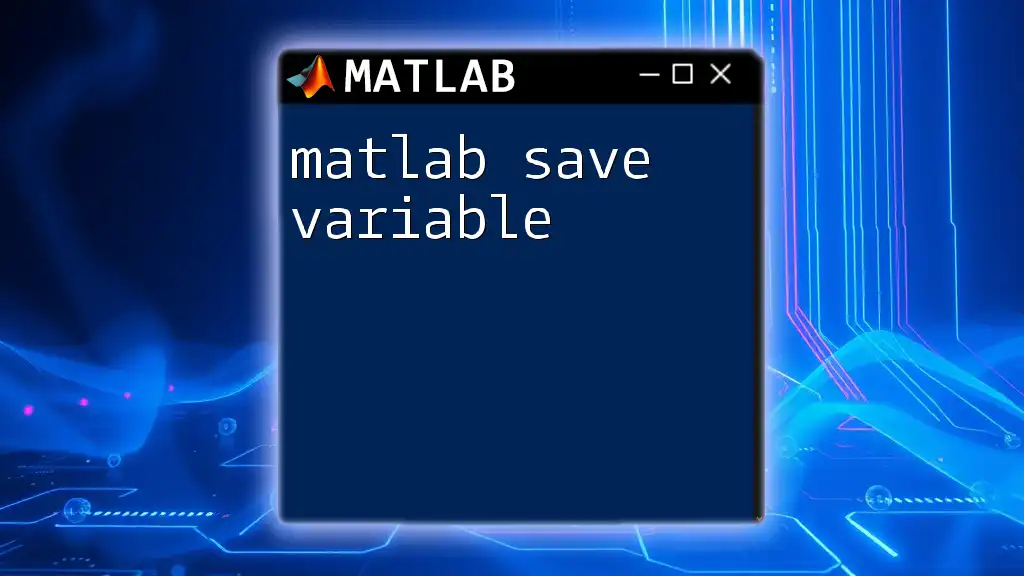
Best Practices for Clearing Variables in MATLAB
- Clear unneeded variables regularly: Regularly check your workspace to clear variables that are no longer required.
- Use specific clearing commands intelligently: Instead of clearing all variables, identify which ones to retain.
- Document your code: Including comments explaining why and when you clear variables will improve readability and future maintenance of your code.
- Use conditional clearing: Employ checks to avoid errors caused by attempts to clear non-existent variables.
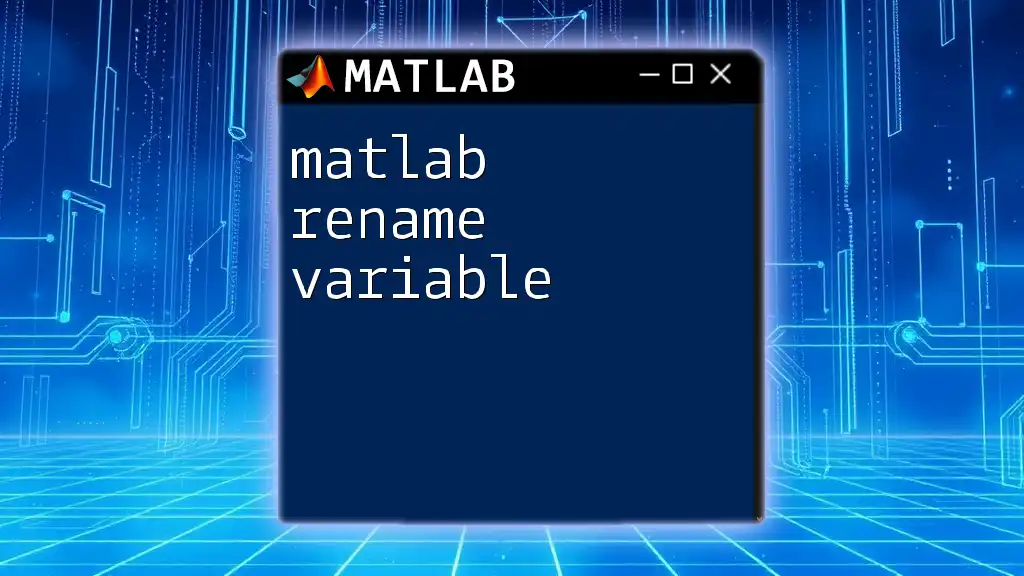
Conclusion
Clear management of variables is a vital skill in MATLAB. Understanding how to use the `clear` command effectively will not only help you stay organized, but it will also enhance the performance and efficiency of your code. By adopting best practices, you can create a more seamless coding experience.
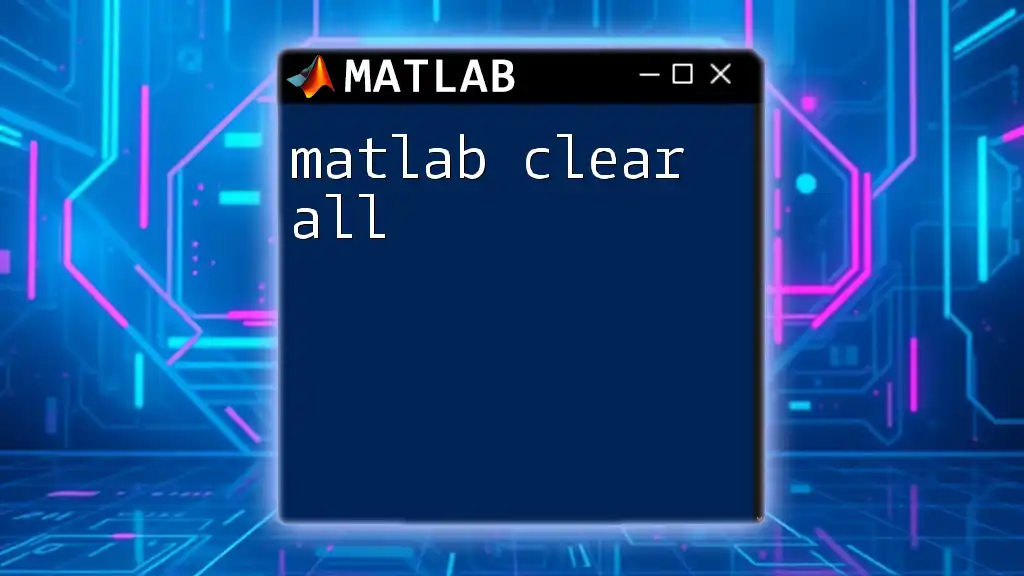
Additional Resources
For more detailed information, visit the official MATLAB documentation on variable management and explore tutorials that dive deeper into proper MATLAB command techniques.