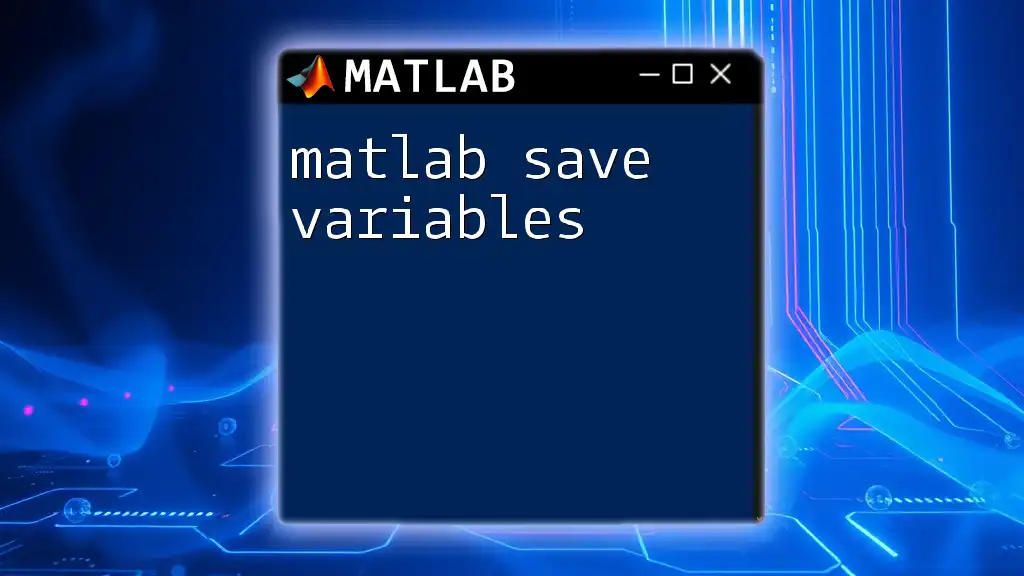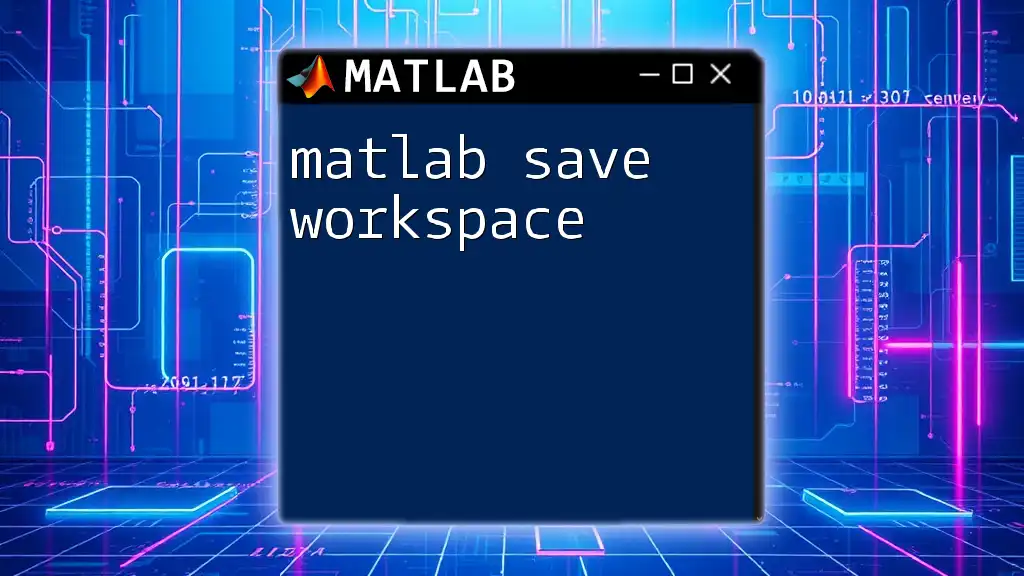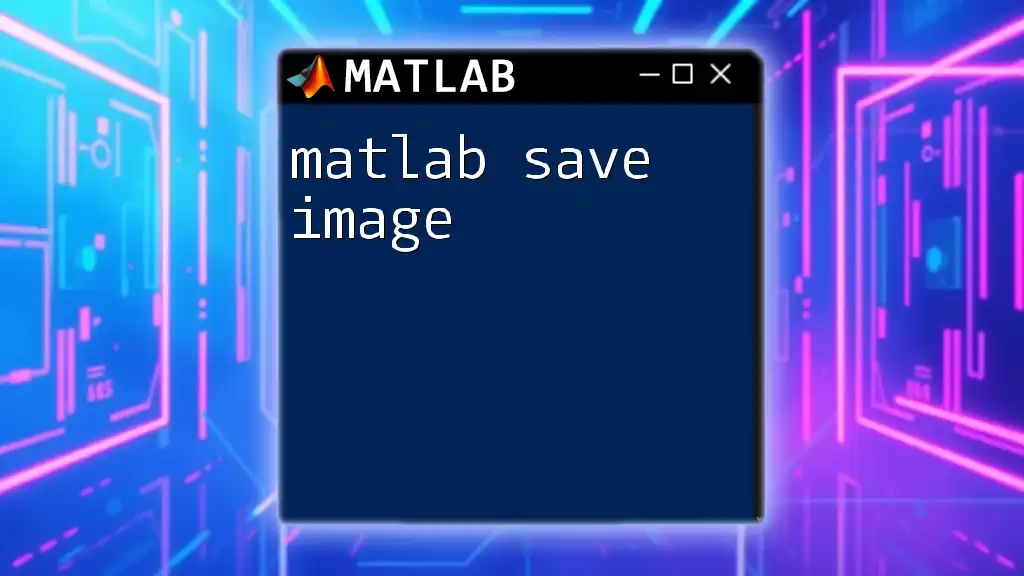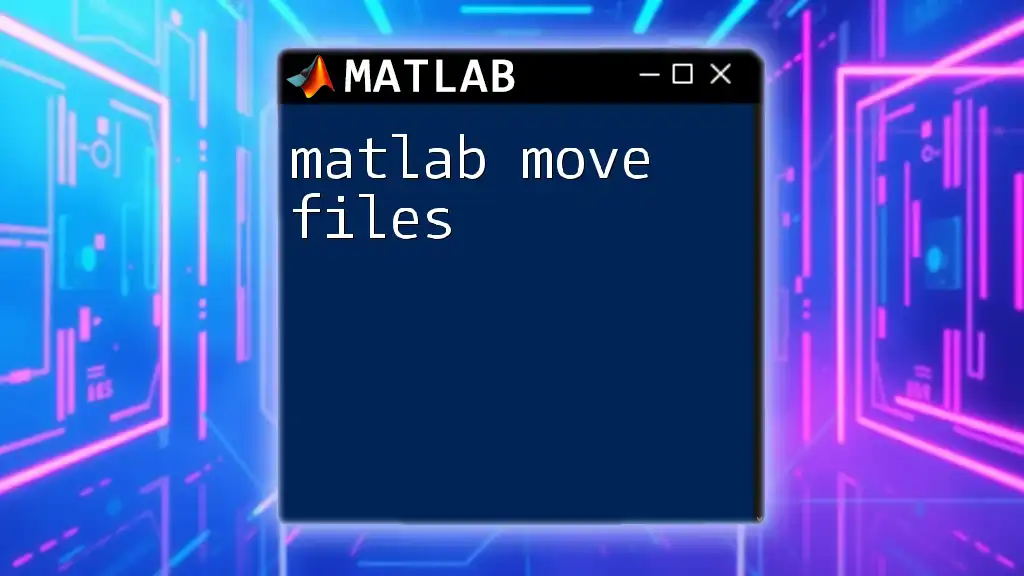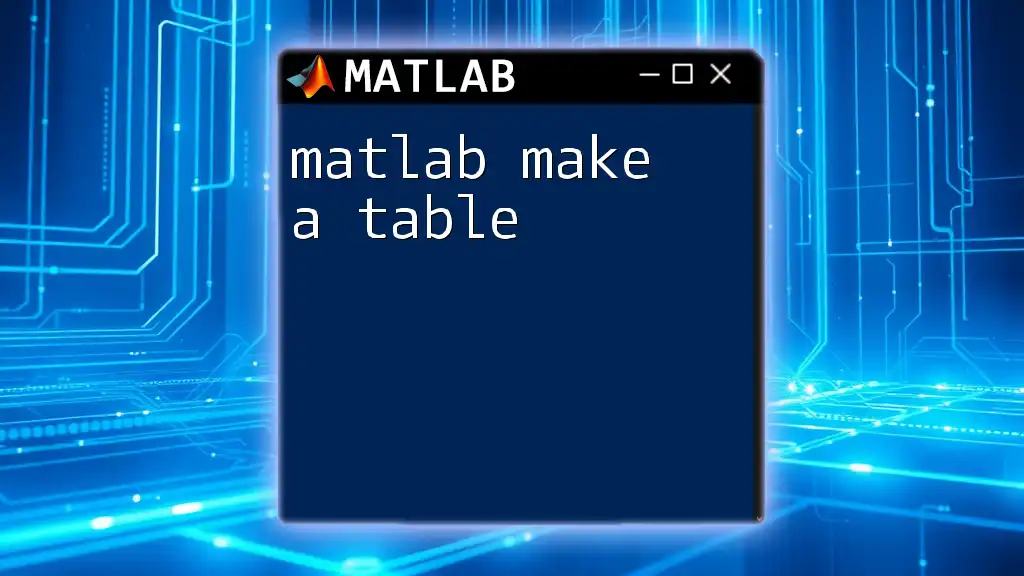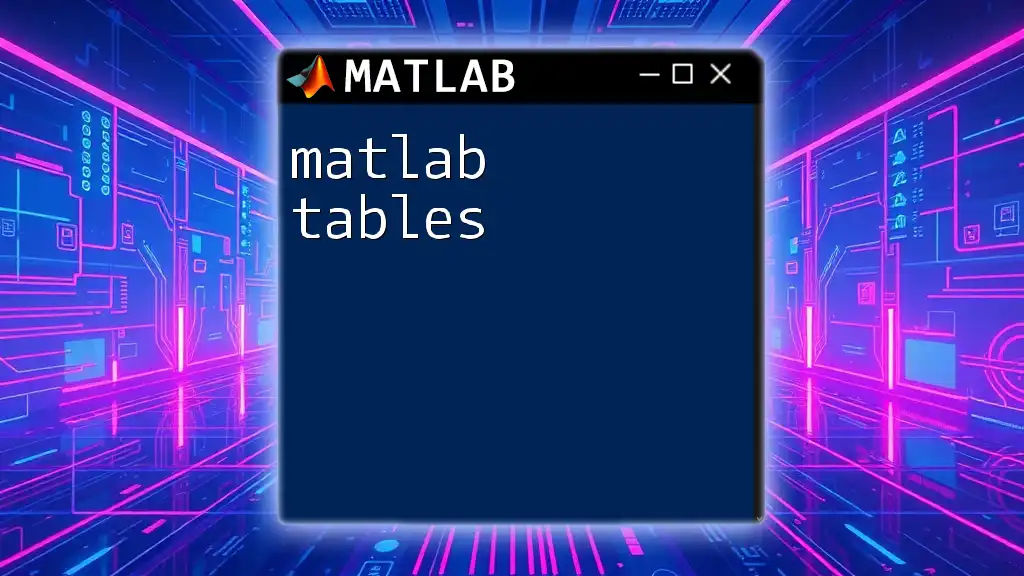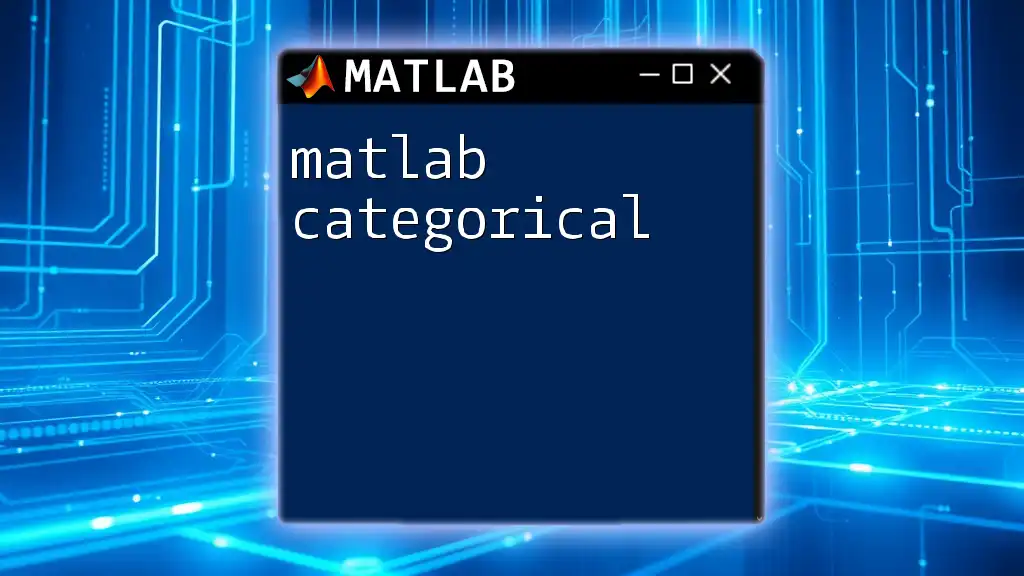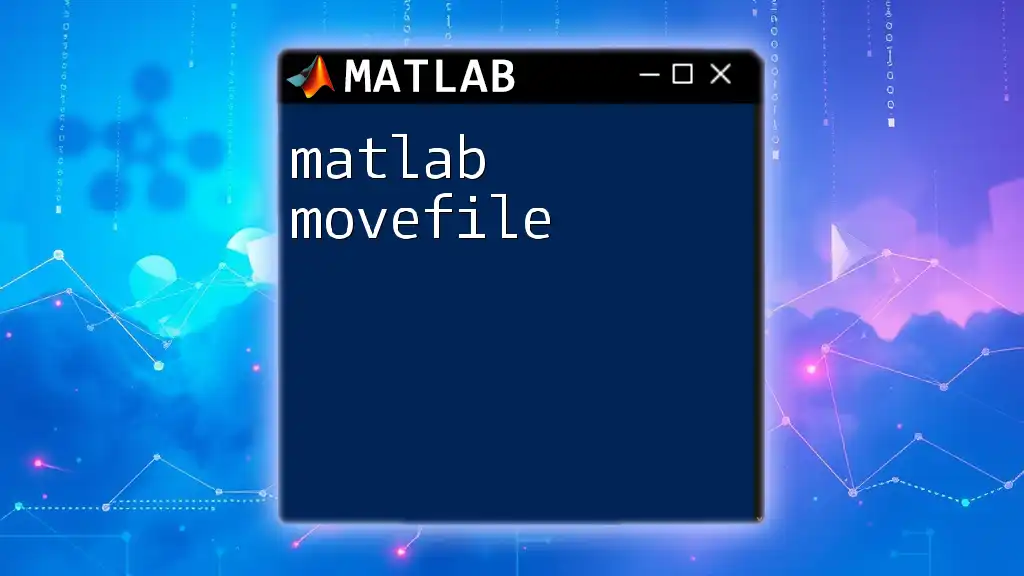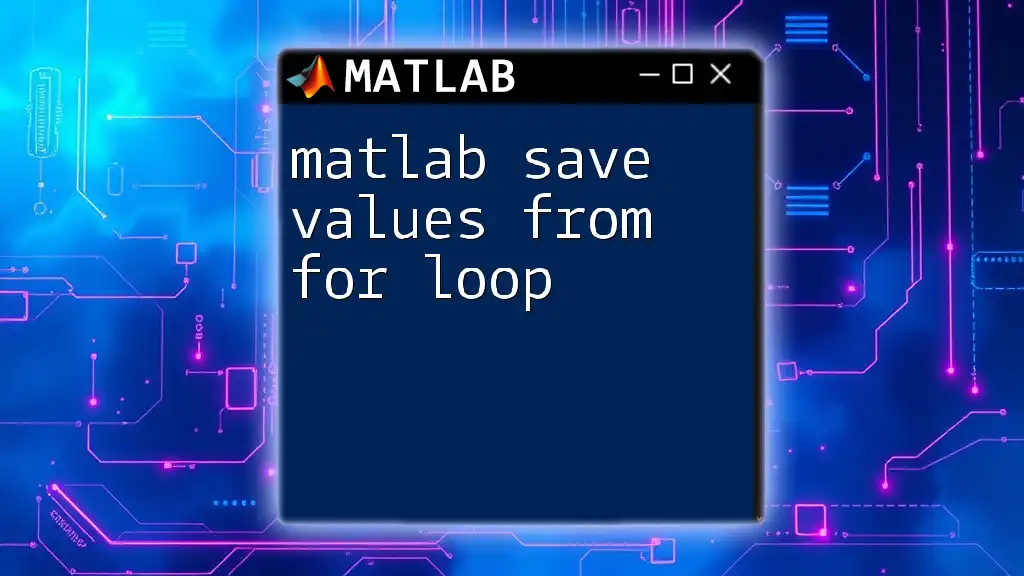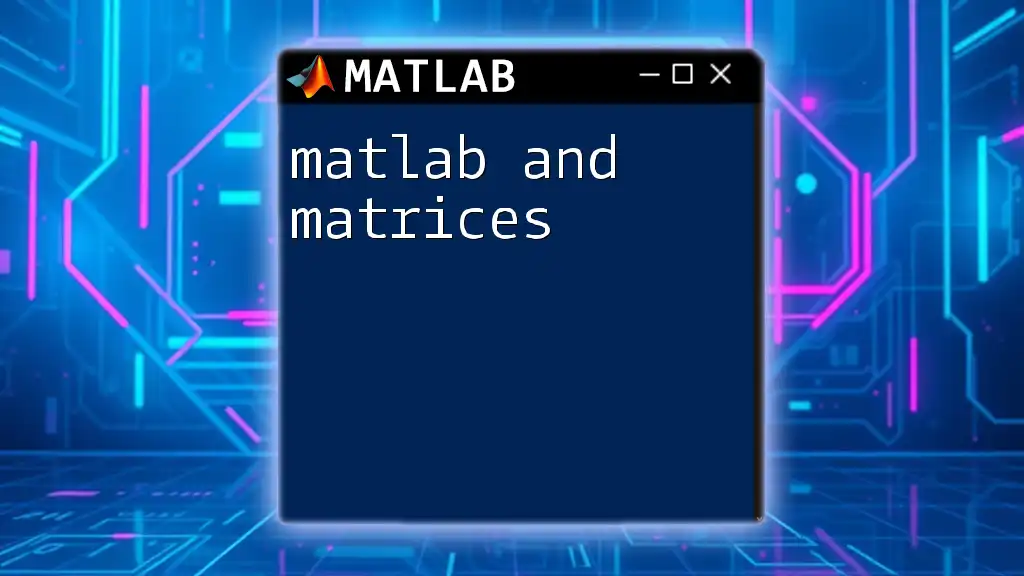In MATLAB, you can save your workspace variables to a file using the `save` command, which allows you to easily retrieve them later.
Here's a code snippet demonstrating how to save variables to a file named `myVariables.mat`:
% Save all workspace variables to a file
save('myVariables.mat');
Understanding Variables in MATLAB
What is a Variable?
In MATLAB, a variable is a storage location identified by a name (also known as an identifier) that holds data which can be manipulated within your scripts and functions. Variables can represent various data types, including:
- Numeric: This can be integers, floats, or complex numbers.
- Strings: Text data that can house a combination of letters, symbols, and numbers.
- Arrays: A collection of data elements arranged in rows and columns.
- Structures: Complex data types that group related data using fields.
Why Save Variables?
Saving variables is crucial for ensuring that your work can be easily reproduced and examined later. By saving variables, you retain the state of your data and mitigate the risk of losing work due to software crashes or accidental closures of MATLAB. This consistency enhances workflow efficiency, allowing you to resume your projects seamlessly.
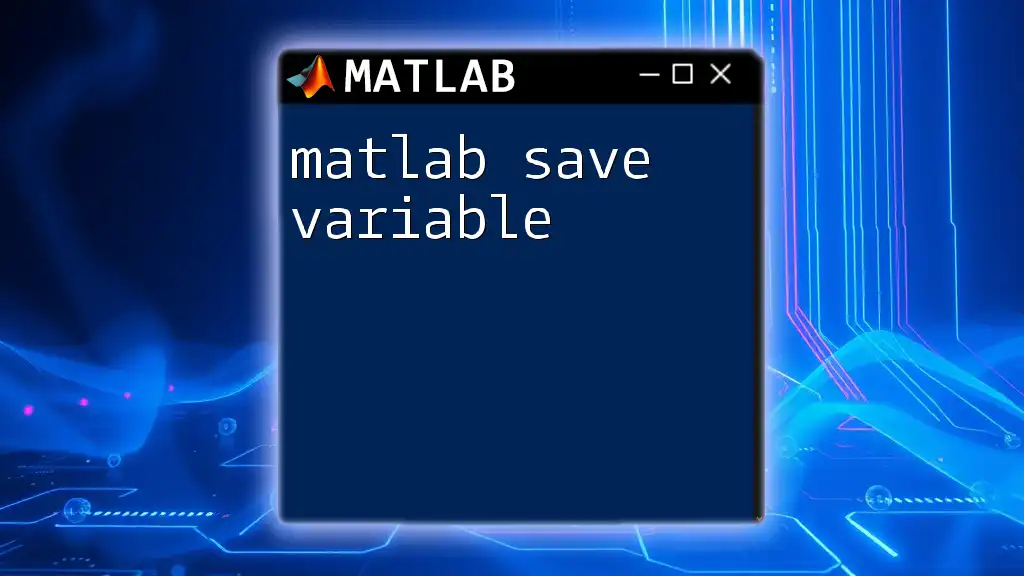
Basic Syntax for Saving Variables
The `save` Command Explained
The `save` command in MATLAB is the primary tool for persisting variables to disk. The general syntax is:
save('filename.mat', 'var1', 'var2', ...)
In this command:
- `filename.mat` denotes the name of the file where the variables will be saved.
- `var1`, `var2`, ... represents the variable names that you want to store in the `.mat` file.
Default Behavior of the `save` Command
When you execute the `save` command without specifying variable names, MATLAB saves all workspace variables to the specified file, like so:
save('filename.mat')
This command retains all variables as they are defined in programs or functions, storing them in a MATLAB binary format for efficient loading later.
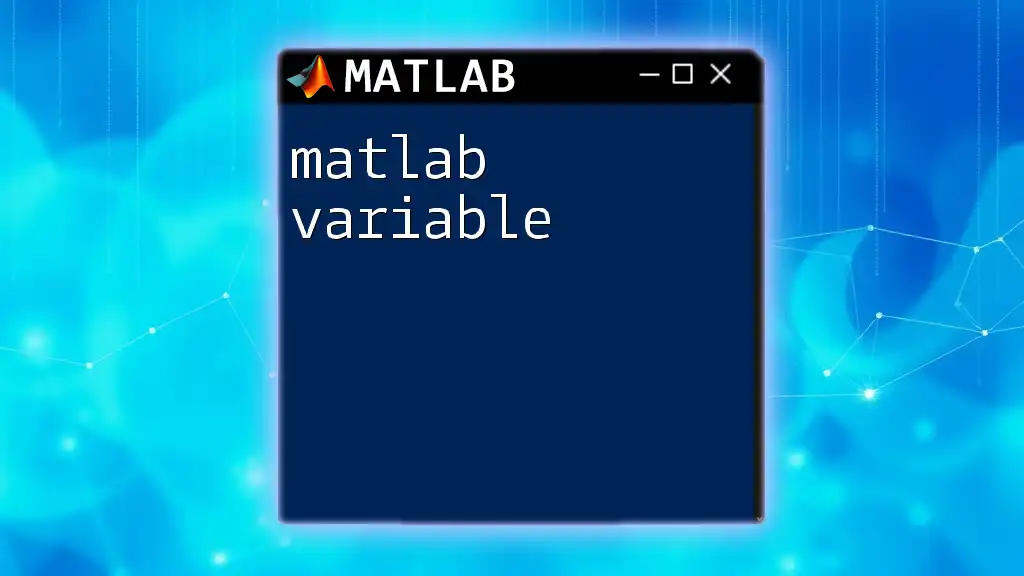
Saving Specific Variables
Using Variable Names
To save specific variables, you simply list their names in the `save` command. Here’s an example demonstrating how to save two variables, `x` and `y`:
x = 10;
y = [1, 2, 3, 4];
save('myVariables.mat', 'x', 'y');
In this case, only `x` and `y` are preserved in the `myVariables.mat` file, making it straightforward to manage larger datasets without cluttering the saved space.
Using Wildcard Characters
MATLAB allows the use of wildcard characters for saving a group of variables that share a common prefix. For instance, consider the following:
a = 1; b = 2; c = 3;
save('myVars.mat', 'a*'); % Saves all variables starting with 'a'
This approach provides flexibility, especially in larger projects with numerous variables.
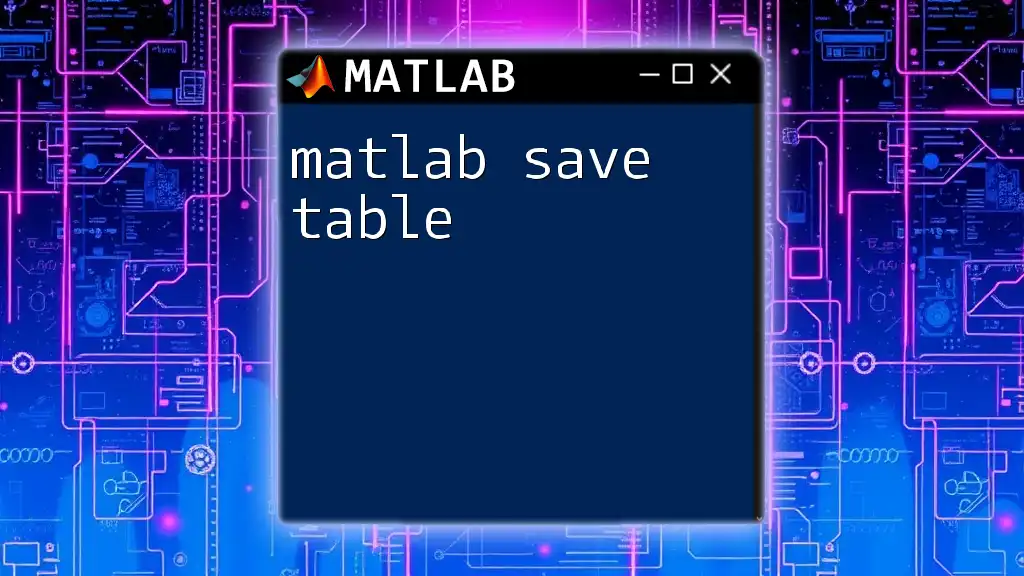
Saving Variables in Different Formats
Text and ASCII Files
If there’s a need to export variables in a more general format, you can save data as text or ASCII files. To save a matrix as a `.txt` file, use the following format:
dataMatrix = rand(5); % Represents a 5x5 matrix of random numbers
save('data.txt', 'dataMatrix', '-ascii');
This method enables data usage in other applications or for sharing with users who may not have MATLAB.
CSV and Excel Files
For tabular data, it's often more practical to use formats like CSV or Excel. Use `writetable` for saving as CSV:
T = table(x', y');
writetable(T, 'data.csv');
This command converts the variables into a table format and exports them, making it accessible for spreadsheet software or further analysis.
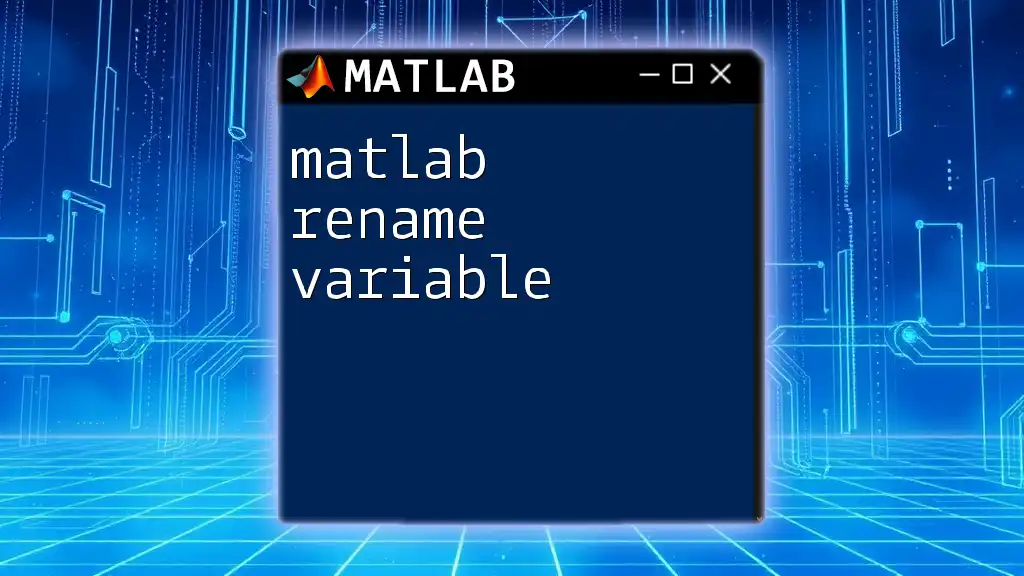
Loading Saved Variables
The `load` Command
Retrieving saved variables is straightforward with the `load` command. The general syntax is:
load('filename.mat')
This command loads all variables present in the specified `.mat` file back into the workspace. If you wish to load specific variables, you can do so as follows:
load('myVariables.mat', 'x');
Checking Loaded Variables
After loading variables from a file, you can verify which variables are currently in the workspace using the `whos` command. This provides a list of variable names, sizes, and types in your session.
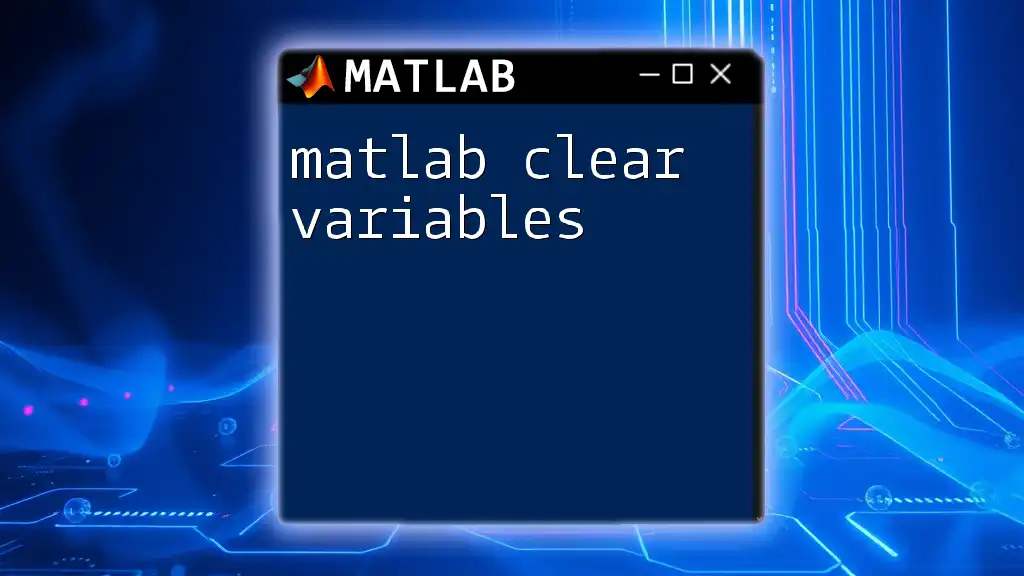
Overwriting and Append Behavior
Overwriting .mat Files
When saving variables, if a `.mat` file with the same name exists, MATLAB overwrites it by default. Be cautious, as this action results in the loss of any previously stored variables in that file that are not specified in the new save command.
Appending Variables to .mat Files
To prevent overwriting, you can append new variables to an existing `.mat` file using the `-append` option:
z = 5;
save('myVariables.mat', 'z', '-append');
This allows the existing data to remain intact while introducing new variables into the file.
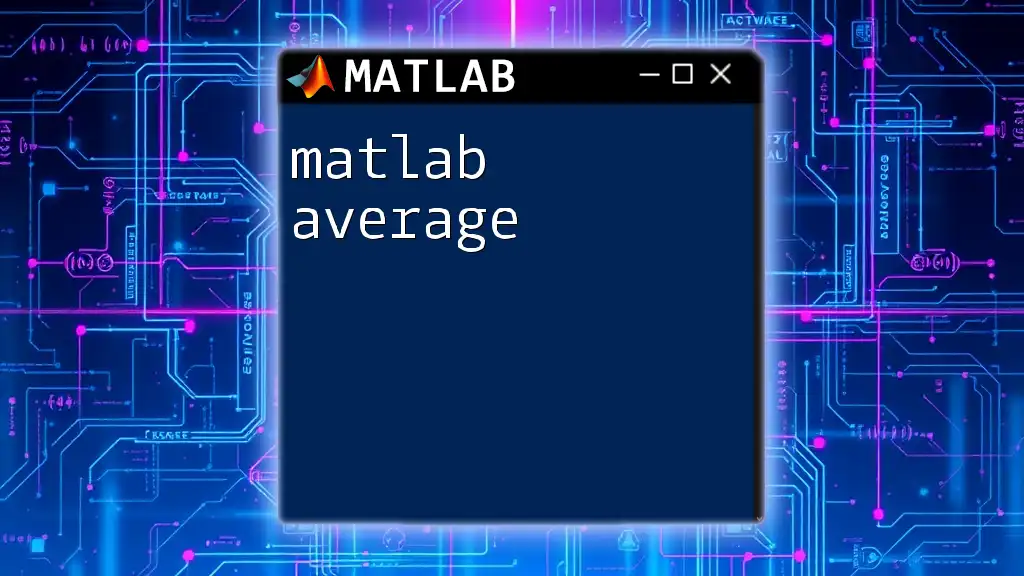
Best Practices for Saving Variables
Naming Conventions
Utilizing clear and meaningful variable names not only enhances the readability of your code but also simplifies the identification of data when saving and loading variables.
Managing File Sizes
When working with substantial datasets, consider using compression options available in the `save` command. The `-v7.3` option allows for saving larger files without exceeding system limitations:
save('largeData.mat', 'myLargeVariable', '-v7.3');
Organizing Saved Files
Establishing a structured folder organization for your saved files is particularly beneficial for large projects. Create directories for different experiments or datasets to facilitate easier navigation and retrieval.
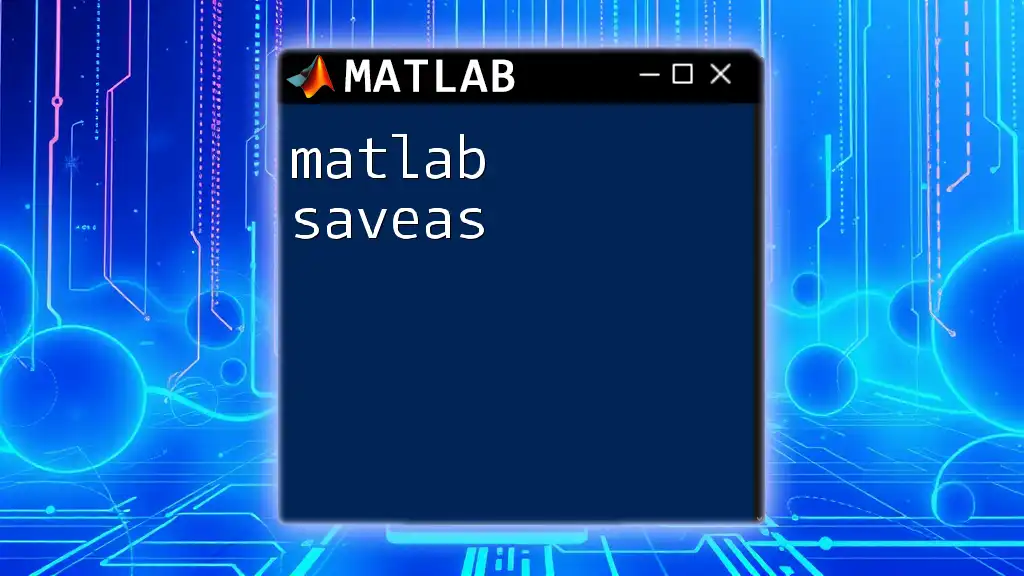
Troubleshooting Common Issues
Save Errors and Solutions
Users may encounter errors while saving variables, such as file-access issues or insufficient permissions. Make sure that the specified path is writable, and that you have adequate storage available on your device.
Best Practices to Avoid Errors
To minimize the risk of data loss, implement a routine of regularly saving work and backing up important files. This habit can save significant time and effort in the long run.
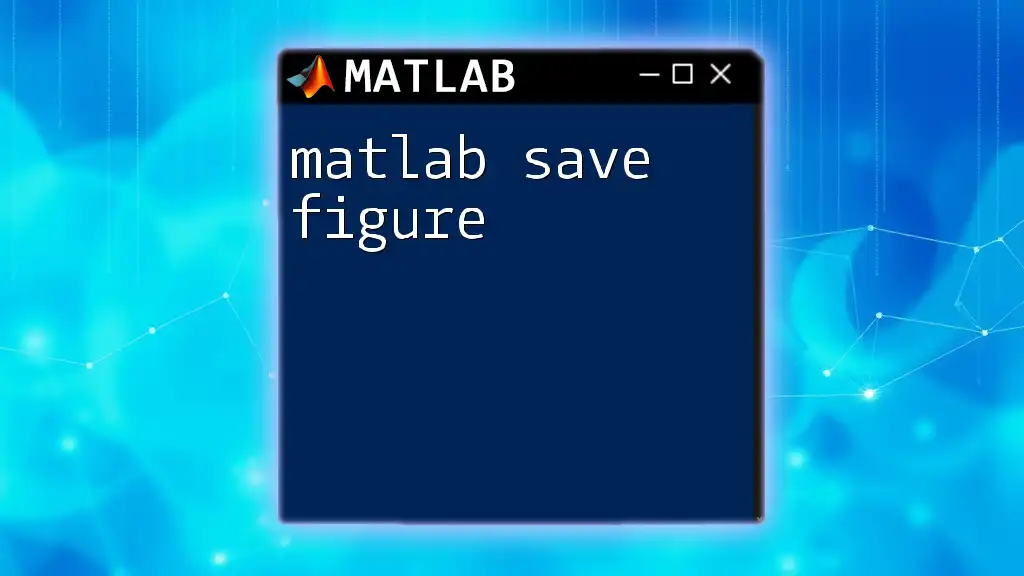
Conclusion
Manipulating, saving, and managing variables in MATLAB using the `save` command is a foundational skill that enhances productivity and data management. Practicing these commands will improve your efficiency and reliability in handling MATLAB projects, ensuring your work is both safe and reproducible.
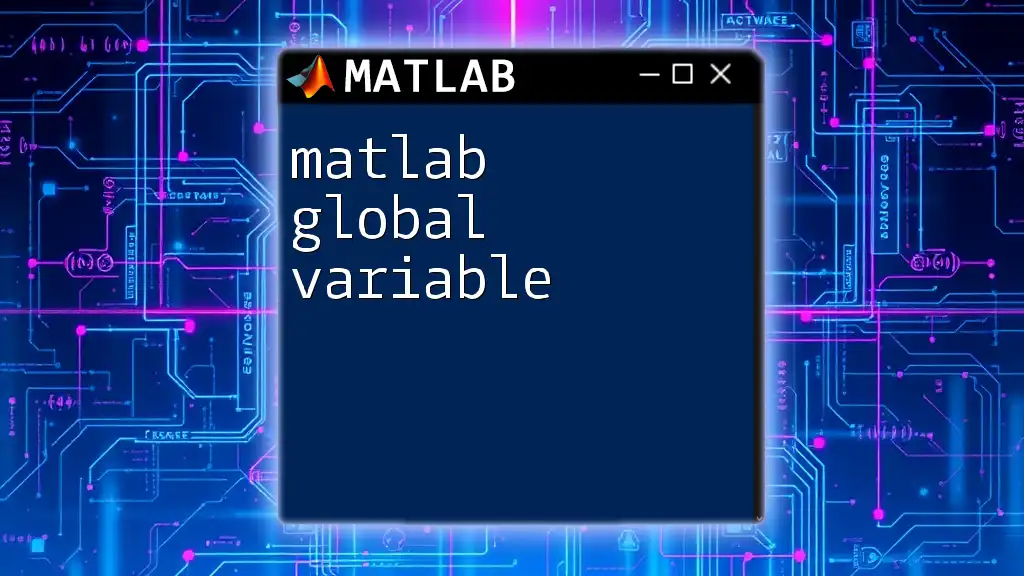
Additional Resources
For those wishing to dive deeper into MATLAB, refer to the official MATLAB documentation or enroll in courses that can provide tailored instruction in variable handling and beyond. This knowledge will empower your command of MATLAB and elevate your coding skills to new heights.