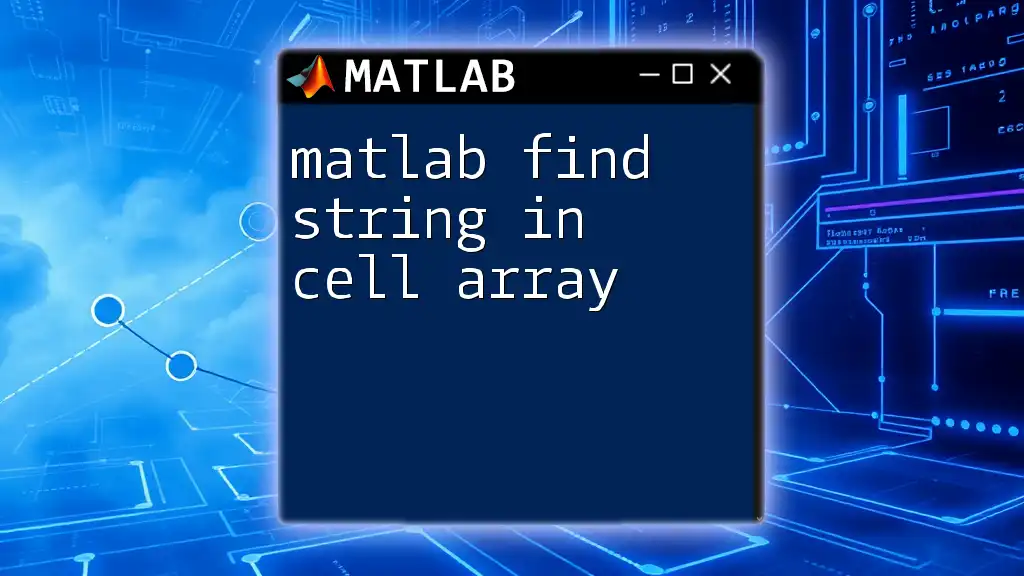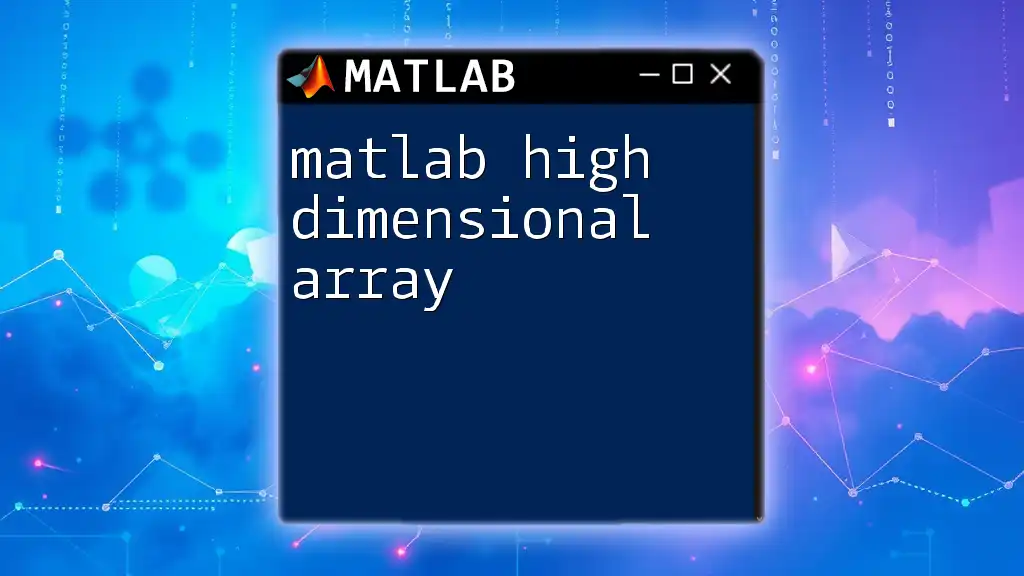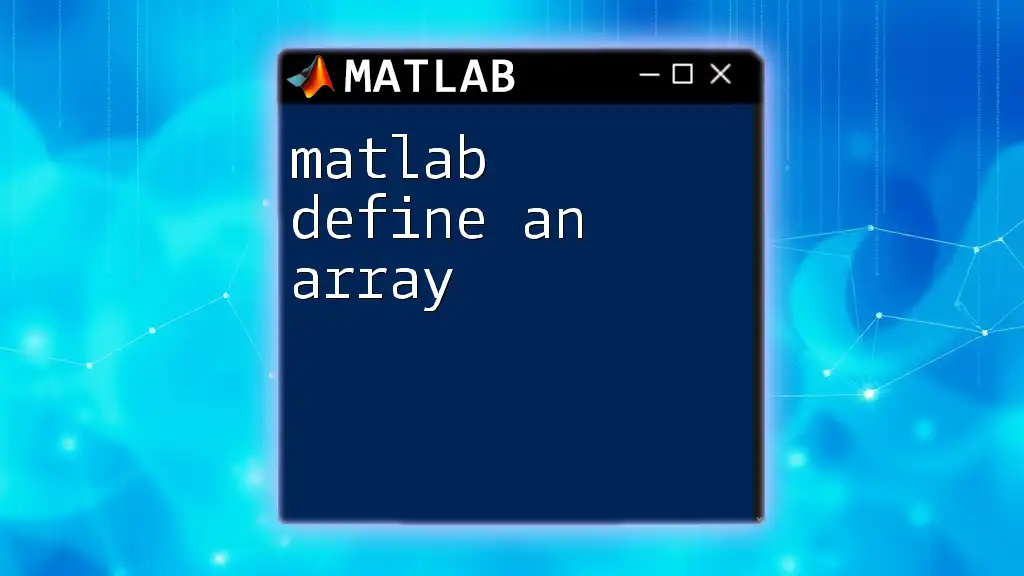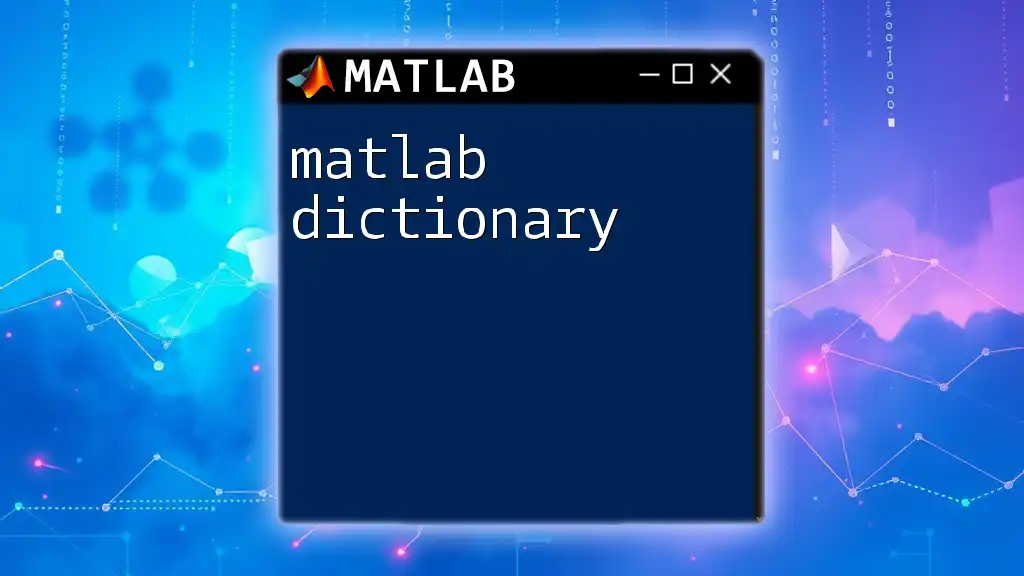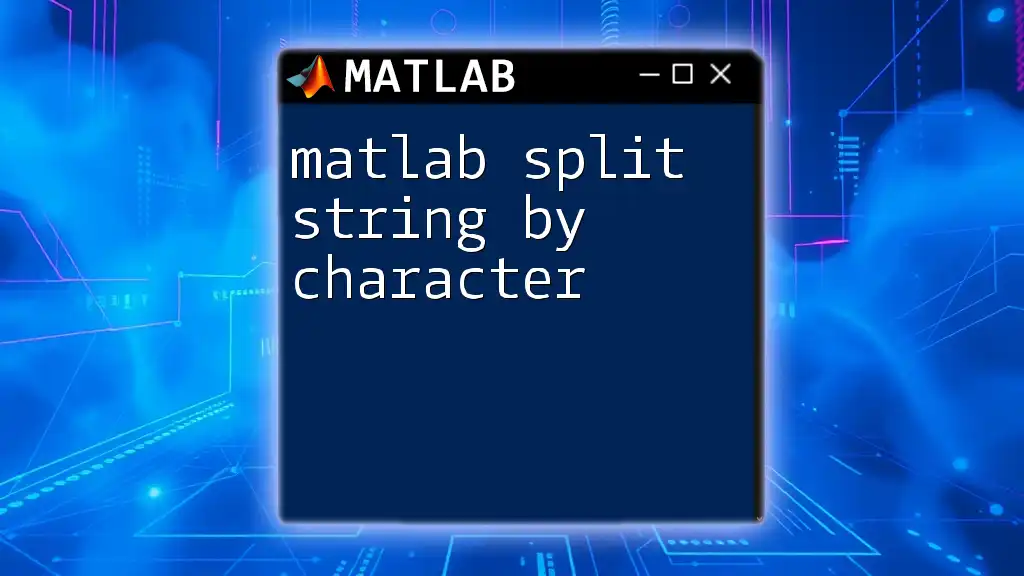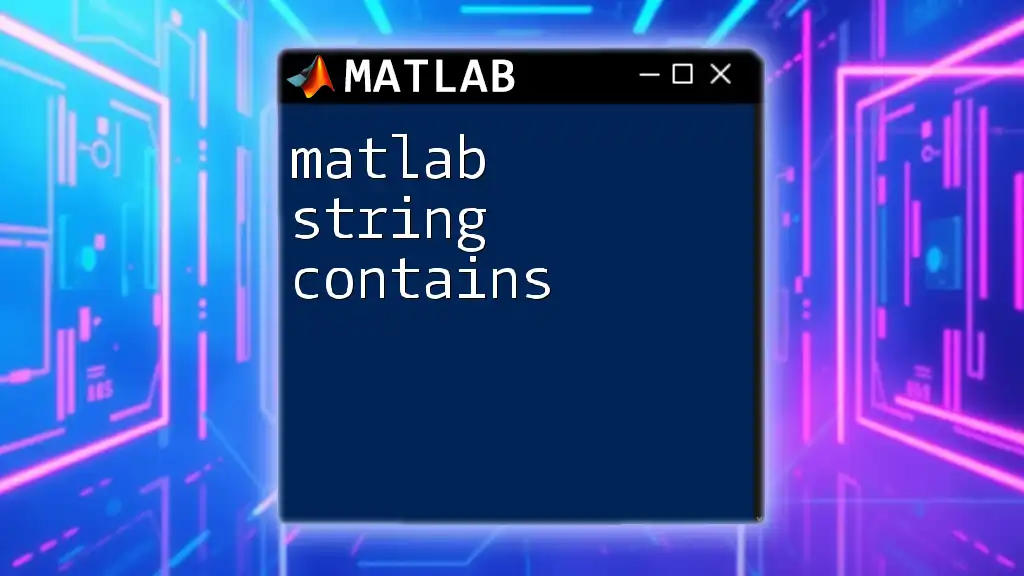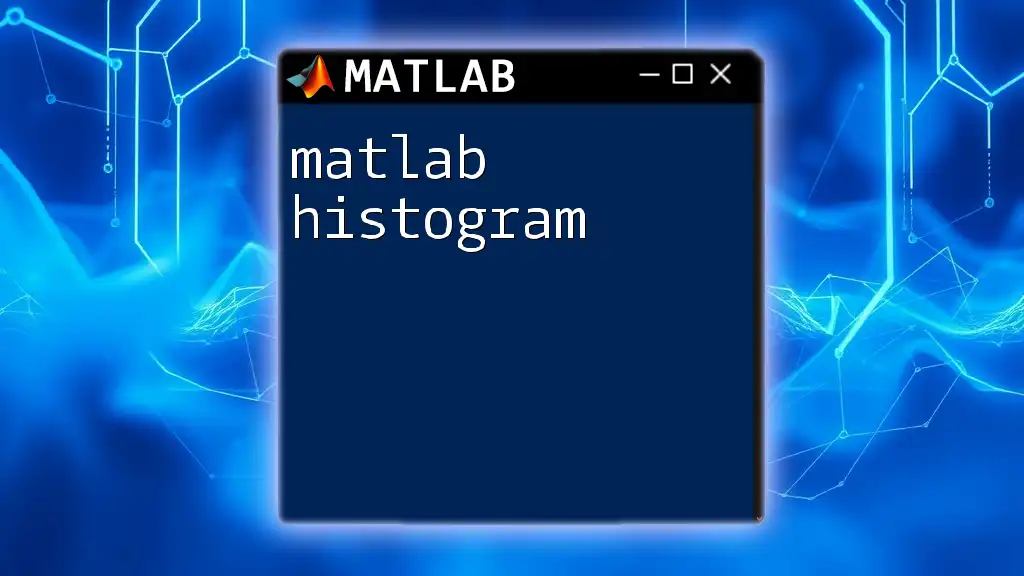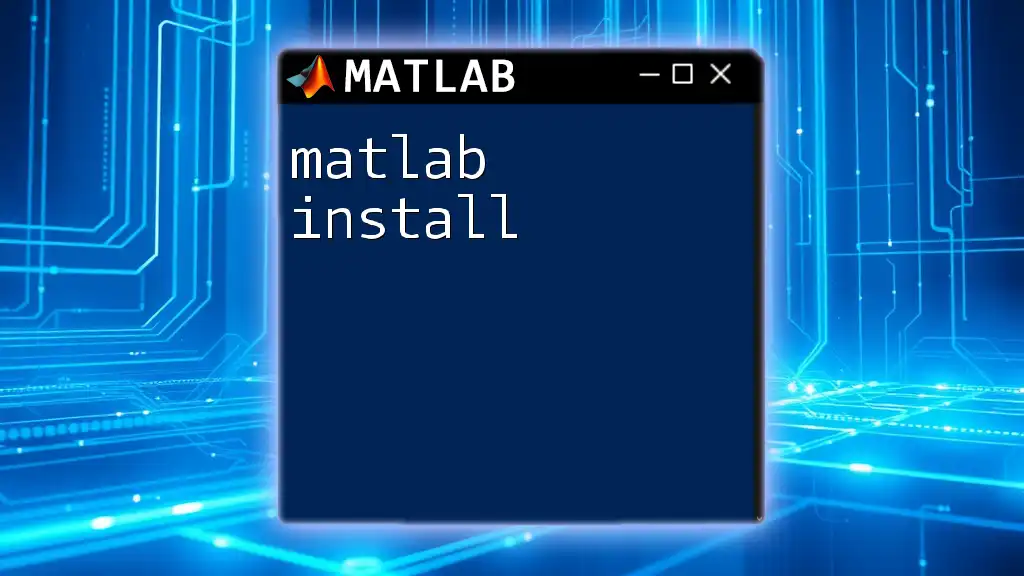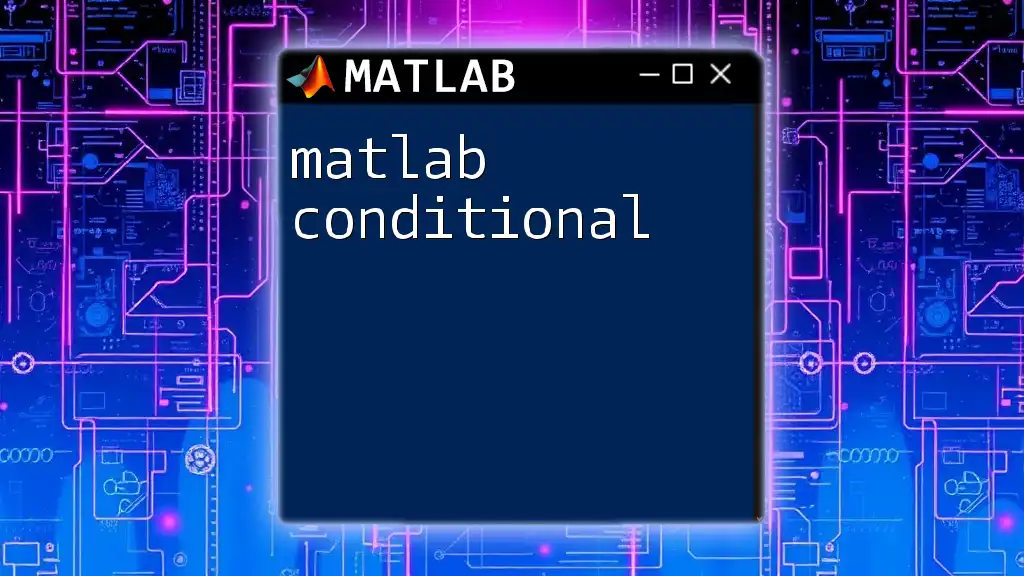In MATLAB, you can find a specific string within a cell array using the `strcmp` function combined with `find`, as shown in the following example:
cellArray = {'apple', 'banana', 'cherry', 'date'};
index = find(strcmp(cellArray, 'banana'));
Understanding Cell Arrays
What is a Cell Array?
A cell array in MATLAB is a data type that allows you to store an array of different types of data in a single variable. Unlike regular arrays, which can contain only one data type, a cell array can hold strings, numbers, and other arrays of varying sizes and types. This flexibility makes cell arrays particularly useful for managing heterogeneous data.
Example of Creating a Cell Array:
To create a simple cell array containing fruits, you can use the following command:
myCellArray = {'apple', 'banana', 'cherry', 'date'};
Importance of Cell Arrays
Cell arrays are crucial in a variety of applications within MATLAB, such as:
- Data Storage: They are ideal for storing different types and sizes of data in databases or lists.
- Dynamic Lengths: They can accommodate variable-length data where the size or type of data can change.
- Ease of Use: Many MATLAB functions, especially those related to text and numerical data processing, work seamlessly with cell arrays.
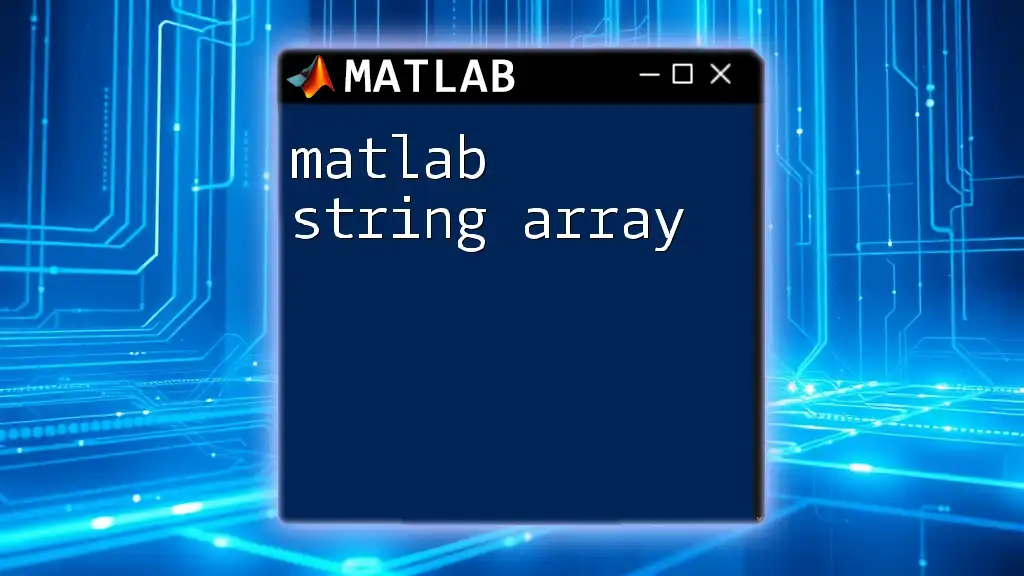
Finding Strings in Cell Arrays
Overview of the `find` Function
The `find` function in MATLAB is a powerful tool for locating the indices of non-zero elements in an array or, more specifically for this topic, for identifying string locations within cell arrays. This function returns the indices of the elements in a specified array that meet a certain condition, which is highly useful for searching through cell arrays for specific items.
Using Logical Indexing
Logical indexing is another robust method to search for strings in cell arrays. You can create a logical array as a result of comparing the elements of your cell array with your search keyword. The `strcmp` function plays a pivotal role in this process, comparing strings at each index.
Example of Logical Indexing:
Consider you want to locate the index of the string "banana":
myCellArray = {'apple', 'banana', 'cherry', 'date'};
searchString = 'banana';
index = find(strcmp(myCellArray, searchString));
In this code, the `strcmp` function compares each element of `myCellArray` with `searchString`, returning a logical array of the results. The `find` function then extracts the indices where the comparisons are true.
Practical Examples of Finding Strings
Example 1: Simple String Search
A simple way to find the index of a string in a cell array can be demonstrated through the following code:
myCellArray = {'apple', 'banana', 'cherry', 'date'};
searchString = 'cherry';
index = find(strcmp(myCellArray, searchString));
disp(['Index of ', searchString, ': ', num2str(index)]);
In this instance, the output will show the index of "cherry" in the array, illustrating how to efficiently locate items in cell arrays.
Example 2: Case-Insensitive Search
To perform a search that is not sensitive to the case of the letters, you can utilize the `strcmpi` function. This function operates similarly to `strcmp` but ignores the case of the letters during comparison.
myCellArray = {'Apple', 'Banana', 'Cherry', 'Date'};
searchString = 'apple';
index = find(strcmpi(myCellArray, searchString));
disp(['Index of ', searchString, ': ', num2str(index)]);
With this code, even if "apple" is typed with an uppercase "A," the search will still locate the correct index, showcasing MATLAB's flexibility in text handling.
Handling Multiple Occurrences
If your cell array contains multiple occurrences of a string, you can easily find all indices where the string appears. This is done similarly using the `find` function.
myCellArray = {'apple', 'banana', 'apple', 'date'};
searchString = 'apple';
indices = find(strcmp(myCellArray, searchString));
disp(['Indices of ', searchString, ': ', num2str(indices)]);
This code outputs all indices where "apple" is found, demonstrating how to handle cell arrays with duplicates effectively.
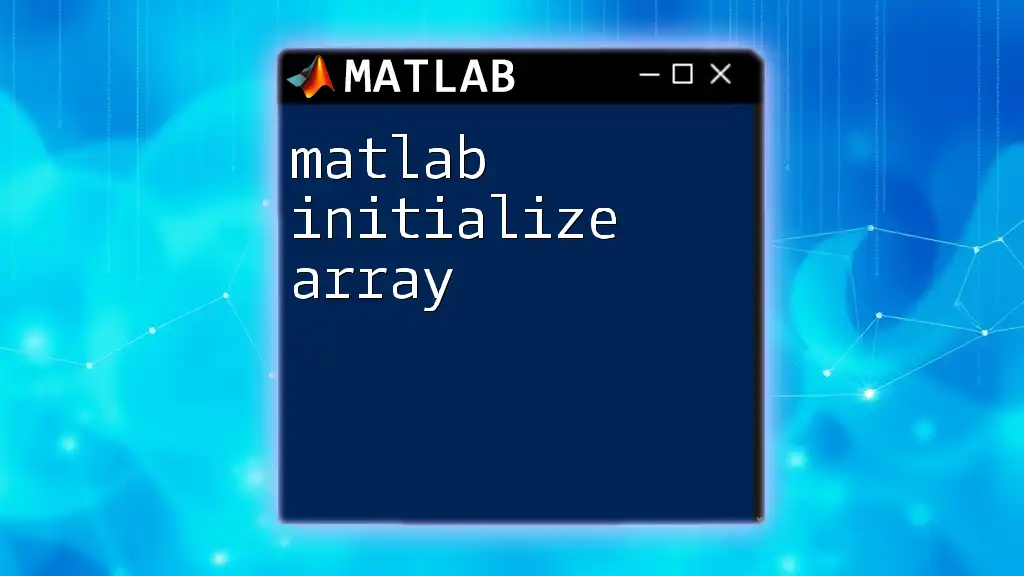
Useful Tips and Best Practices
Avoiding Errors in String Searches
When working with cell arrays and strings, it's important to watch out for common pitfalls:
- Mixed Data Types: Ensure your cell array consists of the same data types to avoid unexpected errors.
- Trailing Spaces: Strings with leading or trailing spaces will not match; consider using the `strtrim` function to clean your input.
- Consistent Casing: If your search strings may vary in case, consistently use `strcmpi` for searching to avoid missed matches.
Performance Considerations
When searching through large cell arrays, performance can be affected. Here are some suggestions to optimize string searches:
- Pre-filtering the Data: If possible, filter your data to reduce the number of comparisons before performing searches.
- Avoid Nested Loops: Keep your code efficient by avoiding unnecessary nested loops when searching across multiple cell arrays.
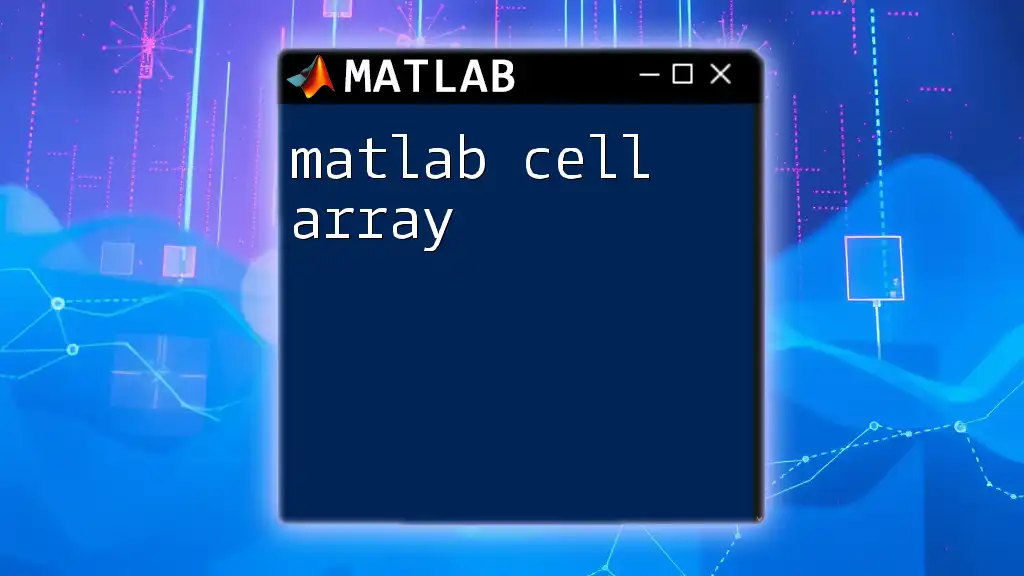
Conclusion
Knowing how to matlab find string in cell array is a critical skill for anyone working with data in MATLAB. With techniques like `strcmp`, `strcmpi`, and logical indexing, you can efficiently locate strings within cell arrays. We encourage you to practice these commands through the examples provided and explore advanced features to maximize your MATLAB capabilities.
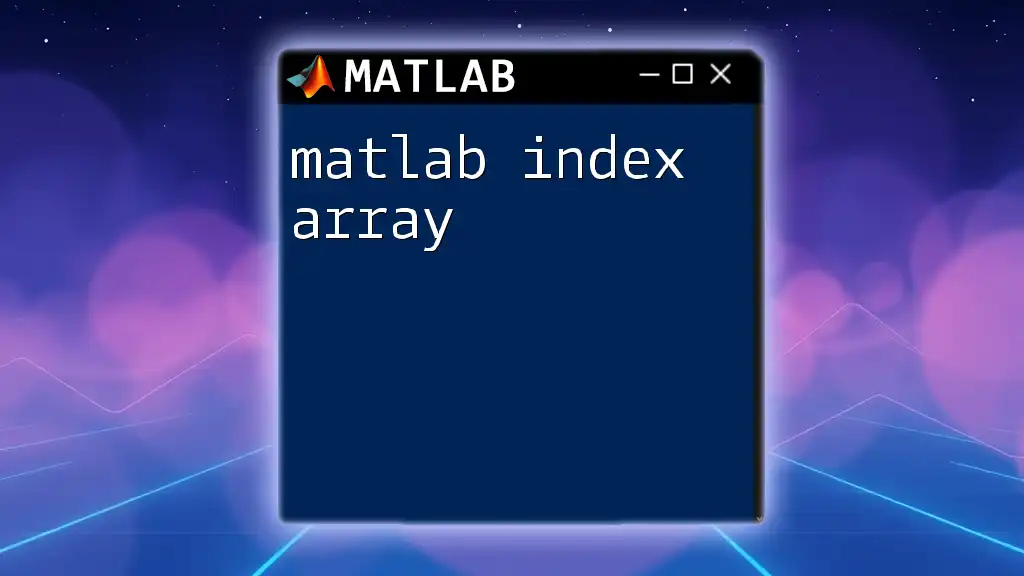
Additional Resources
For more insights into MATLAB functionalities, consider reviewing the following documentation:
- [MATLAB Documentation on `find`](https://www.mathworks.com/help/matlab/ref/find.html)
- [MATLAB Documentation on `strcmp`](https://www.mathworks.com/help/matlab/ref/strcmp.html)
- [MATLAB Documentation on Cell Arrays](https://www.mathworks.com/help/matlab/cell-arrays.html)
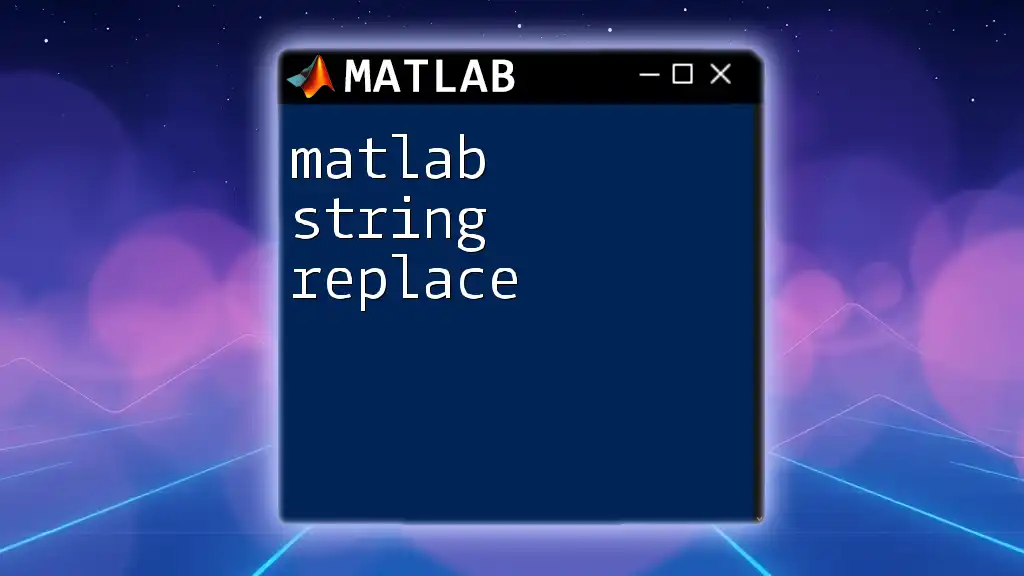
Call to Action
Join our MATLAB tutorials for deeper insights and to tackle more complex commands. Feel free to leave any comments or questions about specific MATLAB challenges you might face!