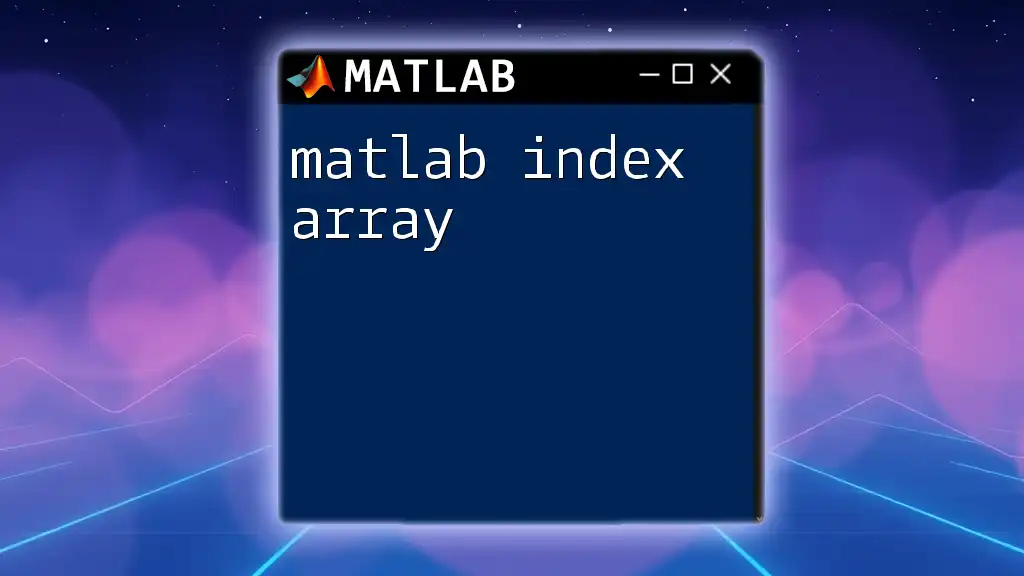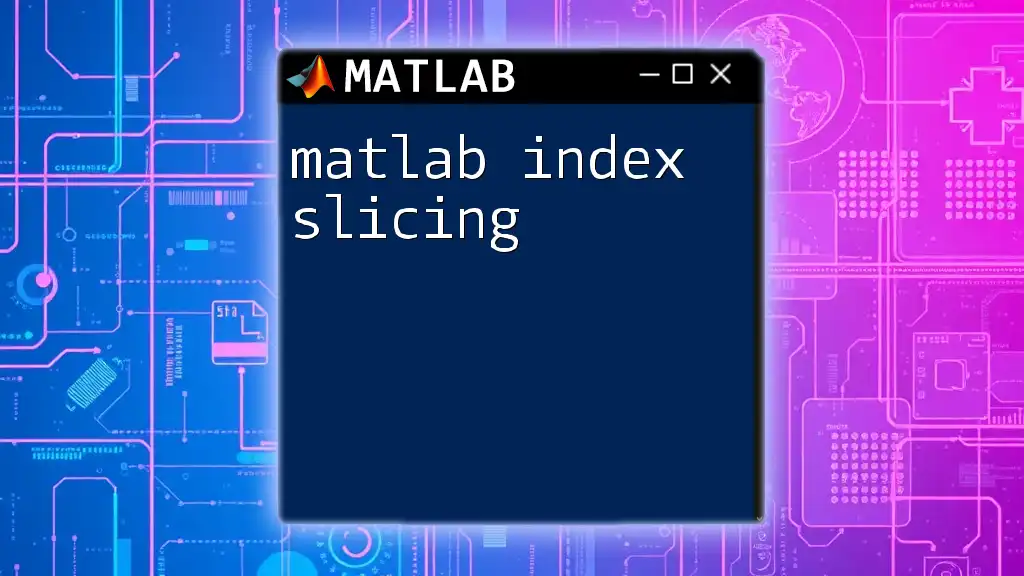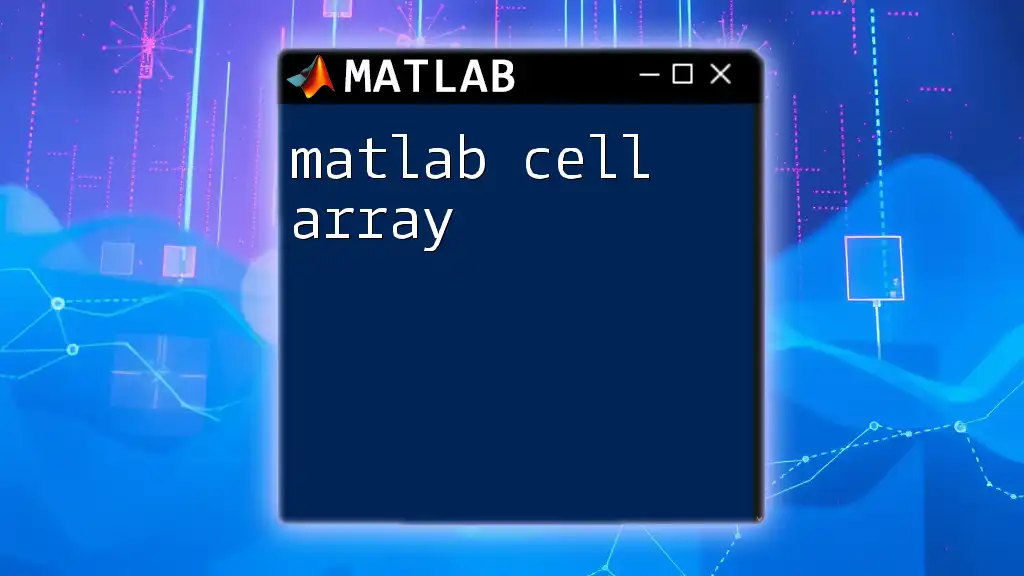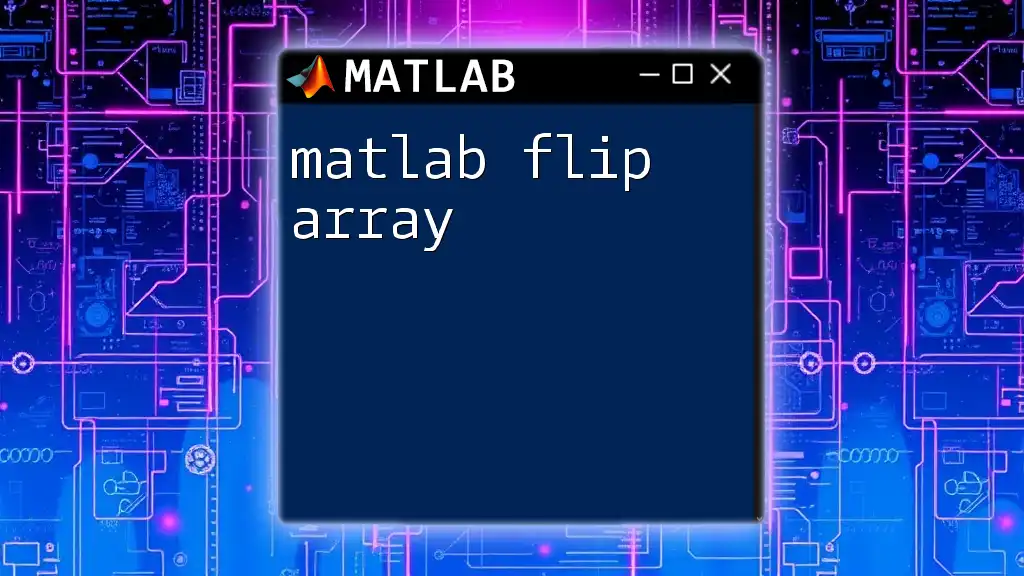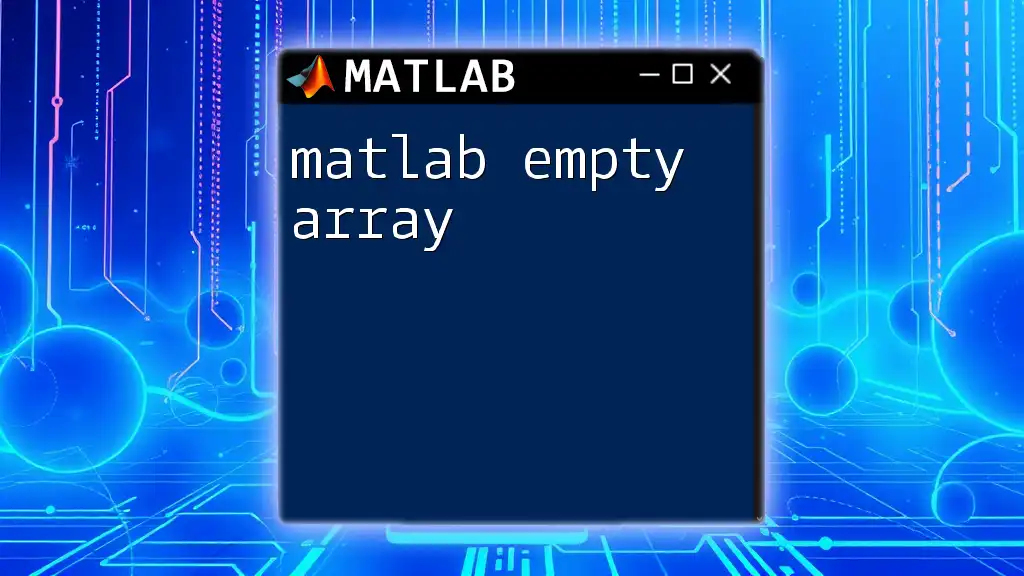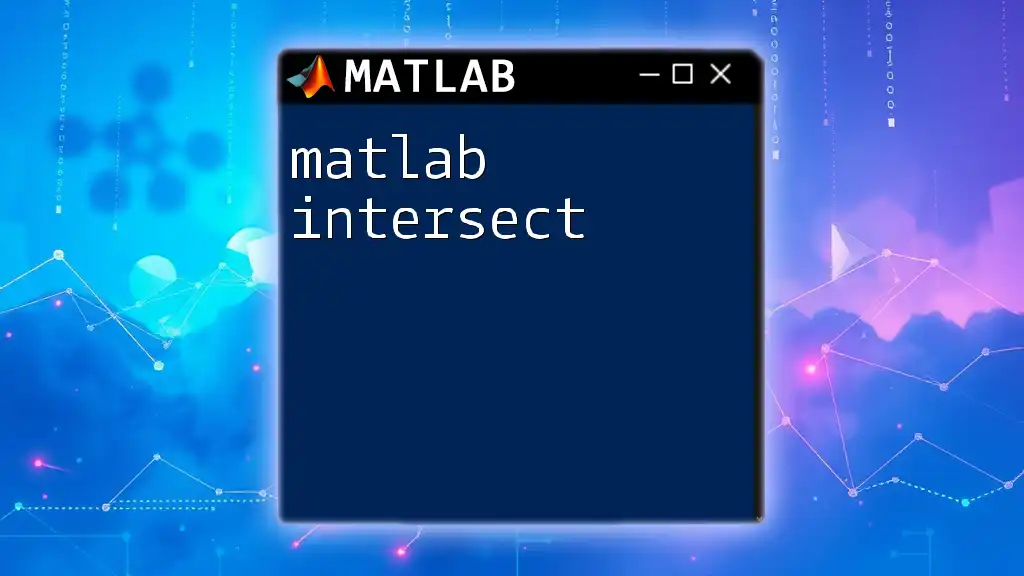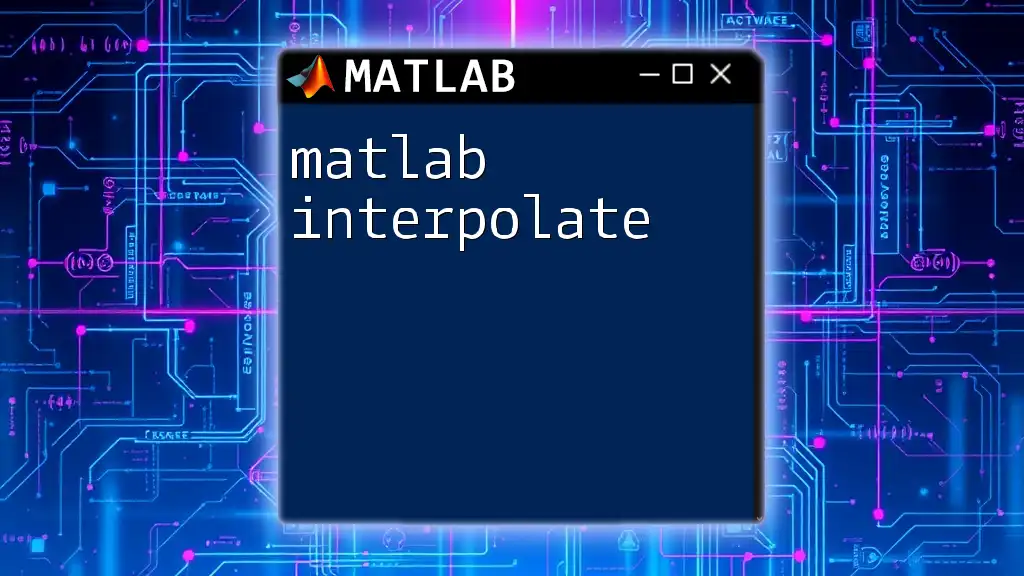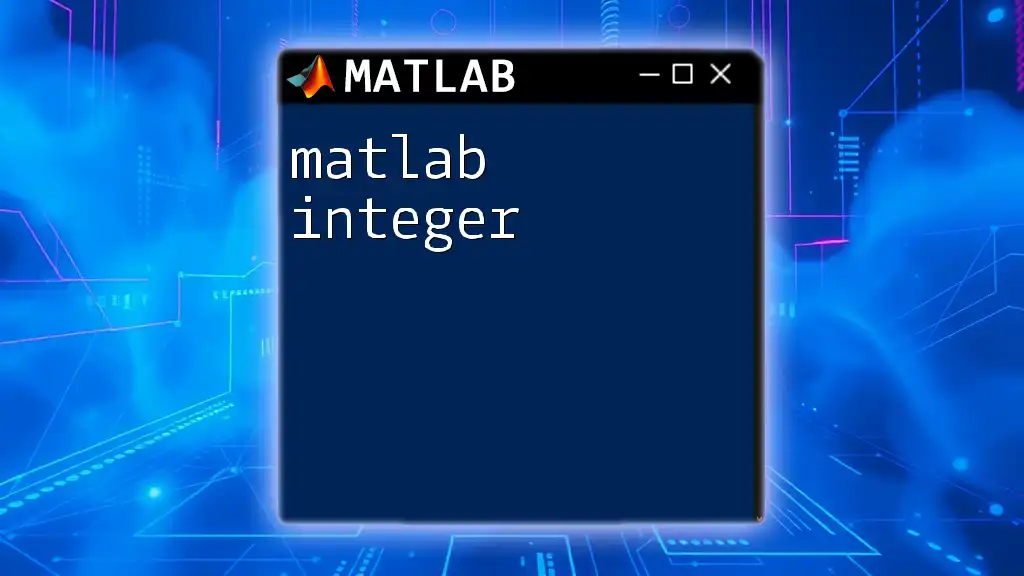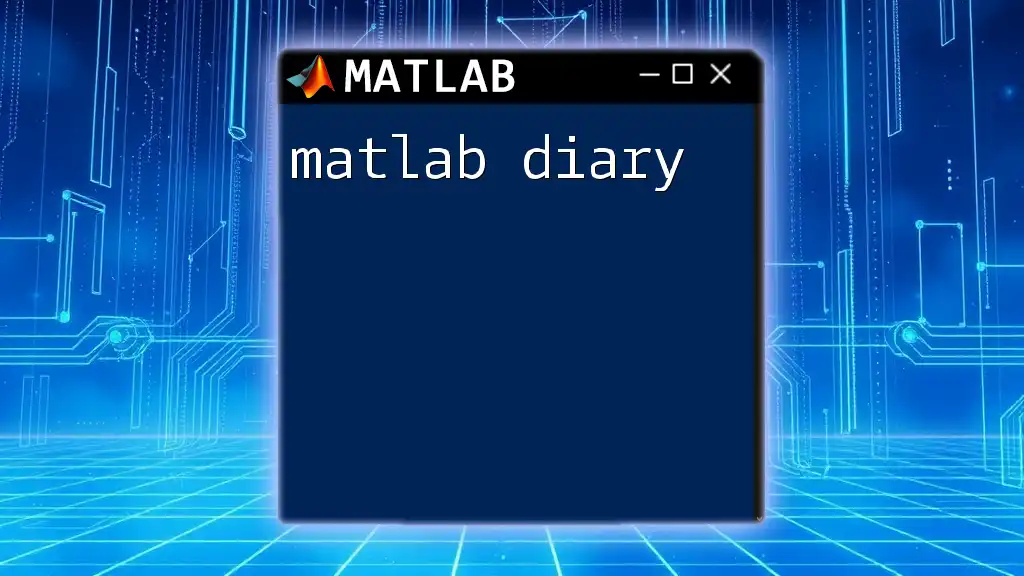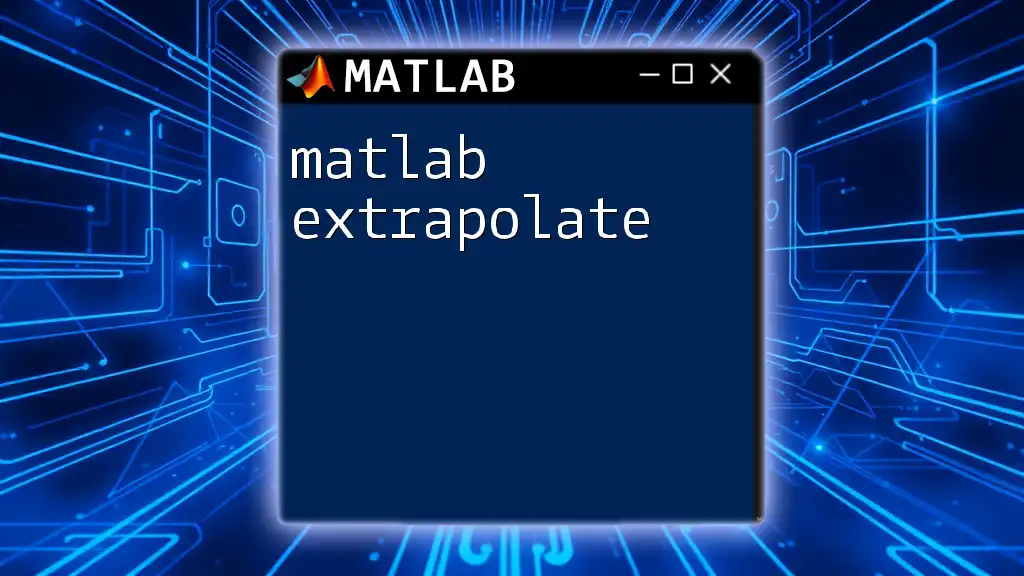In MATLAB, an index array is used to extract or modify specific elements from an array by specifying their positions through a set of indices.
Here’s an example code snippet demonstrating how to use an index array:
% Define an array
A = [10, 20, 30, 40, 50];
% Create an index array
indexArray = [2, 4];
% Extract elements using the index array
extractedElements = A(indexArray);
What is an Index Array?
An index array is a powerful tool used in MATLAB for accessing and manipulating array elements efficiently. In MATLAB, arrays are fundamental data structures, and mastering the concept of indexing can lead to significant improvements in the performance of your code as well as in the clarity and conciseness of your data manipulation tasks.
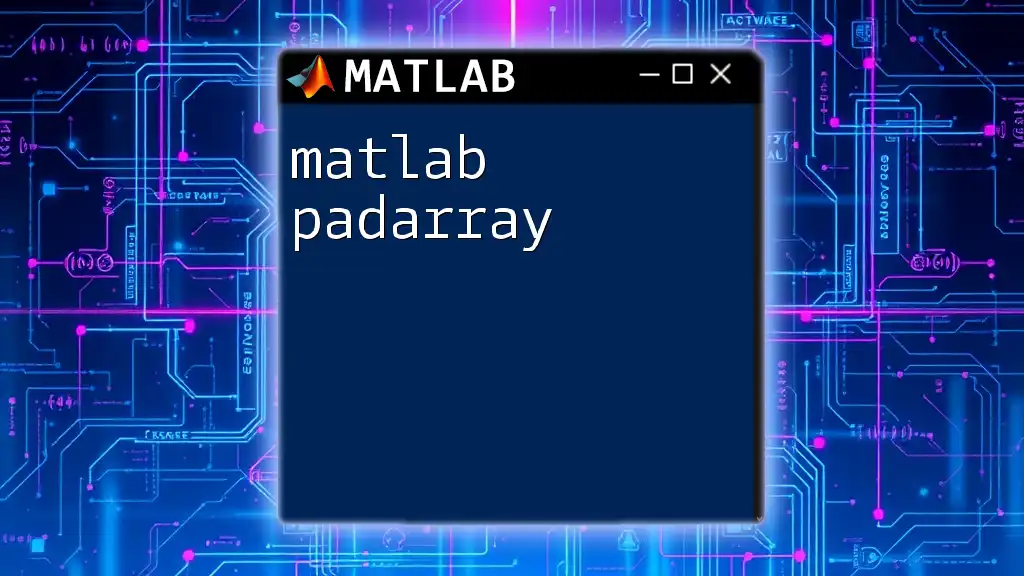
Why Use Index Arrays?
Using index arrays provides several benefits:
- Efficiency: Index arrays allow quick access and modification of data without the need for loops, which can substantially speed up computation.
- Enhanced Readability: Code that employs indexing is often easier to read and understand compared to iterative methods for data manipulation.
- Versatility: Index arrays can be used in diverse fields such as data analysis, computer vision, and scientific computing.
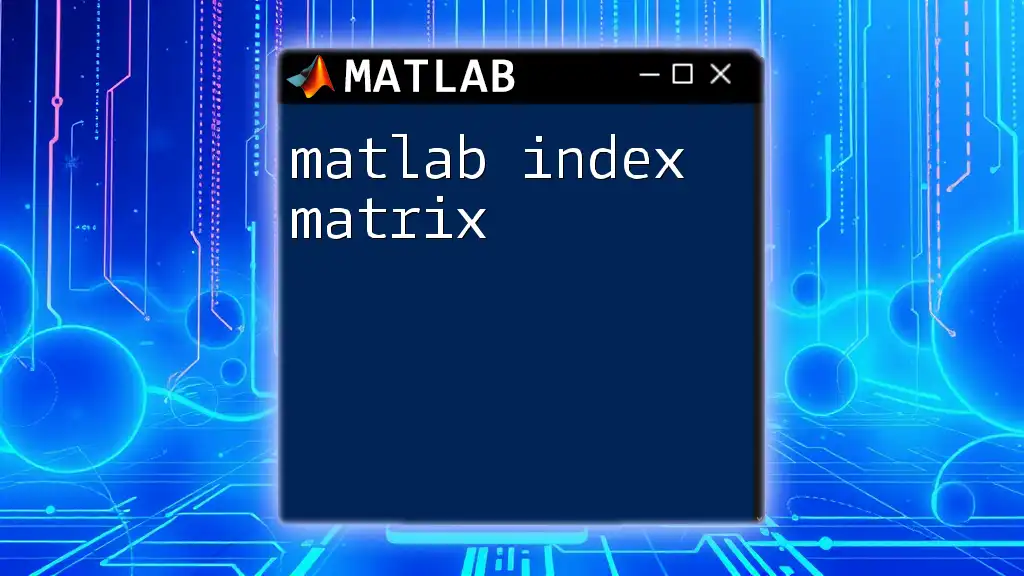
Understanding MATLAB Arrays
Types of Arrays in MATLAB
MATLAB primarily uses three types of arrays:
- Numeric Arrays: The most common type, utilized for storing numerical data.
A = [1, 2, 3; 4, 5, 6]; % 2x3 numeric array
- Logical Arrays: These arrays consist of boolean values (true/false) and are particularly useful in filtering data.
B = [true, false, true; false, true, false]; % Logical array
- Character Arrays: Strings in MATLAB are often stored as character arrays, which can also be manipulated using indexing.
C = 'Hello'; % Character array storing a string
Basic Array Indexing
Creating Arrays
Creating arrays in MATLAB is straightforward. Here’s a quick example:
X = [1:5]; % Creates a row vector: 1 2 3 4 5
Y = [1; 2; 3; 4; 5]; % Creates a column vector
Accessing Elements
You can access specific elements using their indices. MATLAB uses 1-based indexing, which means the index of the first element is 1.
element = A(2, 3); % Accesses the element at the second row, third column (value 6)
Multi-dimensional Arrays
MATLAB can handle multi-dimensional arrays seamlessly, allowing for more complex data structures.
C = rand(2, 3, 4); % Creates a 3D array with random values
value = C(1, 2, 3); % Accessing an element from the 3D array
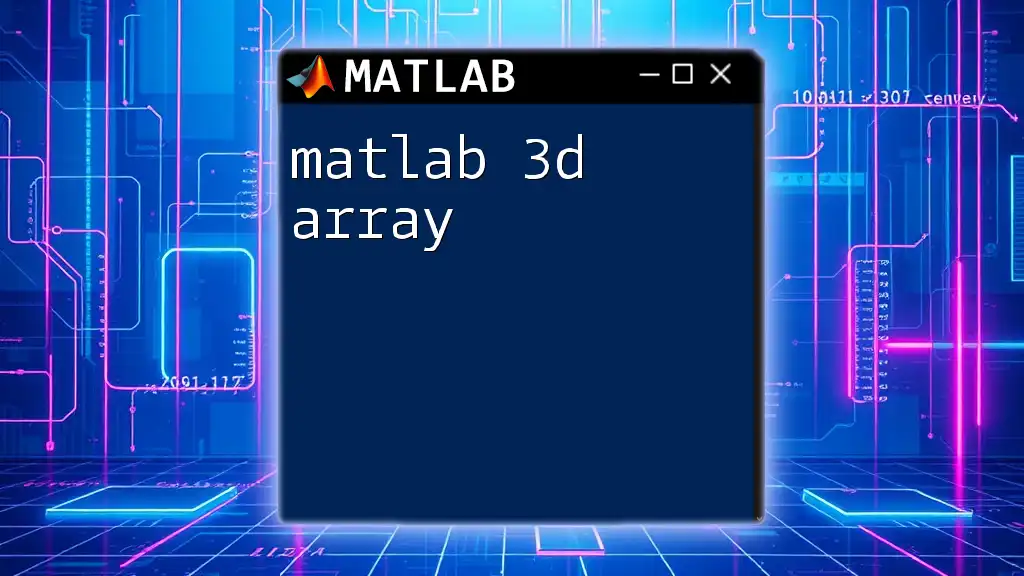
Indexing Fundamentals
Linear Indexing vs. Array Indexing
Linear indexing allows you to treat your multi-dimensional array as a single column vector. This can be particularly useful for extracting or manipulating elements in higher-dimensional arrays.
value = A(4); % Accesses the fourth element in the linearized version of the array
Using Logical Indexing
Logical indexing is a technique that enables access to array elements based on a condition. This method is extremely useful in data filtering scenarios.
data = rand(1, 10); % Create an array of random numbers
logical_index = data > 0.5; % Create a logical array based on a condition
filtered_data = data(logical_index); % Extract values greater than 0.5
Example: Filtering Data with Logical Indexing
A = [1, 2, 3, 4, 5, 6, 7, 8, 9, 10];
logical_idx = A > 5; % Create a logical index for values greater than 5
filtered_A = A(logical_idx); % Output: [6, 7, 8, 9, 10]
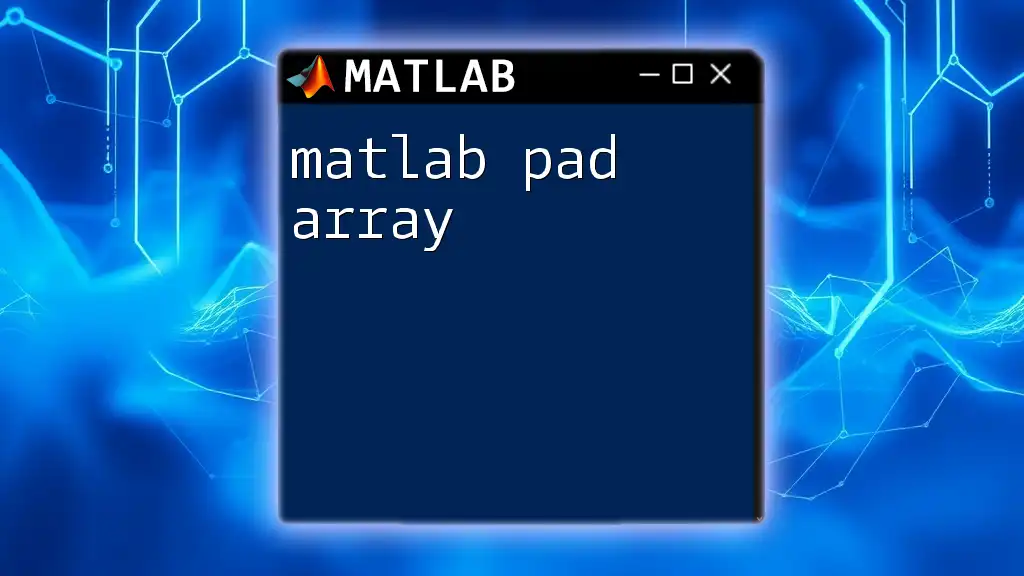
Advanced Indexing Techniques
Using Index Arrays for Selection and Assignment
An index array can directly select or modify elements in an array. This is accomplished by defining an array of indices.
indices = [2, 4, 5];
selected_elements = A(indices); % Accesses the 2nd, 4th, and 5th elements
Combining Indexing Methods
Combining logical and numeric indexing can increase code efficiency and clarity.
D = rand(1, 10);
logical_indices = D > 0.5;
selected_elements = D(logical_indices); % Using logical indexing first
modified_elements = selected_elements * 2; % Modify the selected elements

Common Index Array Operations
Extracting Subarrays
Index arrays can also be used to extract subarrays efficiently.
subarray = A(1:2, 2:3); % Extracting a subarray from row 1 to 2 and column 2 to 3
Modifying Array Elements with Index Arrays
Through the use of index arrays, you can also update values within an array seamlessly.
Example: Updating Specific Elements
B = [10, 20, 30; 40, 50, 60];
update_indices = [1, 3]; % Indices to update in a linear sense
B(update_indices) = [100, 300]; % B now becomes [100, 20, 300; 40, 50, 60]
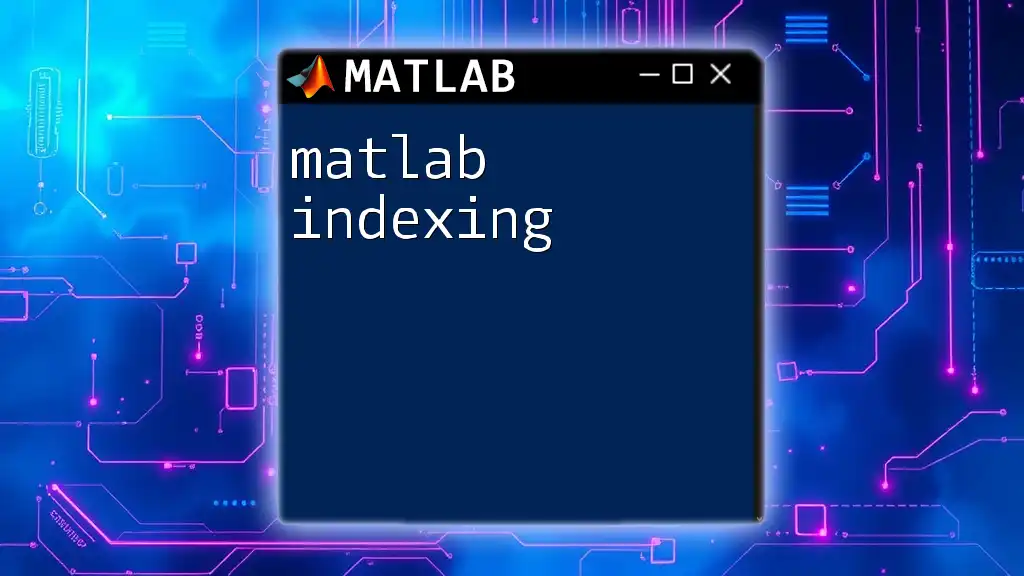
Troubleshooting Index Array Issues
Understanding Array Size and Dimensions
One common issue encountered with index arrays relates to size mismatches. Understanding how MATLAB handles these can help prevent frustrating errors.
try
B(3) = 99; % This would cause an error if B doesn't have a third element
catch
disp('Index exceeds matrix dimensions.'); % Error handling
end
Best Practices for Indexing
To avoid common pitfalls while working with index arrays, consider these practices:
- Always validate index size: Ensure that indices exist within the bounds of the array.
- Use logical expressions: This can help create indices dynamically based on certain conditions, making code more adaptable.
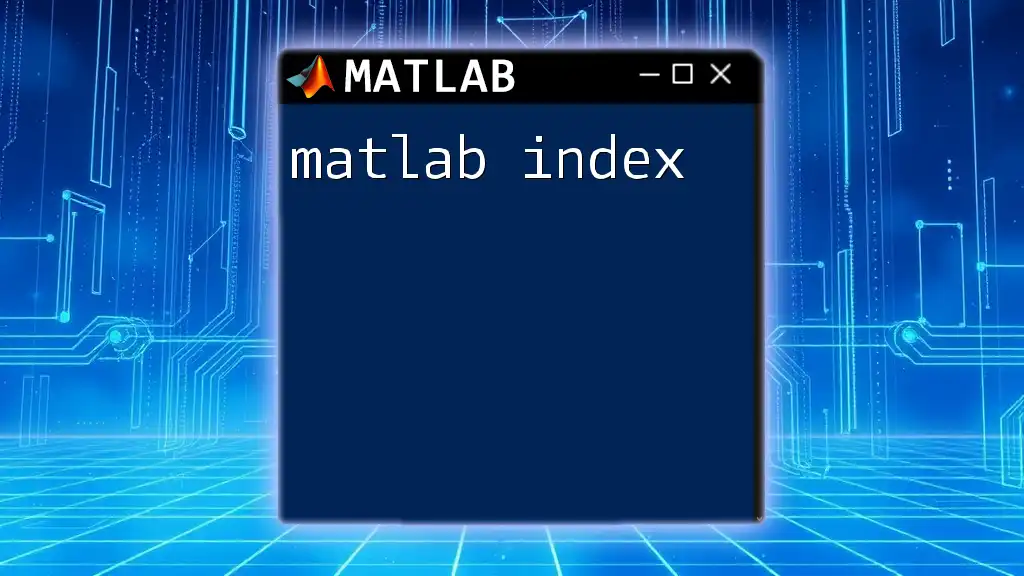
Conclusion
Index arrays in MATLAB serve as a fundamental tool that elevates your coding repertoire, enhancing both performance and readability when accessing or modifying array elements. Mastering these techniques will not only improve your efficiency in programming but will also enrich your overall data manipulation skills.
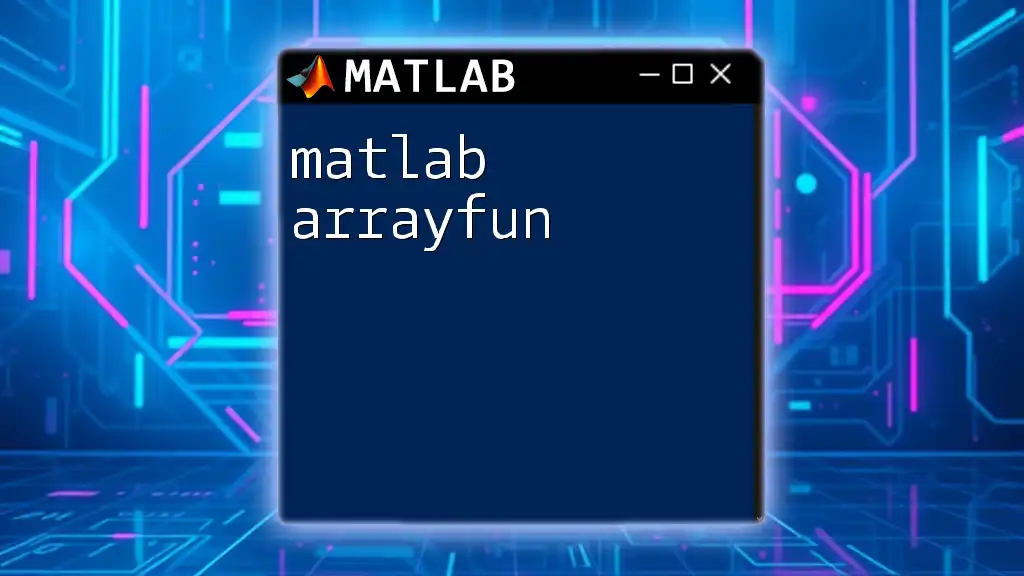
Additional Resources
For a deeper dive into MATLAB indexing, explore the MATLAB documentation, participate in community forums, and check out recommended tutorials and books that can guide you on your journey to mastering the functionality of index arrays in MATLAB.