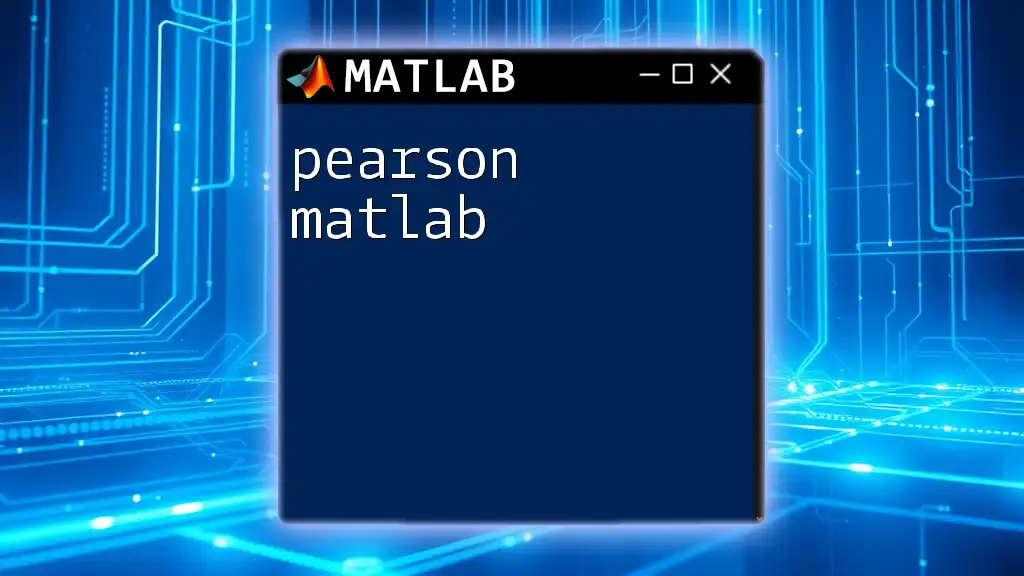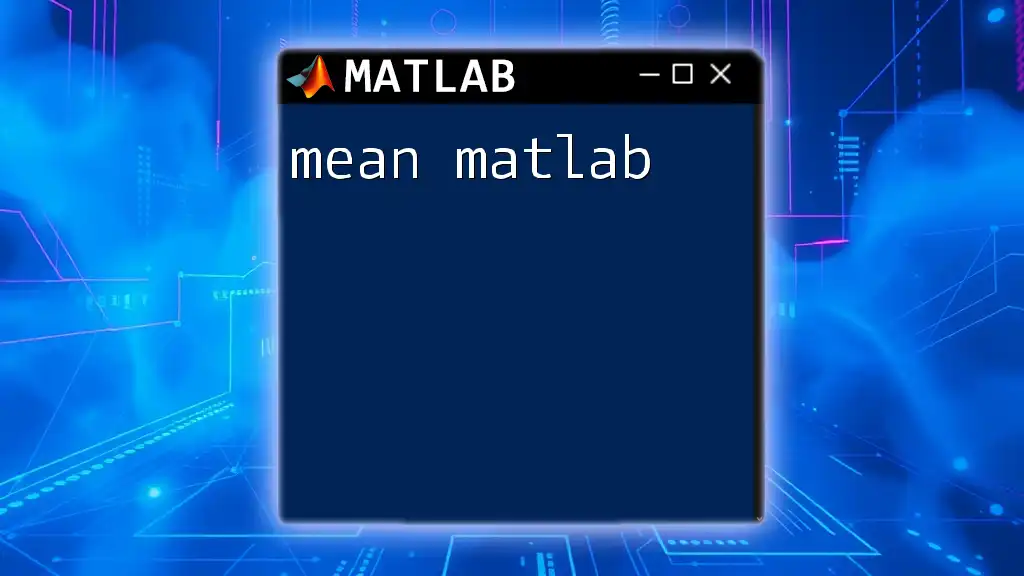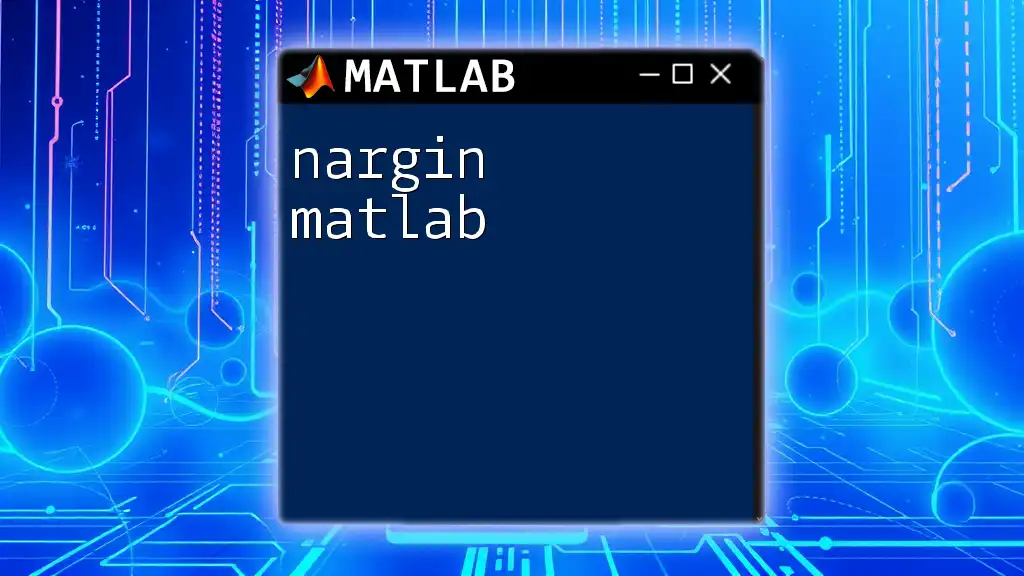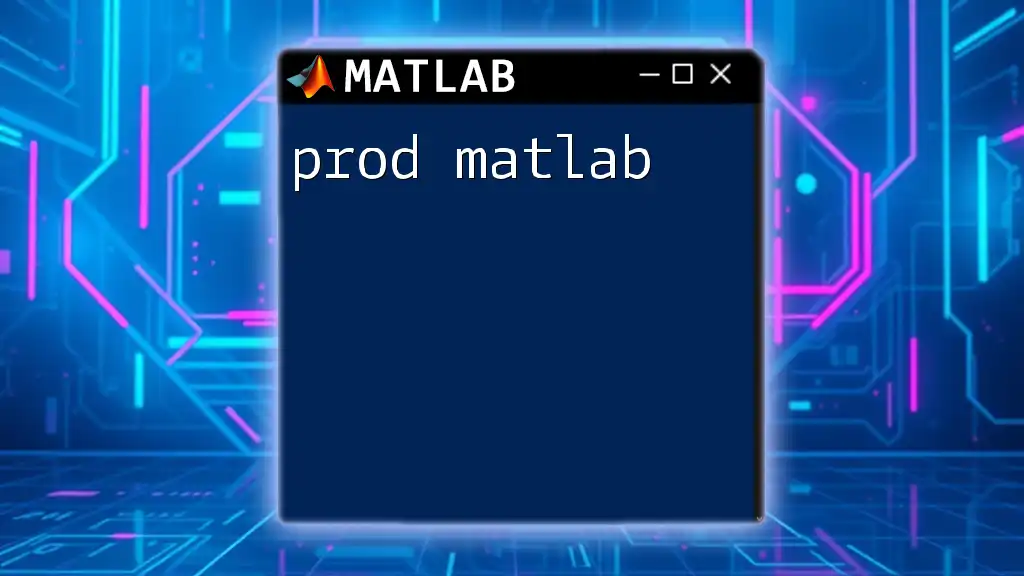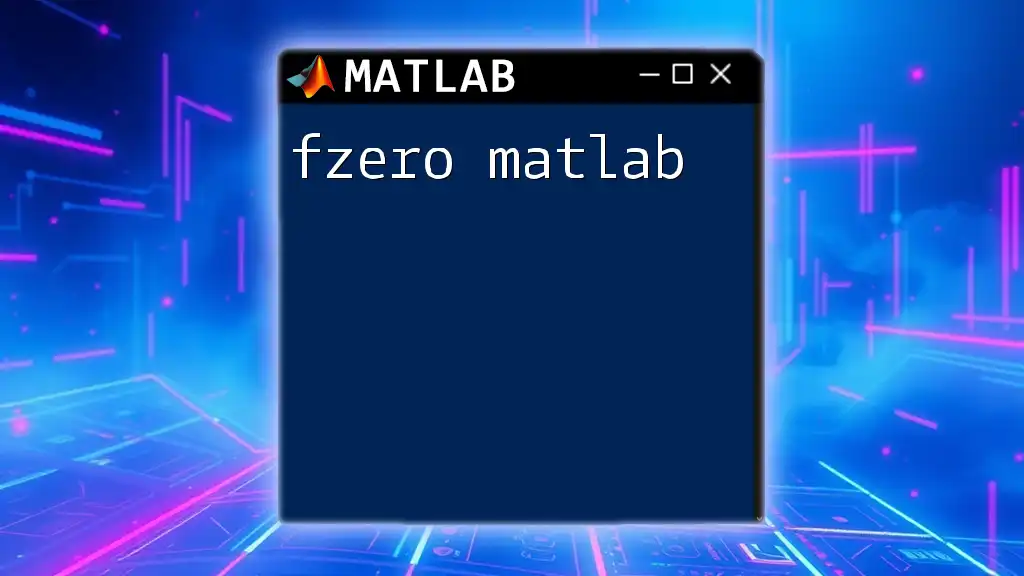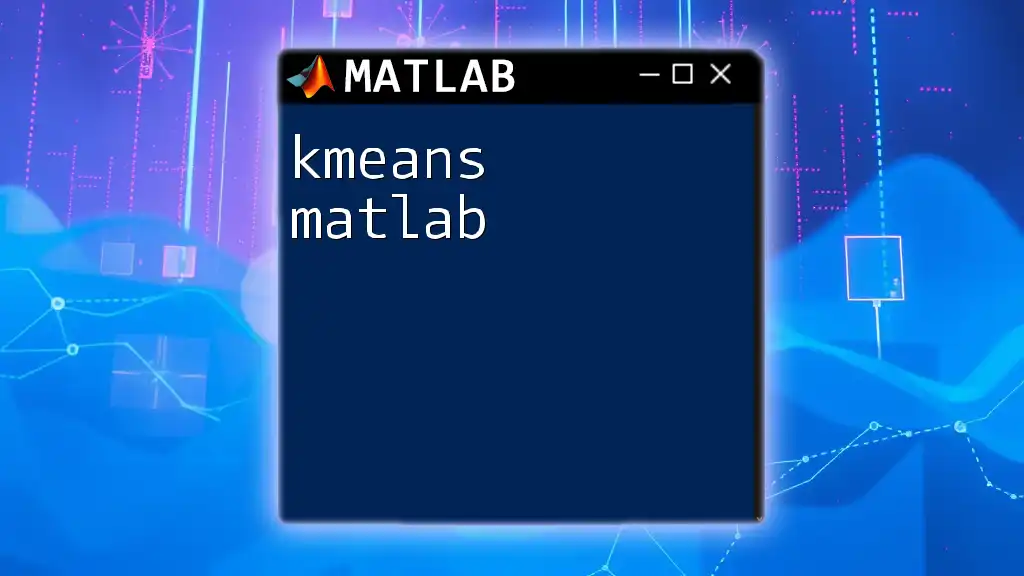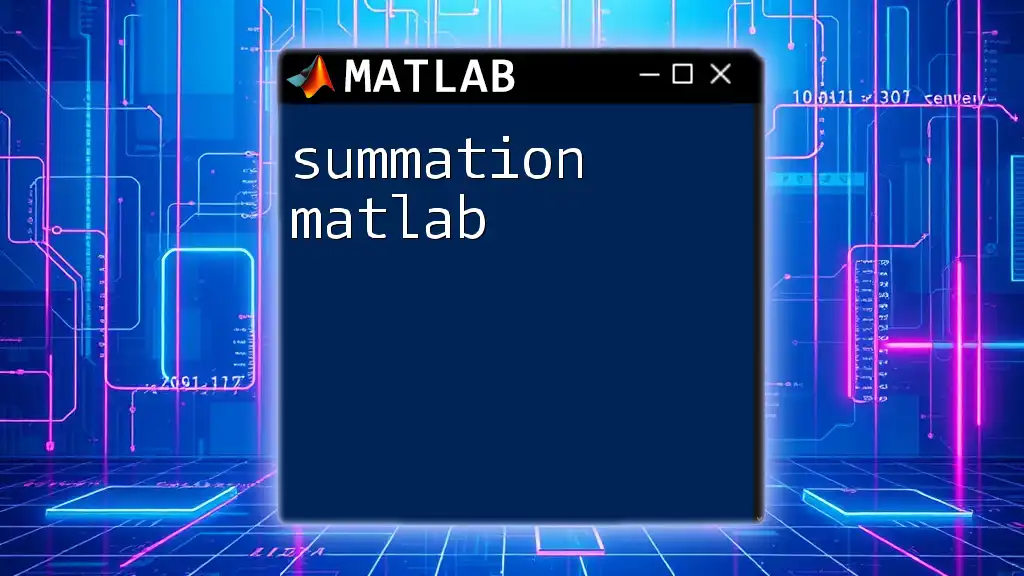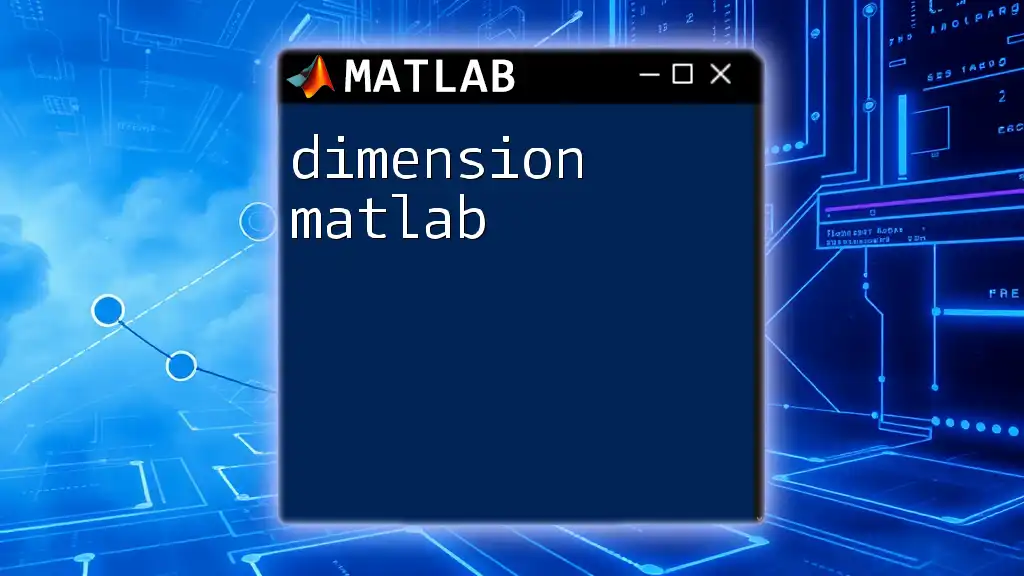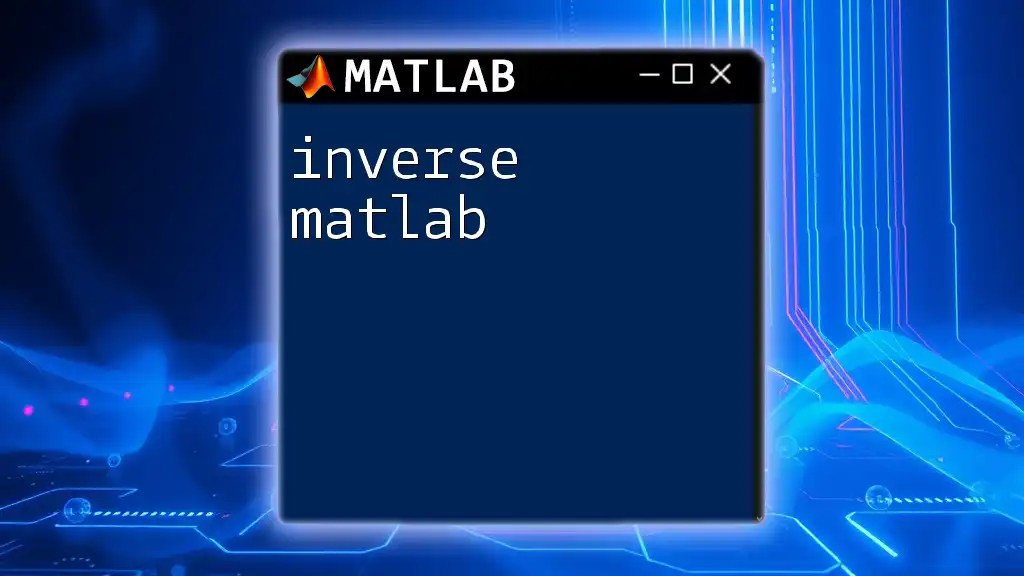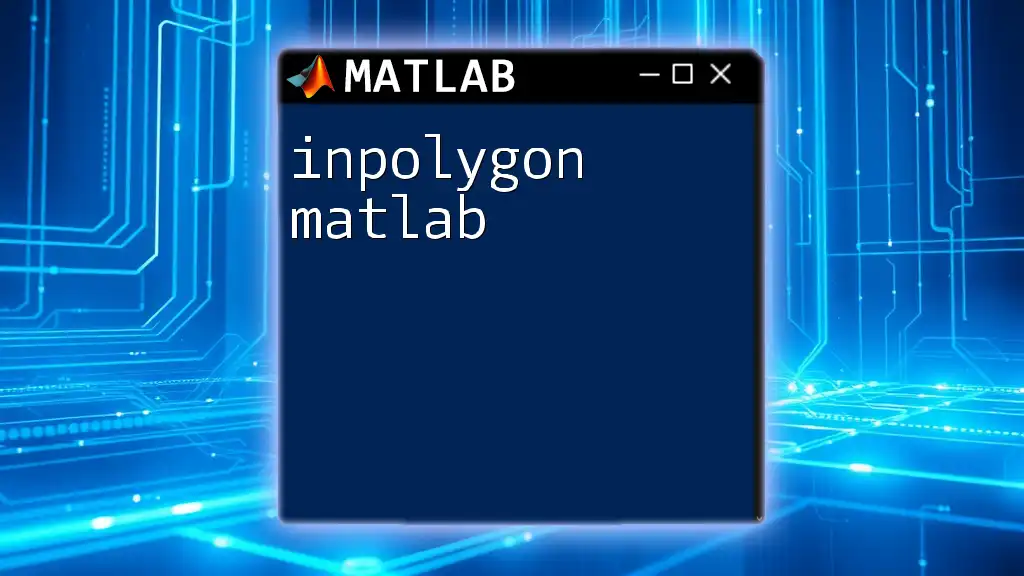The Pearson correlation coefficient in MATLAB can be calculated using the `corr` function, which measures the linear correlation between two datasets.
% Example of calculating Pearson correlation coefficient
data1 = [1, 2, 3, 4, 5];
data2 = [2, 3, 4, 5, 6];
r = corr(data1', data2'); % Calculate Pearson correlation
disp(['Pearson correlation coefficient: ', num2str(r)]);
Understanding Pearson Correlation
What is Pearson Correlation?
The Pearson correlation coefficient is a statistical measure that represents the linear relationship between two variables. It is denoted by the letter r and ranges from -1 to 1. A value of 1 indicates a perfect positive correlation, while -1 indicates a perfect negative correlation. A value of 0 signifies no linear correlation between the variables. The formula for calculating the Pearson correlation is:
\[ r = \frac{\sum{(x_i - \bar{x})(y_i - \bar{y})}}{\sqrt{\sum{(x_i - \bar{x})^2} \sum{(y_i - \bar{y})^2}}} \]
where \( x_i \) and \( y_i \) are the individual sample points, and \( \bar{x} \) and \( \bar{y} \) are the means of the respective variables.
Applications of Pearson Correlation
Pearson correlation is widely used in various fields such as finance, health sciences, and social sciences. In finance, it helps in assessing the correlation between asset returns, aiding in portfolio diversification. In health sciences, researchers utilize it to evaluate the relationship between different patient metrics. In social sciences, it analyzes the interactions between survey responses to draw insights into human behavior.
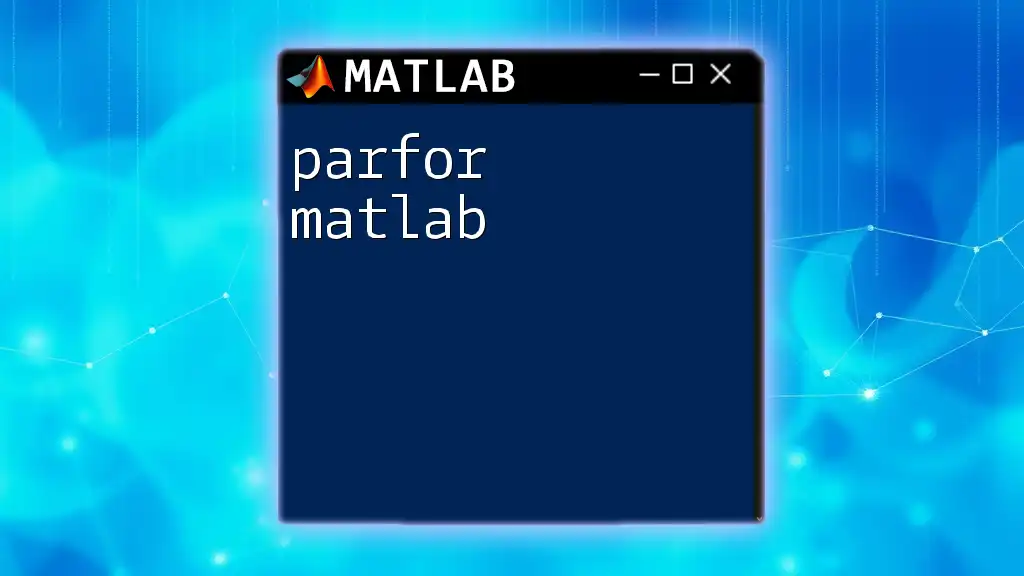
MATLAB Basics for Statistical Analysis
Introduction to MATLAB
MATLAB (Matrix Laboratory) is a high-level programming language that specializes in numerical computing, making it an excellent tool for statistical analysis. Its powerful built-in functions simplify complex computations and data manipulation, allowing users to focus on interpretation rather than tedious calculations.
Basic MATLAB Commands
Before diving into correlation analysis, it is essential to familiarize yourself with some basic MATLAB commands. For instance, `load` enables importing datasets, `plot` visualizes data, and functions like `mean` and `std` are crucial for statistical computations. Setting up your MATLAB environment can drastically improve your efficiency in data analysis.
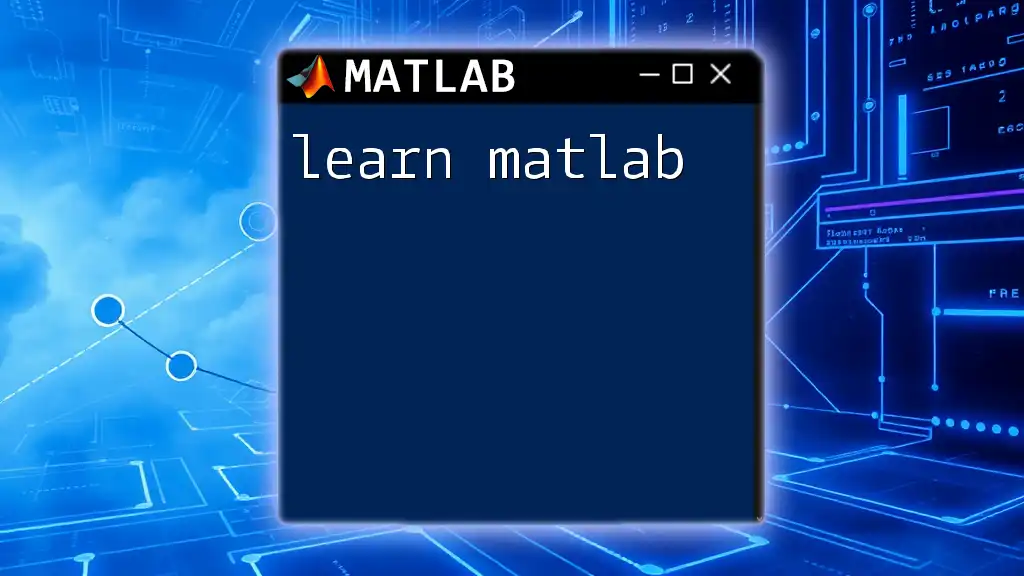
Using MATLAB to Calculate Pearson Correlation
Getting Started with Data
To perform correlation analysis in MATLAB, you first need to prepare your data. This could involve collecting datasets into matrices or loading them from external files. MATLAB supports various file formats, making it easy to integrate your data for analysis. Use commands like `readtable` or `load` for data preparation.
Calculating Pearson Correlation Coefficient
Using Built-in Functions
One of the most straightforward methods to calculate Pearson correlation in MATLAB is by utilizing the built-in `corrcoef` function. Here’s how it works:
% Example data
X = [1.2, 2.3, 3.1; 4.1, 5.6, 6.3];
R = corrcoef(X);
disp(R);
In this snippet, `R` outputs the correlation coefficient matrix that describes how well the variables in X are related. Each entry in the matrix represents the Pearson correlation coefficient between pairs of variables.
Manual Calculation
If you're interested in understanding the mechanics behind the calculation, you can compute Pearson correlation manually. Here’s a code snippet demonstrating the step-by-step process:
% Data
x = [1, 2, 3, 4, 5];
y = [2, 3, 5, 7, 11];
% Mean
mean_x = mean(x);
mean_y = mean(y);
% Numerator and Denominator Calculation
numerator = sum((x - mean_x) .* (y - mean_y));
denominator = sqrt(sum((x - mean_x).^2) * sum((y - mean_y).^2));
% Pearson Correlation Coefficient
r_manual = numerator / denominator;
disp(r_manual);
This comprehensively demonstrates the manual computation of the Pearson correlation coefficient.
Visualizing Pearson Correlation
Scatter Plots
It can be very effective to visualize the relationship between variables using scatter plots. This helps in intuitively understanding the correlation. Below is an example of how to create a scatter plot in MATLAB:
scatter(x, y);
xlabel('X Values');
ylabel('Y Values');
title('Scatter Plot of X vs Y');
grid on;
This code will produce a scatter plot that clearly illustrates the relationship between x and y.
Correlation Matrix Heatmaps
To visualize the strength of correlation among multiple variables, heatmaps are highly effective. Here’s how to generate a heatmap in MATLAB:
R = corrcoef(X);
heatmap(R, 'Title', 'Correlation Matrix', 'XLabel', 'Variables', 'YLabel', 'Variables');
The generated heatmap will provide a quick visual representation of how closely variables correlate with each other, an essential aspect of exploratory data analysis.
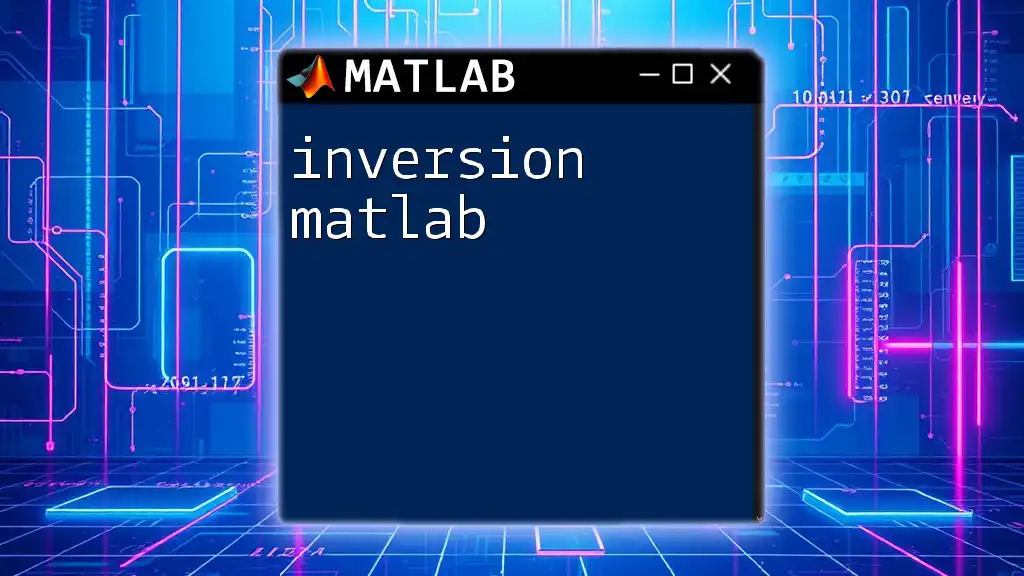
Interpreting Results
Interpreting the Pearson Correlation Coefficient
Once you have calculated the Pearson correlation coefficient, it is crucial to know how to interpret its values. A coefficient close to 1 indicates a strong positive correlation, meaning that as one variable increases, the other tends to also increase. Conversely, a coefficient close to -1 indicates a strong negative correlation, indicating that as one variable increases, the other tends to decrease. Values around 0 suggest no significant correlation.
Limitations of Pearson Correlation
It is essential to recognize the limitations of Pearson correlation. This method assumes that the relationship between the variables is linear, meaning non-linear relationships may not be appropriately captured. For instance, quadratic or exponential relationships require different statistical approaches. Understanding these limitations is critical to ensuring valid conclusions.
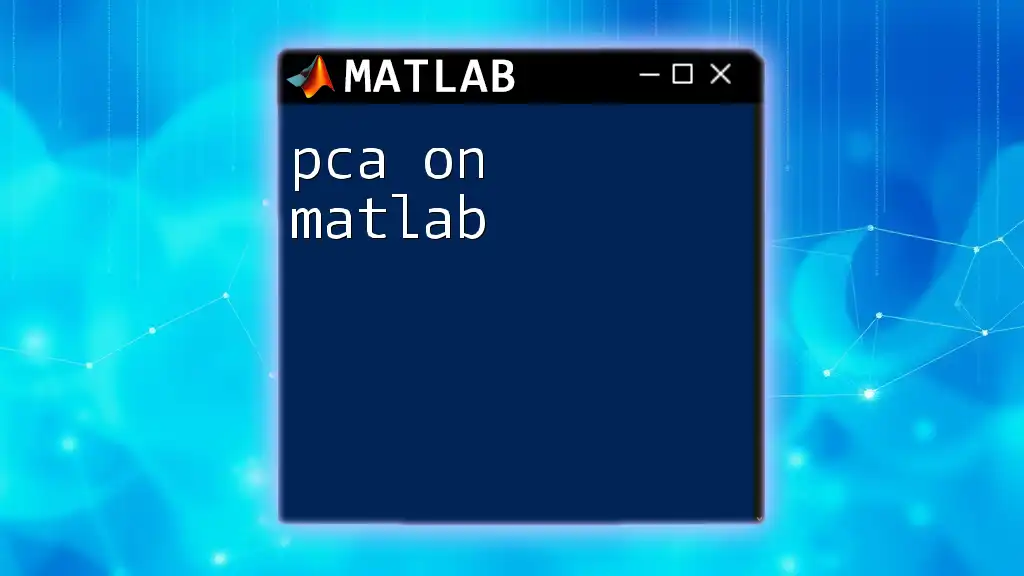
Advanced Techniques
Working with Large Datasets
When dealing with large datasets, calculating Pearson correlation can become computationally expensive. MATLAB provides various options to optimize speed. Functions like `parfor` can parallelize calculations, significantly saving time. Additionally, utilizing MATLAB’s efficient array operations can enhance performance.
Handling Missing Data
Missing data can bias correlation results, so it's essential to address this issue before performing calculations. Common strategies include:
- Omitting missing values: Simple but may lead to significant data loss.
- Imputation: Filling missing values using techniques such as mean, median, or regression-based methods.
Here’s an example of how to handle missing data in MATLAB:
% Example data with missing values
data = [1, 2, NaN; 4, 5, 6; 7, NaN, 9];
% Remove rows with any NaN values
data_no_nan = rmmissing(data);
R = corrcoef(data_no_nan);
disp(R);
This snippet uses `rmmissing` to remove any rows that contain missing values before calculating the correlation coefficient.
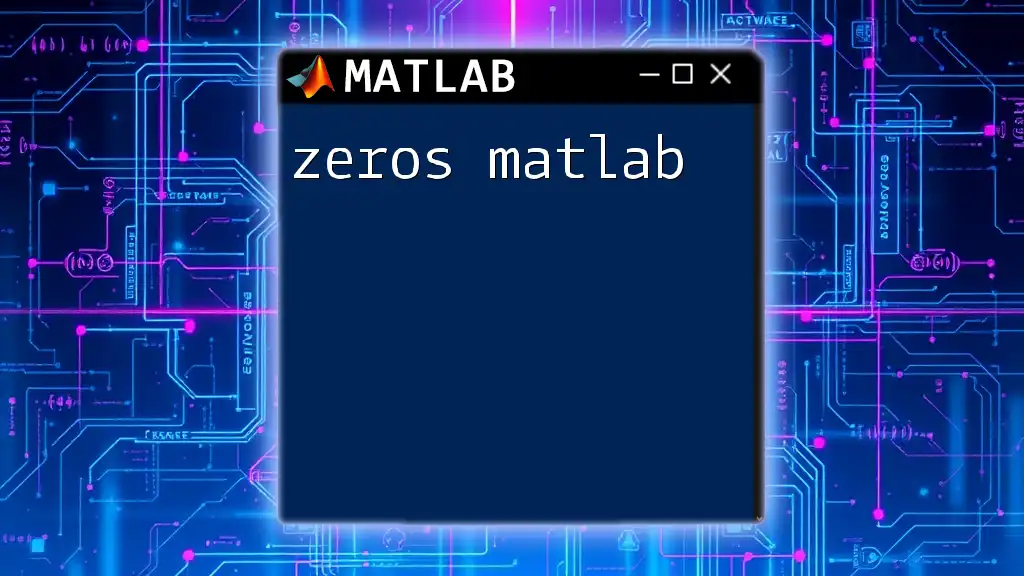
Conclusion
In summary, the Pearson correlation coefficient is a vital statistical tool for understanding relationships between variables, and MATLAB provides an excellent platform for its computation and visualization. Whether you use built-in functions or perform manual calculations, mastering these techniques will significantly enhance your analytical skills. Recognizing limitations and employing advanced techniques further equips you for robust data analysis. Practice these concepts, and consider exploring more about MATLAB through dedicated training programs to deepen your understanding and capabilities.