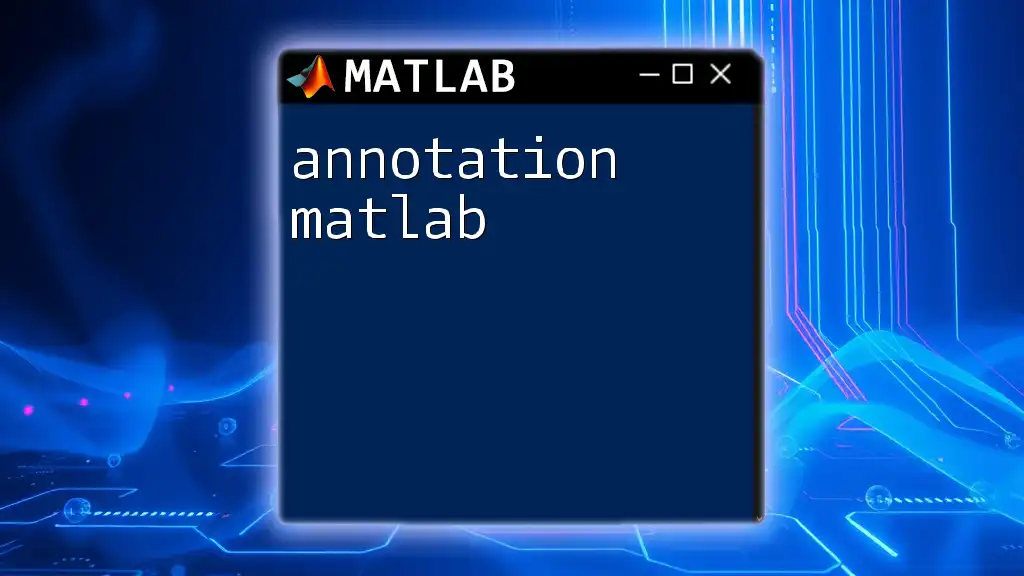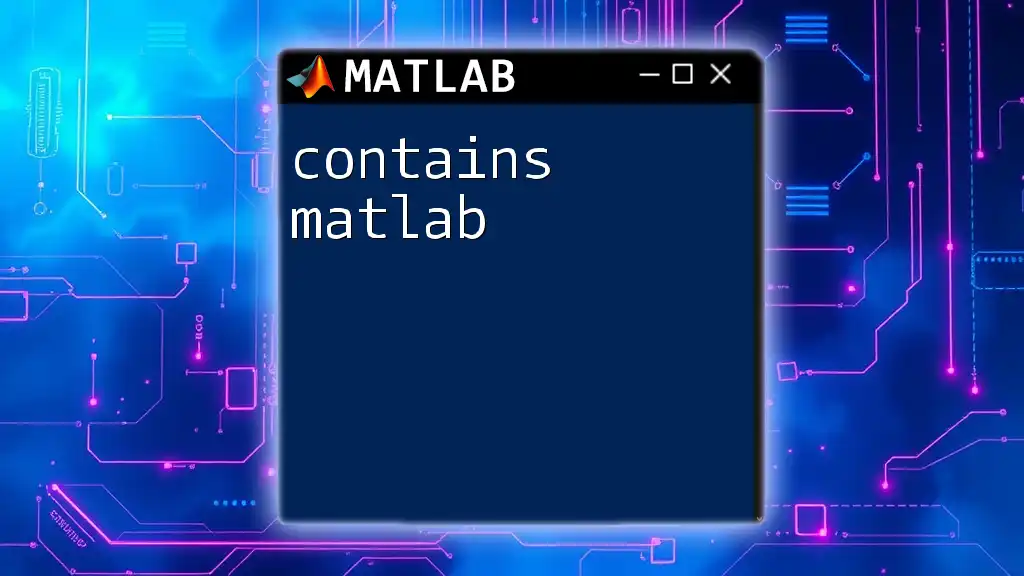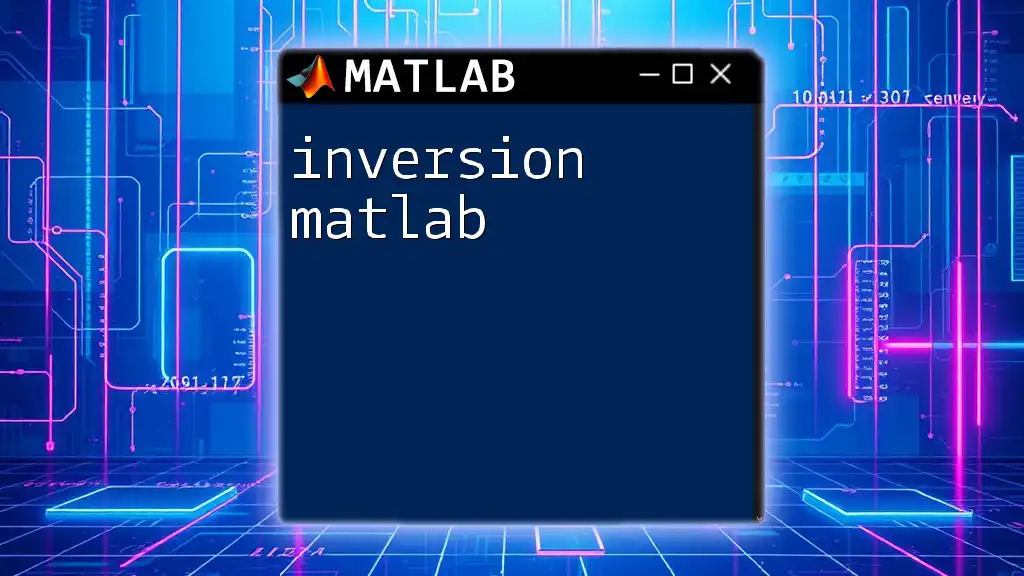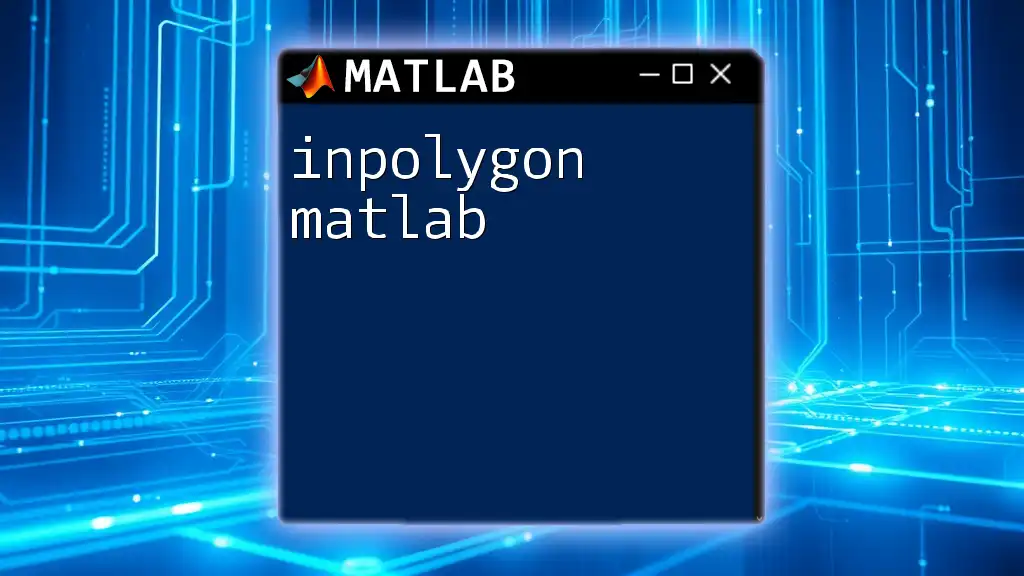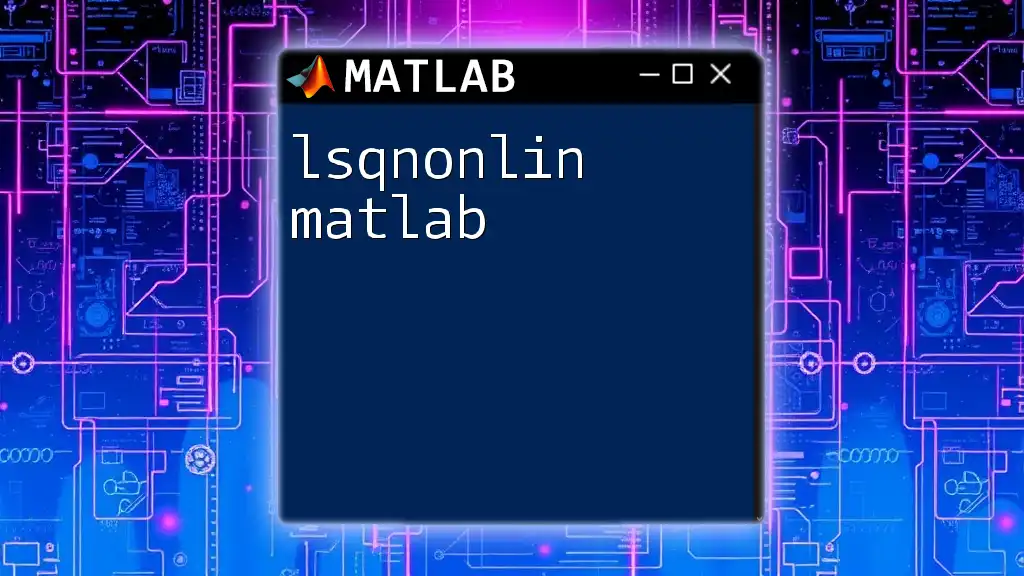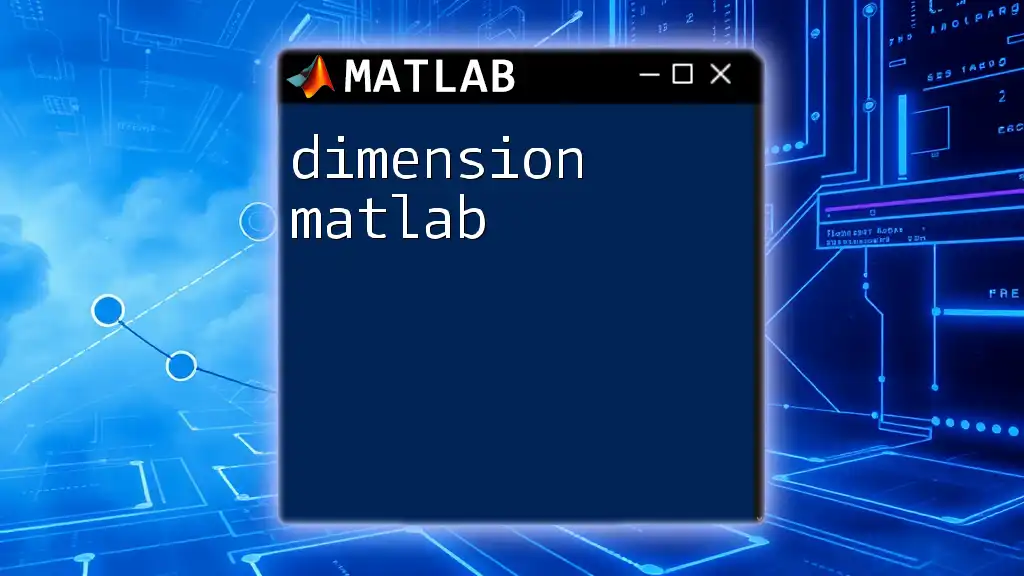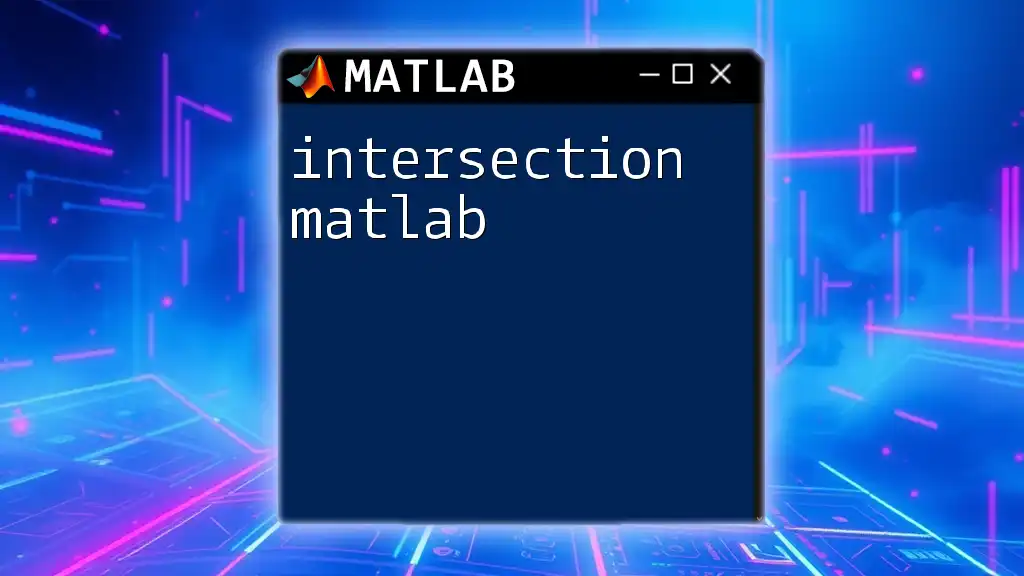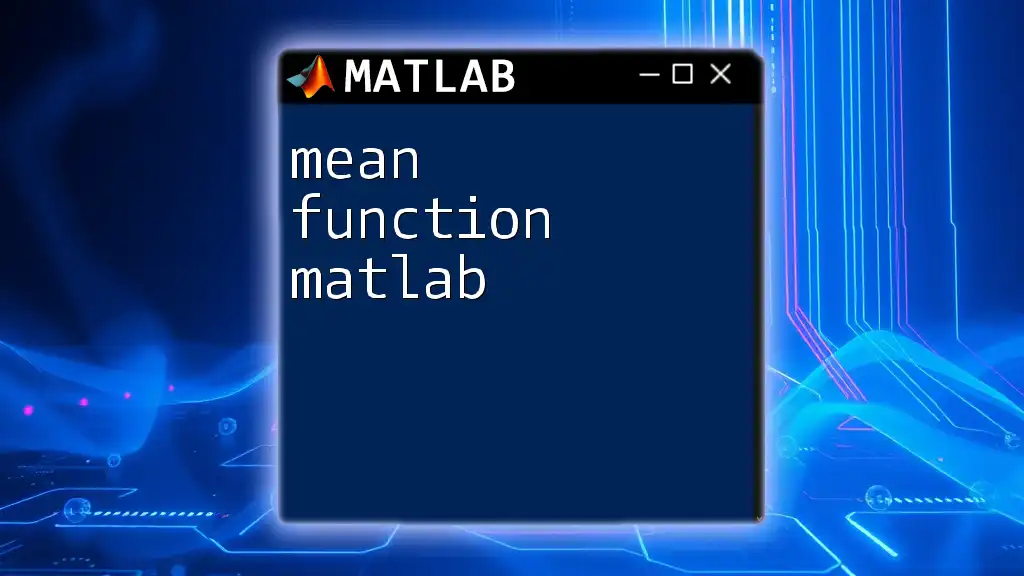The `annotation` function in MATLAB is used to add annotations such as arrows, rectangles, or text labels to figures for enhanced visualization. Here's a simple example of how to use it:
figure;
plot(1:10, rand(1,10)); % Create a basic plot
annotation('textbox', [0.5, 0.5, 0.1, 0.1], 'String', 'Sample Annotation', 'EdgeColor', 'none'); % Add a text box annotation
What is Annotation in MATLAB?
Definition of Annotation
In the context of MATLAB, annotation refers to the various ways you can add information to graphical outputs that enhance understanding and communication. Unlike comments in code, which inform programmers about specific code sections, annotations provide visual context directly on plots and figures.
Types of Annotations in MATLAB
Annotations in MATLAB can be classified into several types, each serving a unique purpose to elevate the interpretability of your graphical data.
- Text Annotations: These allow you to add descriptive text to your figures, clarifying what the data represents.
- Shape Annotations: By using rectangles, ellipses, and other shapes, you can highlight particular areas of interest within your plot.
- Arrow Annotations: Arrows can indicate relationships or direct attention towards specific data points, making them a vital part of visual storytelling.
- Image Annotations: These enable you to include images in your plots, providing additional context or reference points.
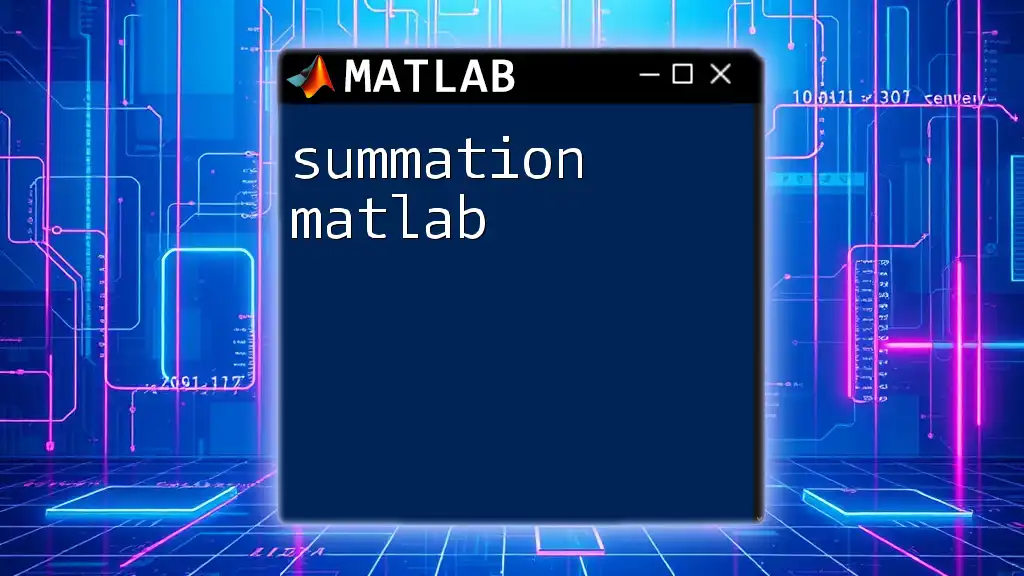
Why Use Annotations?
Enhancing Clarity
The core benefit of using annotations lies in enhancing clarity. By visually pointing out important features of your data, you make it easier for your audience to understand your findings. For instance, a plot with annotations that highlight significant data points or trends can help viewers grasp complex information at a glance.
Improving Presentation Quality
Annotations significantly improve the presentation quality of your visualizations. Adding professional and succinct annotations can transform a simple plot into a compelling narrative. Whether you are preparing academic papers or business presentations, effective annotations ensure that your data elicits the intended response.
Facilitating Collaboration
In collaborative projects, annotations serve as a bridge between team members. Clear annotations on shared visualizations can clarify complex findings and ensure everyone is on the same page. They pave the way for constructive discussions, ultimately leading to improved project outcomes.
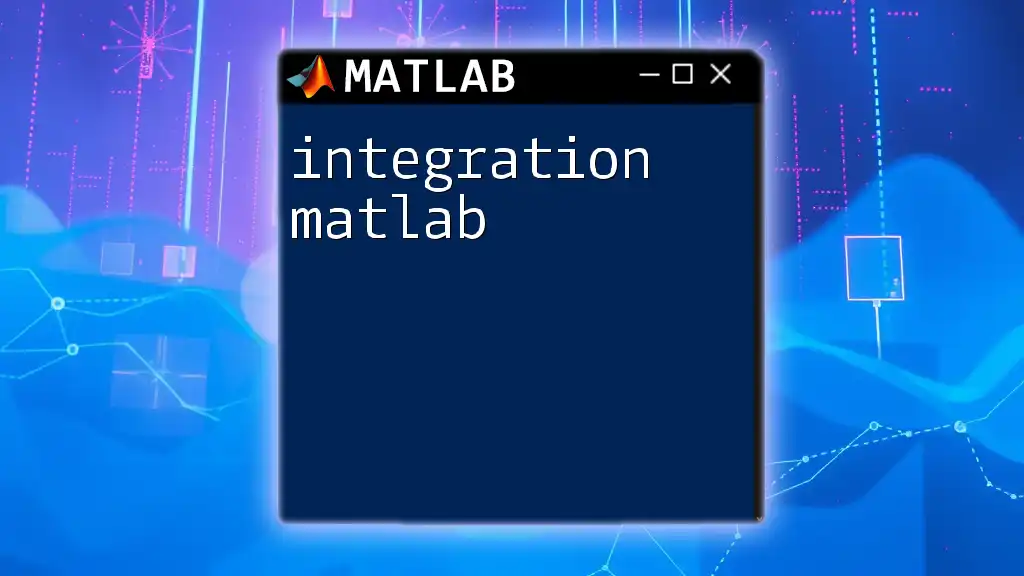
How to Create Annotations in MATLAB
Basic Text Annotation
One of the simplest forms of annotation in MATLAB is the text annotation. You can easily add descriptive text to your figures.
Syntax and Usage
To create a basic text annotation, you can use the following syntax:
annotation('textbox', [x, y, width, height], 'String', 'Your text here', 'FitBoxToText', 'on');
- Parameters:
- `x`, `y`: Position of the annotation's lower-left corner.
- `width`, `height`: Size of the box containing the text.
For example:
annotation('textbox', [0.5, 0.5, 0.1, 0.1], 'String', 'Peak Value', 'FitBoxToText', 'on');
This adds a text box at the center of your figure, marking a significant point.
Shape Annotations
Shape annotations are another powerful tool for enhancing your plots.
Creating and Customizing Shapes
You can create shapes such as rectangles and ellipses to emphasize specific areas:
annotation('rectangle', [x, y, width, height], 'Color', 'r');
- The `Color` property can be customized according to your visualization needs.
For example:
annotation('rectangle', [0.2, 0.2, 0.3, 0.1], 'Color', 'b');
This will draw a blue rectangle that spans a specific area of the figure, guiding the viewer’s focus.
Arrow Annotations
Arrow annotations are particularly useful for directing attention to relationships within the data.
Drawing Arrows
To create an arrow annotation, you use the following syntax:
annotation('arrow', [x_start, x_end], [y_start, y_end]);
This allows you to specify the start and end points of the arrow in normalized coordinates.
Example:
annotation('arrow', [0.3, 0.5], [0.5, 0.6]);
This draws an arrow pointing from one point to another, highlighting the connection between two significant data points.
Image Annotations
Including images in your plots can provide additional context.
Including Images in Plots
You can display an image with the following code:
imshow('your_image.png', 'XData', [x1 x2], 'YData', [y1 y2]);
This enables positioning the image within the axes of your plot.
For instance:
imshow('logo.png', 'XData', [0.4 0.6], 'YData', [0.8 1]);
This positions a logo at the top center of the figure, enhancing branding in your visualizations.
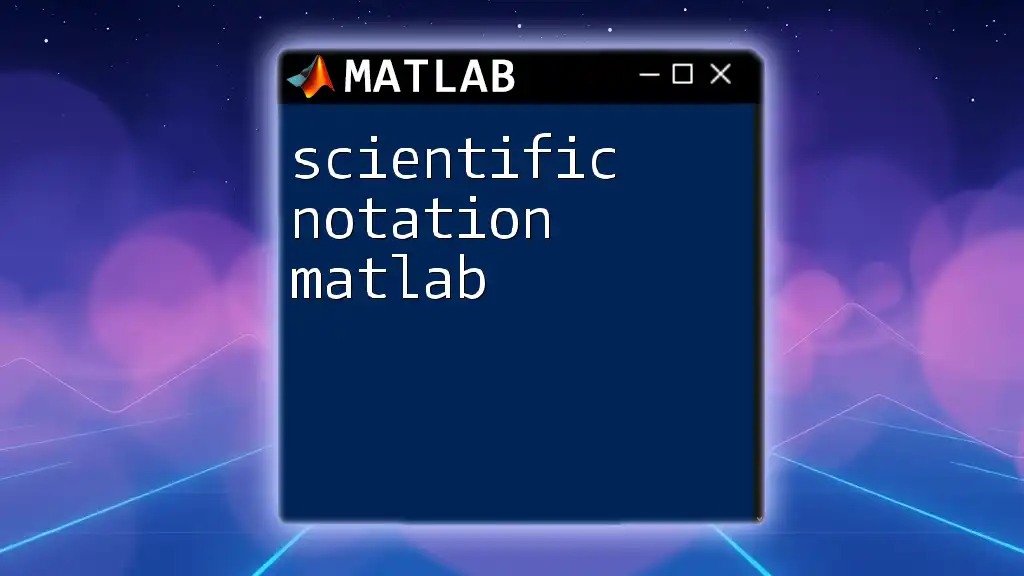
Advanced Annotation Techniques
Combining Multiple Annotations
MATLAB allows for the flexibility of layering different kinds of annotations to create rich presentations. For example, you might overlay a rectangle highlighting a significant data region with a text annotation inside it that describes what is noteworthy about that area.
Interactive Annotations
To make your annotations dynamic, consider using MATLAB’s `ginput` function. This allows users to click on figures and create annotations in real-time. This interactive method is particularly useful in collaboration or when conducting workshops.
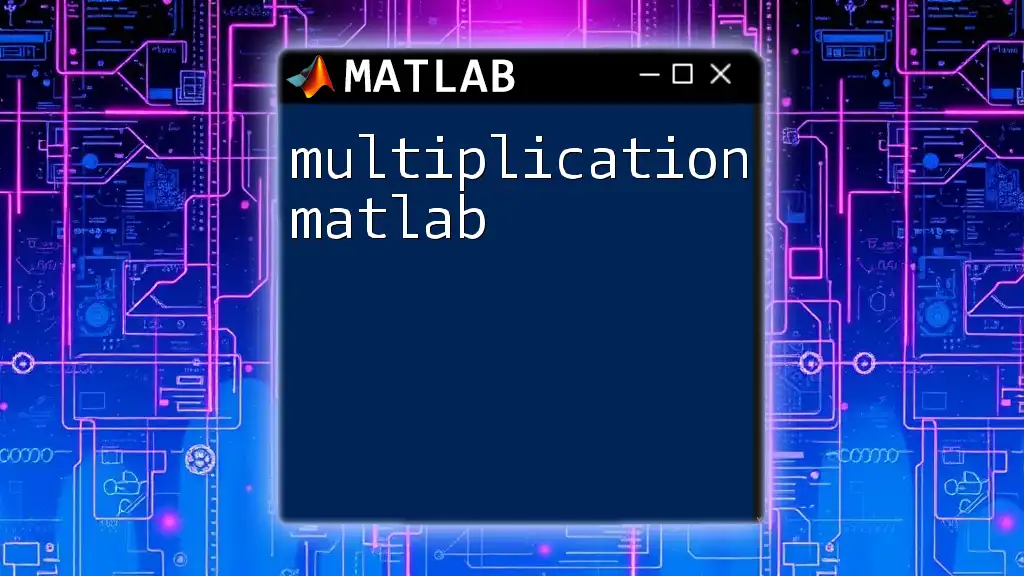
Best Practices for Using Annotations
Keep It Concise
When it comes to annotations, brevity is key. Ensure that your annotations are straightforward and to the point; excessive text can clutter and confuse the viewer. Aim for short phrases that clearly convey the intended message.
Optimal Placement
The placement of annotations can significantly influence their effectiveness. General guidelines suggest positioning annotations near their related data while ensuring they don’t overlap or obscure the information they describe. Experimentation and attention to detail are important in finding the best spots.
Consistent Style
Maintaining a consistent style across all annotations enhances professionalism. Use a uniform font, color scheme, and formatting throughout your visualizations. Such consistency aids in the viewer's comprehension, making it easier for them to focus on your data rather than being distracted by varying styles.
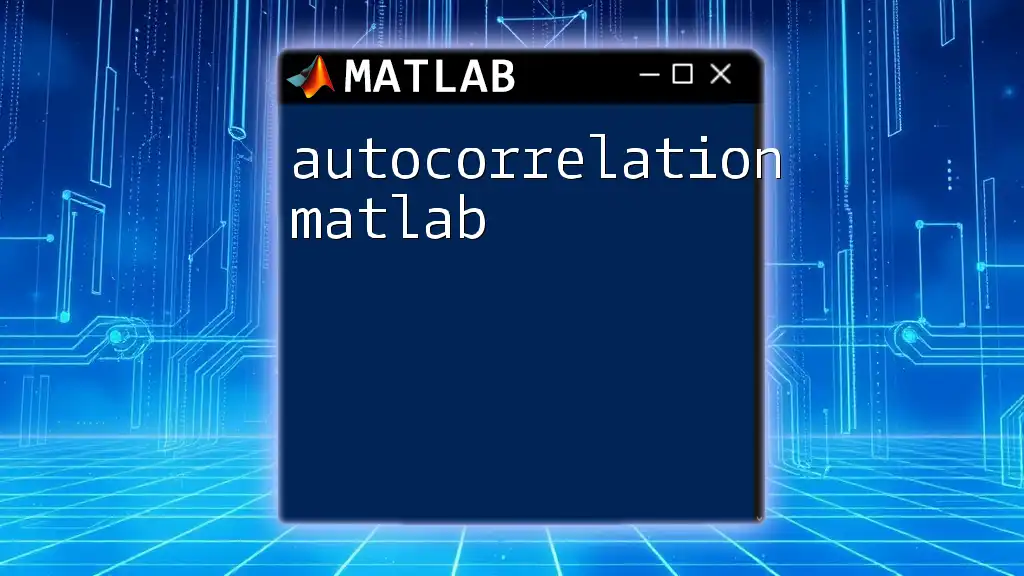
Common Pitfalls and How to Avoid Them
Overcrowding the Visuals
One common mistake with annotations is overcrowding the figures. When too many annotations are present, they can confuse rather than elucidate. Always aim for a clean and approachable layout, prioritizing clarity over quantity.
Ignoring Audience Needs
It’s crucial to tailor your annotations to the audience’s level of understanding. Technical jargon could alienate non-specialists, while oversimplifying may leave experts unsatisfied. Knowing your audience is vital to designing effective annotations.
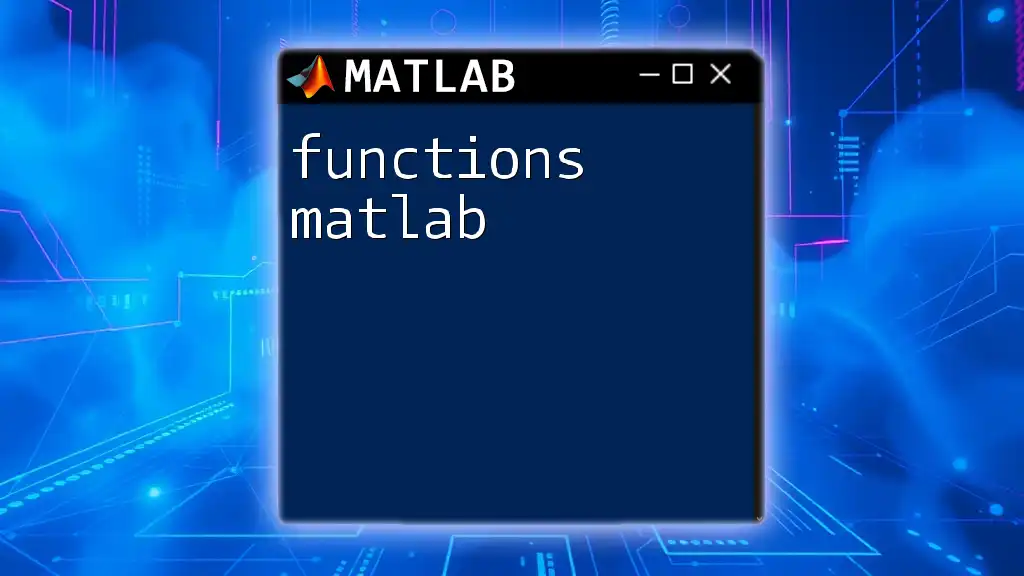
Conclusion
Annotations are powerful tools in MATLAB that enhance clarity, improve presentation quality, and facilitate collaboration. By incorporating different types of annotations, employing best practices, and avoiding common pitfalls, you can significantly enrich your visual data presentations. This leads to not just aesthetic improvements but also boosts comprehension for your audience.
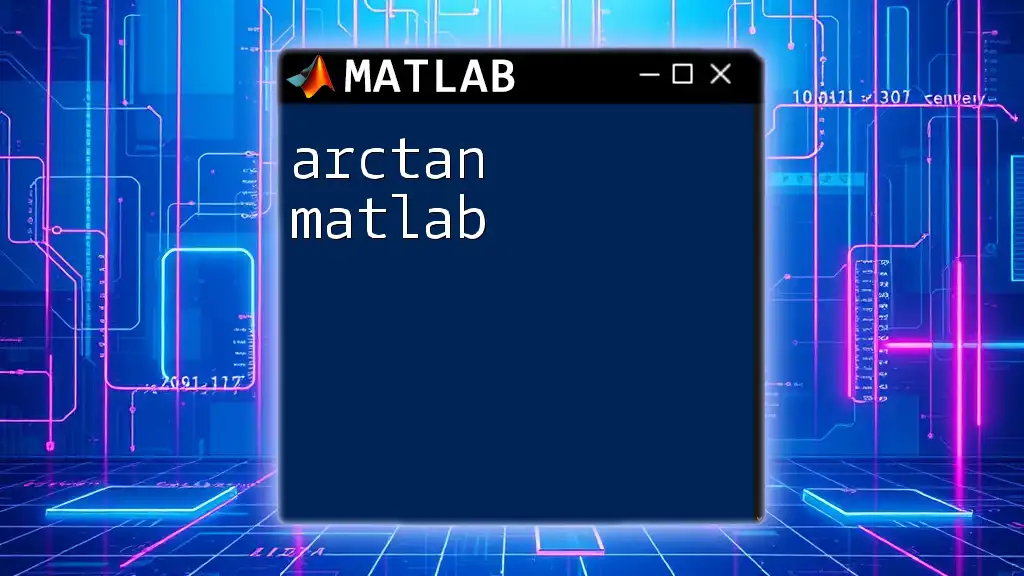
Call to Action
We encourage you to share your own experiences with using annotations in MATLAB. How have annotations helped you in your projects? If you're looking for more resources or want to enhance your MATLAB skills, consider signing up for our courses or exploring additional topics we offer!