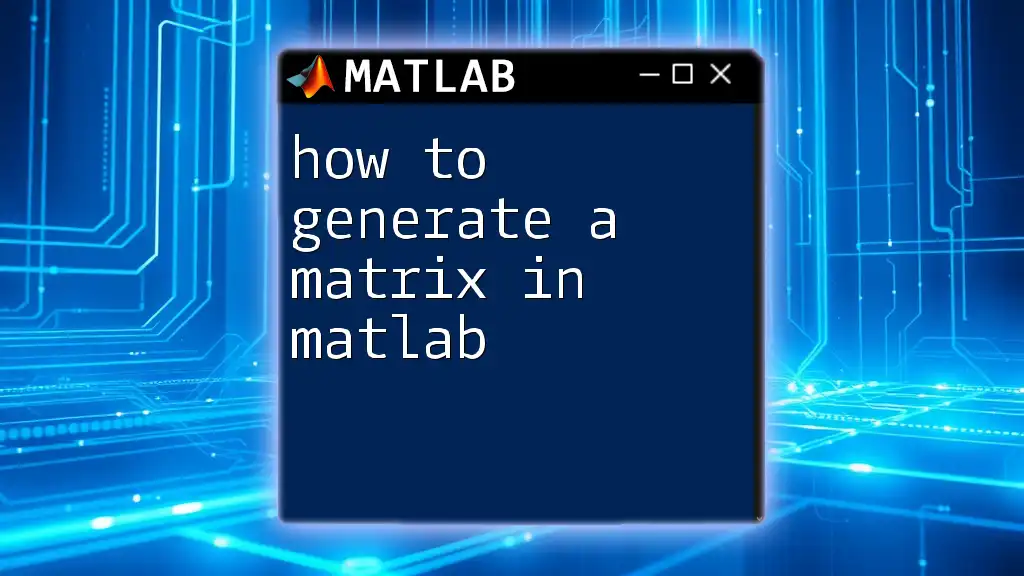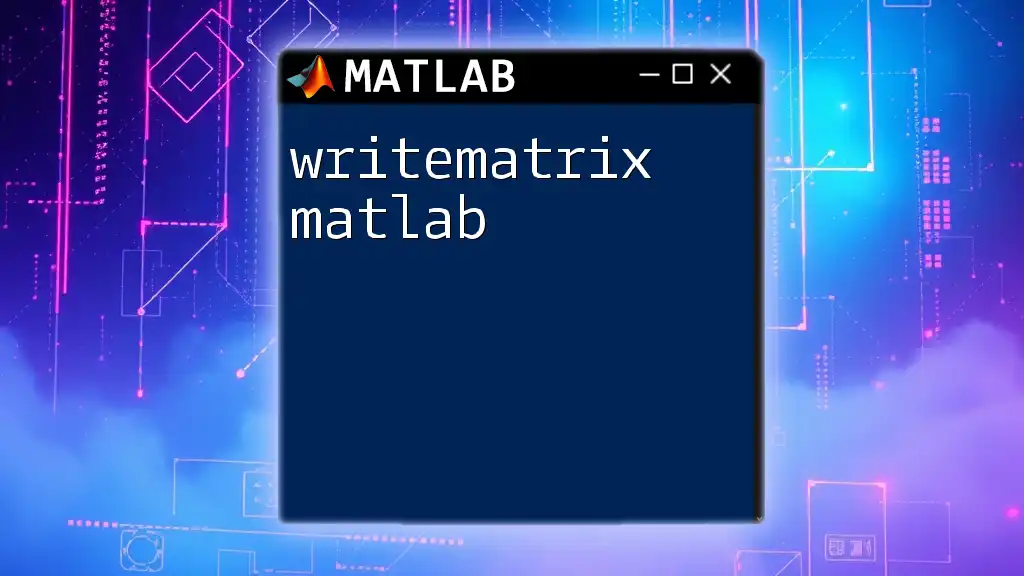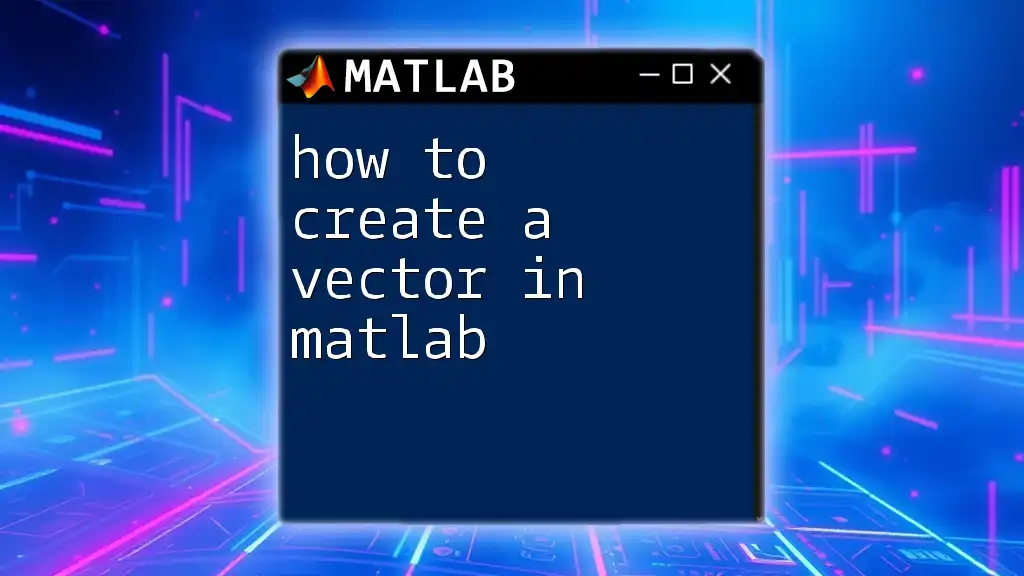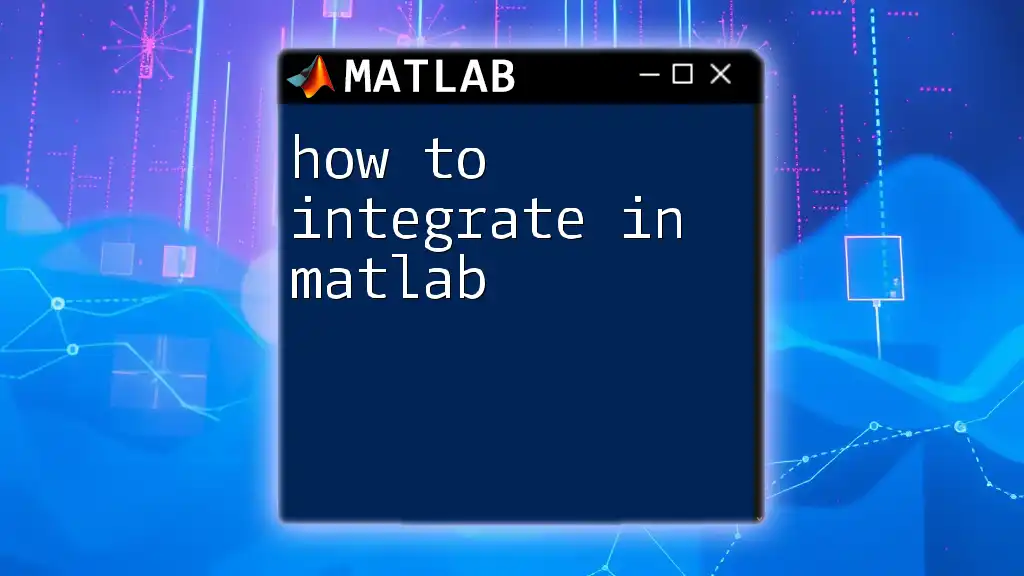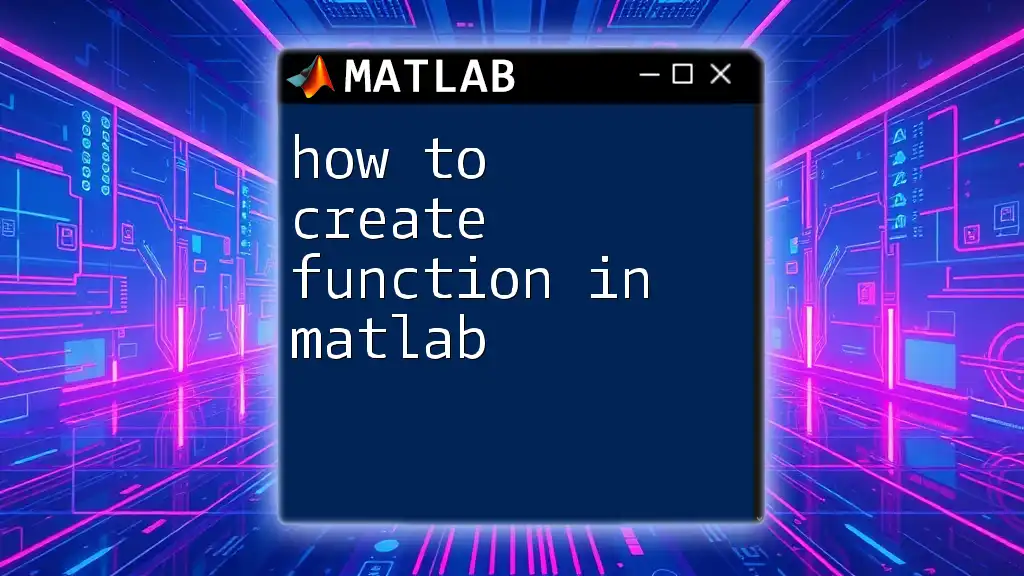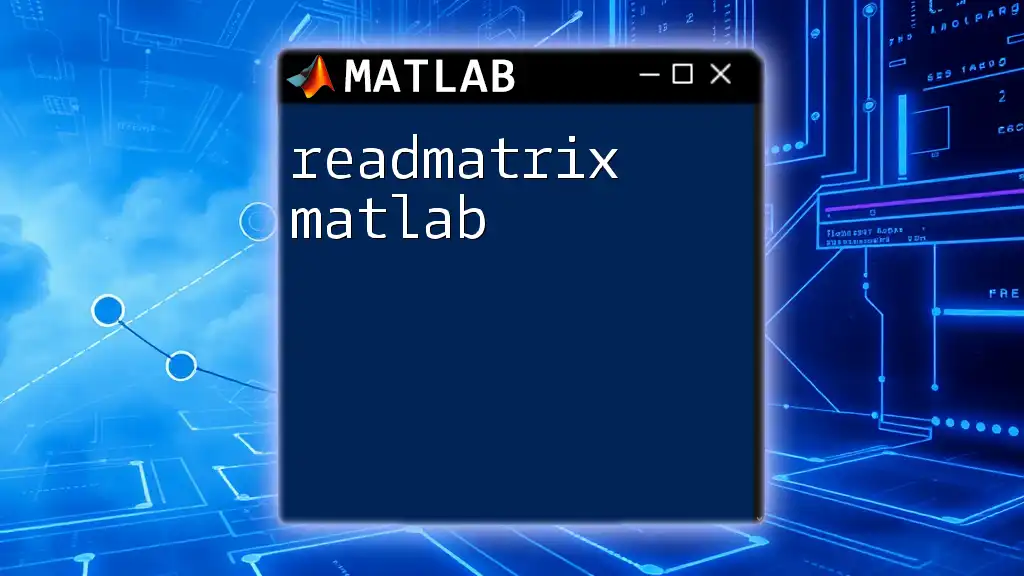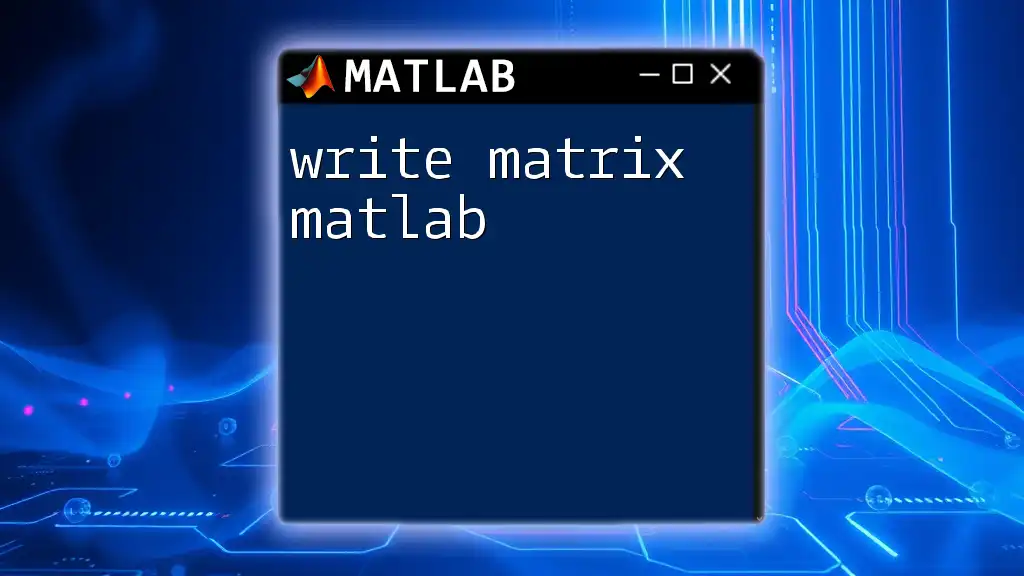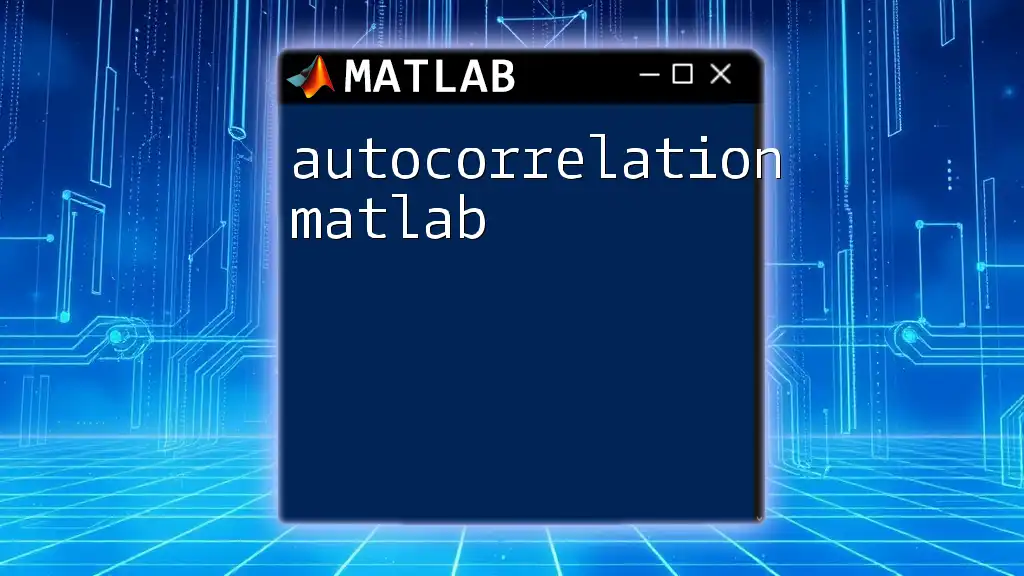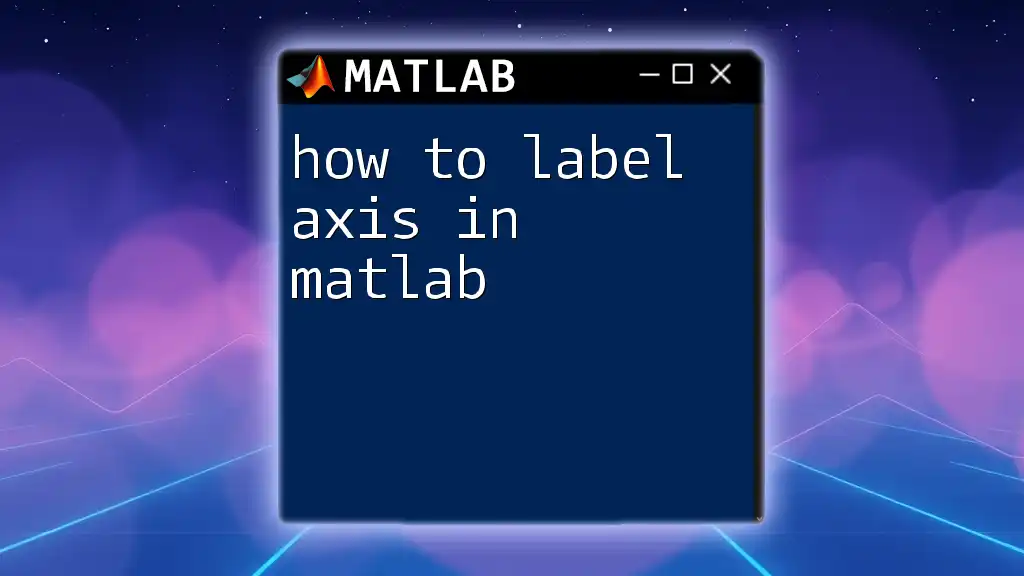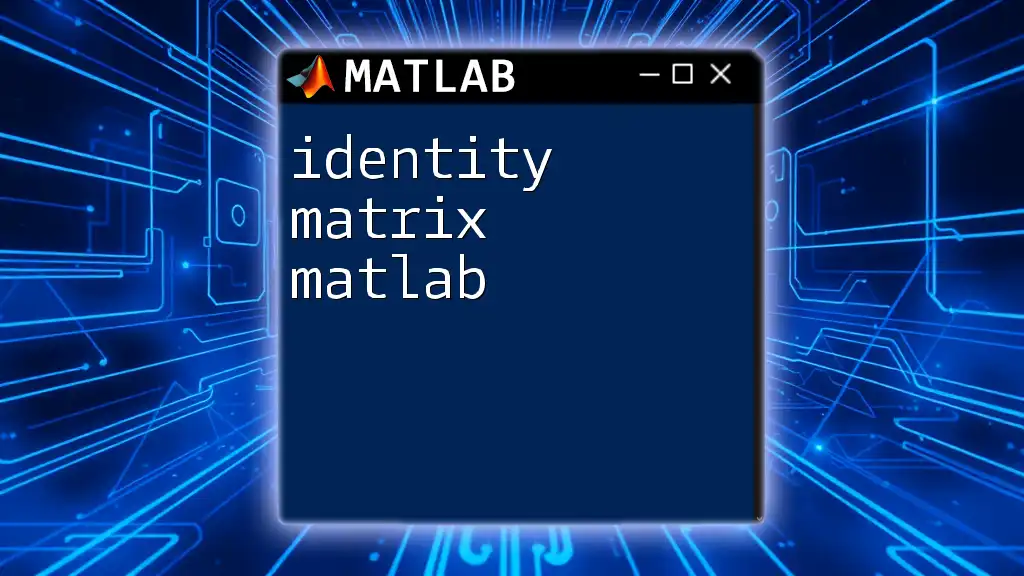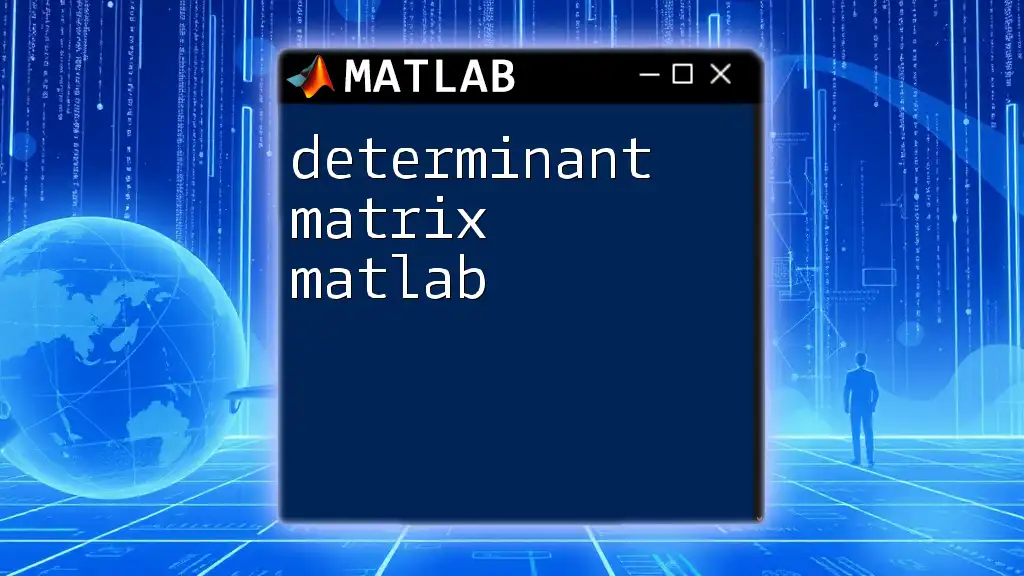In MATLAB, you can generate a matrix by using square brackets to define the rows and columns, separating elements with spaces or commas for columns and semicolons for rows.
Here’s a code snippet to create a 3x3 matrix:
A = [1 2 3; 4 5 6; 7 8 9];
Understanding Matrices in MATLAB
What is a Matrix?
A matrix is a two-dimensional array of numbers arranged in rows and columns. It plays a vital role in numerous applications, including engineering, economics, statistics, and computer science. The ability to handle matrices efficiently is fundamental to many types of numerical analysis and data processing techniques.
Why Use MATLAB for Matrices?
MATLAB (Matrix Laboratory) is specifically designed to handle matrix computations. It provides powerful built-in functions and an intuitive syntax that makes working with matrices remarkably straightforward. You can easily perform operations such as addition, multiplication, inversion, and reshaping, making it an invaluable tool for anyone dealing with numerical data.
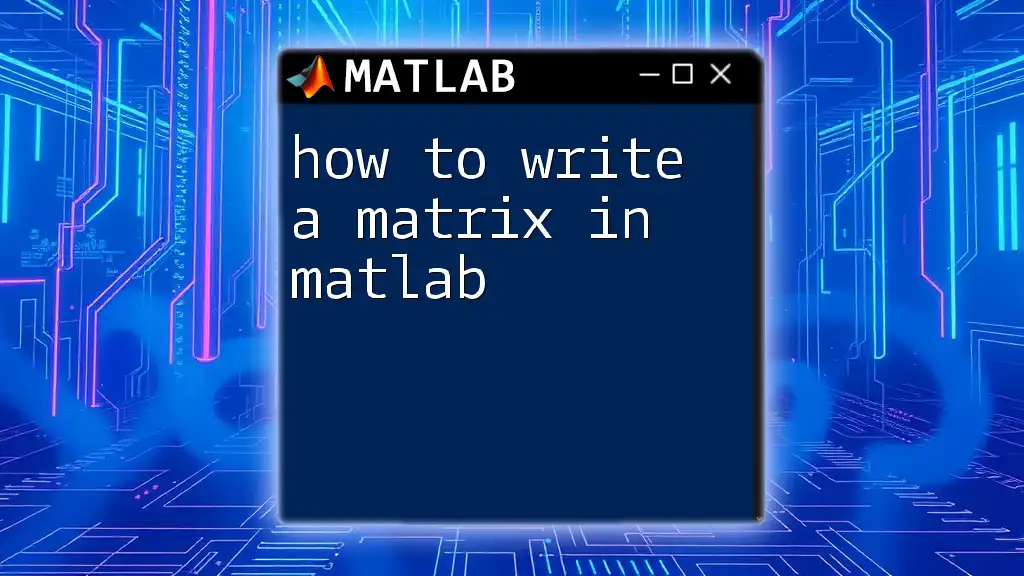
Basic Matrix Generation Commands
Creating a Row Vector
A row vector is a matrix with a single row. You can create a row vector using square brackets. The elements are separated by commas or spaces.
Command Syntax:
rowVector = [1, 2, 3, 4, 5];
Example:
rowVector = [4, 5, 6];
disp(rowVector);
This command will output:
4 5 6
The output confirms that you have created a row vector containing the elements 4, 5, and 6.
Creating a Column Vector
In contrast to a row vector, a column vector consists of a single column.
Command Syntax:
colVector = [1; 2; 3; 4; 5];
Example:
colVector = [7; 8; 9];
disp(colVector);
The output will display:
7
8
9
This demonstrates that you have successfully created a column vector.
Creating a Full Matrix
Using Square Brackets
To create a full matrix, you can also use square brackets, separating elements in rows with semicolons.
Command Syntax:
fullMatrix = [1, 2, 3; 4, 5, 6; 7, 8, 9];
Example:
fullMatrix = [10, 11; 12, 13; 14, 15];
disp(fullMatrix);
This will output:
10 11
12 13
14 15
Here, you’ve created a 3x2 matrix.
Using the `zeros`, `ones`, and `eye` Functions
MATLAB also provides built-in functions for creating specialized matrices:
Creating a Zero Matrix:
zeroMatrix = zeros(3, 3);
This creates a 3x3 matrix filled with zeros.
Creating a One Matrix:
oneMatrix = ones(2, 3);
This produces a 2x3 matrix filled with ones.
Creating an Identity Matrix:
identityMatrix = eye(3);
This generates a 3x3 identity matrix, where the diagonal elements are 1 and all other elements are 0.

Advanced Matrix Generation Techniques
Using `rand` for Random Matrices
To create matrices filled with random values, use the `rand` function. This function generates uniformly distributed random numbers.
Command Syntax:
randomMatrix = rand(3, 4); % 3x4 matrix with random values
Example:
randomMatrix = rand(2, 2);
disp(randomMatrix);
The output will be a 2x2 matrix with random numbers, exemplifying how to generate stochastic data in MATLAB.
Generating Matrices with Specific Ranges
Using `linspace` and the Colon Operator
You can create matrices with evenly spaced values using the `linspace` function:
`linspace` command:
linspaceMatrix = linspace(1, 10, 5); % Generates 5 equally spaced values
This produces a row vector with values from 1 to 10.
Colon Operator:
colonMatrix = 1:2:10; % Generates values from 1 to 10 with an increment of 2
This will return:
1 3 5 7 9
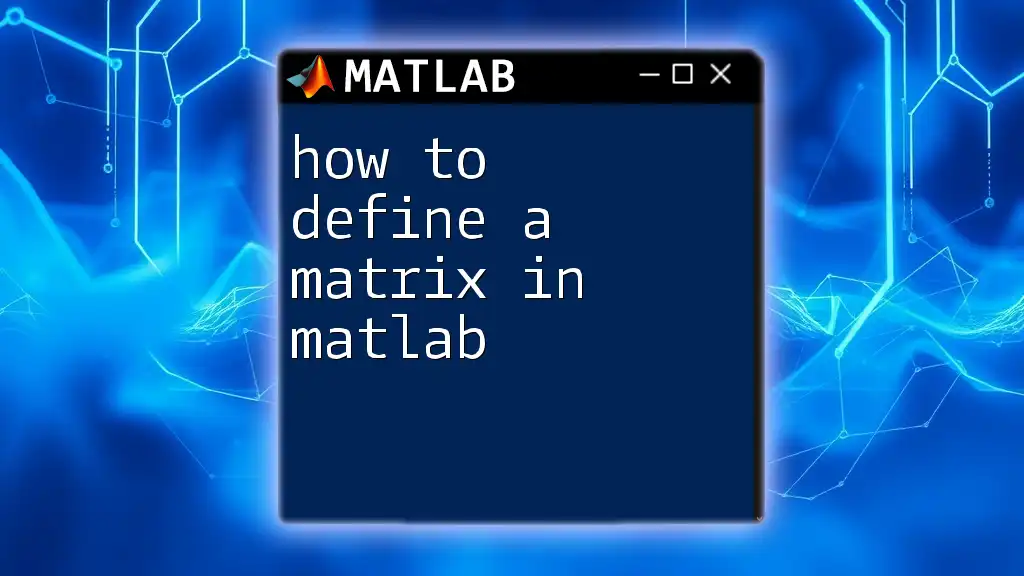
Reshaping and Modifying Matrices
Using the `reshape` Function
The `reshape` function allows you to alter the dimensions of an existing matrix without changing its data.
Command Syntax:
reshapedMatrix = reshape(linspace(1, 12, 12), [3, 4]);
Example:
reshapedMatrix = reshape(1:12, [4, 3]);
disp(reshapedMatrix);
This command transforms a 12-element vector into a 4x3 matrix, demonstrating the flexibility of MATLAB when manipulating matrix dimensions.
Concatenating Matrices
You can combine matrices using concatenation, which can be either horizontal or vertical.
Horizontal Concatenation
To concatenate matrices horizontally:
matrixA = [1, 2; 3, 4];
matrixB = [5, 6; 7, 8];
concatenatedMatrix = [matrixA, matrixB]; % Horizontal concatenation
Vertical Concatenation
For vertical concatenation, apply:
concatenatedMatrixVert = [matrixA; matrixB]; % Vertical concatenation
This way, you can easily build larger matrices by combining smaller ones.
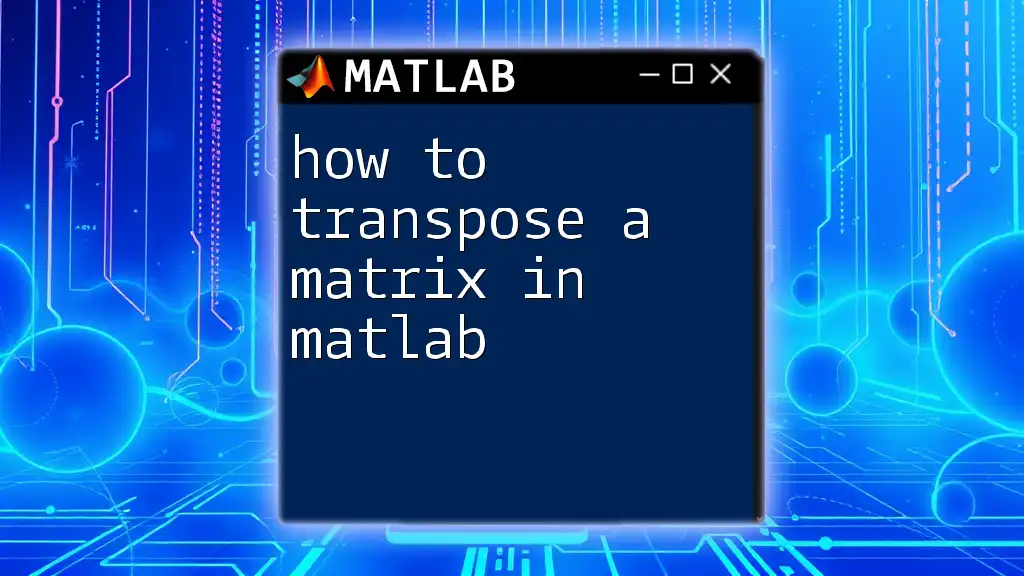
Conclusion
Mastering how to generate a matrix in MATLAB is essential for effective data analysis and computational work. Whether you need simple vectors, complex full matrices, or more advanced manipulation techniques, MATLAB offers a powerful set of tools that make matrix generation intuitive and straightforward. Practice these commands in your next project to build your confidence and deepen your understanding of this critical aspect of MATLAB.
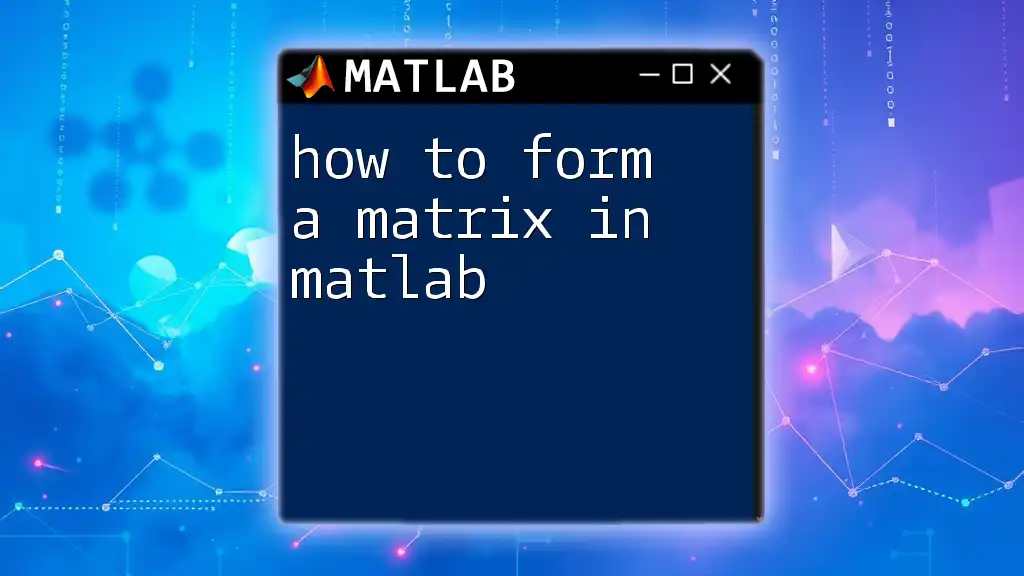
Additional Resources
To further enhance your skill in working with matrices in MATLAB, refer to the [official MATLAB documentation](https://www.mathworks.com/help/matlab/matrices-and-arrays.html) on matrix operations. Additionally, consider exploring online tutorials and courses dedicated to MATLAB to refine your skills and expand your toolkit.
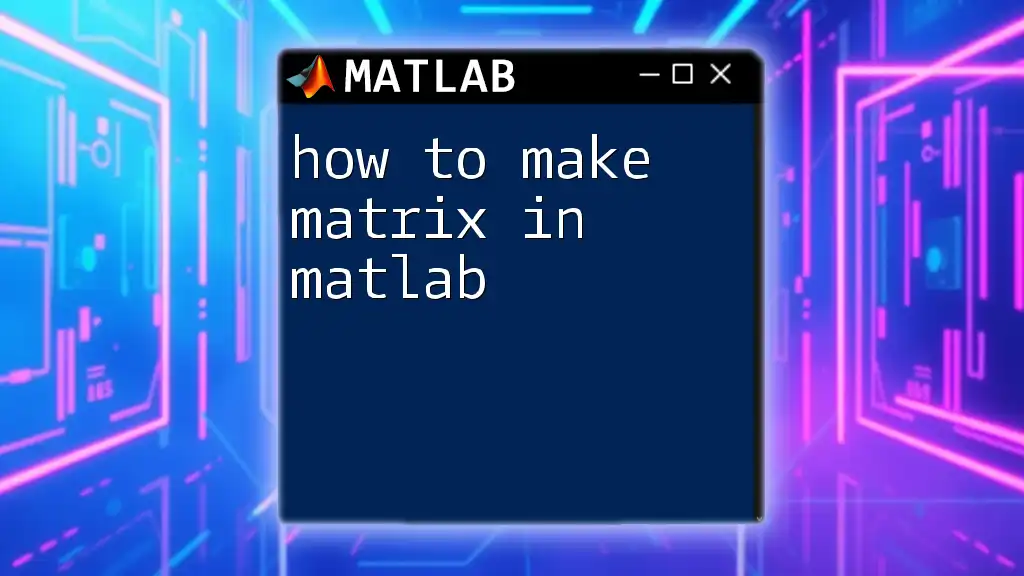
Call to Action
Feel free to share your questions or experiences about generating matrices in MATLAB in the comments below. We encourage your engagement and look forward to your continued learning in the realm of MATLAB!