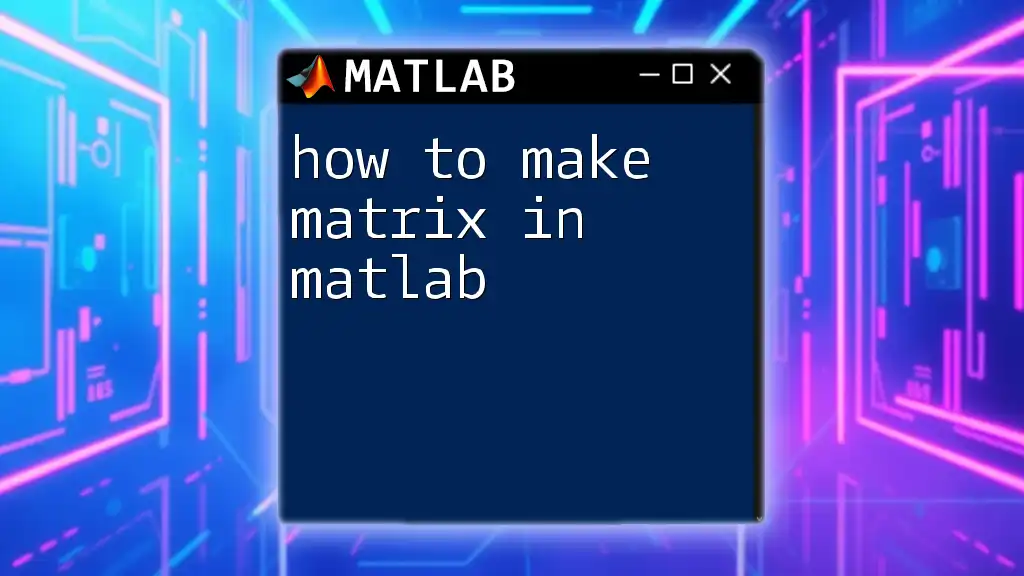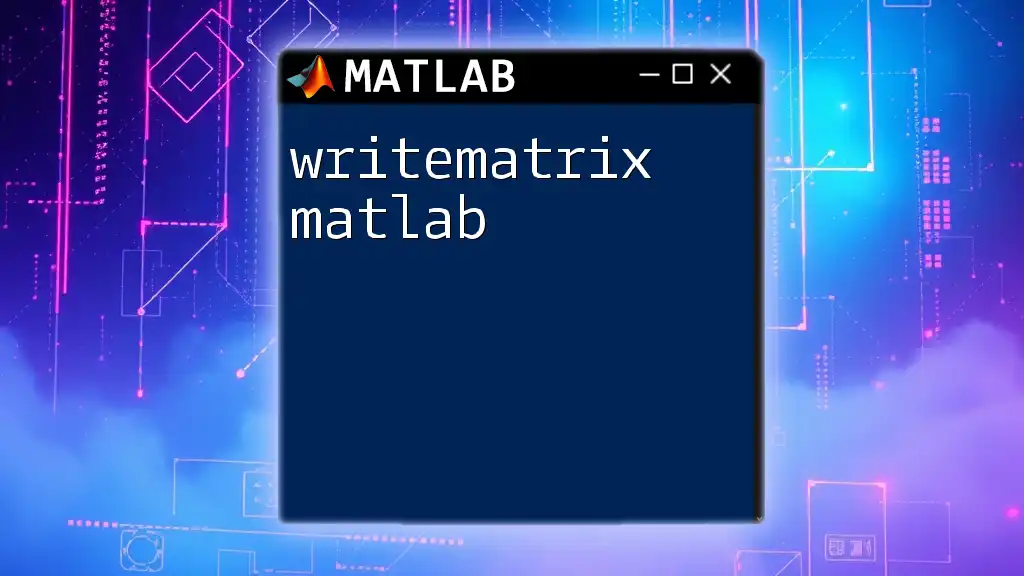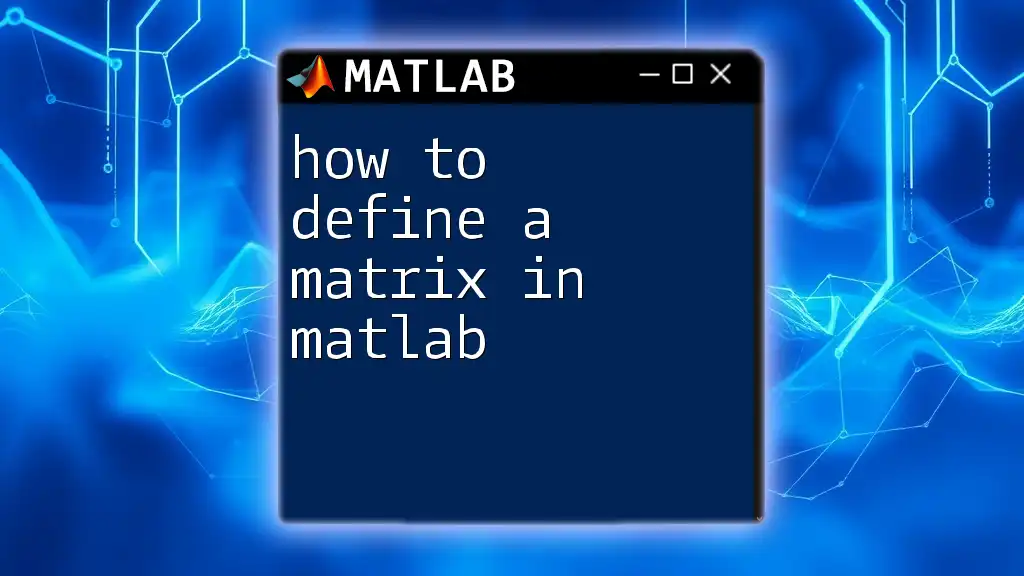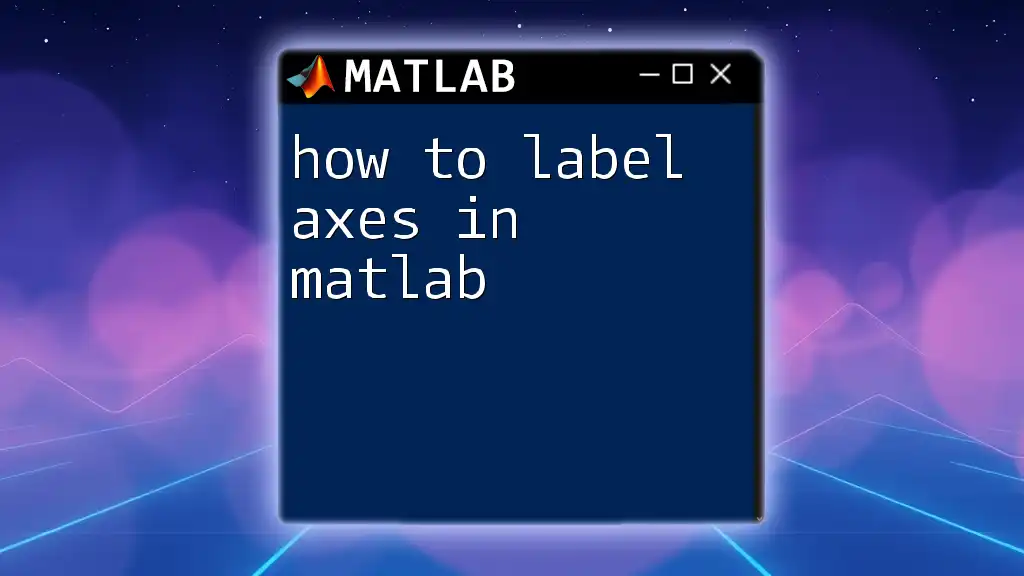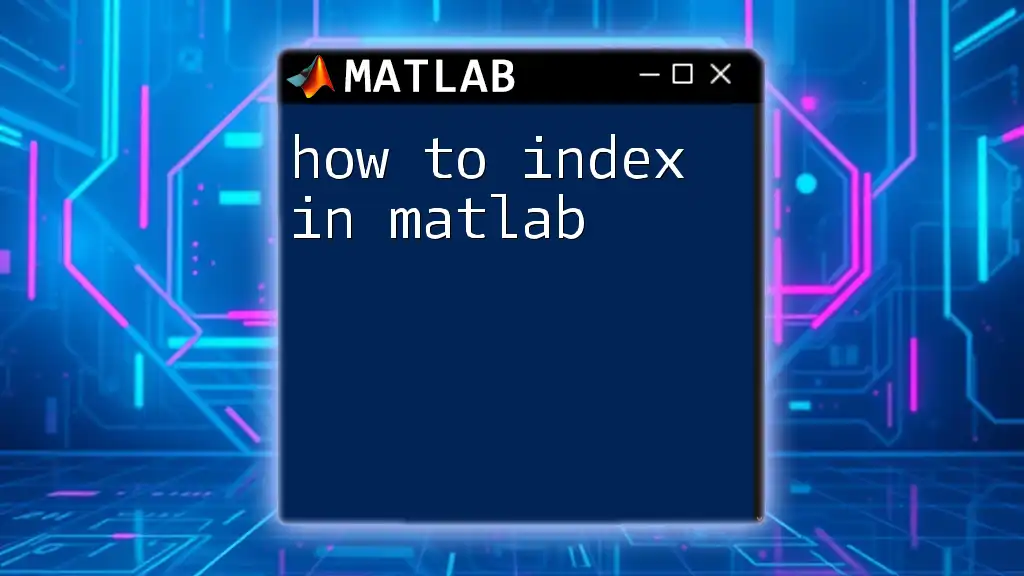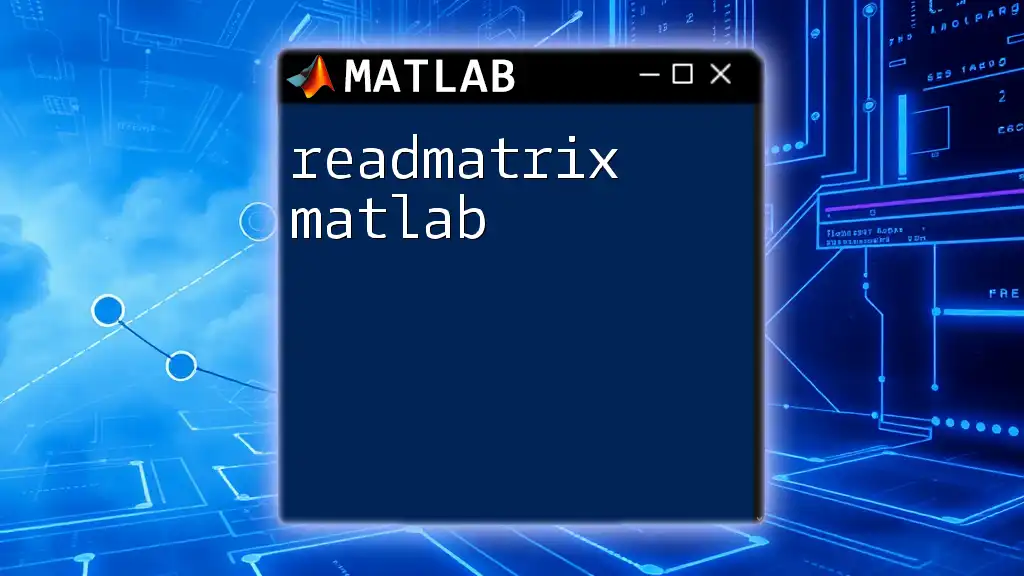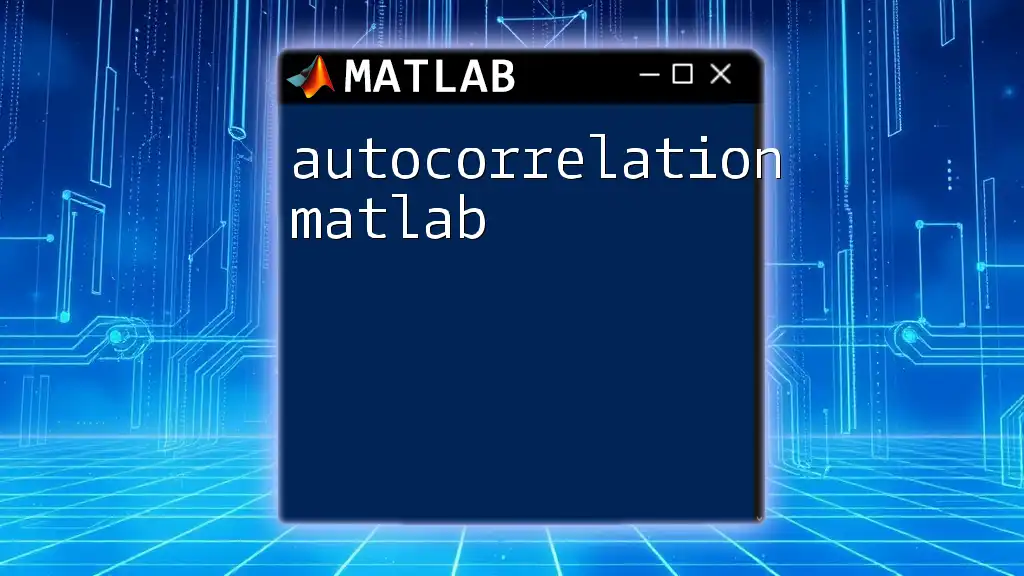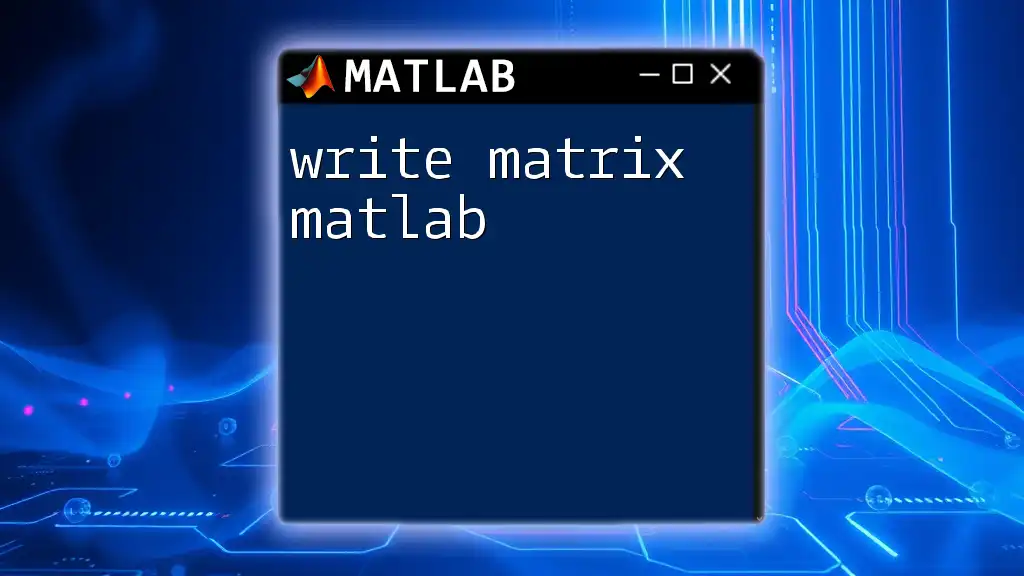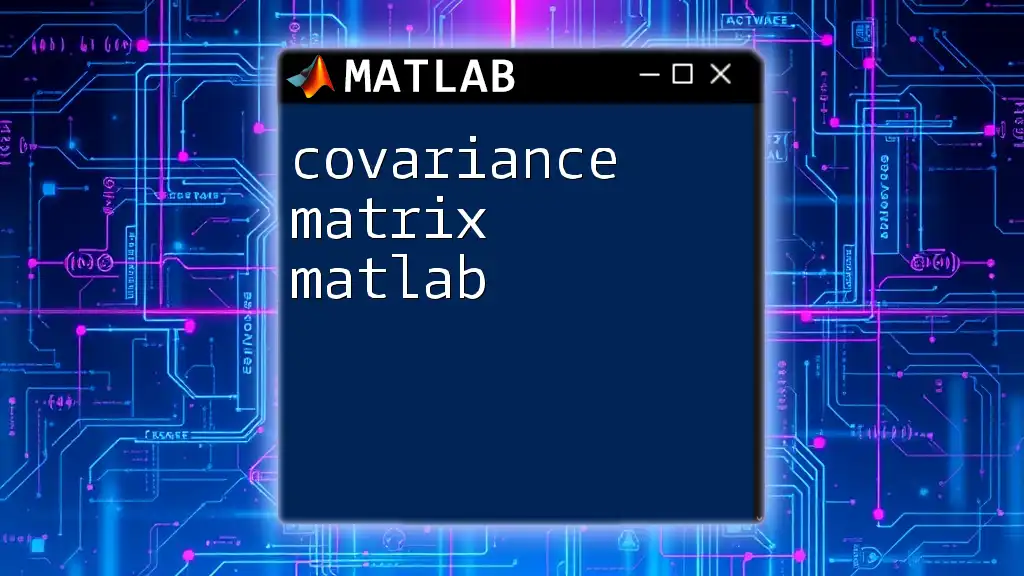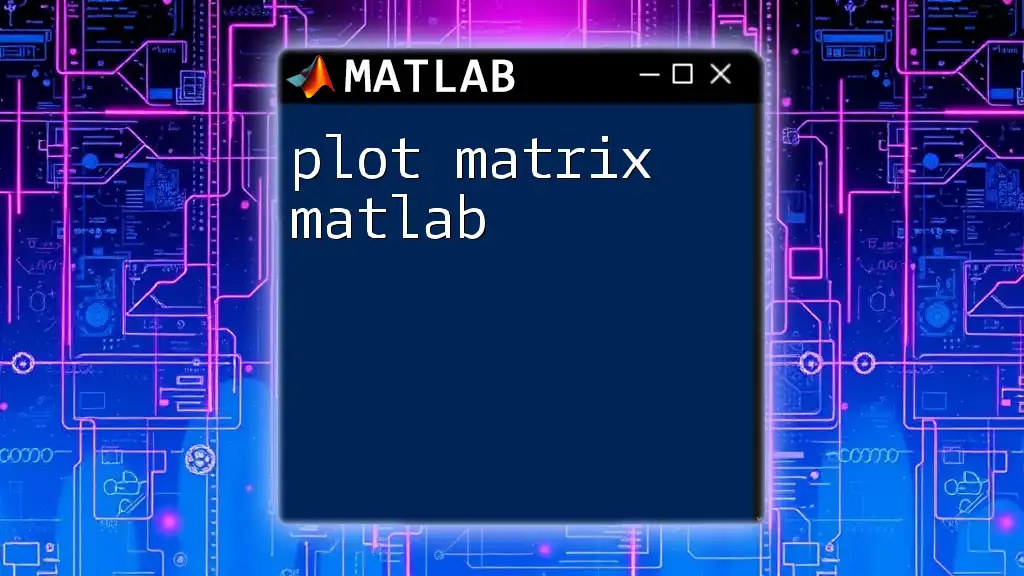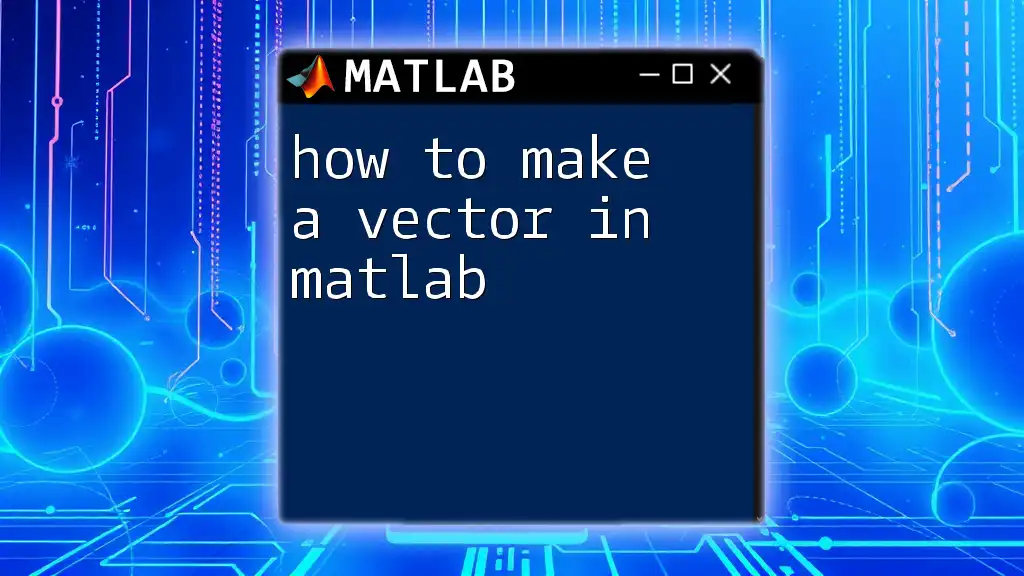In MATLAB, you can create a matrix by enclosing the elements in square brackets and separating them with spaces for columns and semicolons for rows.
A = [1 2 3; 4 5 6; 7 8 9];
What is a Matrix?
A matrix is a rectangular array of numbers arranged in rows and columns. In MATLAB, matrices are a fundamental data type and are essential for performing mathematical operations, data analysis, and numerical computing. The dimensions of a matrix are defined by the number of rows and columns it contains, and they can vary in size according to the requirements of a given problem.
Key Characteristics:
- Dimensions: The number of rows and columns defines the shape of the matrix. A matrix with \( m \) rows and \( n \) columns is known as an \( m \times n \) matrix.
- Data Types: MATLAB matrices can contain different types of data, including real numbers, complex numbers, and more.
- Common Applications: Matrices are widely used in solving systems of equations, performing transformations in graphics, statistical analyses, and much more.

Creating a Matrix in MATLAB
Using Square Brackets
In MATLAB, one of the simplest ways to create a matrix is by using square brackets. The elements are enclosed within brackets and separated by spaces (for columns) and semicolons (for rows).
Example:
To create a 3x3 matrix, you can use the following code:
A = [1, 2, 3; 4, 5, 6; 7, 8, 9];
Here, the first row consists of the elements 1, 2, and 3, the second row has 4, 5, and 6, and the last row contains 7, 8, and 9.
Using the `zeros`, `ones`, and `eye` Functions
MATLAB provides built-in functions to create matrices filled with specific values.
- Creating a Zero Matrix: The `zeros` function generates a matrix filled with zeros. You specify the dimensions as arguments.
Z = zeros(3, 4); % Creates a 3x4 matrix of zeros
- Creating a Ones Matrix: Similarly, the `ones` function creates a matrix where all elements are ones.
O = ones(2, 5); % Creates a 2x5 matrix of ones
- Creating an Identity Matrix: The `eye` function generates an identity matrix, where all diagonal elements are ones, and all off-diagonal elements are zeros.
I = eye(4); % Creates a 4x4 identity matrix
Creating a Matrix with Random Numbers
To work with random data, MATLAB offers several functions to create matrices with random elements.
- Using `rand`: This function generates uniformly distributed random numbers between 0 and 1.
R = rand(2, 3); % Creates a 2x3 matrix of random numbers
- Using `randn`: If you need normally distributed random numbers (mean of 0 and standard deviation of 1), you can use the `randn` function.
Rn = randn(3, 2); % Creates a 3x2 matrix of normally distributed random numbers
- Using `randi`: This function generates random integers. You specify the range and the dimensions.
Ri = randi(10, 4, 4); % Creates a 4x4 matrix of random integers between 1 and 10
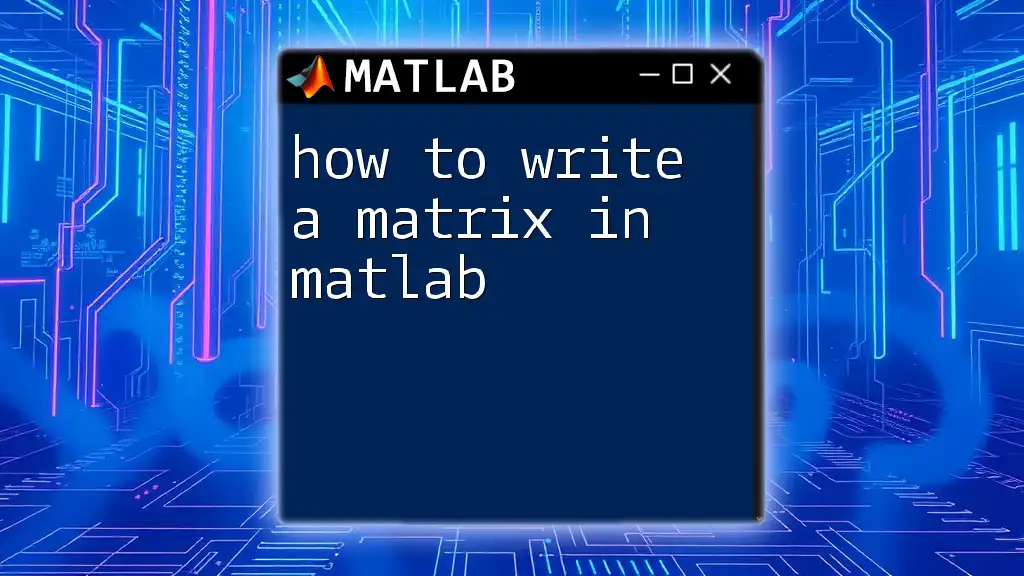
Accessing and Modifying Matrix Elements
Indexing Basics
To manipulate matrix data, understanding how to access elements through indexing is crucial. In MATLAB, you can reference a specific element by its row and column number.
For example, to access the element in the second row and third column of matrix A:
element = A(2, 3); % Accesses the element in the 2nd row, 3rd column
Modifying Elements
You can also modify specific elements in a matrix easily by assigning new values to the indexed positions. For instance, to change the element in the first row and first column of matrix A to 10:
A(1, 1) = 10; % Changes the element in the 1st row, 1st column to 10
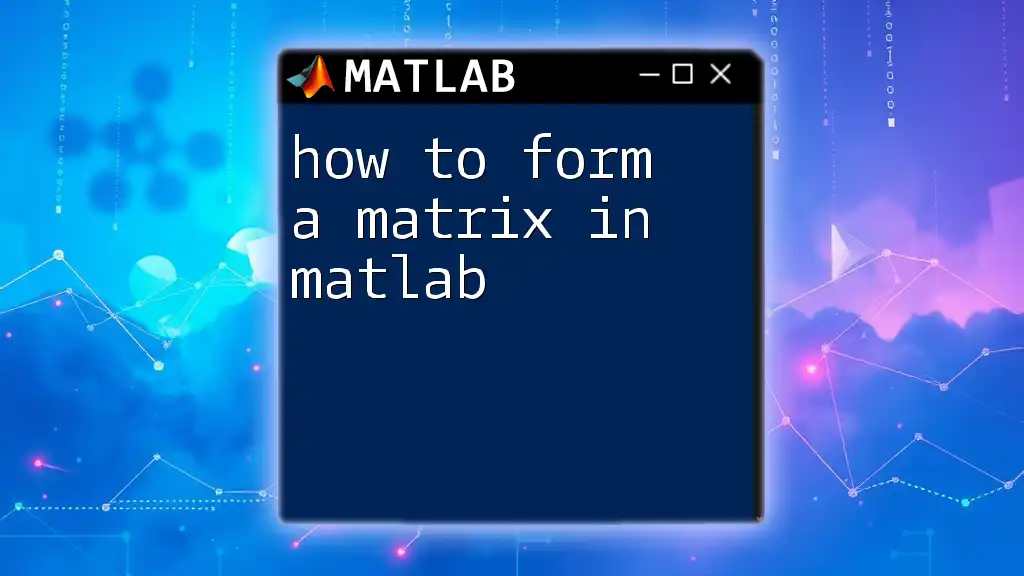
Matrix Operations
MATLAB allows you to perform various operations on matrices.
Basic Operations
- Addition and Subtraction: You can add or subtract matrices of the same dimensions directly.
B = A + O; % Matrix addition
C = A - Z; % Matrix subtraction
- Matrix Multiplication: MATLAB distinguishes between element-wise multiplication and matrix multiplication.
D1 = A .* O; % Element-wise multiplication
D2 = A * I; % Matrix multiplication
In this example, `D1` represents the element-wise multiplication of matrices A and O, while `D2` computes the matrix product of A and I.
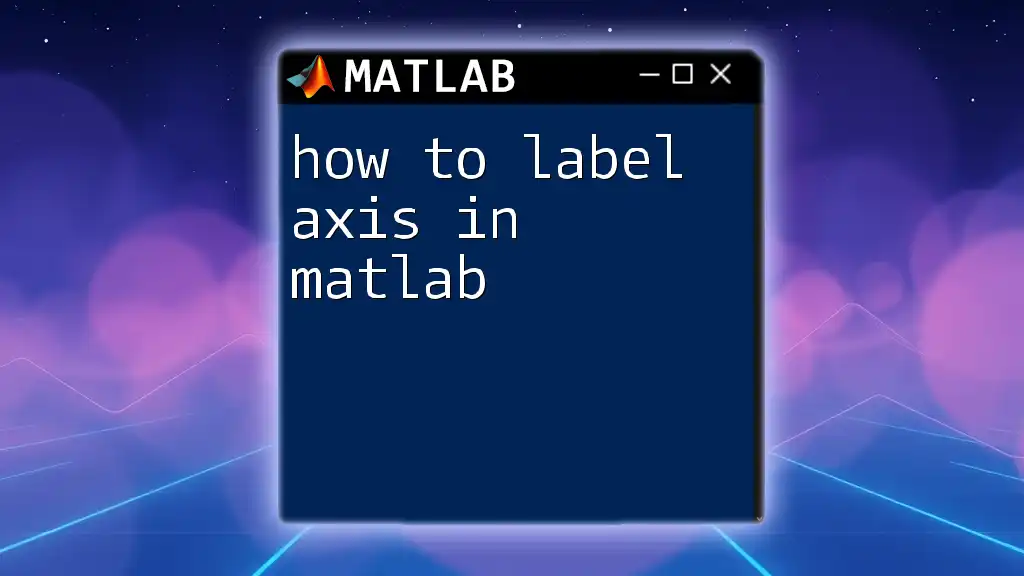
Useful Tips and Best Practices
When working with matrices in MATLAB, consider the following tips:
- Naming Conventions: Use meaningful variable names while defining your matrices to enhance code readability.
- Resizing and Reshaping Matrices: You can resize or reshape a matrix using the `reshape` function, which changes the dimensions of the matrix without changing its data.
B = reshape(A, 1, []); % Reshapes A into a row vector
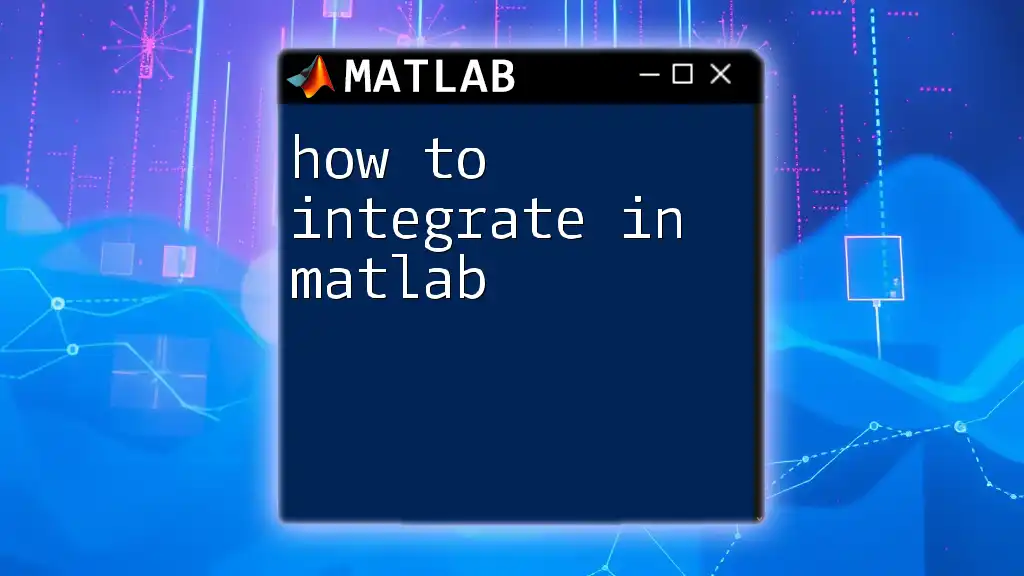
Conclusion
In this guide, we explored how to make a matrix in MATLAB, covering everything from the basic definitions to matrix creation, manipulation, and operations. Practicing these commands will solidify your understanding and empower you to use matrices effectively in your projects.
As you continue to enhance your MATLAB skills, don't hesitate to explore more advanced topics and functions related to matrix operations. Happy coding!