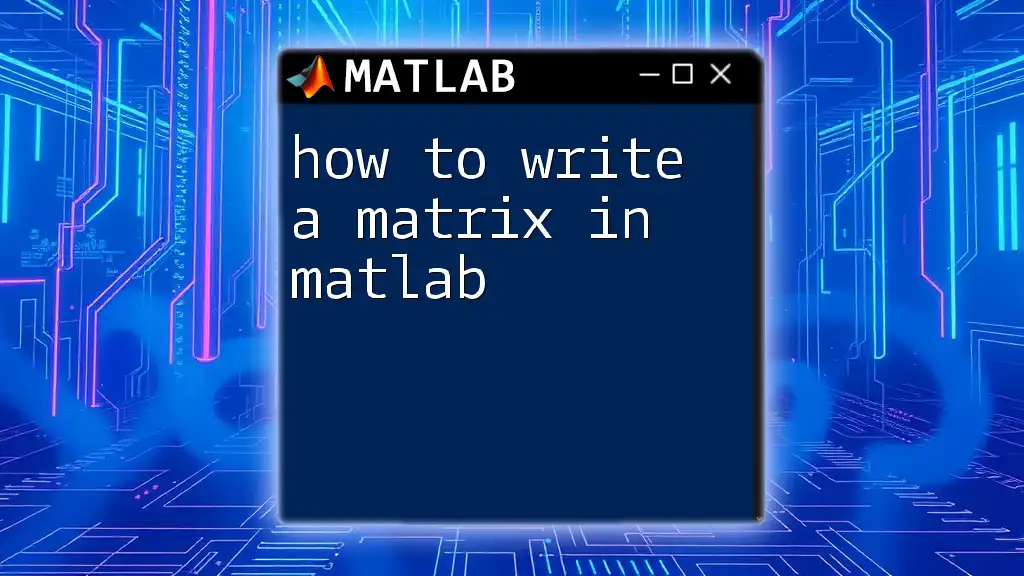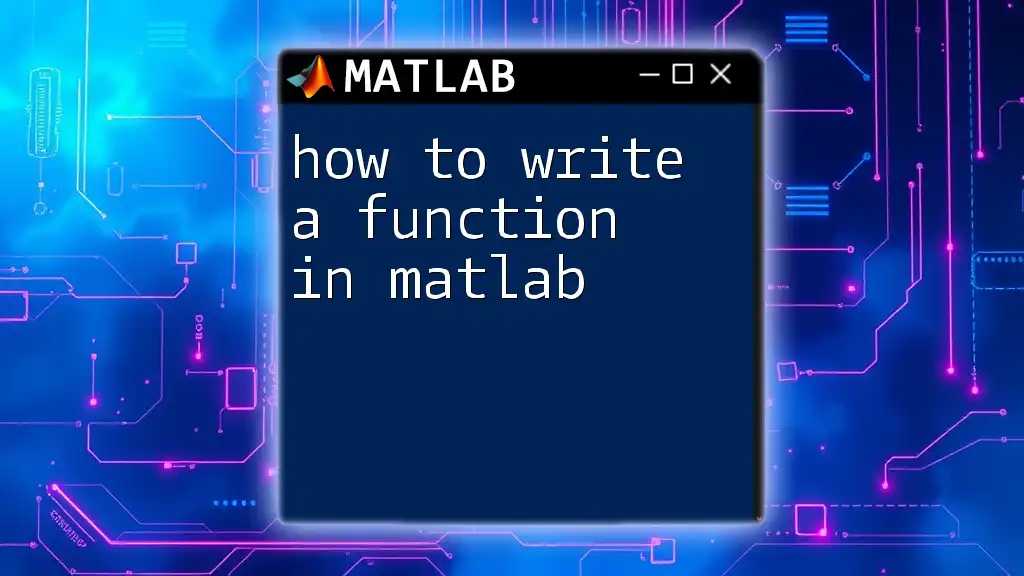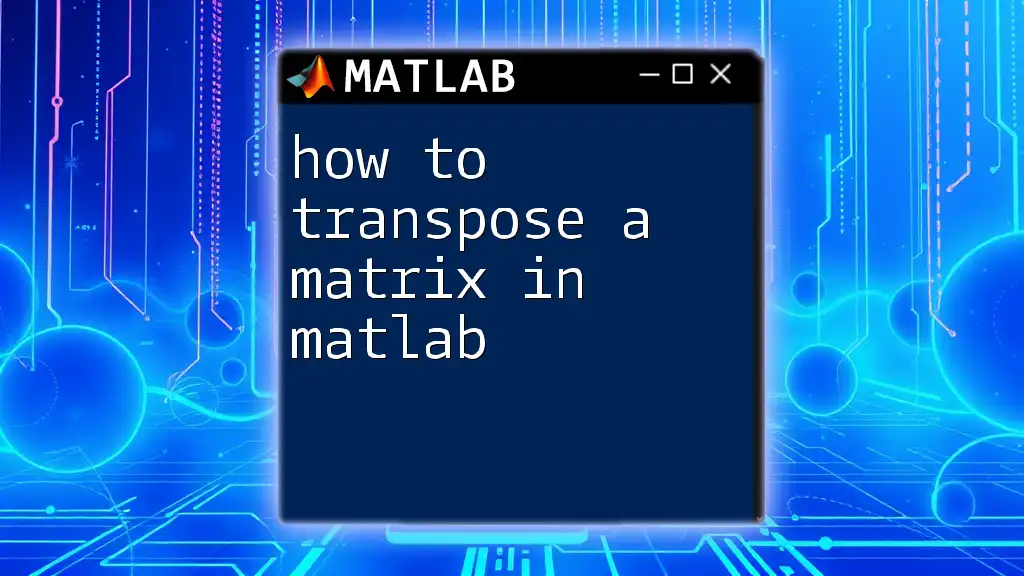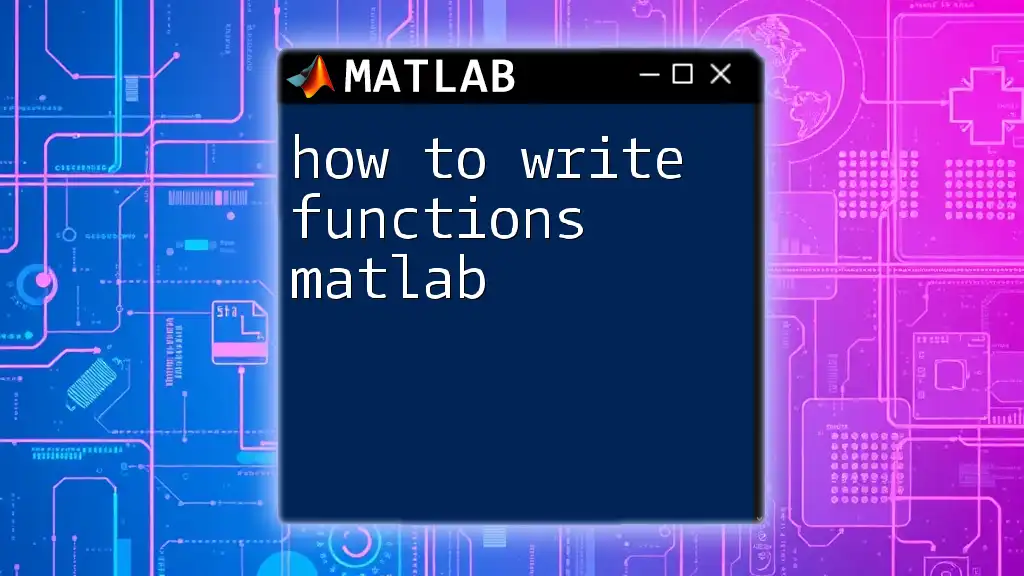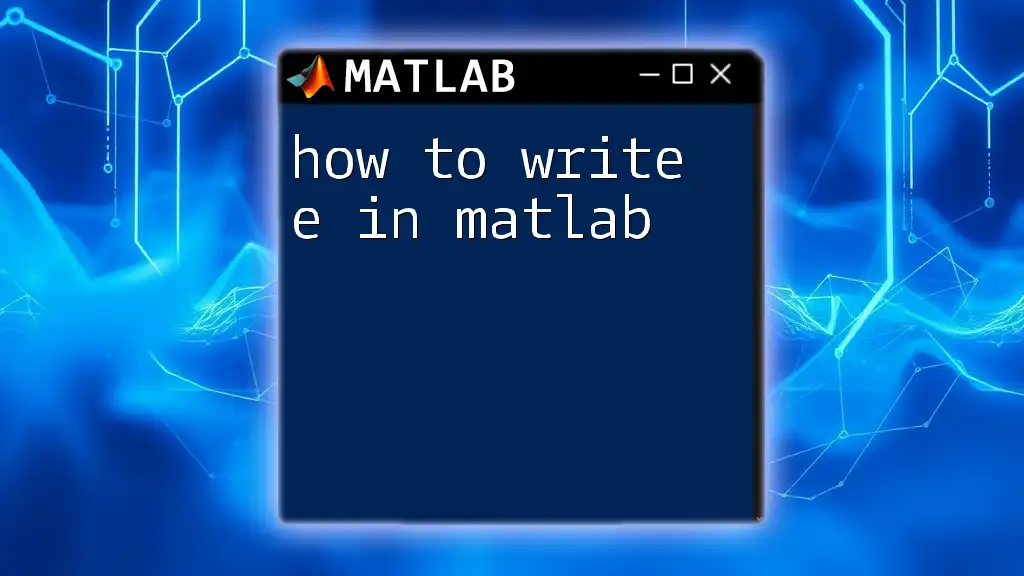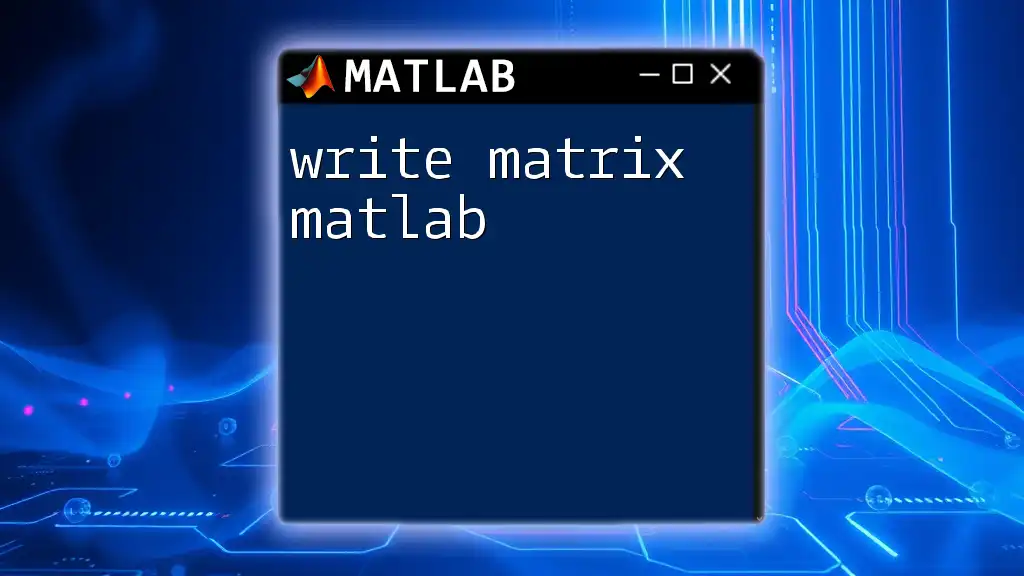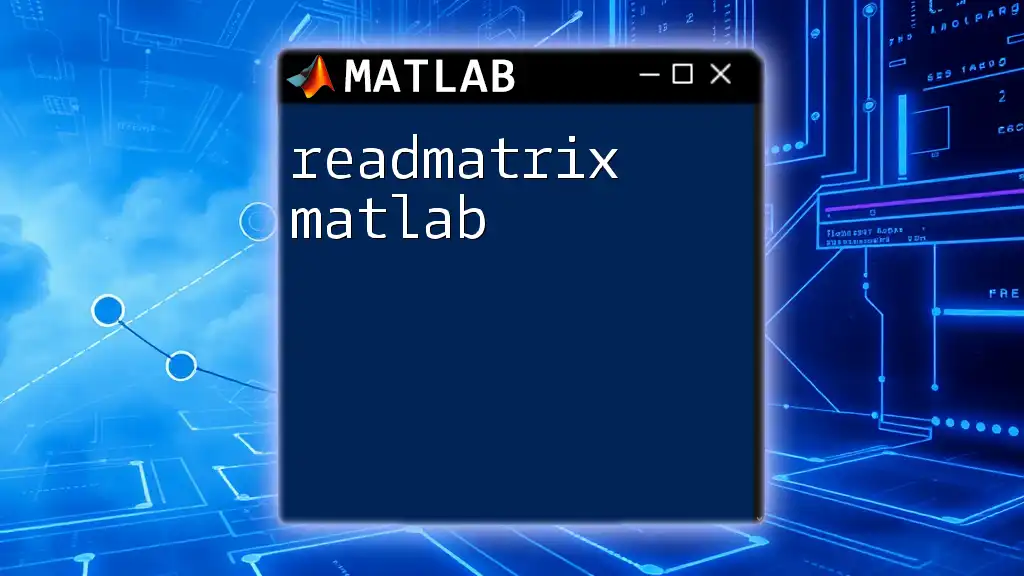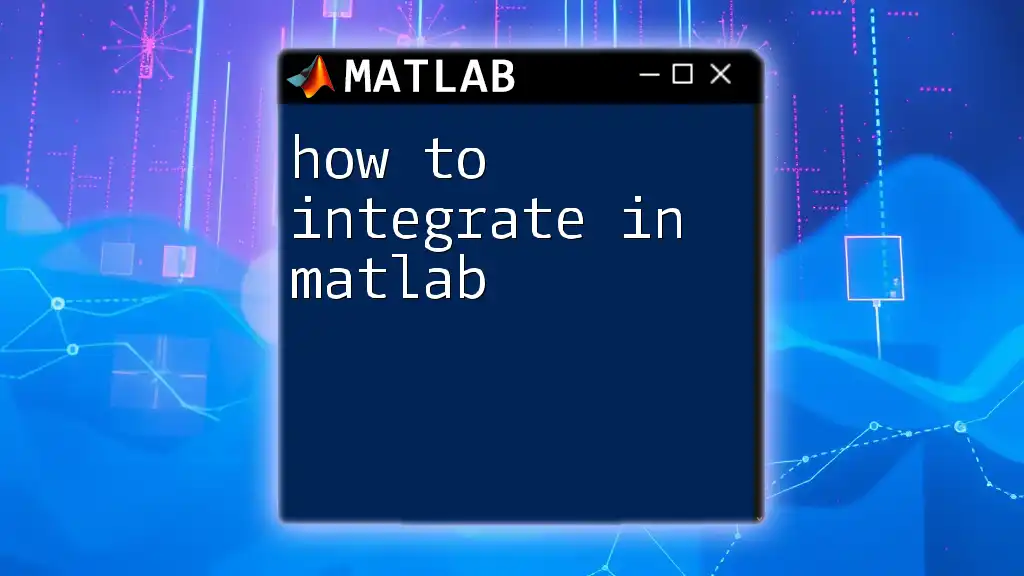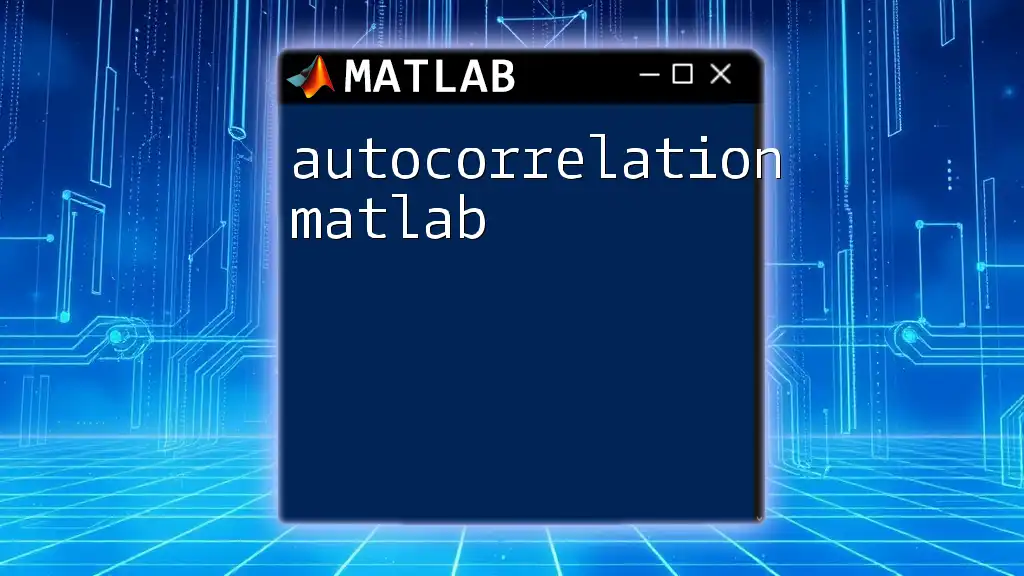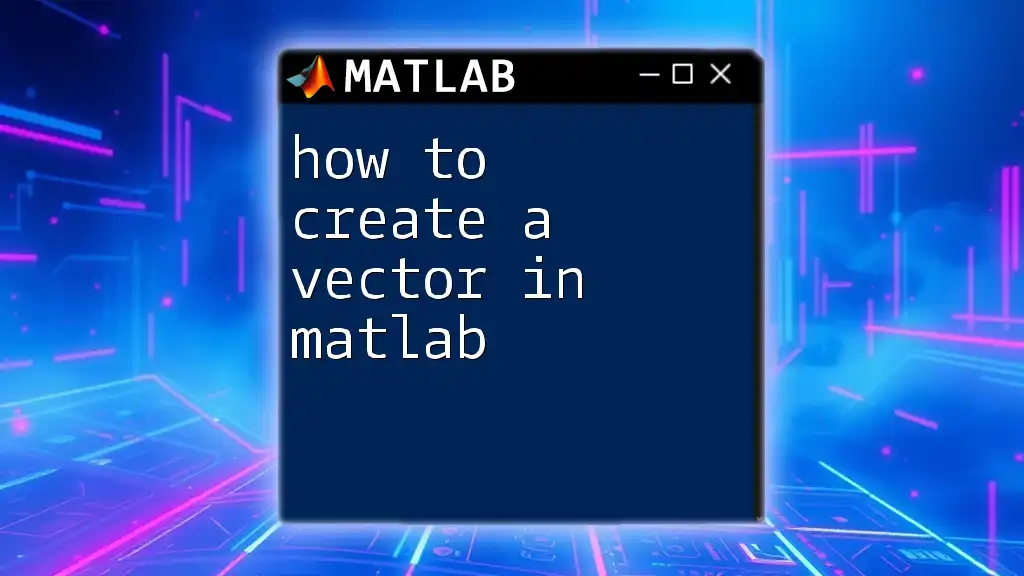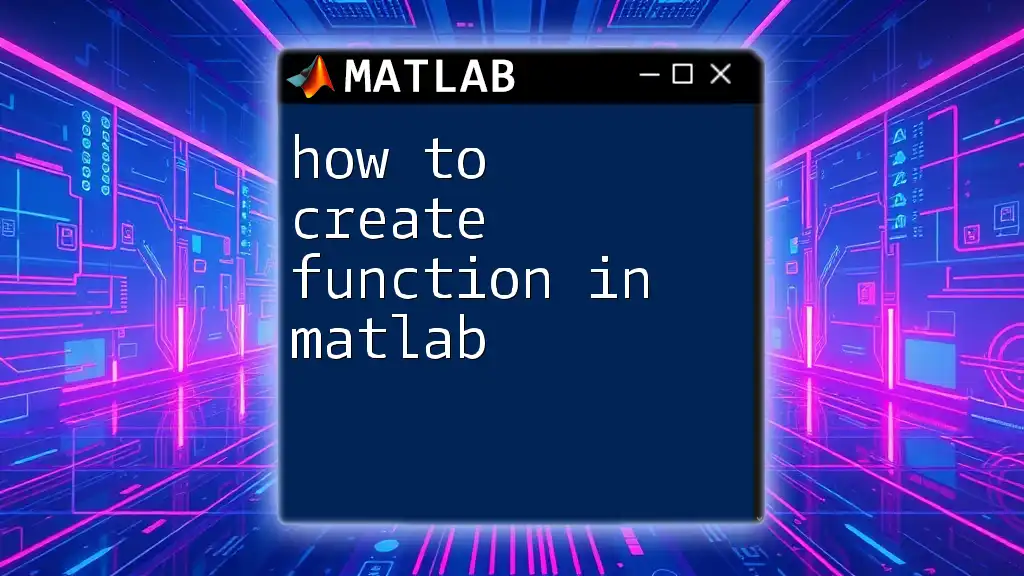To write a matrix in MATLAB, you can use square brackets to define the elements, separating rows with semicolons and columns with spaces or commas. Here’s an example:
A = [1 2 3; 4 5 6; 7 8 9];
Understanding Matrices
Definition of a Matrix
A matrix is a mathematical concept defined as a rectangular array consisting of rows and columns. In MATLAB, matrices play a critical role since they are the very foundation of the language.
A matrix can come in various forms:
- Row Matrix: Contains a single row.
- Column Matrix: Contains a single column.
- Square Matrix: Contains the same number of rows and columns.
Understanding these definitions is vital when learning how to write a matrix in MATLAB, as they determine how matrices are created and manipulated.
Importance of Matrices in MATLAB
Matrices are essential in MATLAB for a variety of calculations, including:
- Linear algebra (e.g., solving systems of equations).
- Data analysis (e.g., representing datasets).
- Engineering applications (e.g., modeling).
The use of matrices allows users to perform complex operations efficiently, making it an invaluable aspect of using MATLAB.

Creating a Matrix in MATLAB
Basic Syntax for Matrix Creation
Creating a matrix in MATLAB is straightforward, primarily using square brackets.
To create a simple 3x3 matrix, you can write:
A = [1 2 3; 4 5 6; 7 8 9];
In this example, the semicolon (`;`) functionally separates each row, while spaces indicate column entries. Thus, `A` becomes:
1 2 3
4 5 6
7 8 9
Understanding this syntax is critical in how to write a matrix in MATLAB, as it ensures matrices are defined accurately.
Creating Matrices with Different Methods
Row and Column Vectors
In addition to creating matrices, you can easily define vectors. Row and column vectors can be declared as follows:
For a row vector, use:
row_vector = [1 2 3];
For a column vector, use:
column_vector = [1; 2; 3];
These vectors may serve as fundamental building blocks for larger matrices or can be manipulated independently in computations.
Using Built-in Functions
MATLAB provides built-in functions to create specific types of matrices, greatly simplifying the matrix creation process.
- Zeros Matrix: A matrix filled with zeros can be created using:
zero_matrix = zeros(3, 3); % creates a 3x3 matrix of zeros
- Ones Matrix: Similarly, a matrix filled with ones is created using:
ones_matrix = ones(2, 4); % creates a 2x4 matrix of ones
- Identity Matrix: An identity matrix, which is essential in linear algebra, can be generated with:
identity_matrix = eye(4); % creates a 4x4 identity matrix
These functions allow you to create matrices quickly and with specific numeric values, making your learning process more efficient.
Random Matrices
Creating random matrices can be helpful when testing algorithms or simulations. You can use the following commands:
- For uniformly distributed random numbers between 0 and 1:
random_matrix = rand(3, 3); % creates a 3x3 matrix of random numbers
- For normally distributed random numbers:
random_normal_matrix = randn(2, 2); % creates a 2x2 matrix of random numbers from a normal distribution
These random matrices help in various areas like statistical simulations and data augmentation.
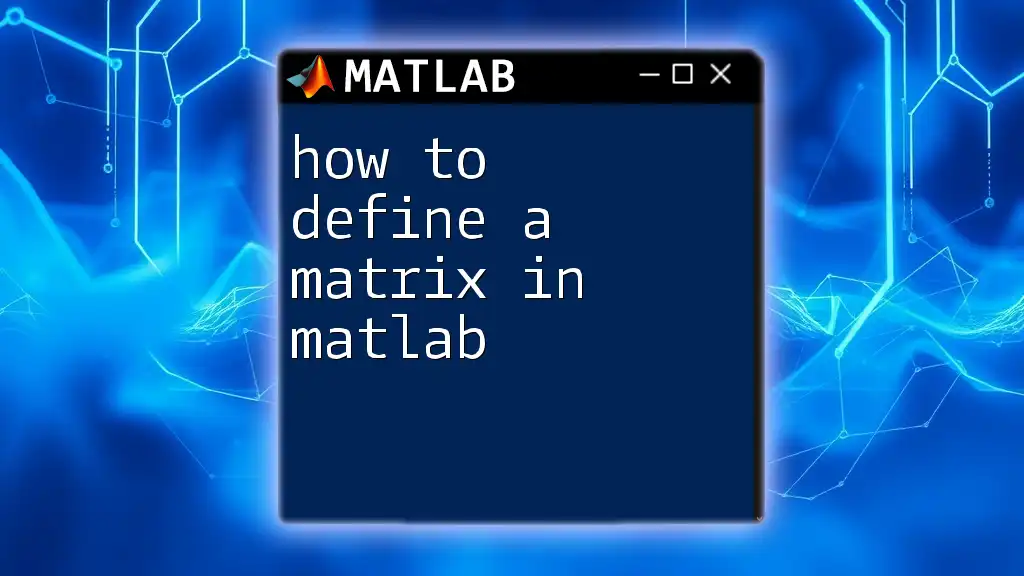
Manipulating Matrices
Accessing Matrix Elements
In MATLAB, accessing specific elements in a matrix is done with indexing. The syntax is straightforward: the element at the i-th row and j-th column is accessed by:
element = A(2, 3); % Accesses the element in the 2nd row, 3rd column of matrix A
Understanding this indexing method is crucial as it allows you to manipulate and retrieve data directly from your matrices.
Modifying Matrix Elements
It’s easy to modify elements within your matrices. For instance, if you wanted to change the first element of matrix `A` to `10`, you simply assign it a new value:
A(1, 1) = 10; % Now the first element of matrix A is updated
This ability to modify matrix values is vital for processing data, applying algorithms, or correcting entries.
Resizing Matrices
Sometimes, you may need to reshape or resize a matrix. MATLAB's `reshape` function can be used to change a matrix’s dimensions. For example:
B = reshape(A, 1, 9); % Reshapes a 3x3 matrix into a 1x9 matrix
Additionally, you can concatenate matrices using MATLAB’s combining functions. To add a new row below an existing matrix `A`, you might write:
C = [A; row_vector]; % Concatenates the row_vector as a new row
Being aware of how to resize matrices effectively can significantly enhance your data manipulation capabilities in MATLAB.
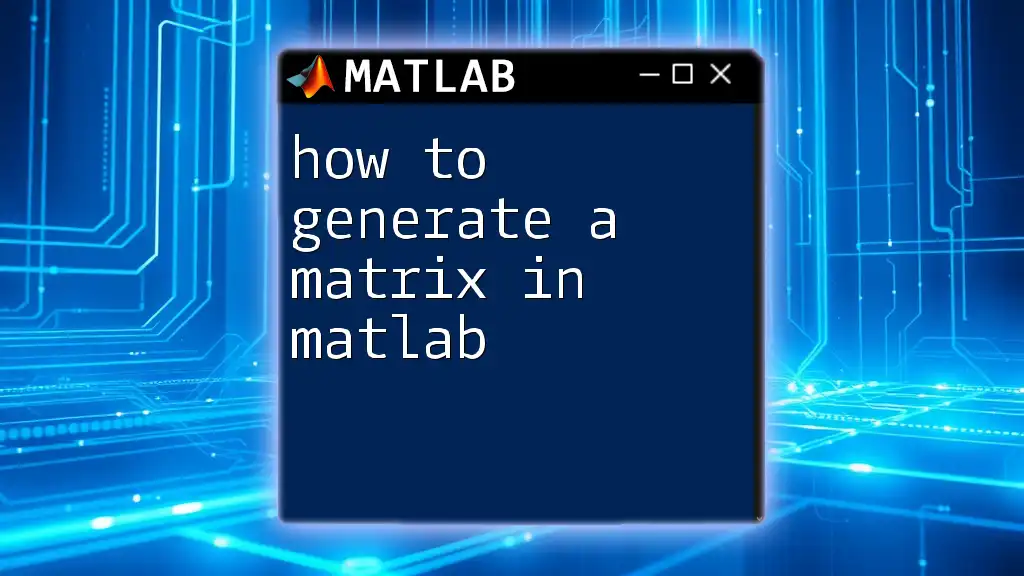
Practical Applications of Matrices
Real-world Examples
Matrices have numerous real-world applications. For example, in data analysis, a matrix might represent various attributes of a dataset, while in engineering, matrices are essential for modeling systems and equations.
Common Pitfalls
While working with matrices, users often encounter errors due to:
- Dimension mismatches when performing operations like addition or multiplication.
- Accessing elements using incorrect indices (MATLAB uses 1-based indexing).
Understanding these common pitfalls will prepare you better and enhance your proficiency when learning how to write a matrix in MATLAB.
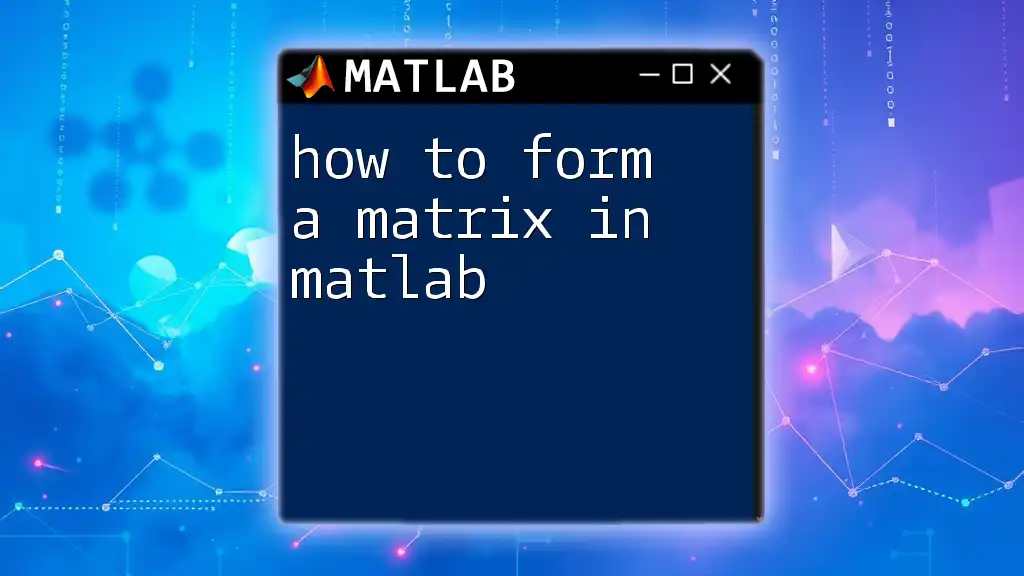
Conclusion
In summary, writing a matrix in MATLAB is an essential skill that encompasses understanding the syntax, creating various types of matrices, and manipulating their elements effectively. With practice, users can leverage these skills to perform advanced data analysis and engineering calculations seamlessly.
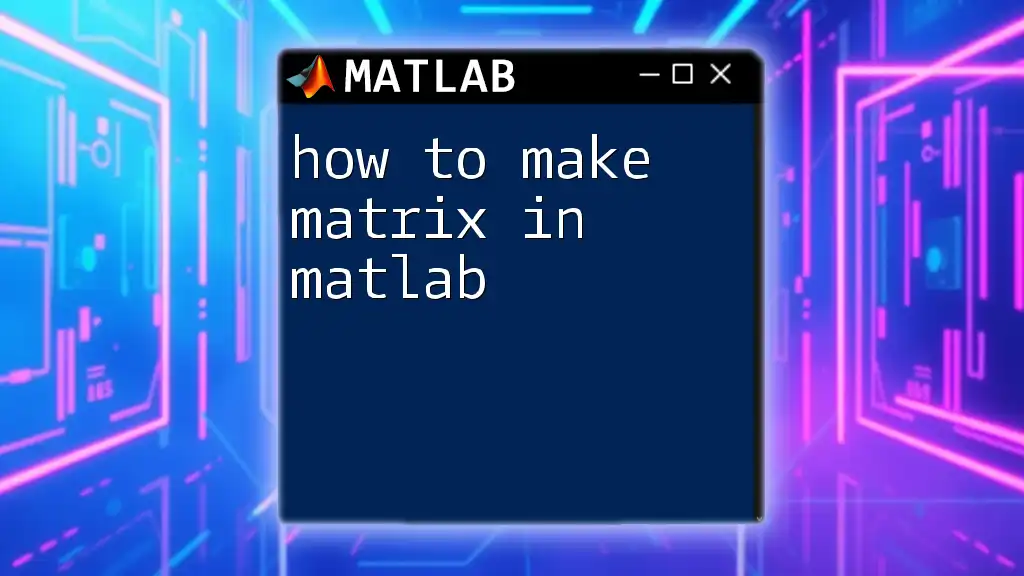
Further Resources
Suggested Reading and Tutorials
To dive deeper into MATLAB, consider exploring the official documentation or enrolling in an online course focused on matrix operations.
Community and Support
Joining communities like MATLAB Central or specific forums can greatly enhance your learning experience, providing insight from other users and experts in the field.
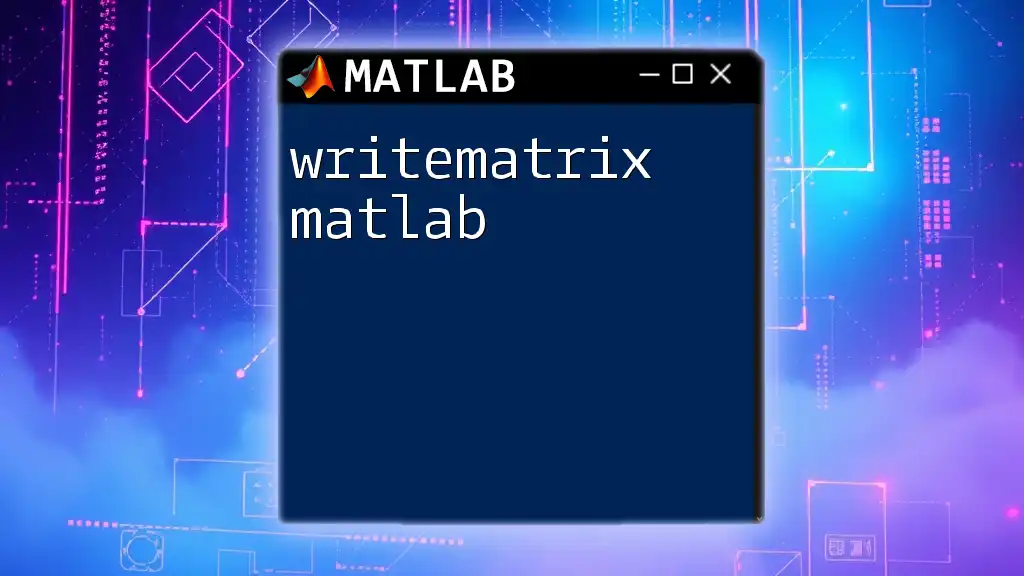
Call to Action
Now that you have a foundational understanding of how to write a matrix in MATLAB, it’s time to practice! Experiment with different matrix operations, and consider enrolling in a course or workshop for enriched learning and hands-on experience.