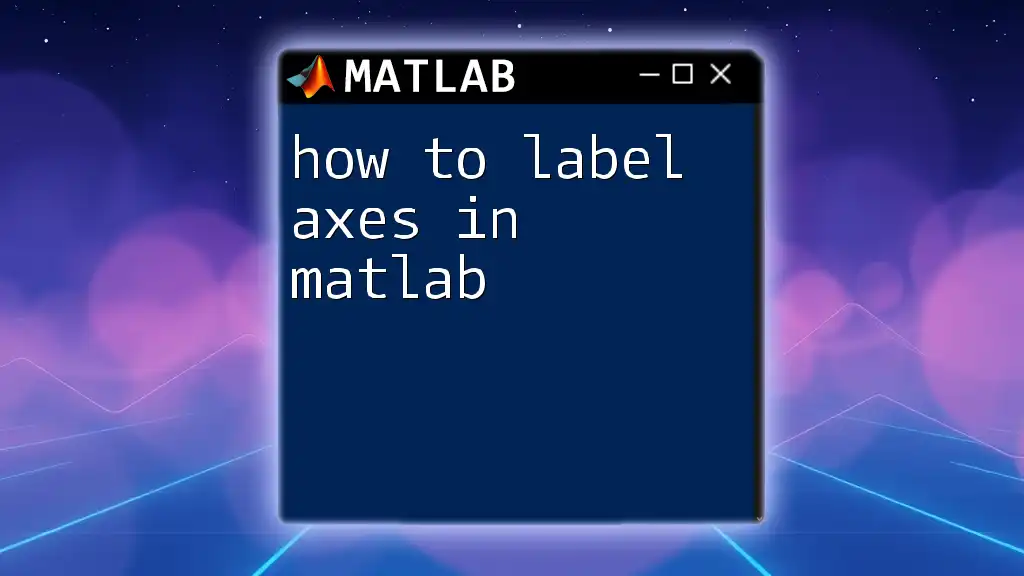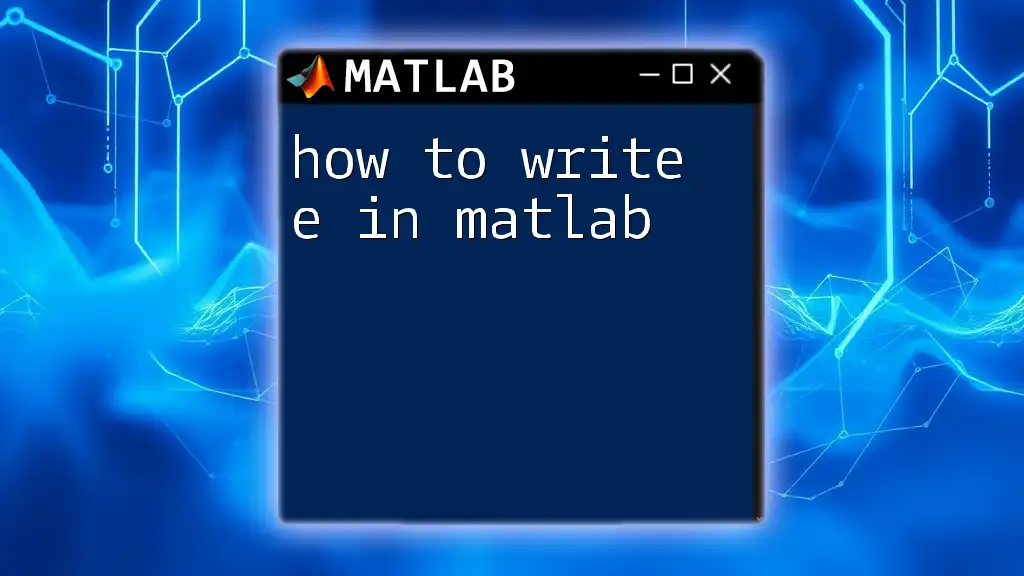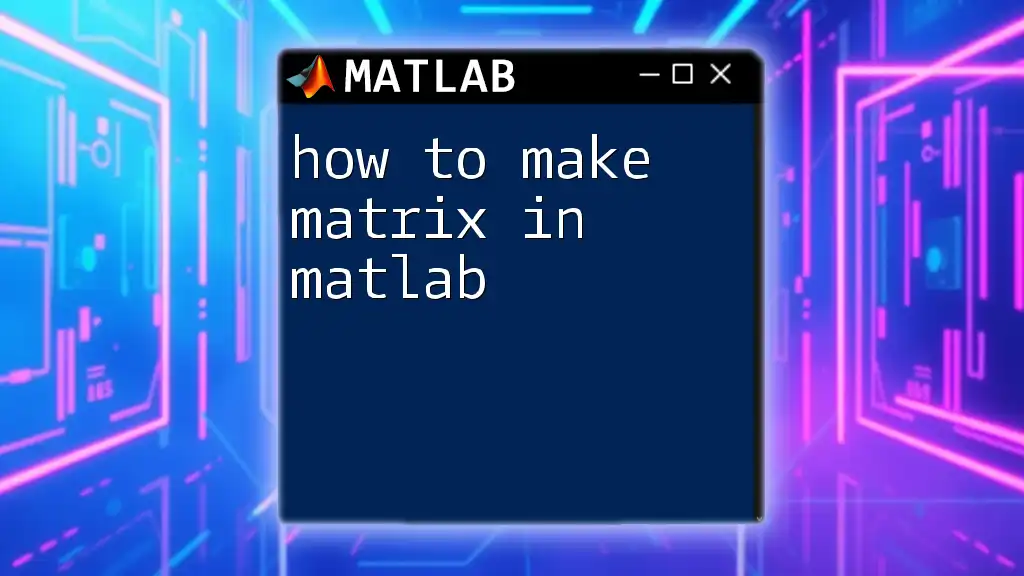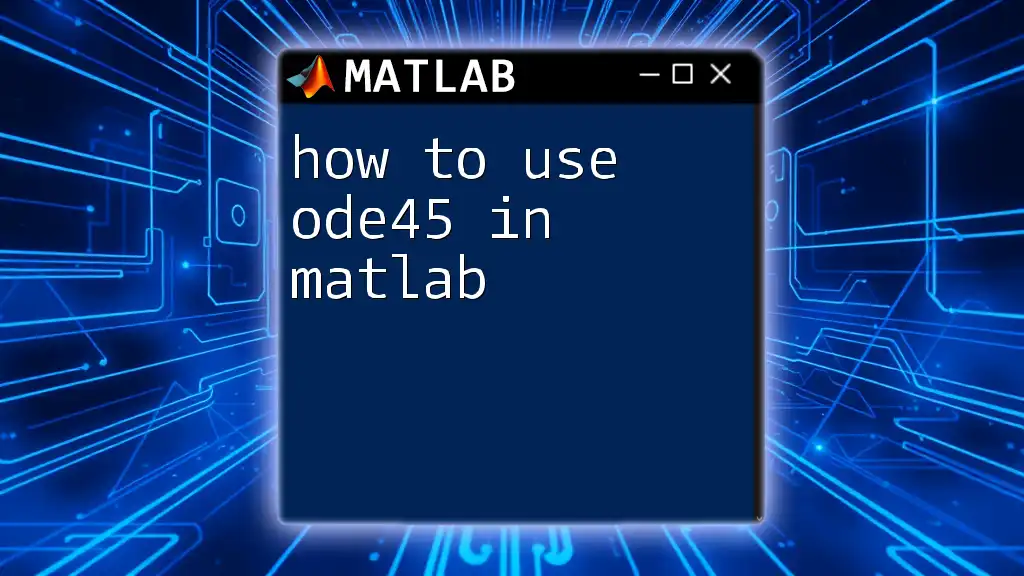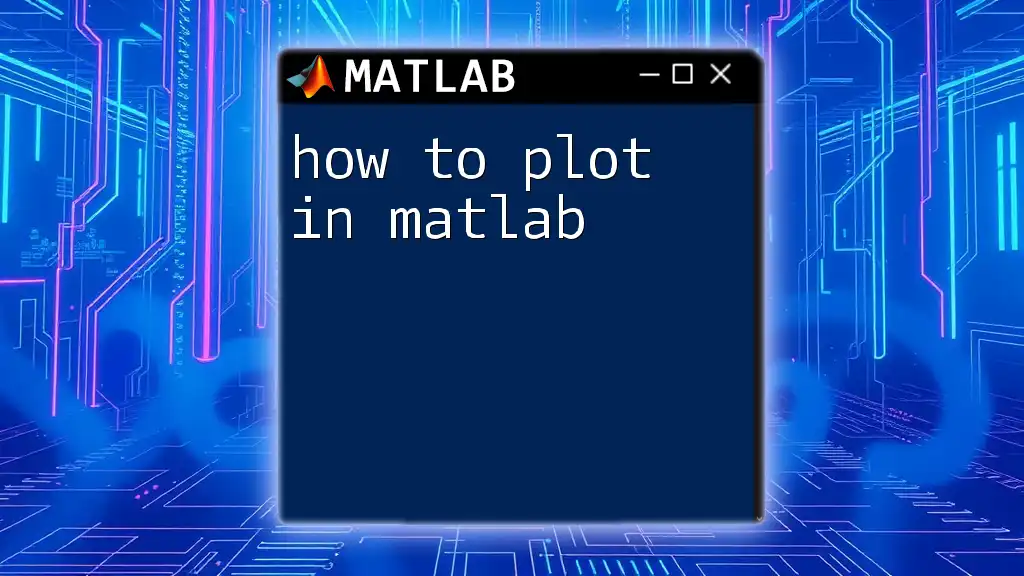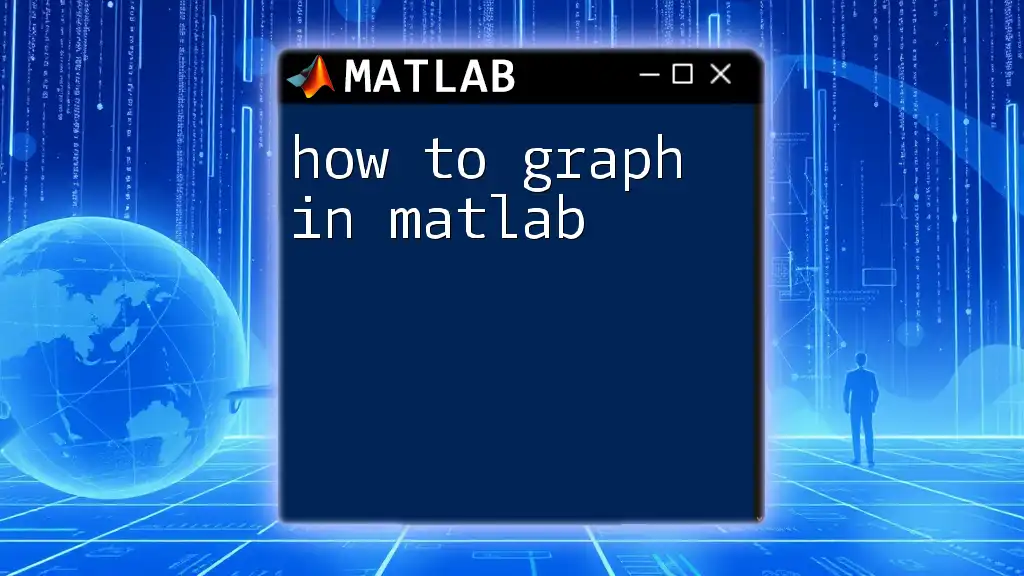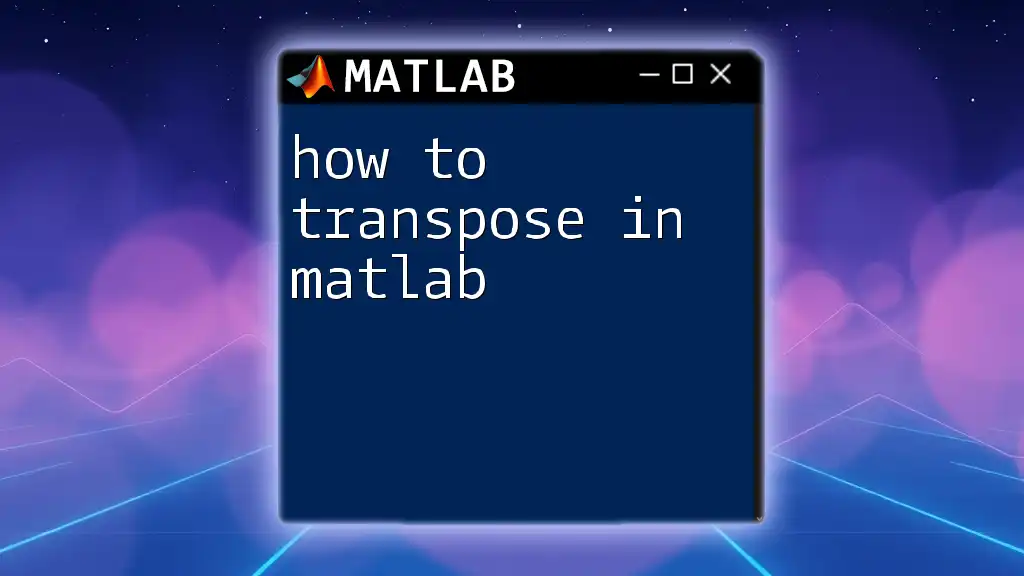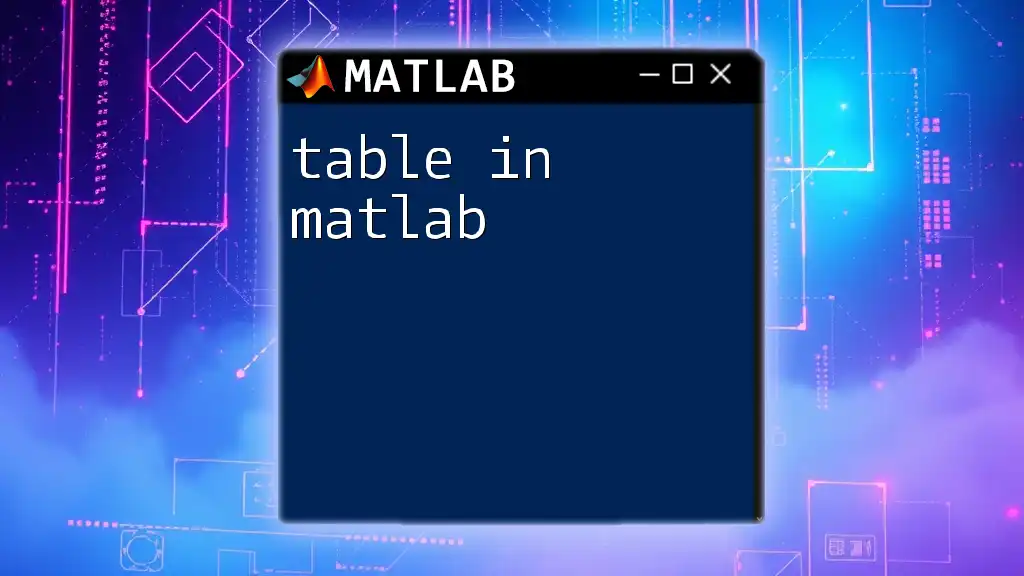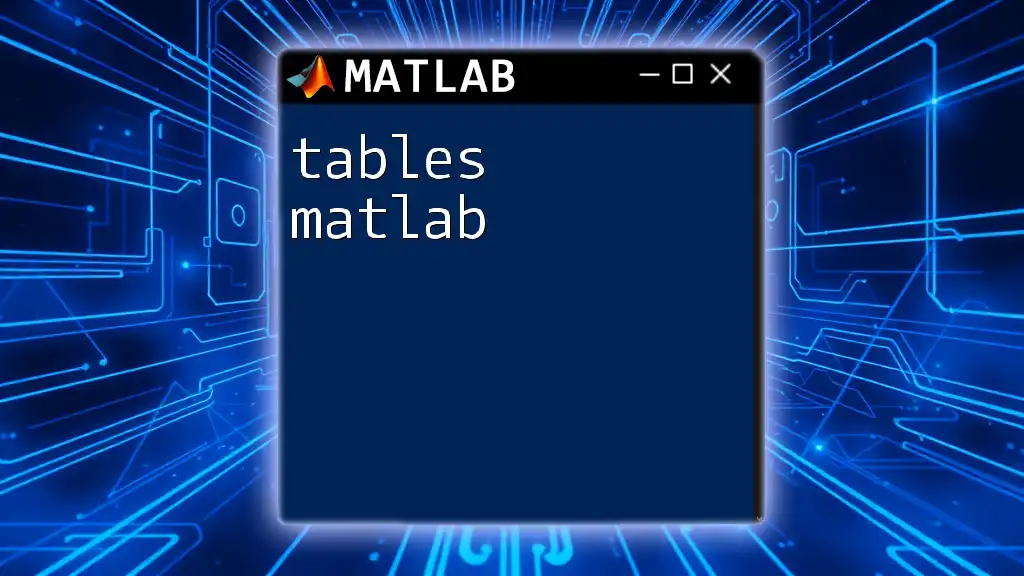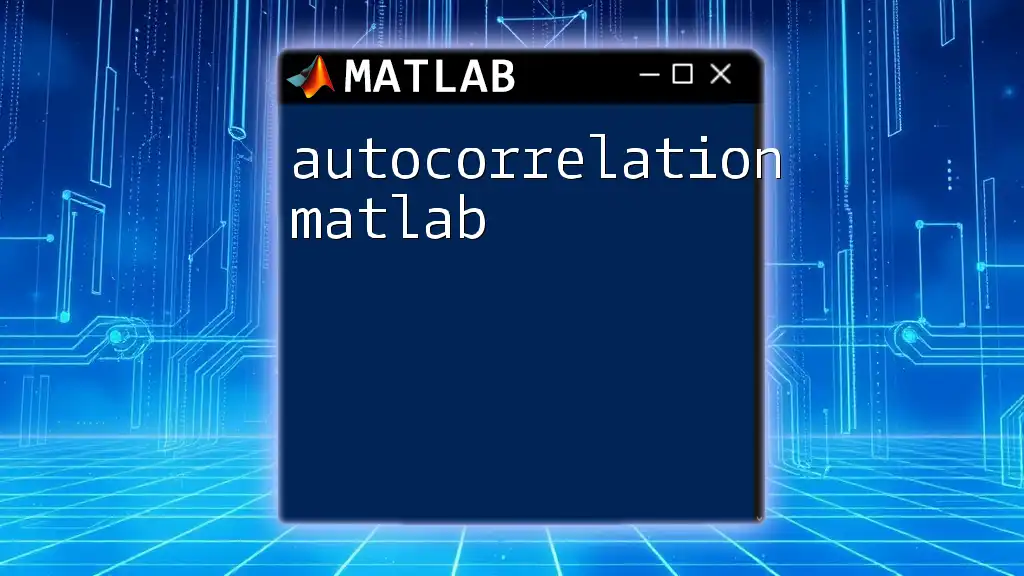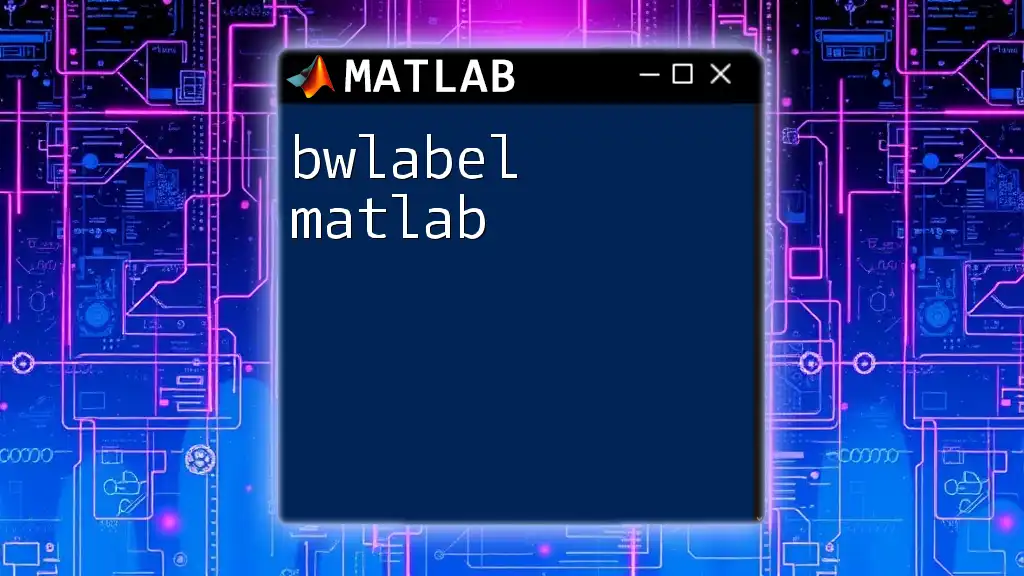To label axes in MATLAB, use the `xlabel` and `ylabel` functions to set the labels for the x-axis and y-axis, respectively.
xlabel('X-Axis Label'); ylabel('Y-Axis Label');
Understanding Axes in MATLAB
What are Axes?
In MATLAB, axes are the framework that defines your plot's coordinate system. They help you visually represent your data in the form of graphs. In most standard 2D plots, there are two main axes: the X-axis, which typically runs horizontally, and the Y-axis, which runs vertically. For 3D plots, a third axis, the Z-axis, comes into play. Each axis serves as a reference line from which data points are plotted, providing context and meaning to the graphical representation.
Why Label Axes?
Labeling axes is crucial for clear communication of information. Properly labeled axes allow viewers to instantly understand the nature of the data being presented. Without clear labels, viewers may misinterpret the graph, leading to confusion. Descriptive labels provide context, specify the units of measurement, and enhance the overall readability of the graph. In short, axis labels make your findings accessible and interpretable, which is vital in any data visualization effort.
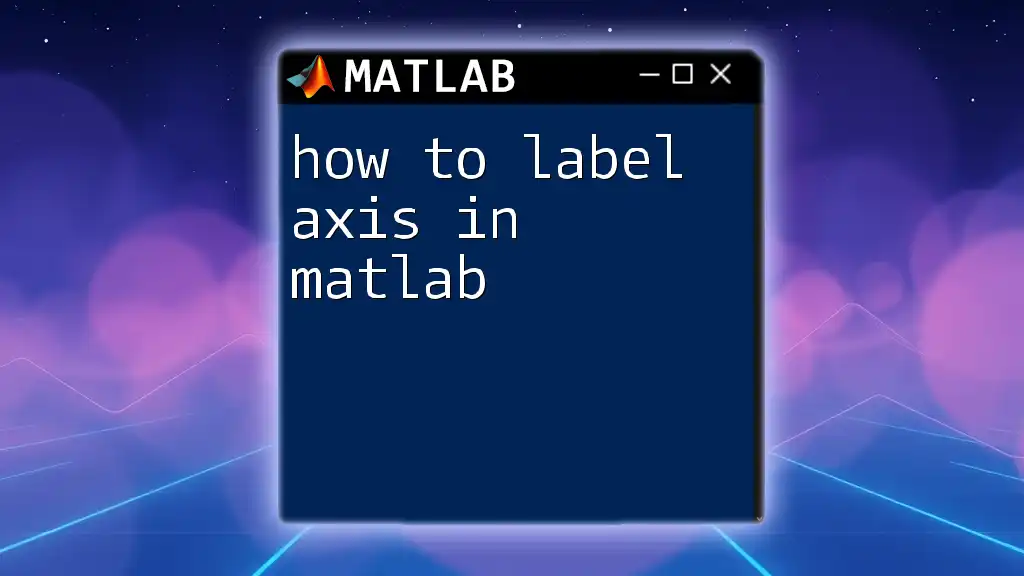
Basic Commands for Labeling Axes
Using `xlabel`
To label the X-axis, you can use the `xlabel` function. This function allows you to provide a string that serves as the label.
Syntax:
xlabel('text')
Example:
x = 0:0.1:10;
y = sin(x);
plot(x, y);
xlabel('Time (seconds)');
In this code snippet, we're plotting a sine wave over time. The `xlabel` command adds the label "Time (seconds)" to the X-axis, providing context for the horizontal line.
Using `ylabel`
Similarly, to label the Y-axis, the `ylabel` function is used. It follows the same syntax.
Syntax:
ylabel('text')
Example:
ylabel('Amplitude');
When labeling the amplitude of the sine function in our previous example, this command clearly communicates what is being measured on the Y-axis.
Using `zlabel` for 3D Plots
In the case of 3D plots, you'll need to label the Z-axis using `zlabel`.
Example:
zlabel('Depth (meters)');
This command is particularly useful for visualizations that involve three-dimensional data.
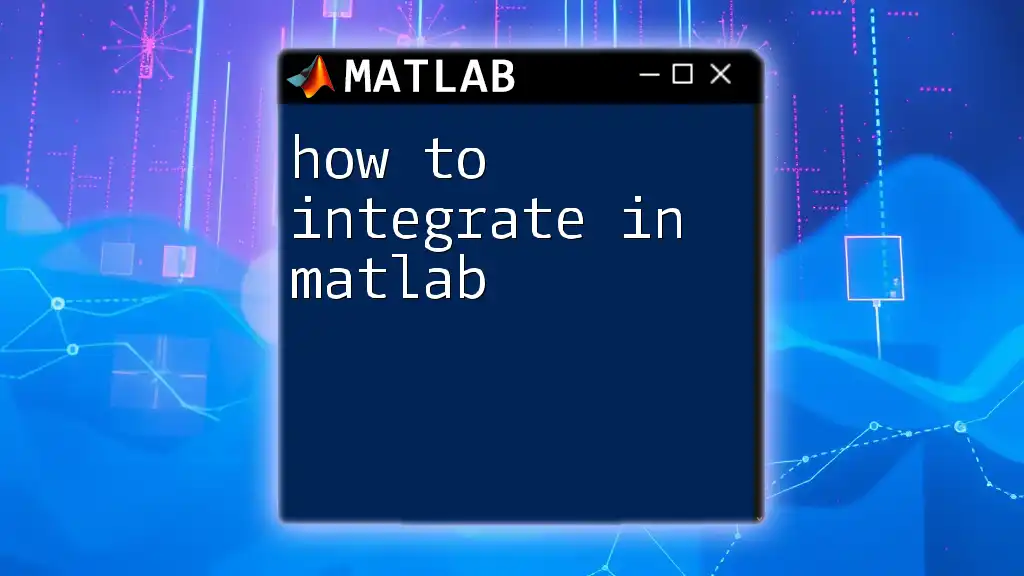
Customizing Axis Labels
Font Size and Style
You can customize the font size and style of your axis labels using additional properties. This enhances the visual appeal and emphasizes the importance of certain labels.
Example:
xlabel('Time (seconds)', 'FontSize', 14, 'FontWeight', 'bold');
In this example, we’ve made the label more prominent by increasing the font size and setting it to bold. This helps draw attention to critical information on the graph.
Adding Units to Label
Including units is essential for clarity. Units inform viewers about the scale and measurement being represented.
Example:
ylabel('Amplitude (V)');
Here, specifying "Amplitude (V)" not only identifies what is being measured but also clarifies the unit of measurement—volts.
Using LaTeX for Mathematical Notation
For those who need to present mathematical symbols or complex equations in labels, MATLAB supports LaTeX formatting. This allows for typesetting and presenting mathematical expressions accurately.
Example:
xlabel('Voltage (V)', 'Interpreter', 'latex');
You can even add LaTeX commands in your labels:
ylabel('$\int f(x)dx$', 'Interpreter', 'latex');
In this example, we use LaTeX formatting to represent the integral of a function, making it clear and professional.
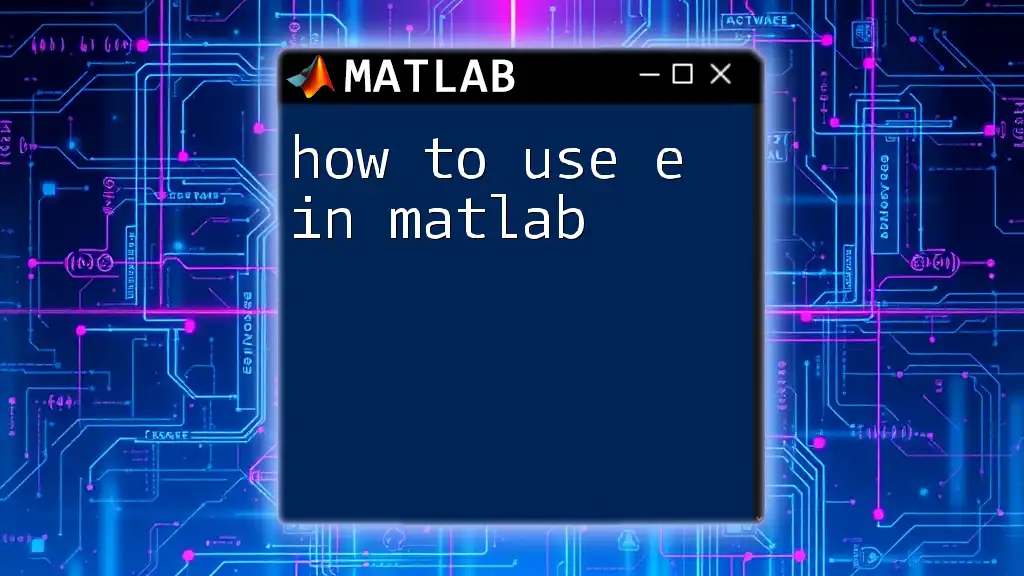
Positioning and Rotating Axis Labels
Aligning and Rotating Labels
Sometimes, you may need to rotate labels or change their position for better presentation and readability.
Example:
xlabel('Time (seconds)', 'Rotation', 45, 'Position', [5, 0, 0]);
In this snippet, the label is rotated 45 degrees and positioned numerically at a certain point. This customization can help avoid overlap with other plot elements.
Customizing Locations of Labels
MATLAB allows you to specify relative positions for your labels, ensuring they are aligned correctly with your data points and the overall graph design.
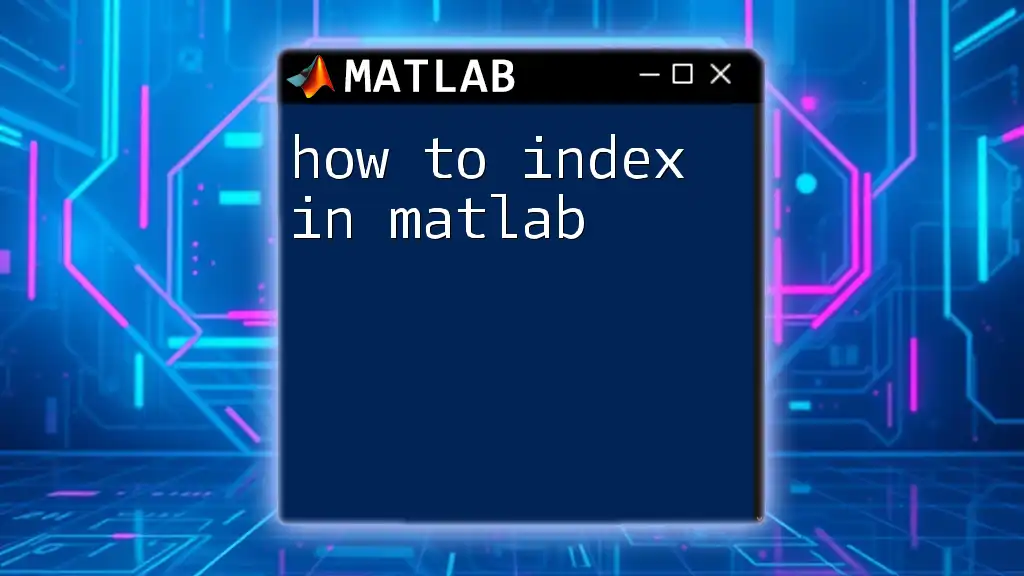
Best Practices for Effective Axis Labeling
Keep it Concise
When labeling axes, strive for conciseness. Labels should be direct and avoid unnecessary information. Overly verbose labels can clutter your graph and confuse viewers.
Consistency in Units and Formats
Using consistent units across your axes maintains uniformity and avoids confusion when viewers compare multiple graphs. For instance, if you label one axis in meters, consistently use meters for other measurements. Consistency helps reinforce the data's context.
Using Legends Alongside Axis Labels
Legends complement axis labels by clarifying what different data series represent. This is particularly helpful when multiple series are plotted together.
Example:
legend('sin(x)', 'Location', 'northeast');
This command creates a legend for the sine function, helping distinguish it when multiple datasets are displayed.
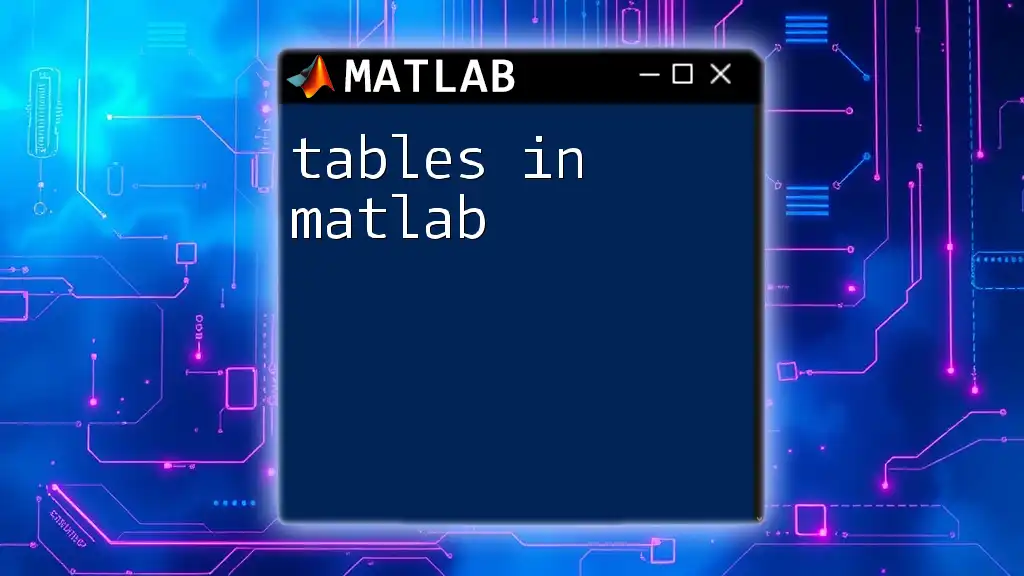
Conclusion
Labeling axes effectively is a foundational skill in MATLAB that significantly contributes to the quality and clarity of data visualizations. By following the outlined steps and recommendations, you can enhance your graphs, making them more informative and easier to interpret. Practice these commands and strive to produce well-labeled graphs that effectively communicate your data's insights.
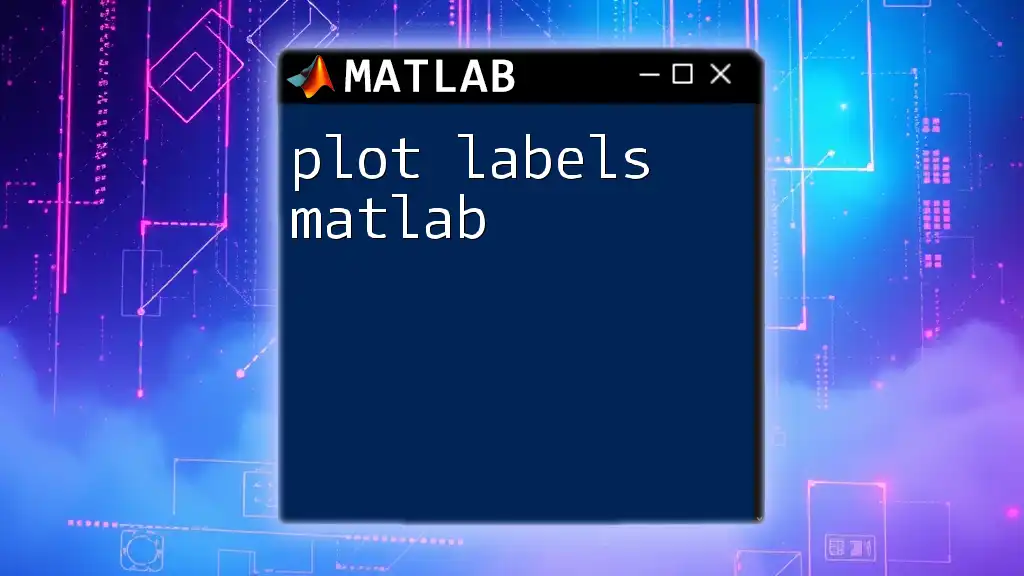
Additional Resources
For further exploration, you can refer to the [MATLAB documentation](https://www.mathworks.com/help/matlab/ref/xlabel.html) for in-depth information on axis labeling and other useful commands. Experimenting with additional features like `title` and `grid` can also enhance your plots further, offering even clearer insights into your data.