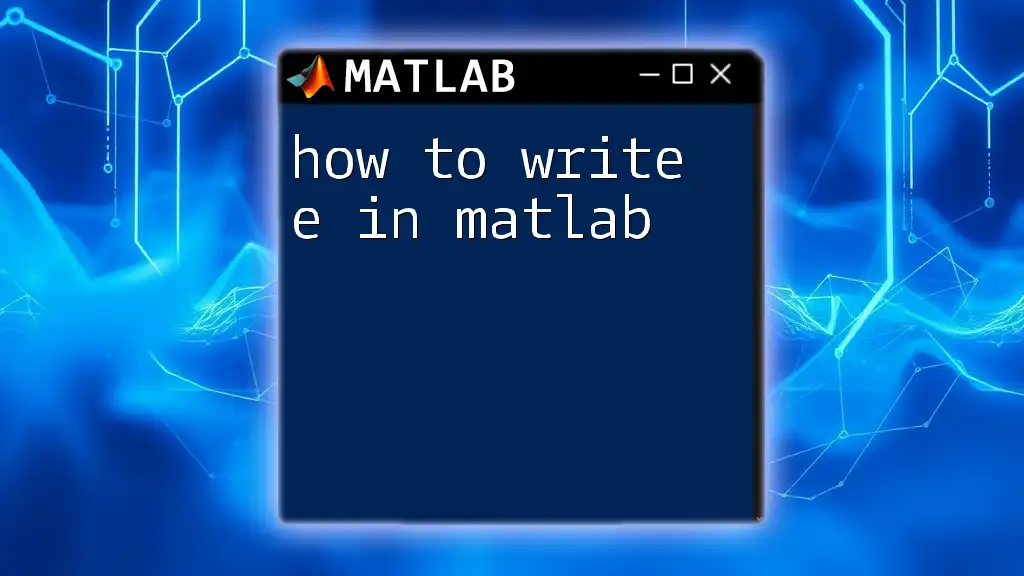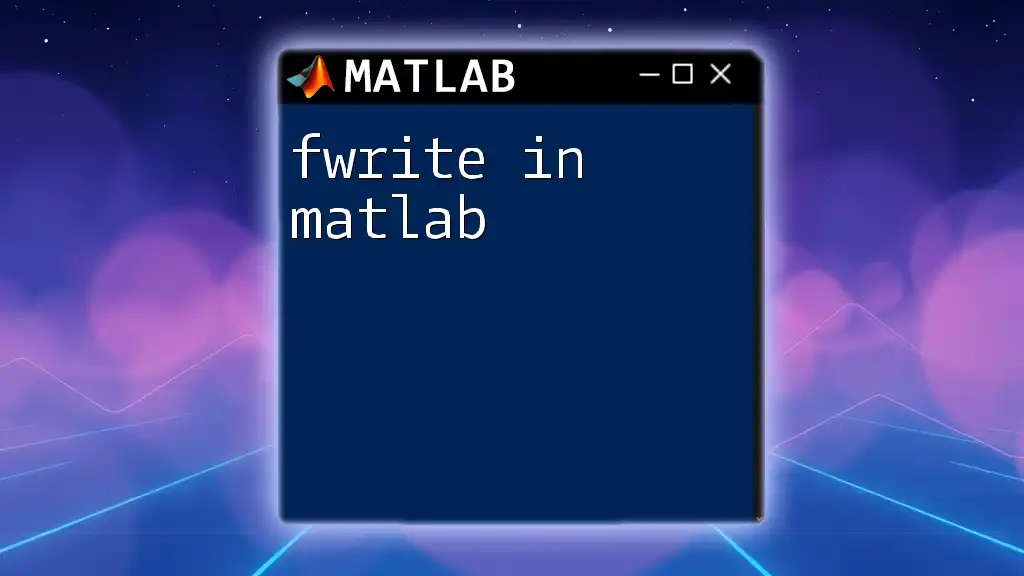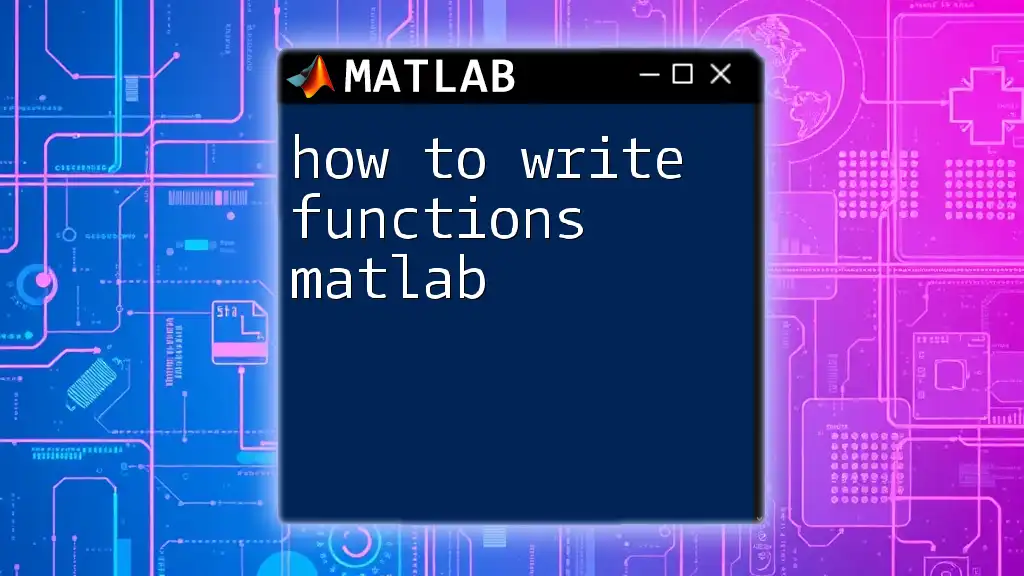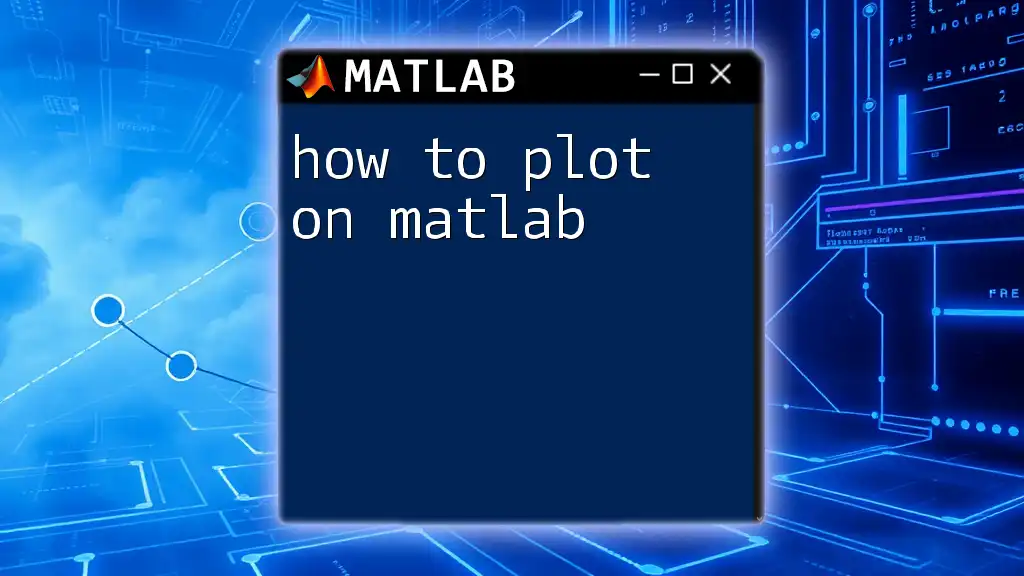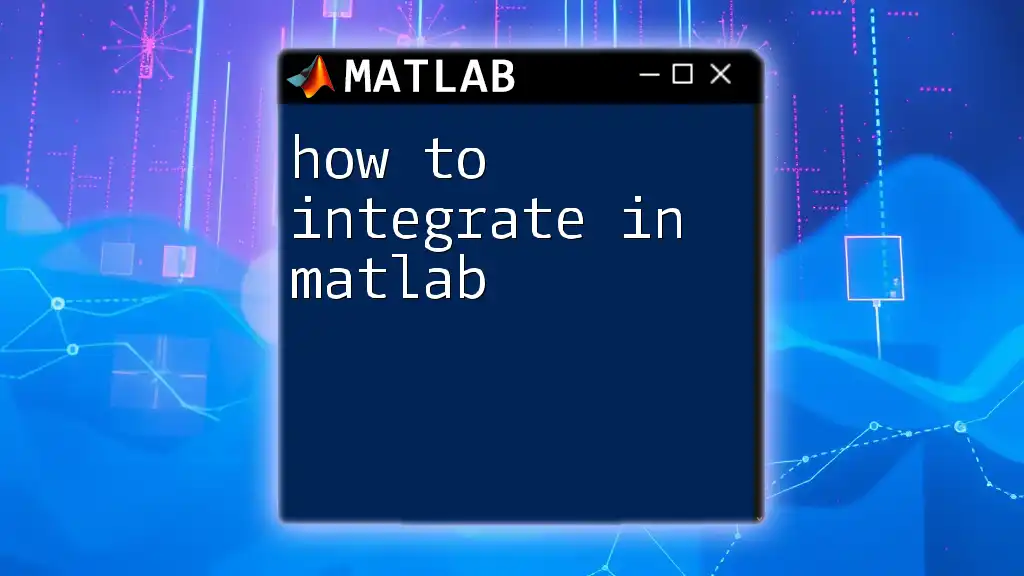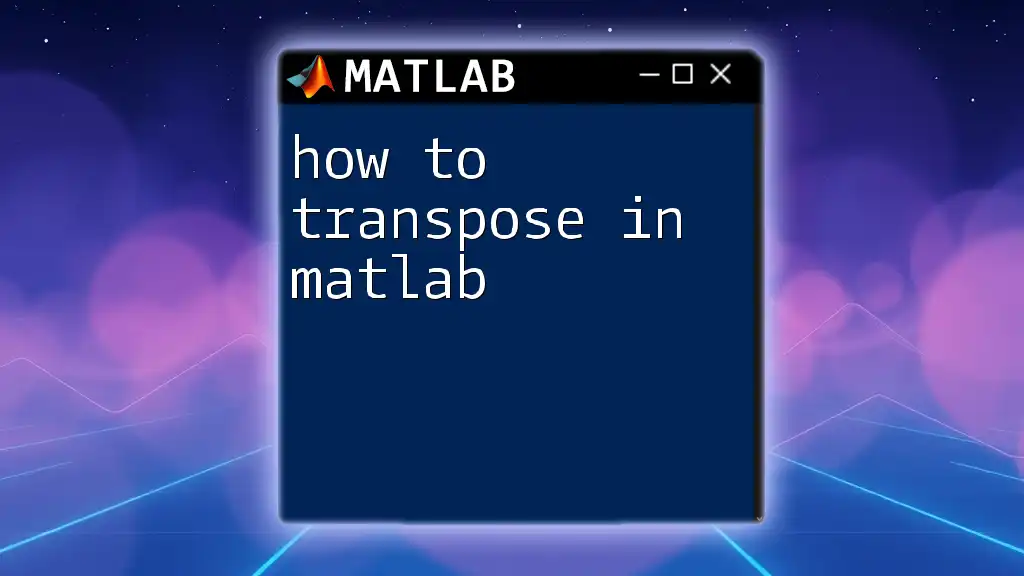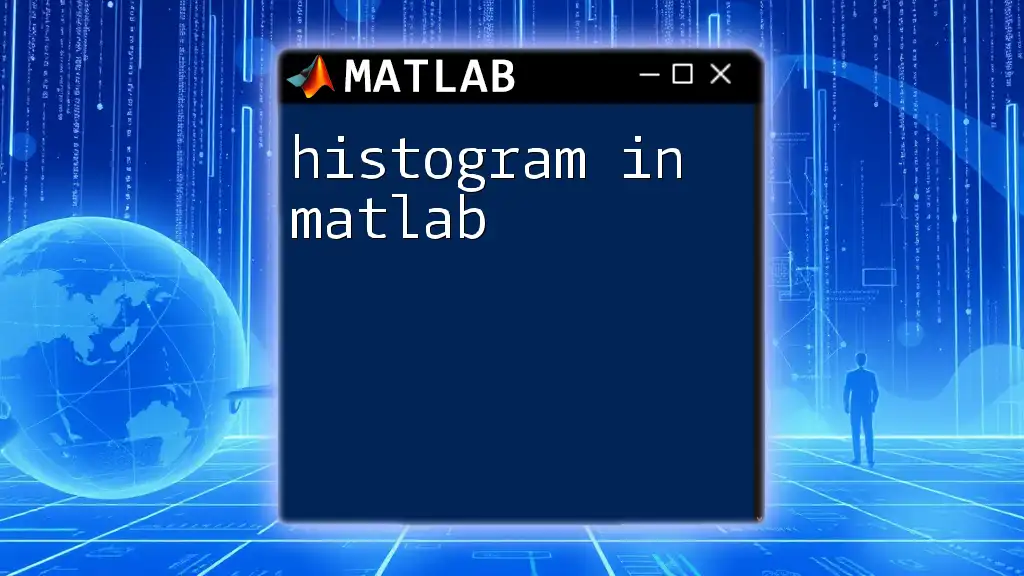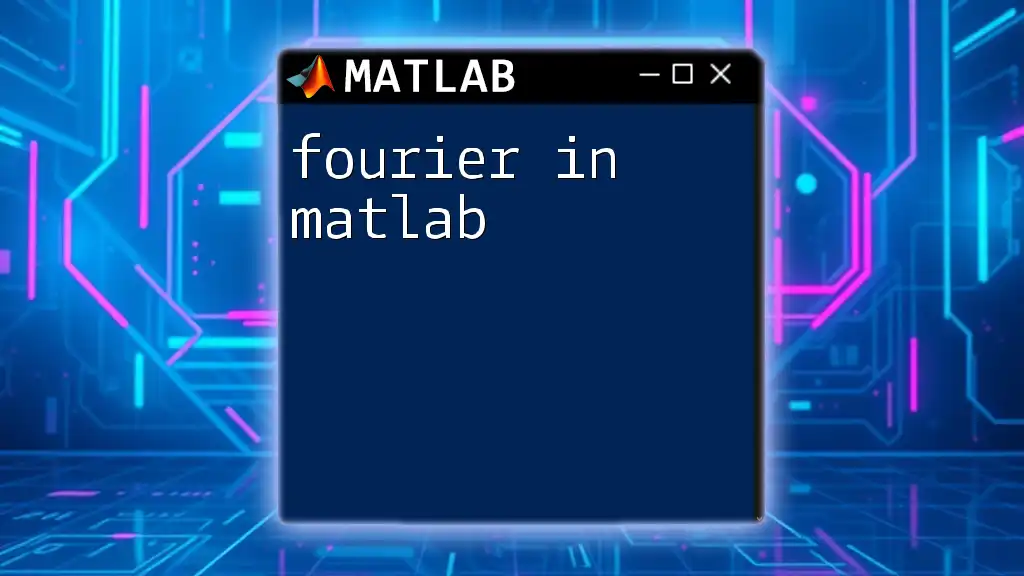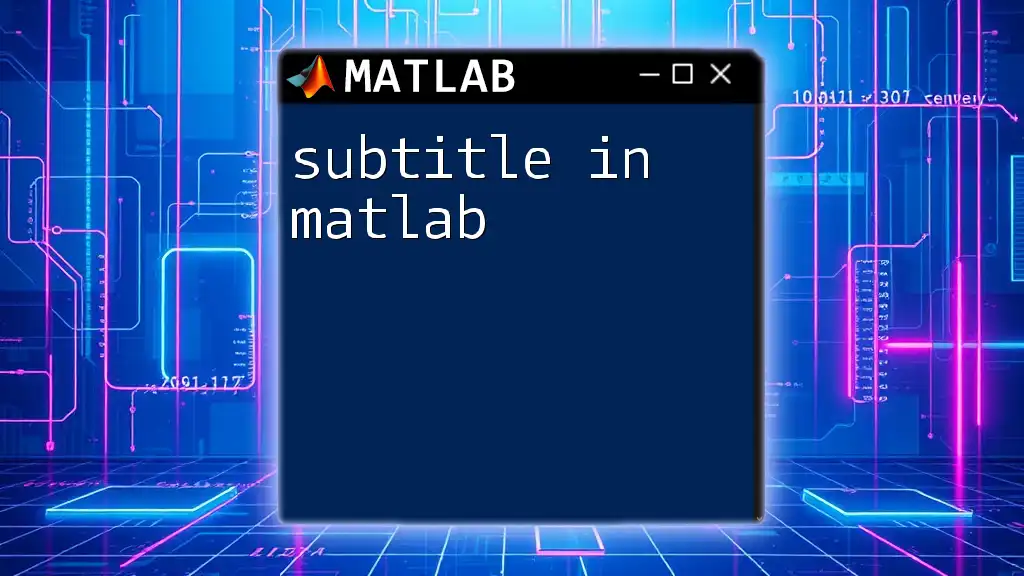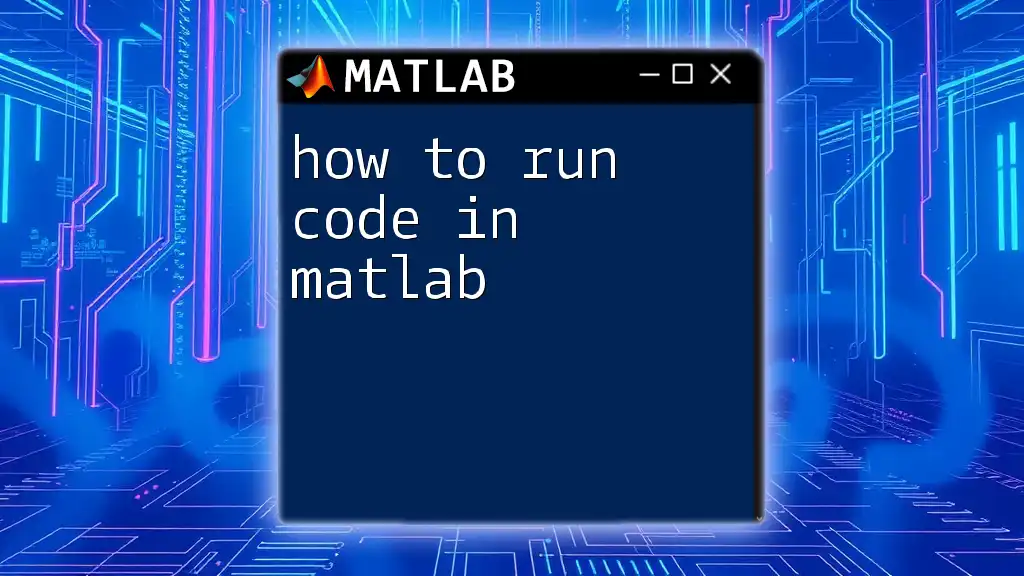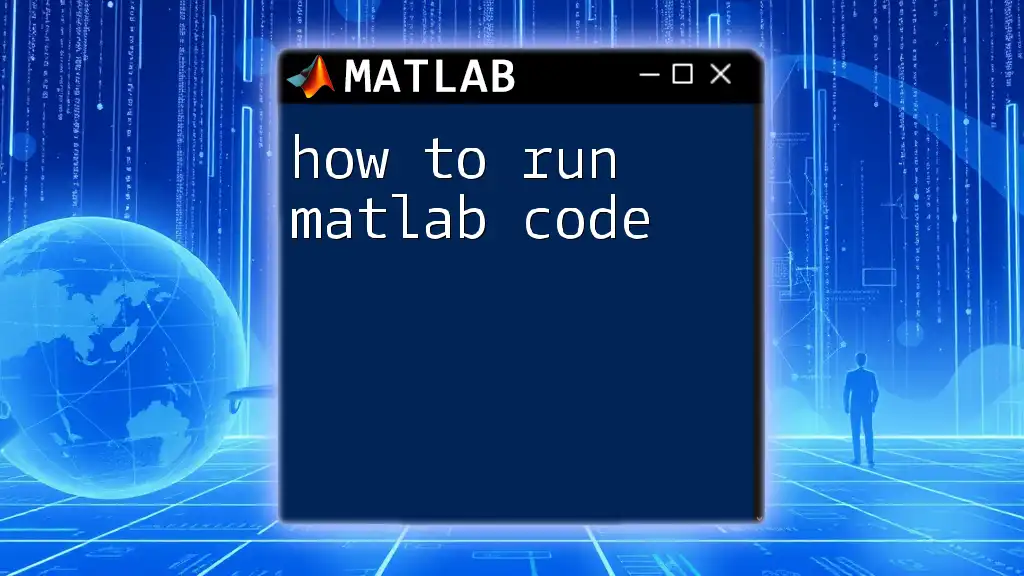In MATLAB, you can write the mathematical constant e by using the built-in function `exp(1)`, which returns the value of e raised to the power of 1.
e_value = exp(1);
disp(e_value);
Understanding 'e' in Mathematics
The Importance of 'e'
Euler's number 'e' (approximately 2.71828) is a fundamental mathematical constant that appears in various branches of mathematics and science. It's not only the base of natural logarithms but also plays a pivotal role in calculus, particularly in concepts involving growth rates and decay processes.
In calculus, the function \( e^x \) is unique in that its derivative is equal to the function itself, making it incredibly important in various applications ranging from compound interest calculations to population growth modeling. Understanding how to manipulate 'e' in programming environments like MATLAB is essential for performing these calculations effectively.
Context in MATLAB
When working in MATLAB, recognizing how to handle this constant is crucial for scientific computations. MATLAB provides built-in functionality that simplifies the use of 'e' in mathematical modeling, ensuring that you can perform tasks involving exponentiation or logarithms with ease.
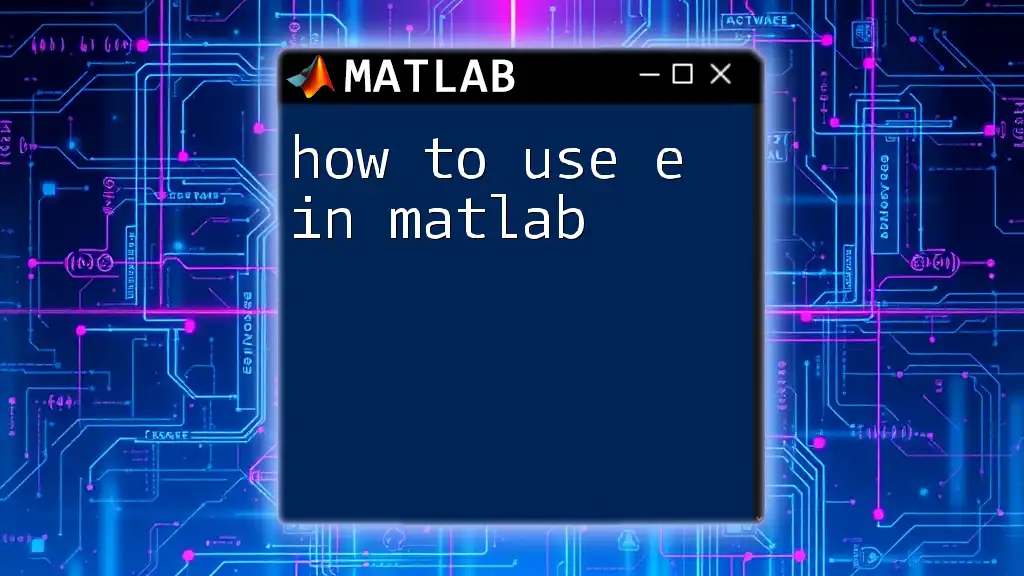
Methods to Write 'e' in MATLAB
Using `exp(1)` Function
One of the most straightforward methods to represent 'e' in MATLAB is by using the `exp` function. This function can handle exponentiation of any base; when passed the argument 1, it effectively calculates \( e^1 = e \).
Code Snippet:
e_value = exp(1);
disp(e_value);
Output: Running this code will display approximately 2.7183, which is the value of 'e'. Using `exp(1)` is often recommended for those who want to ensure precision when working with mathematical constants.
Directly Using the Constant
Using the Default Variable `exp`
Another method to represent 'e' is by leveraging the built-in variable for 'e' which MATLAB defines as part of its environment. Conceptually, you could use:
e_value = 'exp';
disp(eval(e_value));
This example uses the `eval` function to interpret the variable. Output: Similar to before, this will yield approximately 2.7183. This method emphasizes flexibility, allowing users to manipulate strings and execute commands dynamically.
Using Built-in Constants
The `sym` Function from Symbolic Math
MATLAB also allows for symbolic representations, which can be beneficial in precise mathematical computations. By employing the `sym` function, you can work with 'e' in a symbolic context.
Code Snippet:
e_symbolic = sym('e');
disp(double(e_symbolic));
This snippet converts the symbolic representation of 'e' to a numerical value. Output: This will provide you with the familiar approximate value of 2.7183. Utilizing symbolic computation offers greater accuracy as you're not confined to floating-point representation, minimizing error in sensitive calculations.
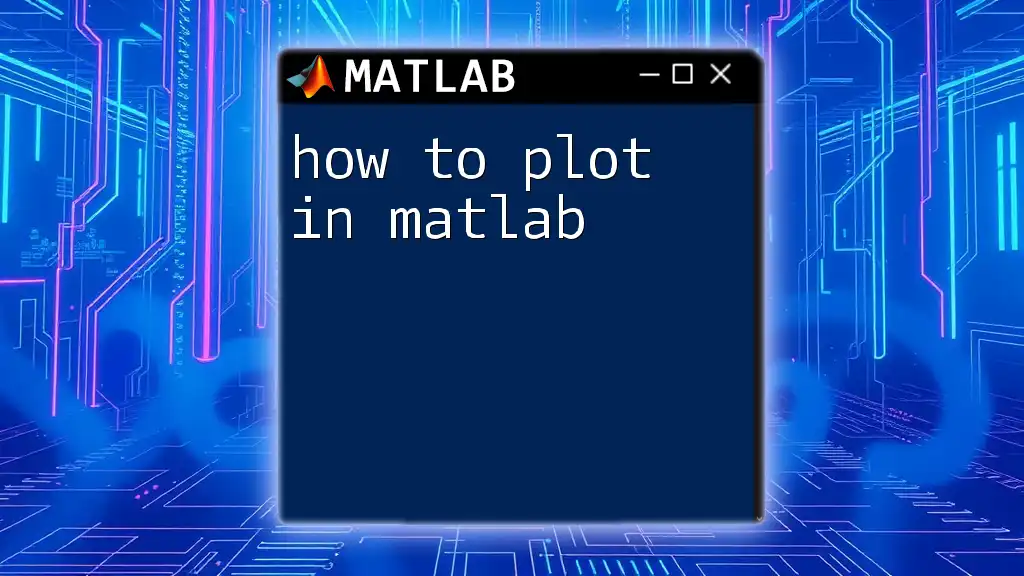
Operations Involving 'e' in MATLAB
Exponential Functions
Utilizing 'e' in exponential functions is one of the most common applications in MATLAB. For example, when addressing growth models, the necessary computations can be performed using the `exp` function directly.
Code Snippet:
x = 5;
result = exp(x);
disp(result);
Output: This will return approximately 148.4132. The value denotes \( e^5 \), which is vital in various contexts like financial modeling and population studies.
Logarithmic Functions
Another frequent interaction with 'e' is through logarithmic functions. The natural logarithm, specifically, is closely tied to 'e'.
Code Snippet:
y = log(e_value);
disp(y);
Here, using `log` computes the natural logarithm of 'e'. Output: The result will be 1. This output is expected since by definition, \( \log_e(e) = 1 \). Understanding this relationship is critical for tasks that require logarithmic transformations.
Complex Numbers and 'e'
In the realm of complex numbers, 'e' plays a significant role, especially related to Euler's formula \( e^{ix} = \cos(x) + i \sin(x) \). This function provides important insights into the understanding of oscillatory systems.
Code Snippet:
theta = pi/4;
complex_exp = exp(1i * theta);
disp(complex_exp);
Executing this script will return a complex number which corresponds to \( e^{i\frac{\pi}{4}} \). Output: The result will be 0.7071 + 0.7071i, illustrating how 'e' interacts with imaginary numbers to model phenomena in physics, engineering, and signal processing.
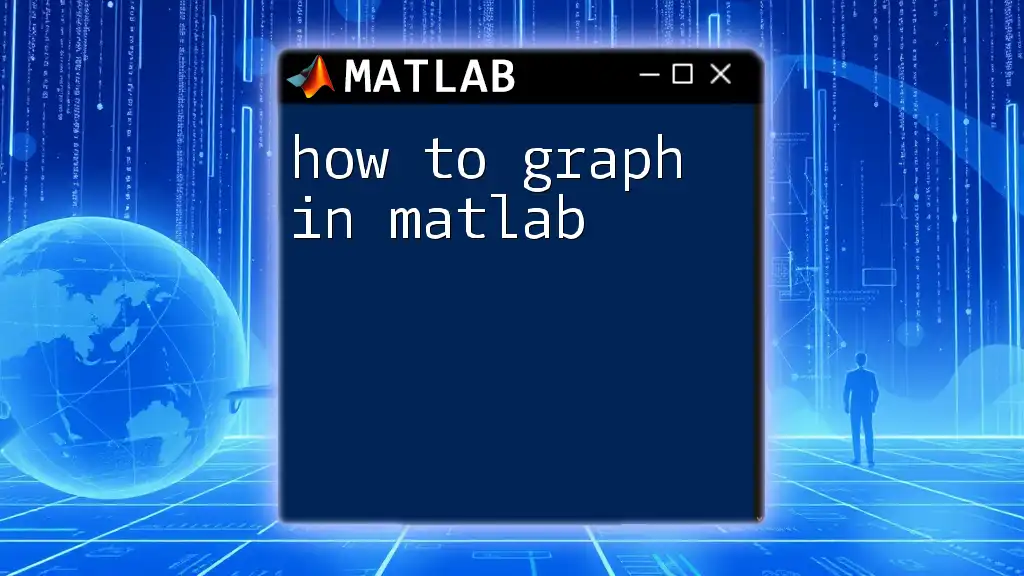
Practical Applications of 'e' in MATLAB
Solving Differential Equations
One significant application of 'e' is found in solving differential equations. In MATLAB, particularly in the context of exponential growth or decay models, the representation of 'e' allows one to find solutions to equations such as \( \frac{dy}{dt} = ky \).
Example Setup:
t = 0:0.01:10; % Time vector
y = 5 * exp(0.2 * t);
plot(t, y);
title('Exponential Growth');
xlabel('Time');
ylabel('Population');
This code simulates a population growing exponentially over time, starting from an initial value of 5. The exponential growth represented by 'y' showcases real-world applications in biology and economics.
Data Fitting and Modeling
In statistical modeling, employing 'e' is crucial for fitting data to exponential models. This can be particularly useful when analyzing growth trends in datasets.
Code Snippet showcasing a fitting example:
x = [0 1 2 3 4];
y = [1 2.7 7.4 20.1 54.6]; % Example data
fitModel = fit(x', y', 'exp1');
plot(fitModel, x, y);
title('Exponential Fit');
Running this snippet creates a fitted model for a dataset exhibiting exponential growth, demonstrating how well the exponential function can describe real-world phenomena. The ability to fit data accurately using 'e' lends itself to fields such as epidemiology, finance, and environmental studies.
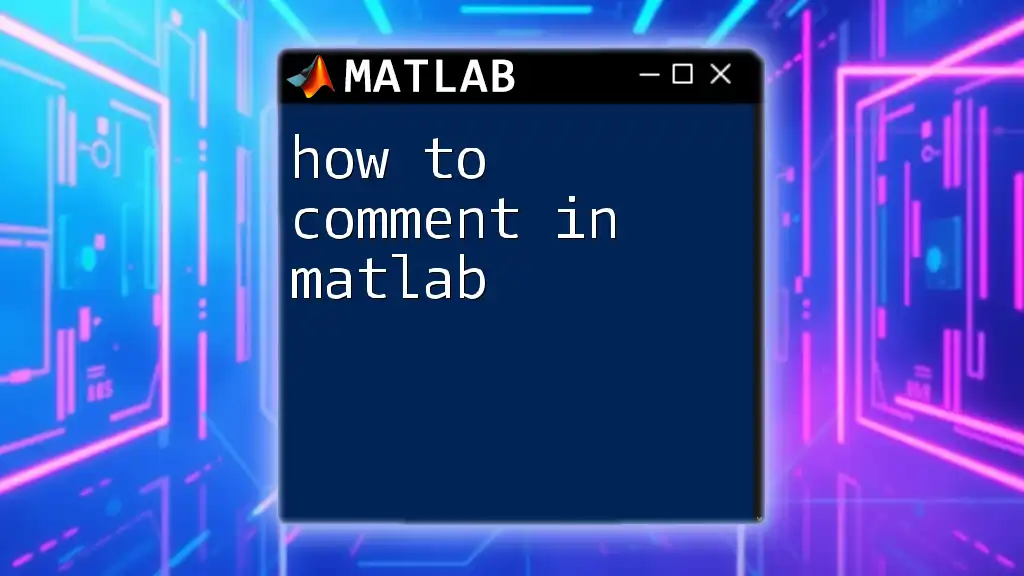
Common Mistakes and Troubleshooting
While working with 'e', there are some standard pitfalls to be aware of:
- Misusing Functions: Ensure that you correctly use `exp(1)` or other methods instead of attempting manual approximations, which can lead to significant errors in calculations.
- Symbolic vs Numeric Confusion: Remember that using `sym('e')` differs from using `exp(1)`. Familiarize yourself with when to utilize each type depending on your problem context to avoid confusion.
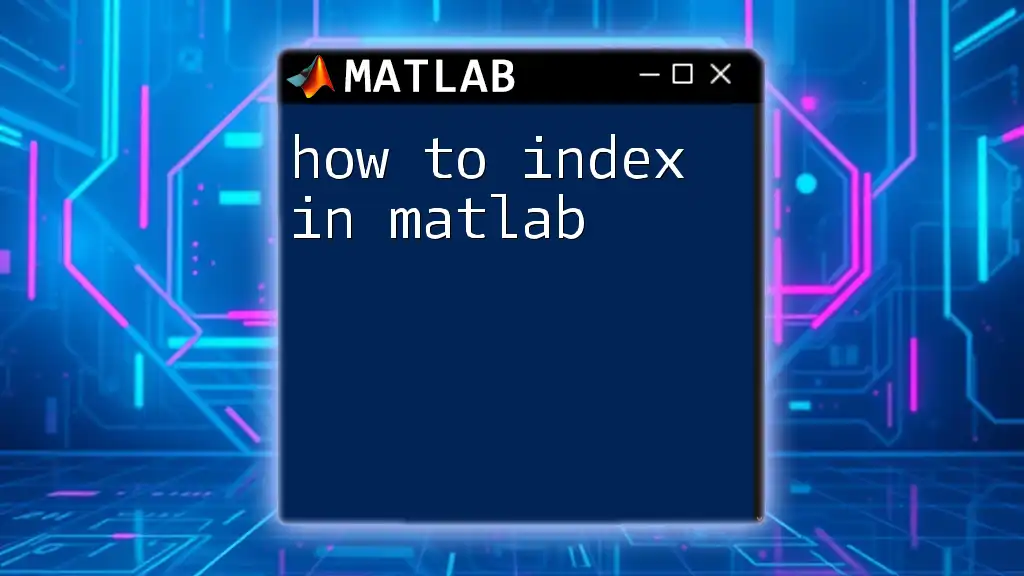
Conclusion
In summary, understanding how to write 'e' in MATLAB and utilize it in various mathematical computations is fundamental for anyone working in scientific or engineering fields. Its applications extend across statistics, data modeling, and even complex number calculations. As you familiarize yourself with various methods and their respective contexts, you will find that incorporating this essential constant into your MATLAB programming enhances your ability to solve complex problems effectively.
Further Resources
For those eager to delve deeper, MATLAB's own documentation provides extensive details on mathematical functions, and there are numerous textbooks and online courses available for expanding your knowledge in MATLAB and the mathematics governing its applications.
Call to Action
Go ahead and experiment with the examples provided in this guide. Share your experiences with using 'e' in MATLAB, and feel free to ask questions or seek assistance on other MATLAB-related topics!