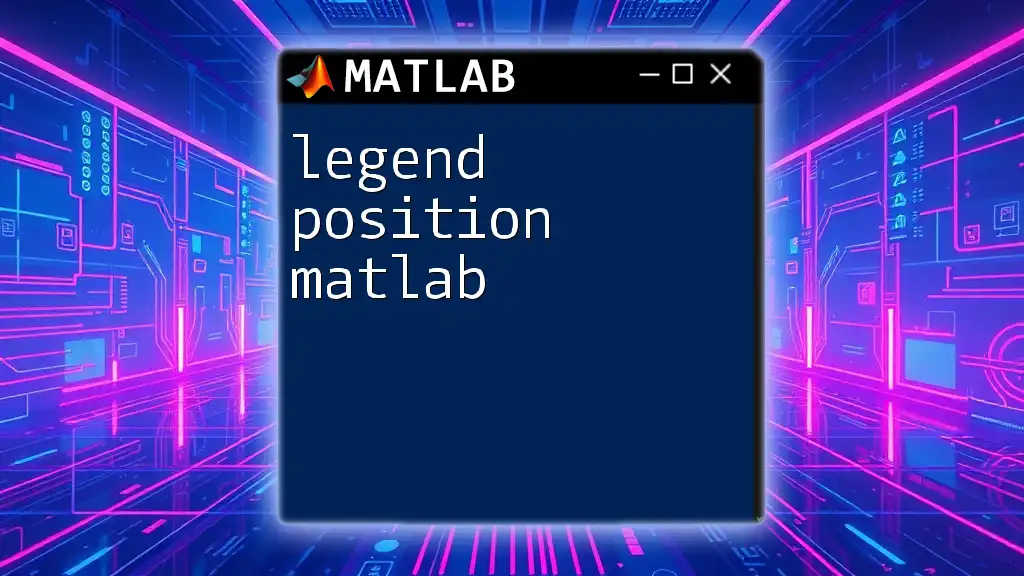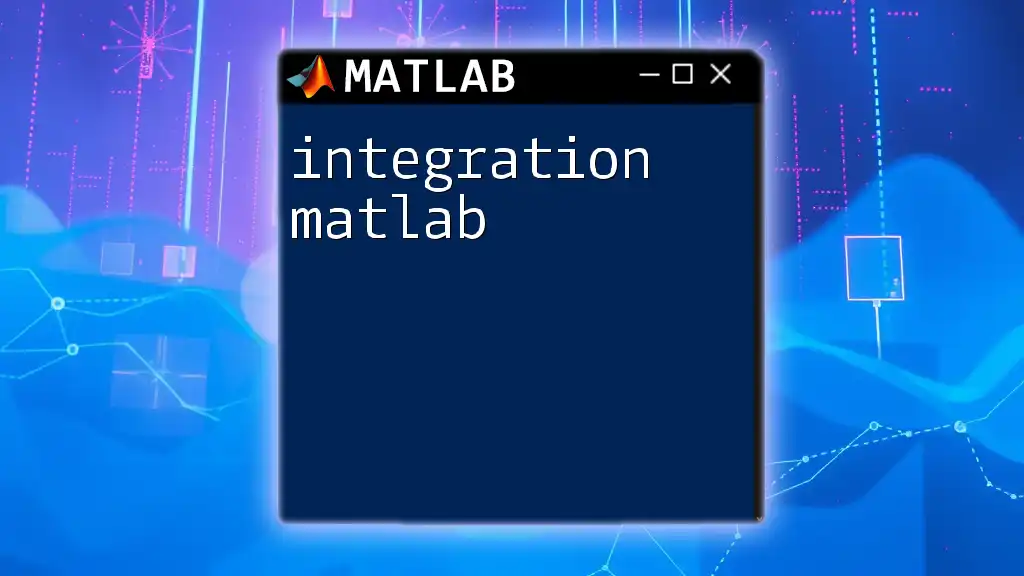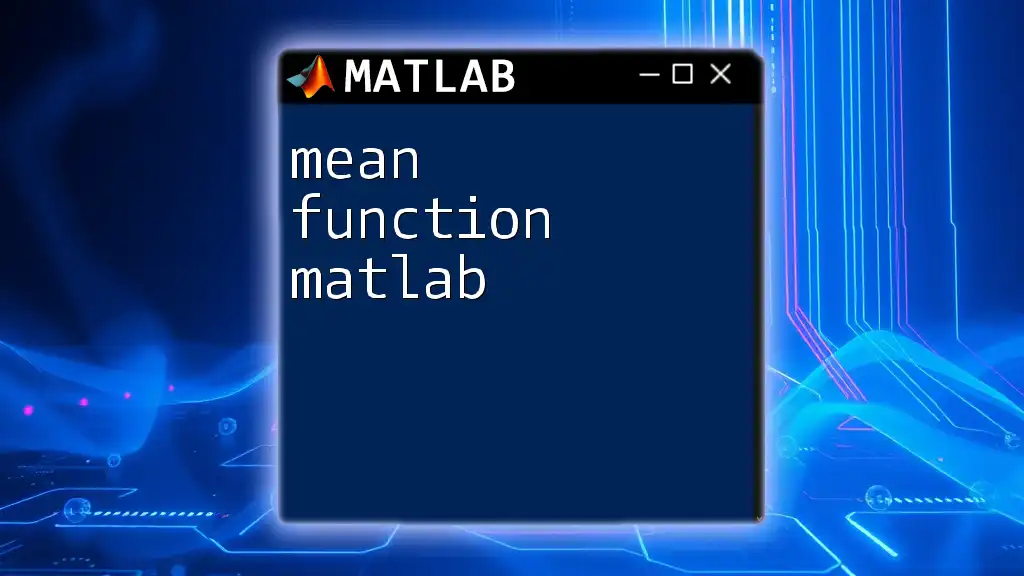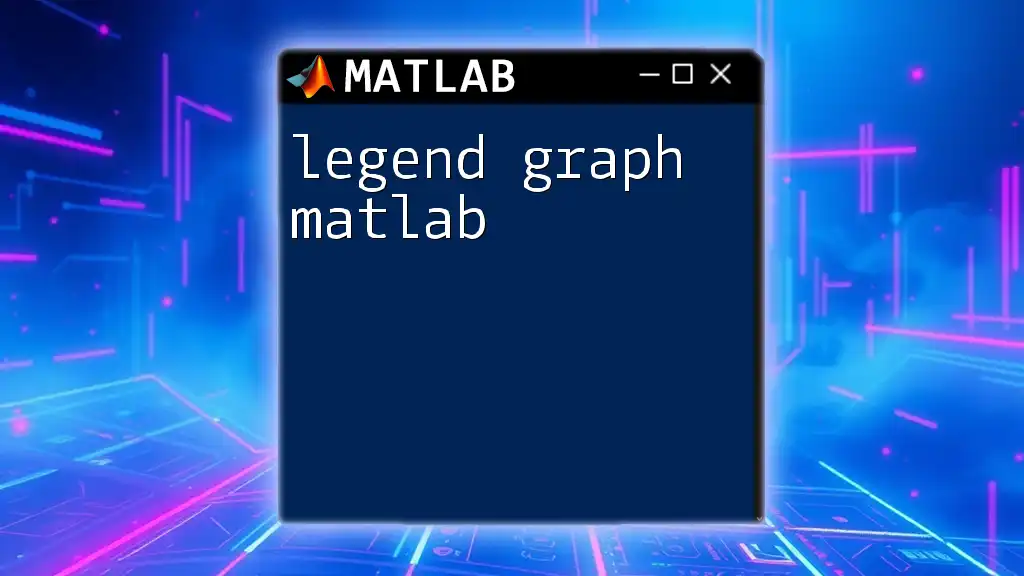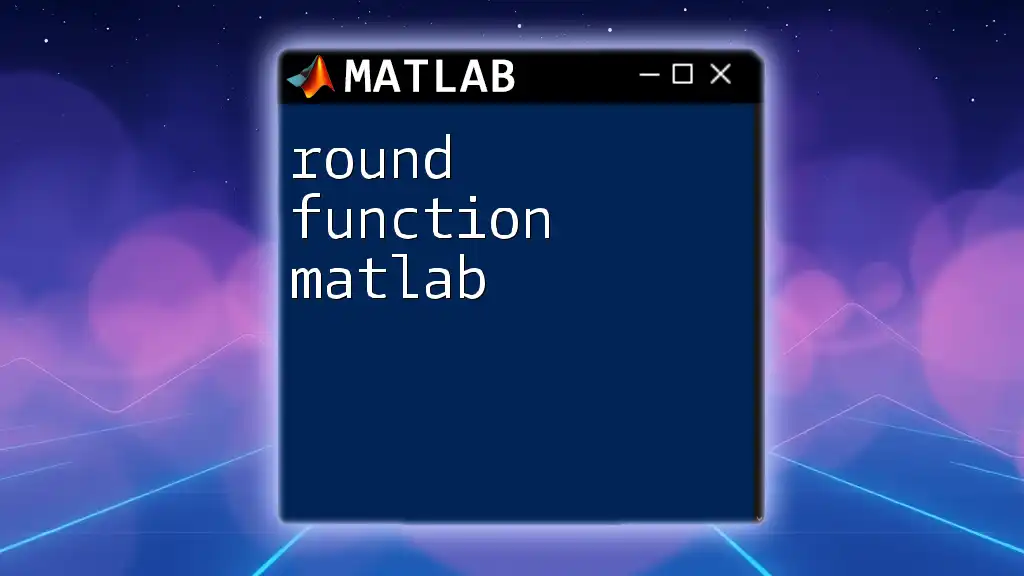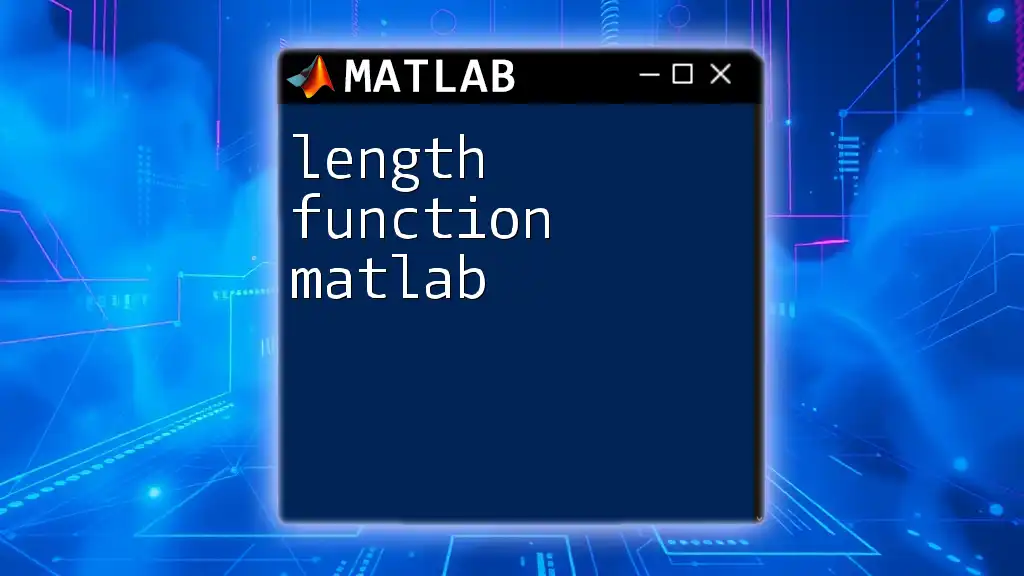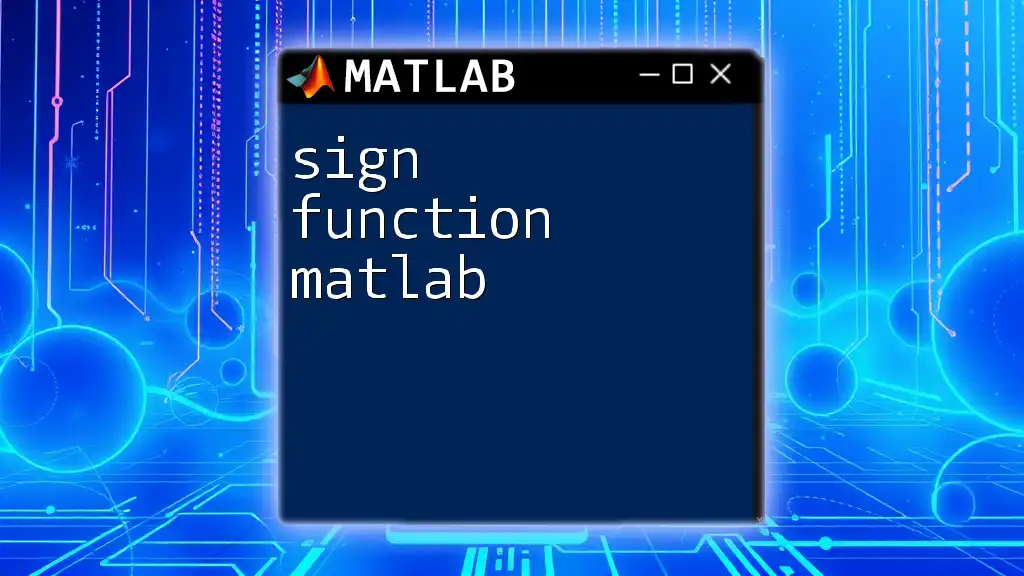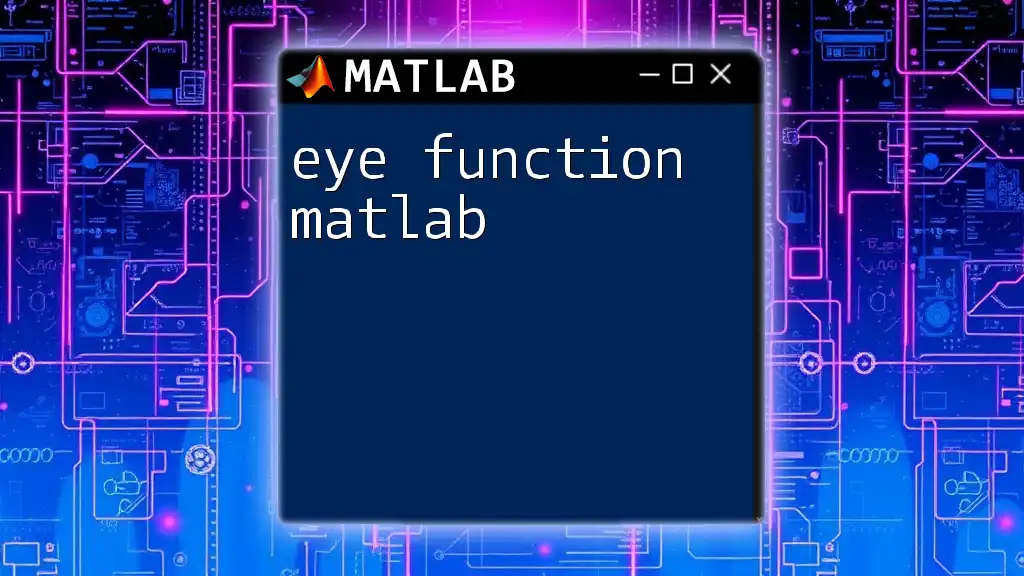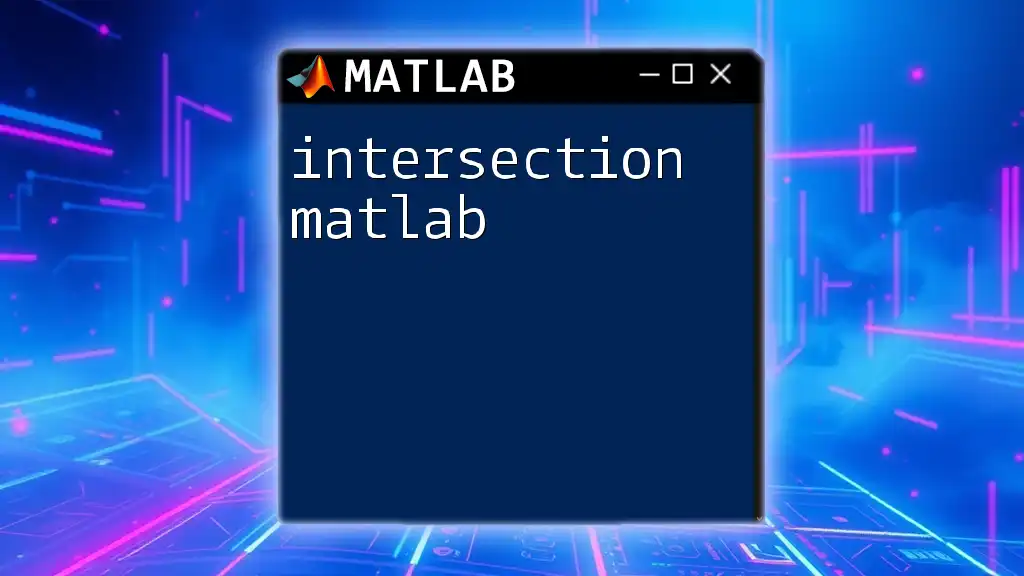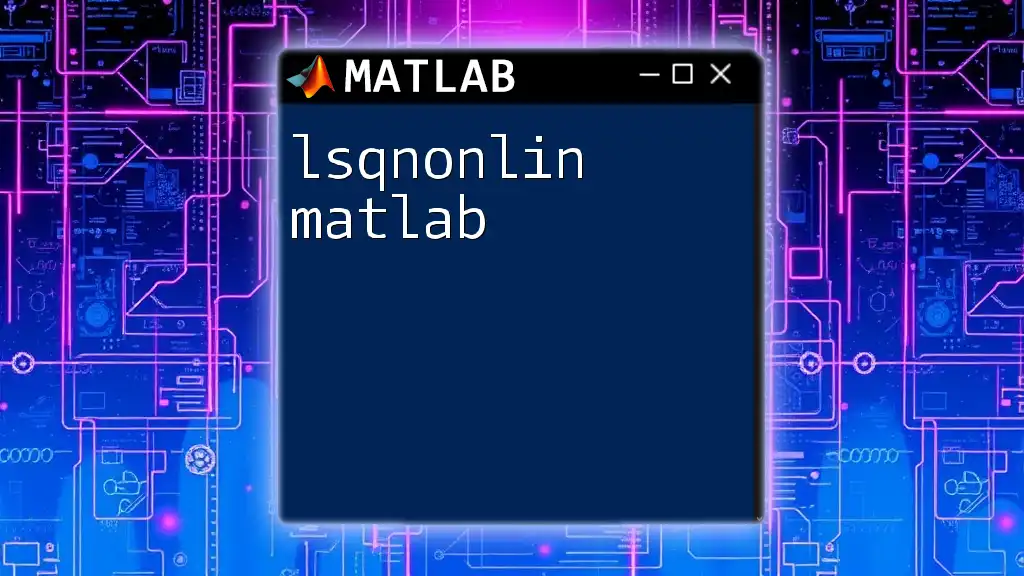In MATLAB, you can customize the position of the legend in your plot using the `Location` property in the `legend` function to specify where the legend should appear.
Here's a code snippet to illustrate this:
x = 0:0.1:10;
y1 = sin(x);
y2 = cos(x);
plot(x, y1, 'r', x, y2, 'b');
legend('Sine', 'Cosine', 'Location', 'northeast');
Understanding Legends in MATLAB
What is a Legend?
A legend is a visual key that identifies the various datasets in a plot. It significantly contributes to the interpretability of graphical data representations. By providing a reference to the colors, markers, or line styles employed in the plot, legends help the audience understand what each element signifies. The clarity of a legend can make the difference between confusion and comprehension in a presentation or report.
Why Legend Position Matters
The position of a legend is crucial for both aesthetics and functionality. A poorly placed legend can obscure important data and detract from the overall visual appeal of the plot. For example, if a legend overlaps critical data points, it may lead to misinterpretation. Conversely, a well-positioned legend enhances the legibility of the plot and doesn’t interfere with the data being displayed. Good practice involves ensuring the legend is easily noticeable yet unobtrusive in relation to the data being presented.
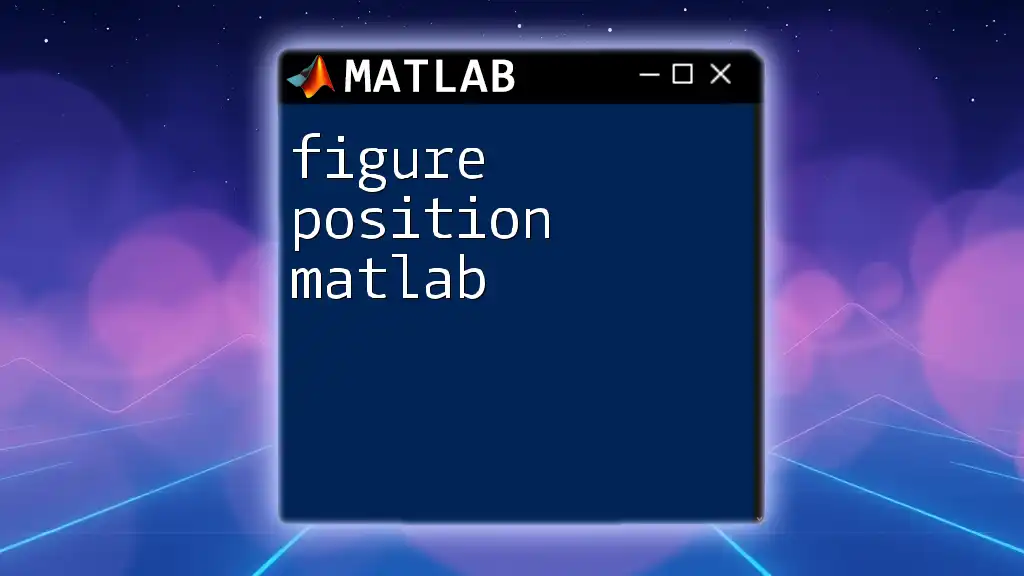
Default Legend Position in MATLAB
By default, MATLAB places legends in the northeast corner of the plot area. Although this position works for many scenarios, it may not be optimal for plots with significant data points in that area.
Consider the following example where the default legend placement is demonstrated:
x = 0:0.1:10;
y1 = sin(x);
y2 = cos(x);
plot(x, y1, 'r', x, y2, 'b');
legend('Sine', 'Cosine');
In this code, after running the script, you will observe that the legend appears at the top right of the graph, which may overlap with any sine or cosine peaks in that region.
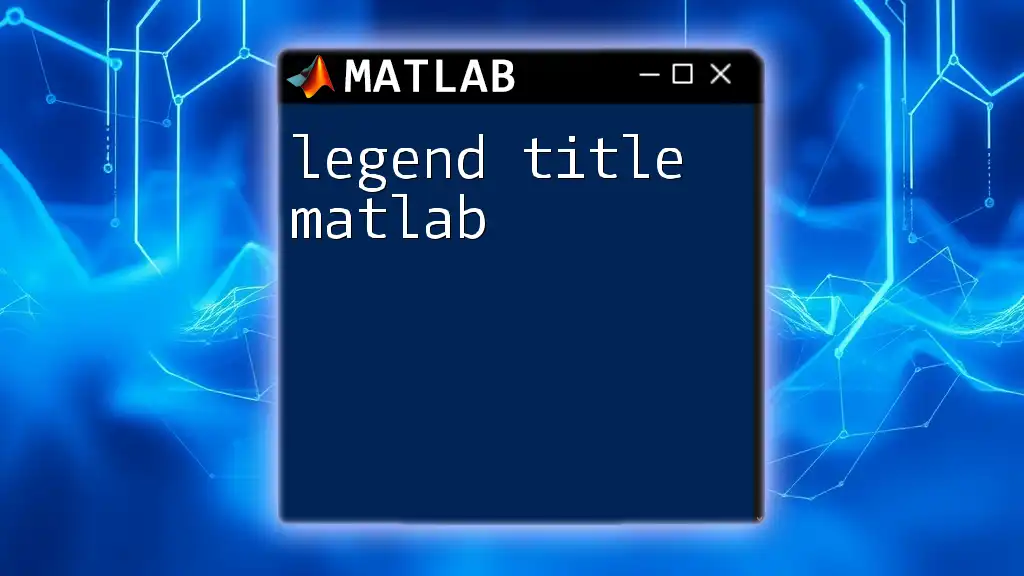
Customizing Legend Position in MATLAB
Using the 'Location' Property
MATLAB provides the 'Location' property to allow users to specify predefined positions for legends, making customization straightforward and effective. The available location options include:
- NorthEast: The default position, ideally for smaller plots without much data in the top right.
- NorthWest: Suitable for plots that have significant content on the right.
- SouthEast: A great choice for when key data points are at the top.
- SouthWest: The best fit when upper corners are congested with data.
- Best: Automatically chooses the least obstructive position.
Example: Specifying Legend Locations
Here’s an instance of how to specify a legend location by modifying the previous example:
figure;
plot(x, y1, 'r', x, y2, 'b');
legend('Sine', 'Cosine', 'Location', 'SouthWest');
By implementing this code, the legend will now appear in the lower-left corner of the plot, thus ensuring that it does not overlap with the crucial data points of either function.
Manual Positioning of Legends
For scenarios requiring precise control over legend placement, you can employ the `Position` property, which allows you to set the legend's position using a four-element vector in the form of `[x y width height]`. The coordinates are defined in normalized units (where the axes range from 0 to 1).
Example: Customizing Legend Position Manually
To manually position the legend, use the following code:
figure;
plot(x, y1, 'r', x, y2, 'b');
hLegend = legend('Sine', 'Cosine');
set(hLegend, 'Position', [0.1 0.1 0.2 0.2]); % [x y width height]
This example places the legend in a user-defined location on the plot, allowing for greater and more sophisticated customization tailored to the specific needs of your data.

Advanced Techniques for Legend Customization
Combining Legend Position with Transparency
In scenarios where the plot contains many elements, a transparent legend can enhance clarity. Making the background of the legend transparent allows viewers to see data that lies underneath.
Consider the following code snippet demonstrating how to achieve this effect:
figure;
plot(x, y1, 'r', x, y2, 'b');
hLegend = legend('Sine', 'Cosine');
set(hLegend, 'Color', 'none'); % Make the legend background transparent
The transparency provides a cleaner look and maintains the viewer's focus on the critical details of the plot, mitigating the risk of overlooking significant elements.
Using Legends in Subplots
Adding legends to subplot figures presents unique challenges. Each subplot can require its own legend, creating a need for careful management of legend positions.
In the following example, we place legends appropriately in a figure with two subplots:
figure;
subplot(1, 2, 1);
plot(x, y1, 'r');
title('Sine Function');
legend('Sine');
subplot(1, 2, 2);
plot(x, y2, 'b');
title('Cosine Function');
legend('Cosine', 'Location', 'NorthEast');
This code effectively manages multiple legends for different subplots, ensuring each one is clear and positioned in a way that enhances the visual communication of the data.
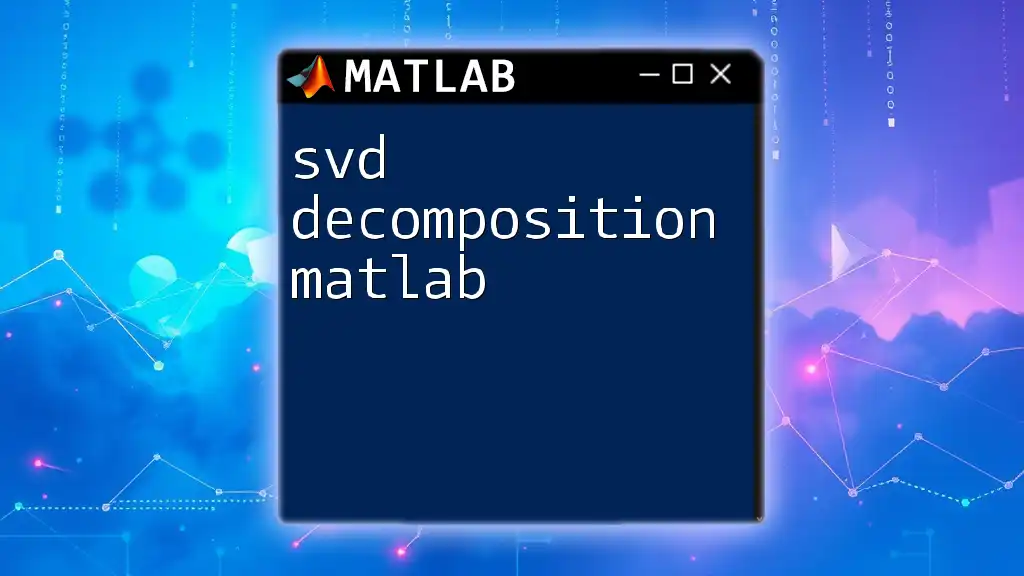
Troubleshooting Legend Position Issues
Common Legend Placement Problems
One common challenge users face is having legends that cover essential data points. Frequently, this issue arises when the plot has limited space, leading to legends that obscure significant trends or peaks.
Tips for a Clean Legend Design
To avoid such problems, follow a few simple tips:
- Position Matter: Always place the legend in a position that maintains a balance between visibility and unobtrusiveness.
- Size and Shape: Keep the dimensions of the legend proportional to the plot. A large legend can be just as disruptive as a poorly positioned one.
- Font and Style: Use clear fonts and colors that contrast well with the background, ensuring that your legend is easy to read.
These principles help maintain a clean and effective plot, allowing for an intuitive interpretation of the presented data.

Conclusion
Navigating the intricacies of legend position in MATLAB is essential for achieving clear and informative visualizations. Understanding both the default placements and the various options for customization will empower you to create legible and aesthetically pleasing plots. Don’t hesitate to experiment with different configurations based on specific data layouts; this will further refine your data presentation.
Feel free to share your own experiences and tips regarding legend positioning in the comments below, as community engagement enriches the learning experience for all MATLAB users.
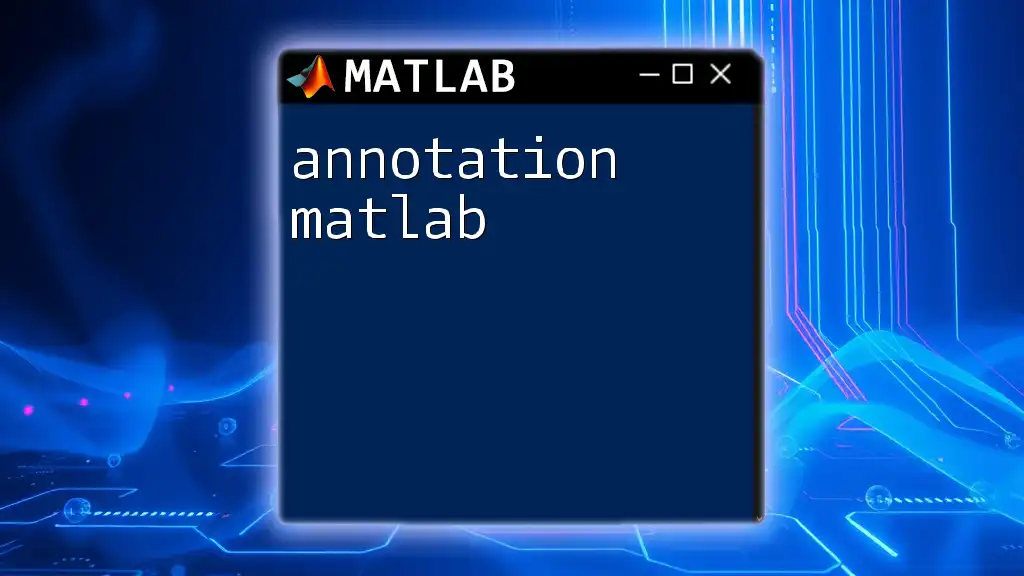
Additional Resources
To further explore the topic, consult MATLAB's official documentation for legends and positioning techniques. Online forums and MATLAB user communities can also offer valuable insights and solutions as you continue honing your plotting skills.
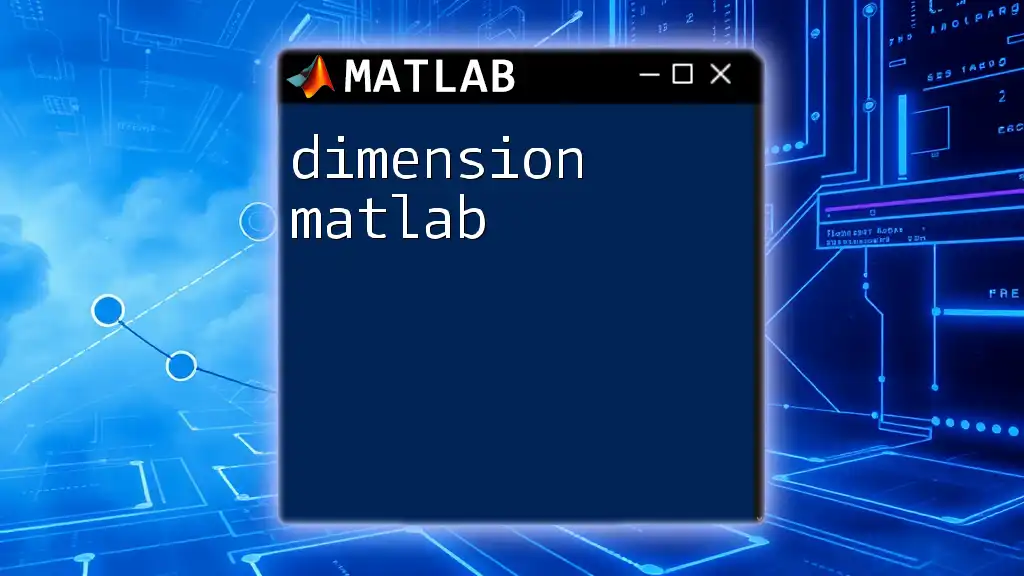
FAQs on Legend Position in MATLAB
Here are some frequently asked questions that you might find helpful:
What’s the easiest way to customize the legend position?
Using the 'Location' property in the legend function is the simplest and most effective way to change the position.
Can you have multiple legends in a single plot?
Yes, you can utilize different legends for subplots or unique portions of a single plot—just be mindful of keeping them concise and clear.
How do I make my legend responsive to dynamic plot sizes?
Utilizing the `Position` property can help create responsive legends, especially when you specify the coordinates in normalized units.
Is there a way to save the legend position for future plots?
You can store the legend object in a variable and reuse its configurations in subsequent plots.
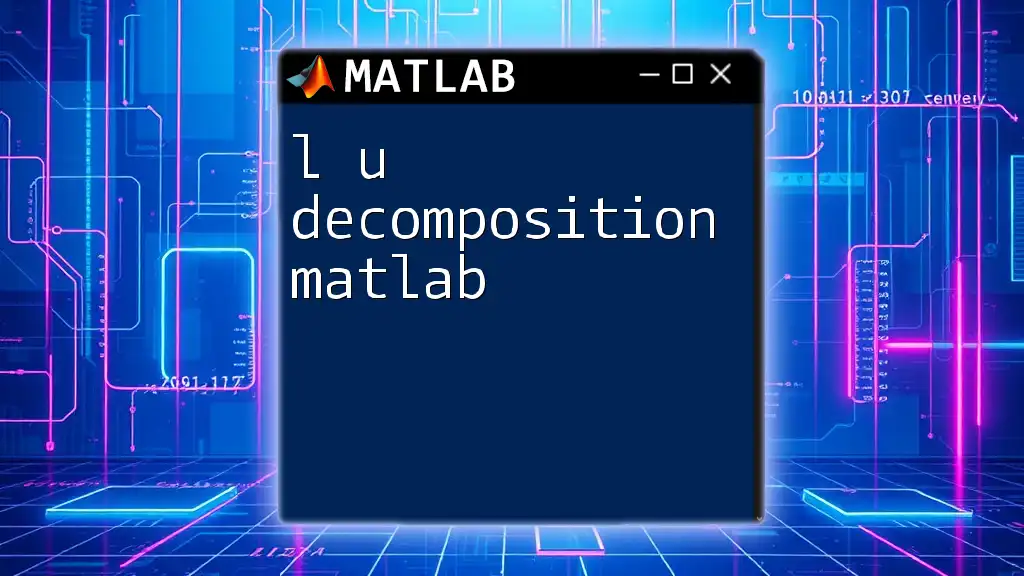
Code Repository
For a collection of code examples demonstrated in this article, check out our linked GitHub repository where you can practice and experiment with legend positioning in MATLAB.