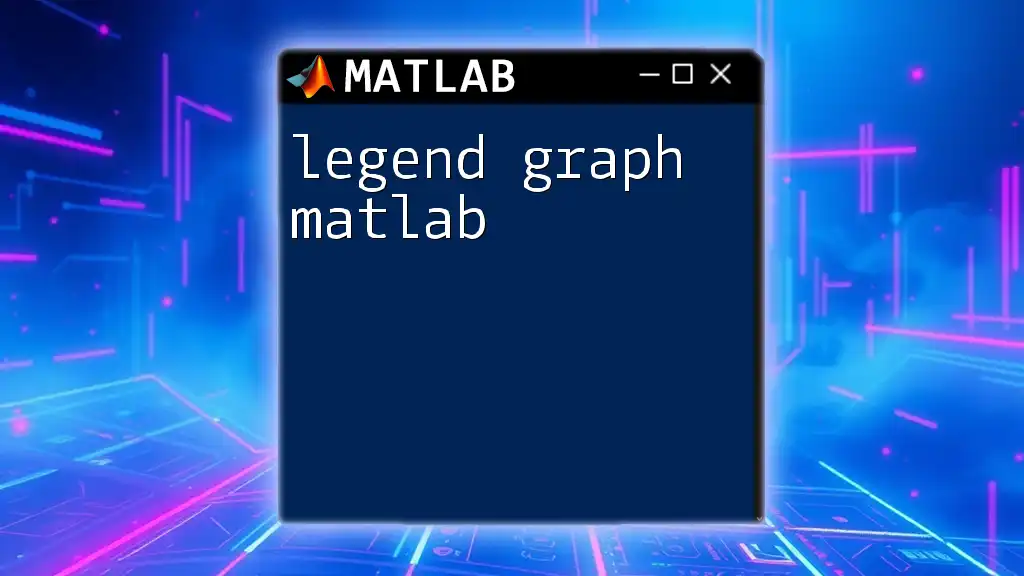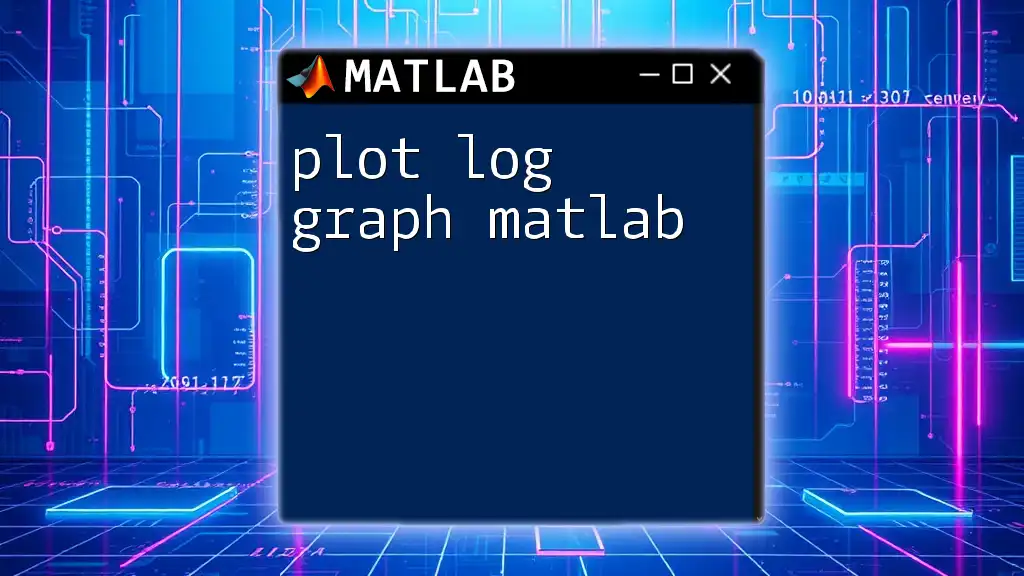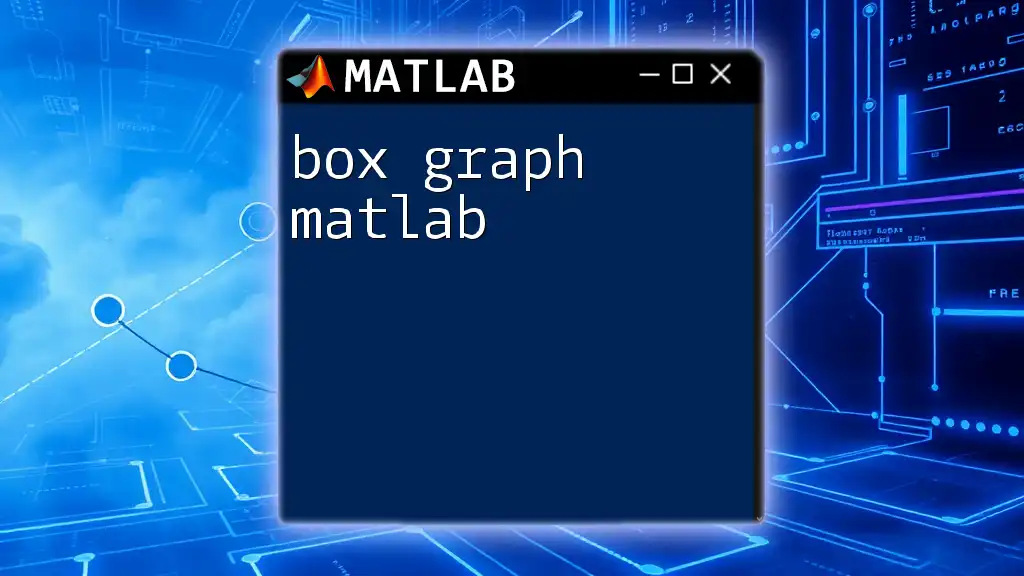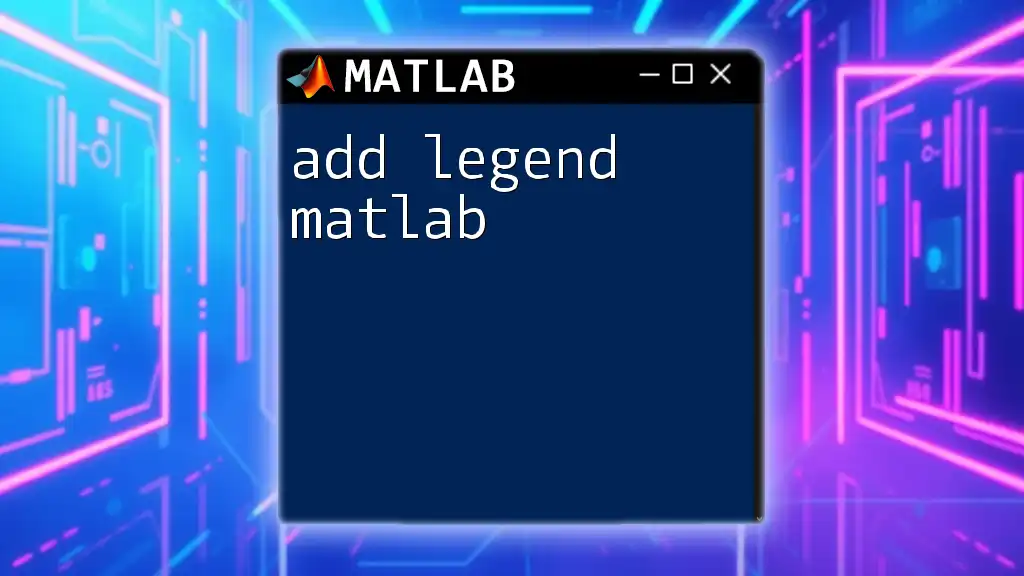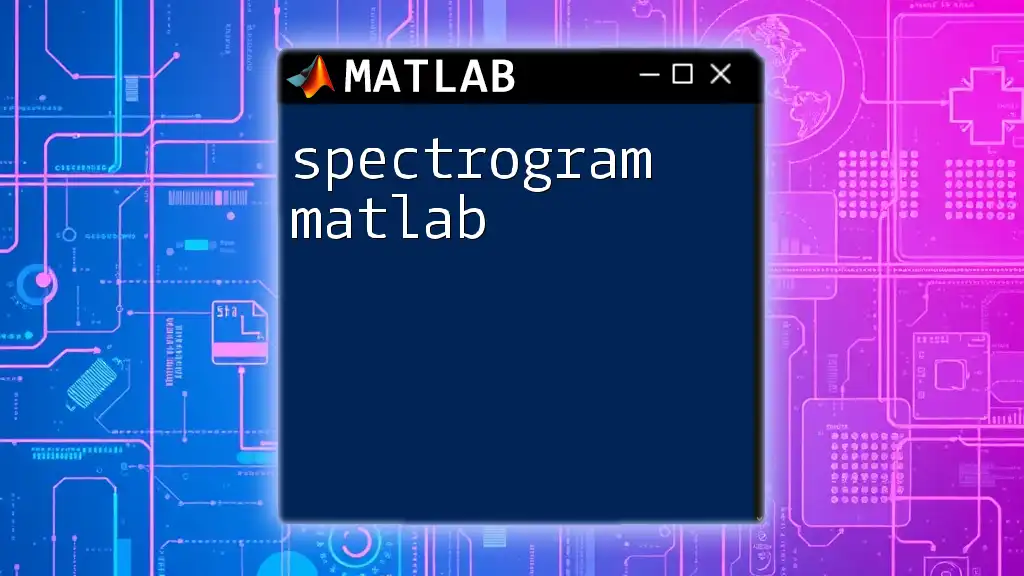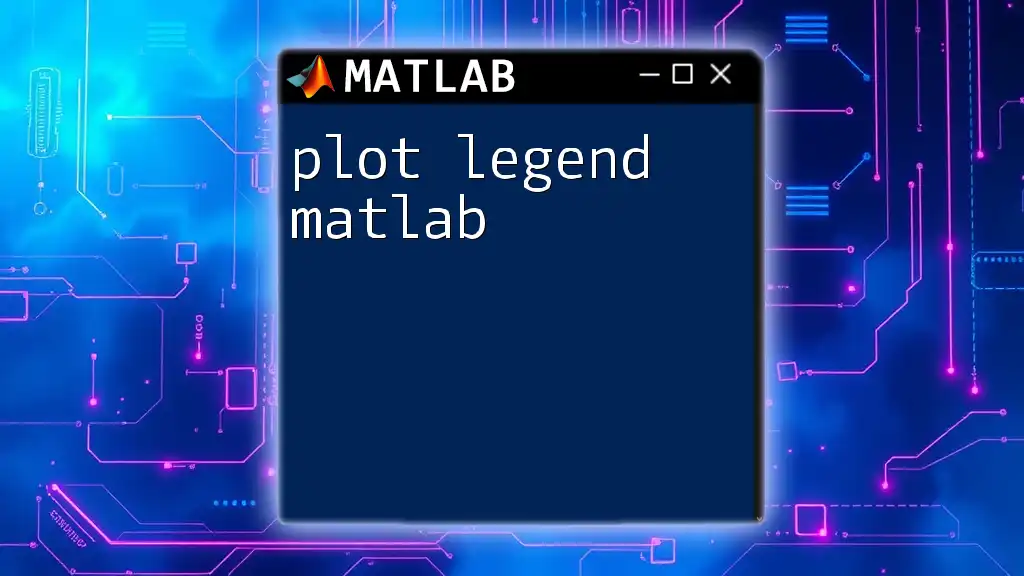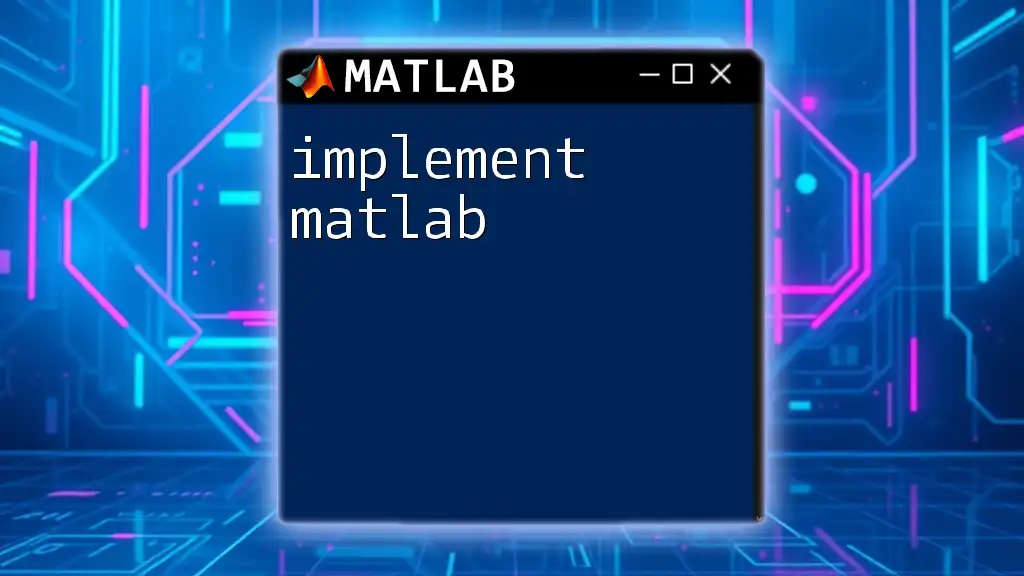The `legend` function in MATLAB is used to add a legend to your plots, helping to identify different data series in a graph.
Here’s a simple example of how to use the `legend` function in MATLAB:
x = 0:0.1:10;
y1 = sin(x);
y2 = cos(x);
plot(x, y1, '-r', x, y2, '-b');
legend('Sine Wave', 'Cosine Wave');
xlabel('X-axis');
ylabel('Y-axis');
title('Sine and Cosine Waves');
Understanding Legends in MATLAB
What is a Legend?
A legend in a graph serves as an essential guide that indicates what different elements in the plot represent. It is particularly crucial when multiple datasets are visualized simultaneously. Legends provide a way to differentiate between these datasets by labeling them clearly, thereby enhancing the audience's understanding of the relationships and differences among the data.
When to Use Legends
Legends are indispensable in situations where there are multiple plots. For instance, if you want to compare two trigonometric functions, sine and cosine, plotting them on the same axes will require a legend for clarity. This way, anyone viewing the graph can instantly recognize which line corresponds to which function without ambiguity.
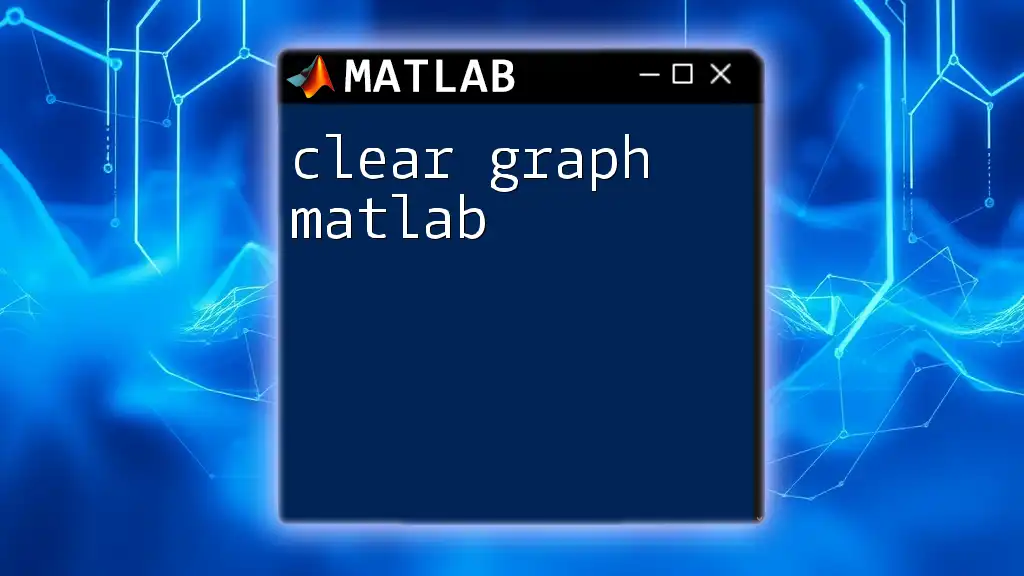
Basic Syntax for Creating Legends
The `legend` Command
To add a legend to your MATLAB graph, the `legend` function is used. This function can take either string arguments or cell arrays depending on how you want to label your data.
Code Snippet:
x = 0:0.1:10;
y1 = sin(x);
y2 = cos(x);
plot(x, y1, x, y2);
legend('Sine', 'Cosine');
In this example, two functions, sine and cosine, are plotted, and their labels are defined in the legend, helping viewers identify which line belongs to which function.
Legend Location and Customization
Specifying Legend Location
You can specify where the legend appears on the graph using the 'Location' property. The most common locations include options like 'northwest', 'southeast', or 'best', where MATLAB automatically chooses the best location to prevent overlap with data.
Code Snippet:
legend('Sine', 'Cosine', 'Location', 'northeast');
Customizing Legend Appearance
Customizing the appearance of the legend can make your graph look more professional and easier to read. You can change properties such as font size and color.
Code Snippet:
lgd = legend('Sine', 'Cosine');
lgd.FontSize = 12;
lgd.TextColor = 'blue';
By adjusting these parameters, you can improve the overall readability and aesthetic contribution of the legend.

Advanced Legend Features
Legends for Multiple Line Styles and Colors
When your graph has various line styles and colors, it's imperative to represent each appropriately within the legend. This not only differentiates them visually but also conveys the nature of each dataset effectively.
Code Snippet:
plot(x, y1, 'r--', x, y2, 'b-');
legend('Sine', 'Cosine');
In this example, the legend’s labels correspond to a dashed red sine function and a solid blue cosine function.
Using Cell Arrays for Longer Legends
When dealing with larger datasets or multiple series, cell arrays provide a clean way to label each data series succinctly. This is particularly beneficial when labels need to be longer or more descriptive.
Code Snippet:
legend({'Sine function', 'Cosine function'}, 'Location', 'best');
This structure allows for easy addition of more complex labels while maintaining clarity.
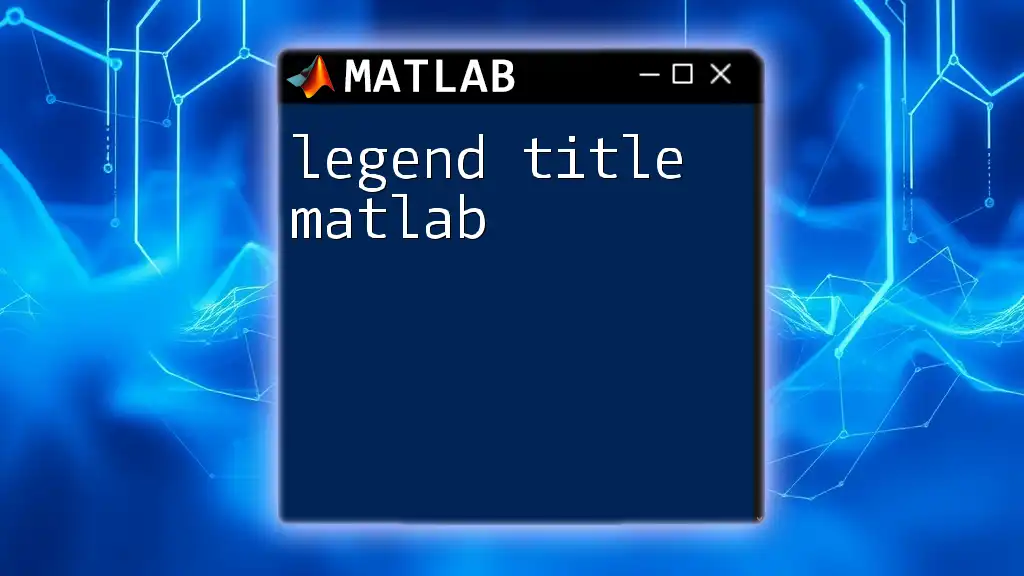
Adding Legend to 3D Plots
How to Use Legends with 3D Graphs
Legends are equally important for 3D plots, especially as the viewer must navigate more dimensions of data. A well-placed and clear legend can greatly improve the interpretability of your 3D visualizations.
Code Snippet:
z1 = sin(x);
z2 = cos(x);
plot3(x, y1, z1, 'g-', x, y2, z2, 'm--');
legend('Path 1', 'Path 2');
In this case, the legend clearly identifies the paths associated with each function.
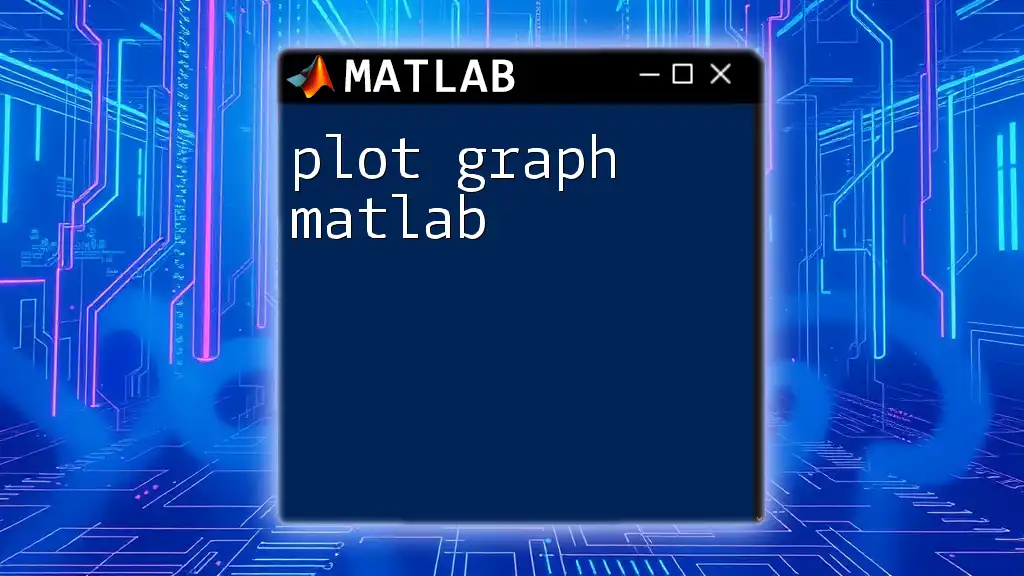
Common Issues and Troubleshooting
Missing Legends
One common issue is that legends do not appear on the graph at all. This can often occur if the `legend` command is forgotten after plotting. Always ensure that you call the `legend` function after your plot commands.
Overlapping Legends with Graphs
Legends can sometimes overlap with the plot data or axes. To avoid this, you can customize the position of the legend using the 'Position' property.
Code Snippet:
legend({'Data1', 'Data2'}, 'Position', [0.8, 0.1, 0.1, 0.1]);
This example specifies a custom location, ensuring the legend does not obstruct any important data points.
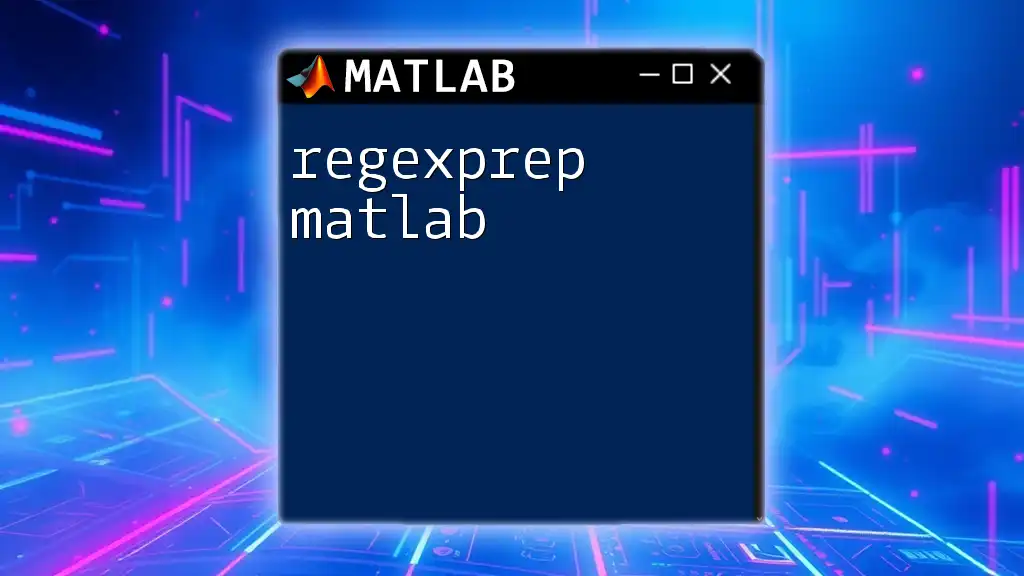
Best Practices for Using Legends in MATLAB
Keeping Legends Concise and Clear
Concise legends enhance understanding; they should provide just enough detail without overwhelming the viewer. Avoid using excessive jargon or complicated abbreviations that may confuse your audience.
Consistency Across Figures
For presentations or publications involving multiple figures, maintaining a consistent style for legends is vital. This can be achieved by creating a function that standardizes elements such as font size, colors, and style across all plots.
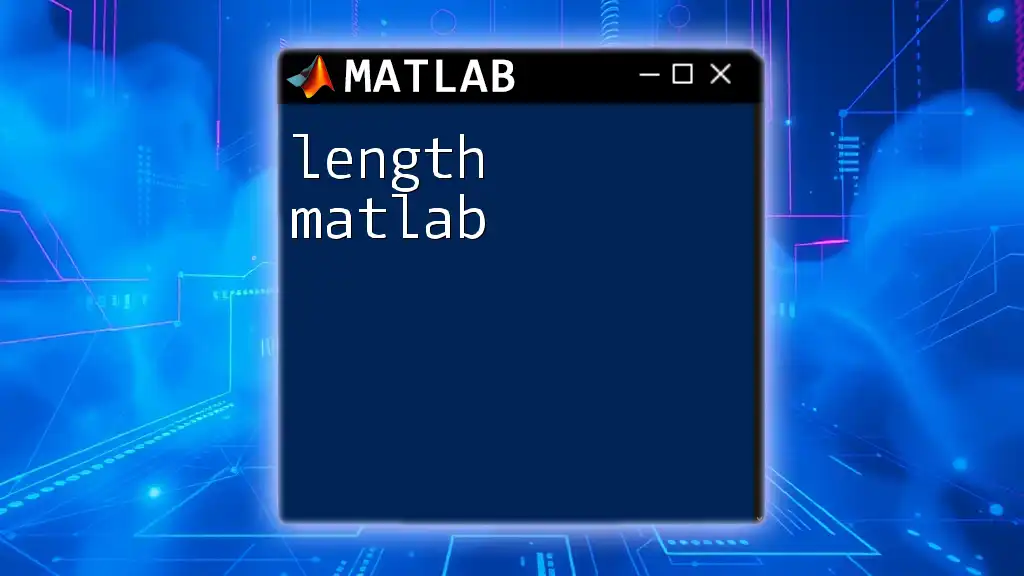
Conclusion
Utilizing legends effectively greatly enhances the clarity and interpretability of your MATLAB graphs. They not only serve as a guide for your viewers but also elevate the quality and presentation value of your data visualizations. Remember to experiment with various features of the `legend` function to find what best suits your specific needs.

Additional Resources
For those looking to expand their knowledge, be sure to refer to the official MATLAB documentation regarding the `legend` function, as well as exploring online tutorials and forums for community support and further learning opportunities.