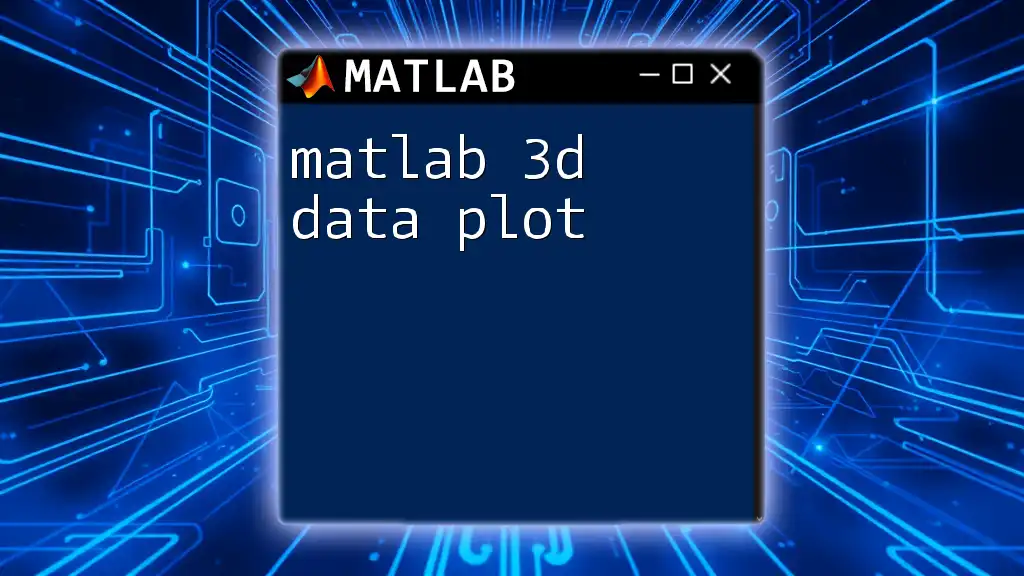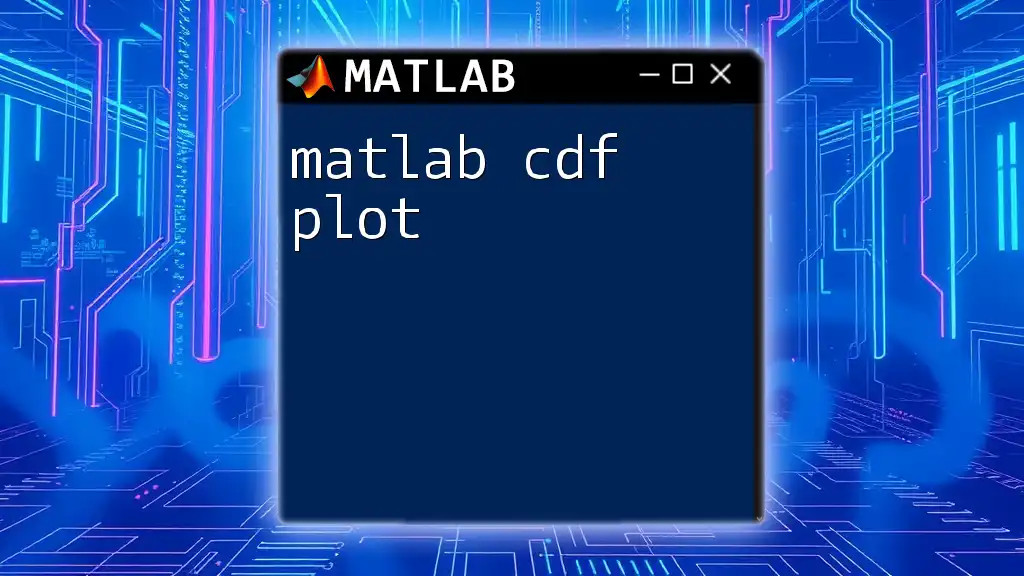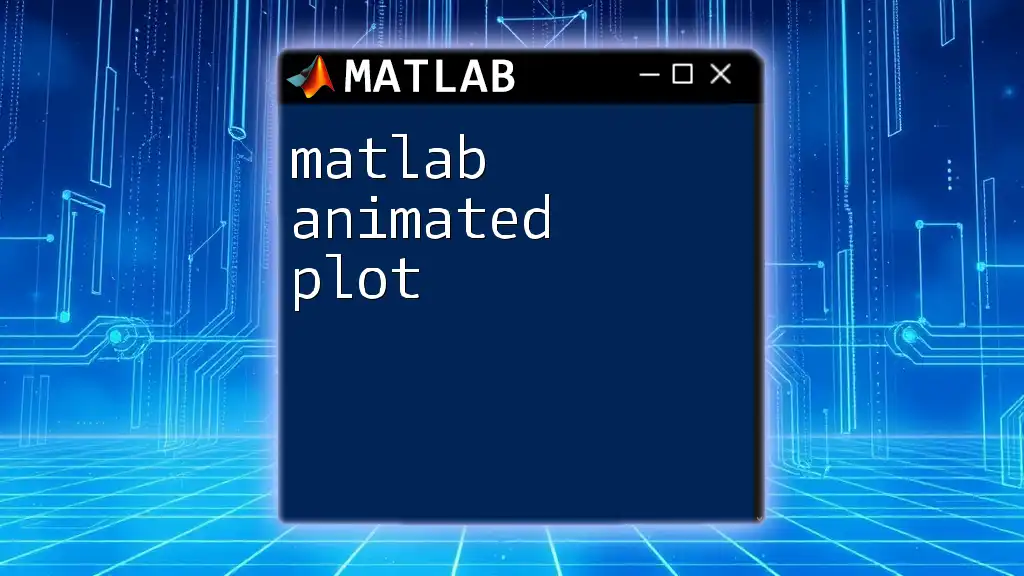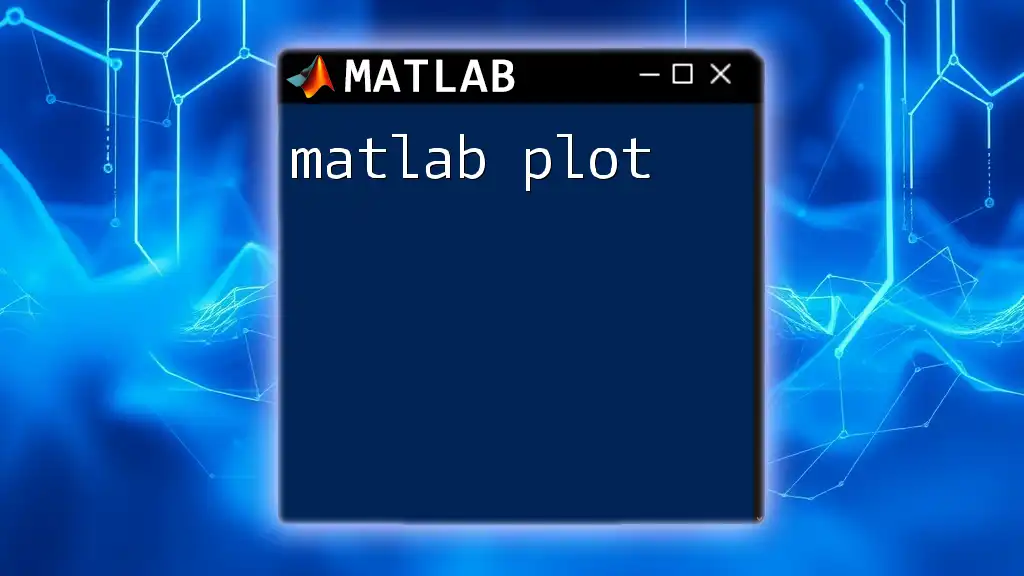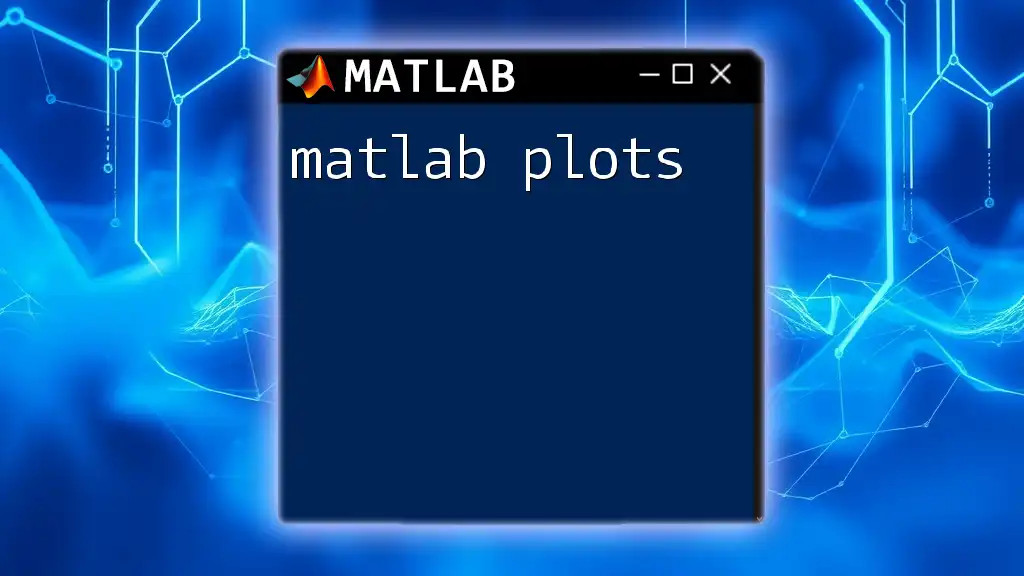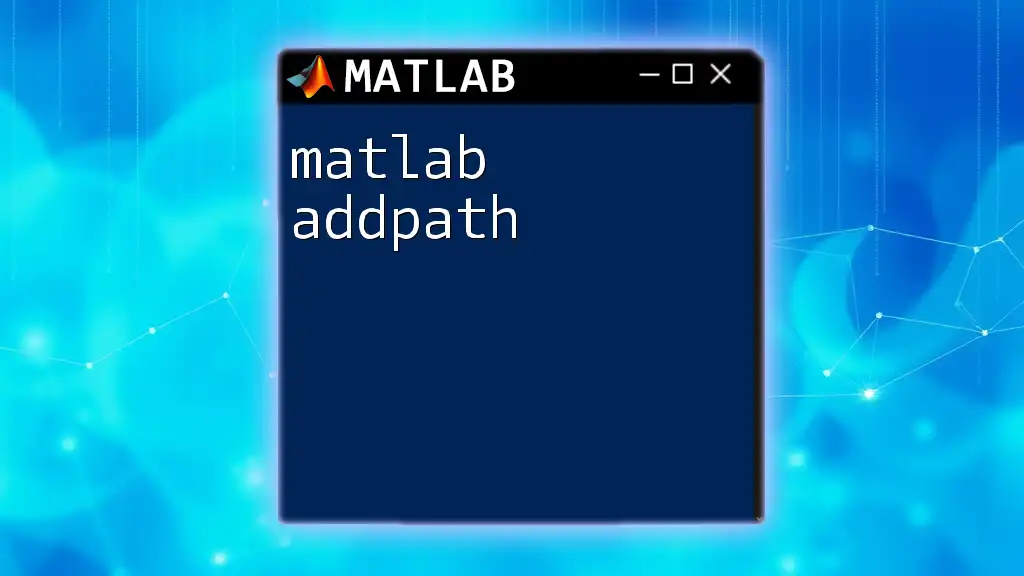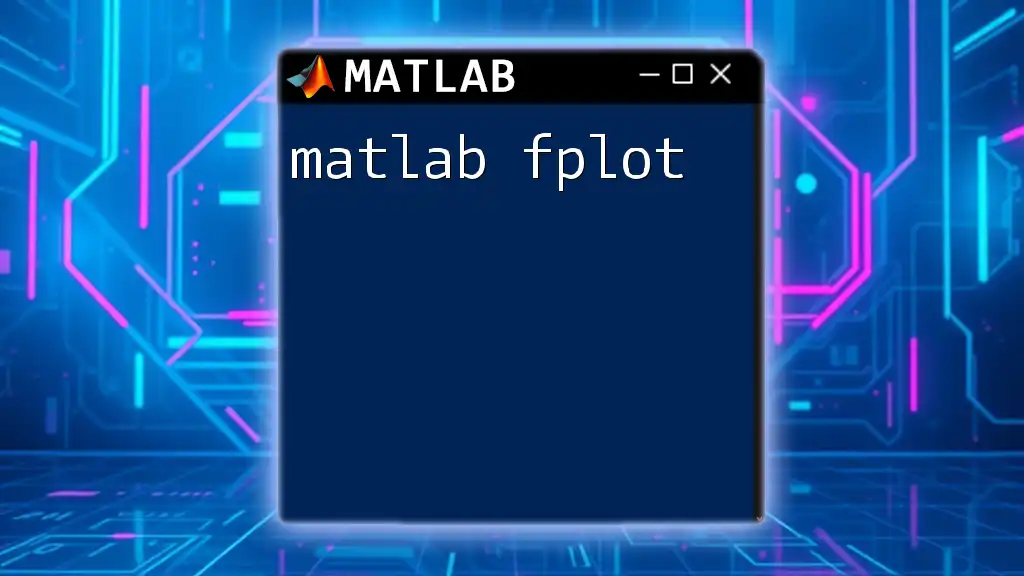A MATLAB 3D data plot is a graphical representation of three-dimensional data, allowing users to visualize relationships between variables in a 3D coordinate system.
Here is a simple code snippet to create a 3D surface plot using MATLAB:
[x, y] = meshgrid(-5:0.5:5, -5:0.5:5);
z = sin(sqrt(x.^2 + y.^2));
surf(x, y, z);
xlabel('X-axis');
ylabel('Y-axis');
zlabel('Z-axis');
title('3D Surface Plot');
Understanding MATLAB 3D Plots
3D plots are essential for visualizing complex relations in datasets involving three variables. With MATLAB, you have a variety of tools at your disposal that allow for intuitive representation of spatial relationships in your data. The most common types of MATLAB 3D plots include scatter plots, surface plots, and mesh plots.
Types of 3D Plots
Scatter Plots
A scatter plot is a graphical representation of individual data points in a 3D space. It is particularly useful to visualize the distribution of data points and identify trends or clusters.
Example Code:
% Simple 3D Scatter Plot
x = rand(1, 100);
y = rand(1, 100);
z = rand(1, 100);
scatter3(x, y, z, 'filled');
grid on;
title('3D Scatter Plot');
xlabel('X-axis');
ylabel('Y-axis');
zlabel('Z-axis');
In this code, `rand` generates random numbers for the X, Y, and Z coordinates. The `scatter3` function plots these points in three dimensions, and adding `grid on` enhances the visualization.
Surface Plots
Surface plots are designed to depict the value of a variable across a continuous surface, making it easier to see relationships between three continuous variables.
Example Code:
% Simple 3D Surface Plot
[X, Y] = meshgrid(-5:0.1:5, -5:0.1:5);
Z = sin(sqrt(X.^2 + Y.^2));
surf(X, Y, Z);
title('3D Surface Plot');
xlabel('X-axis');
ylabel('Y-axis');
zlabel('Z-axis');
In this example, `meshgrid` creates a grid for X and Y values, and `Z` is computed based on those values. The `surf` function generates a 3D surface plot visualizing the relationship.
Mesh Plots
A mesh plot is similar to a surface plot but presents its structure using a grid-like format. This helps to highlight the geometric structure of the data while offering a clearer understanding of surface variations.
Example Code:
% Simple 3D Mesh Plot
Z = peaks(30);
mesh(Z);
title('3D Mesh Plot');
xlabel('X-axis');
ylabel('Y-axis');
zlabel('Z-axis');
In the `mesh` function, values are taken from the built-in `peaks` dataset, which provides a varied data example.
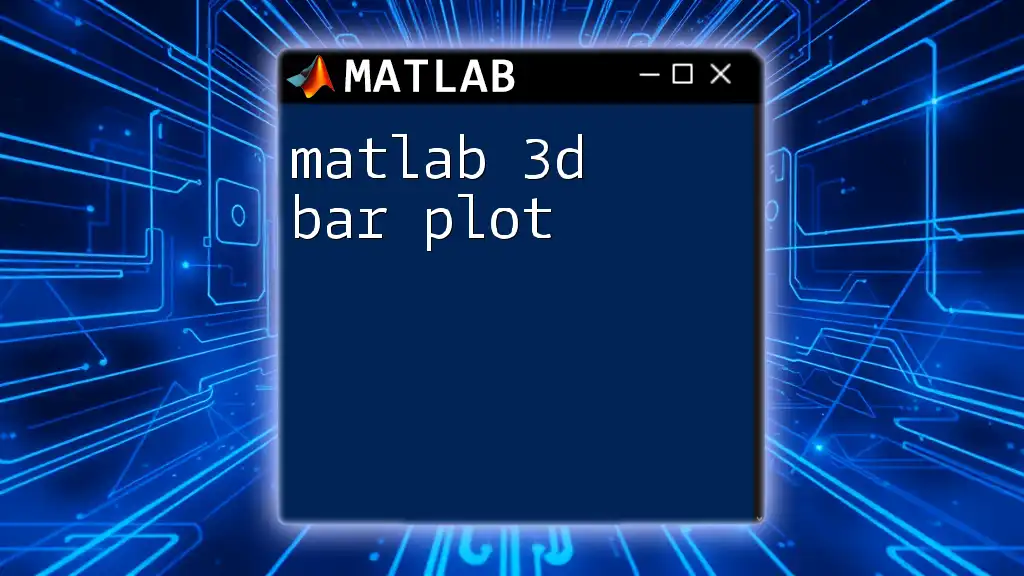
Creating Your First 3D Plot
Establishing a MATLAB environment involves installing MATLAB, which can be done from the official website. Once installed, open MATLAB and create a new script to develop your first 3D plot.
Basic Syntax for 3D Plotting
The fundamental syntax for creating various 3D plots in MATLAB is fairly straightforward. Before delving into a complete example, it's crucial to understand:
- Functions such as `scatter3`, `surf`, and `mesh`.
- Data structures (like matrices) are essential for multi-dimensional plots.
Step-by-Step Example
Here's how you can create a basic 3D plot step by step:
% Step 1: Define Data
x = linspace(-5, 5, 100);
y = linspace(-5, 5, 100);
% Step 2: Create a mesh grid
[X, Y] = meshgrid(x, y);
Z = sin(sqrt(X.^2 + Y.^2));
% Step 3: Create Surface and Customize
figure;
surf(X, Y, Z);
title('3D Surface Plot of sin(sqrt(X^2 + Y^2))');
xlabel('X-axis');
ylabel('Y-axis');
zlabel('Z-axis');
In this example, we're defining a range of values for X and Y. The `meshgrid` function constructs matrices which allow for this pairing. The Z values are subsequently calculated and visualized using the `surf` function.
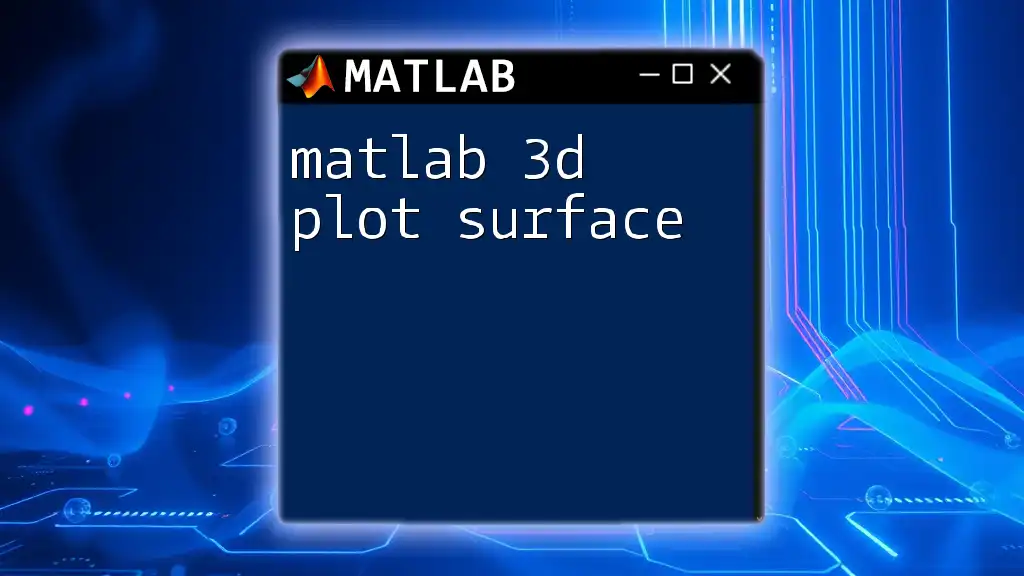
Enhancing Your 3D Plots
Customizing Appearance
Customizing the visual aspects of your plot can greatly enhance interpretability. For instance, you can manipulate color maps and apply shading techniques to add depth.
Example Code:
colormap(jet);
shading interp; % Smooth color transitions
In this snippet, `colormap(jet)` specifies a vibrant color map, while `shading interp` enables smooth color transitions over the surface, making the plot aesthetically pleasing and easy to read.
Adding Legends and Annotations
Adding titles, labels, and legends enhances the plot's clarity. Always ensure that your plots are appropriately annotated so that viewers can understand the data being represented without requiring extensive background information.
Interactivity and Visualization Tools
MATLAB offers built-in functions like `rotate3d`, zoom, and pan to manipulate your view of the 3D plot interactively. This provides a dynamic understanding of how the data relates in three-dimensional space.
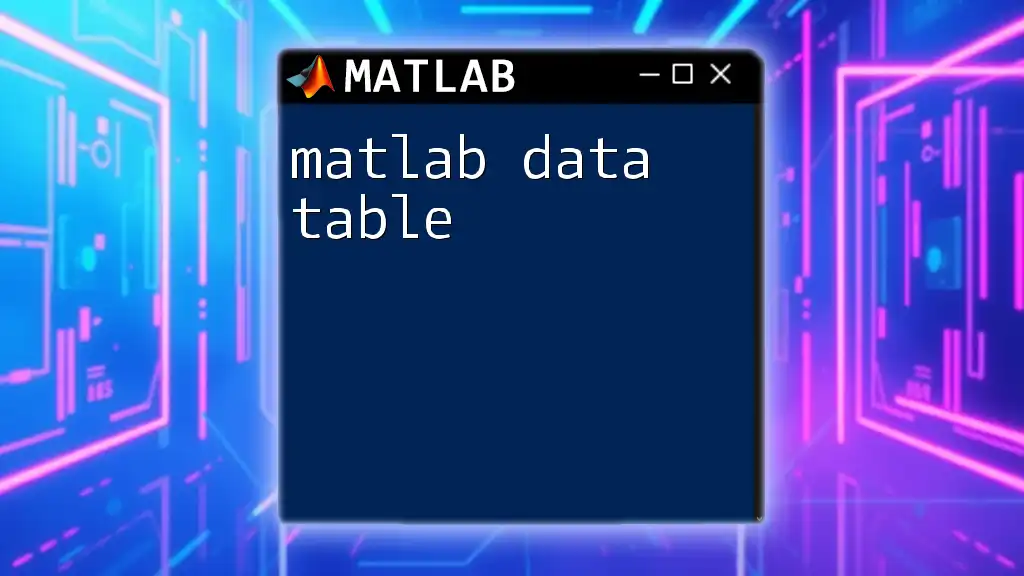
Advanced 3D Plotting Techniques
Combining Multiple 3D Plots
In real-world scenarios, you often need to overlay different types of plots to showcase your data comprehensively. Combining scatter, surface, and mesh plots into a single figure can provide greater insights.
Example Code:
% Combine Surface and Scatter Plots
hold on; % Keep the surface plot
scatter3(X(:), Y(:), Z(:), 'r', 'filled'); % Scatter on top
hold off;
In this example, `hold on` allows you to add the scatter plot on top of the surface plot, effectively layering data visualizations for enhanced clarity.
Animation in 3D Plots
Creating animated plots can be an effective way to demonstrate changes in your data over time, making presentations more engaging.
Example Code:
for t = 1:100
Z = sin(sqrt(X.^2 + Y.^2) + t/10);
surf(X, Y, Z);
pause(0.1); % Animation speed
end
In this animation code, a loop alters the Z values, creating a dynamic visualization. The `pause` function regulates the speed of the animation, allowing followers to absorb the information being presented.
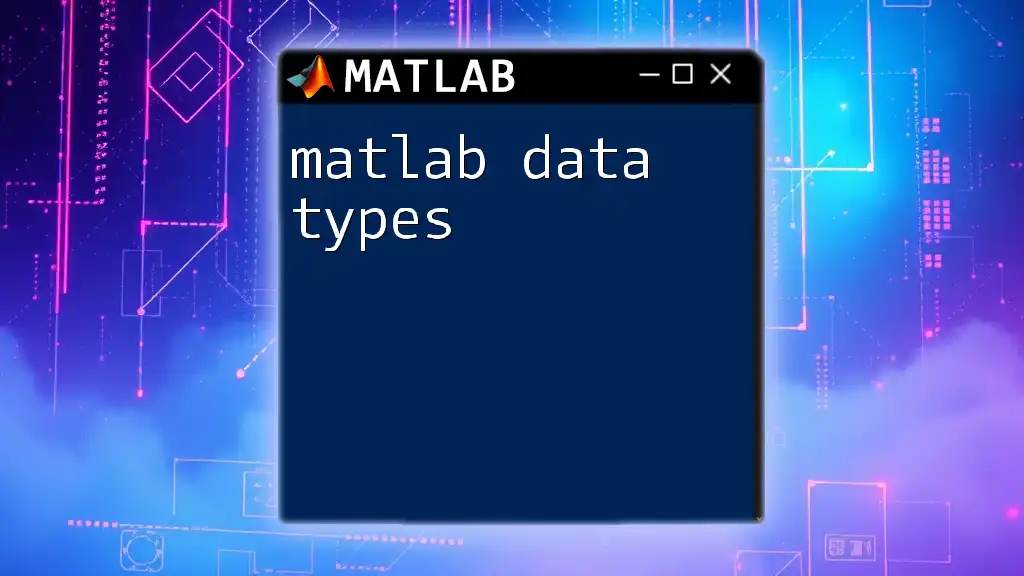
Common Errors and Troubleshooting
Mistakes in 3D plotting can detract from the intended analysis. Common pitfalls involve misunderstandings related to plot scales or matrix dimensions.
Debugging Tips
To effectively address errors, read the error messages carefully. Understanding the nature of the issue can often lead to straightforward solutions. Checking variable dimensions, ensuring correct function usage, and revisiting data structure formats are good practices.
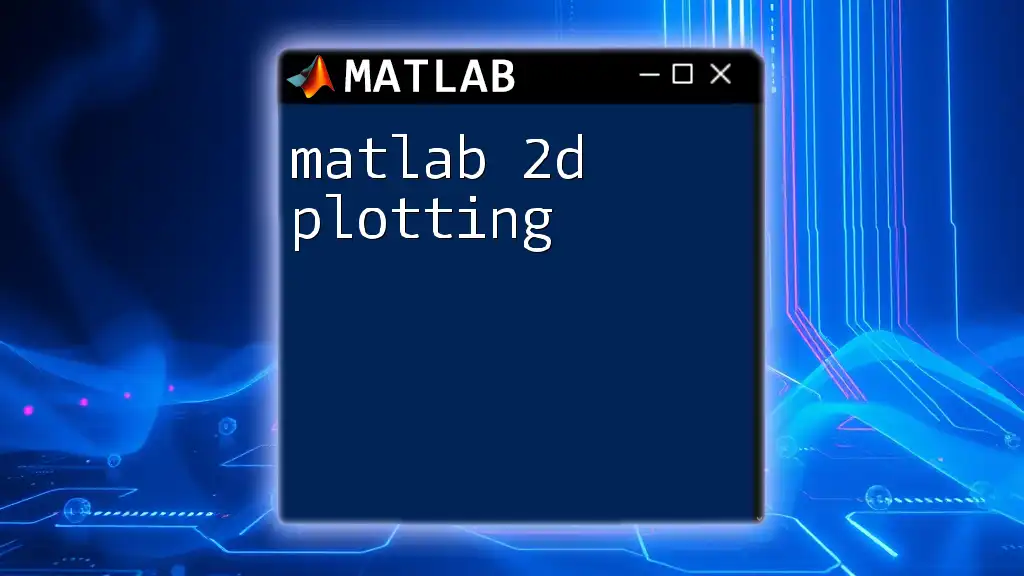
Conclusion
In summary, MATLAB 3D data plots enable you to visualize complex datasets clearly and compellingly. From understanding different types of plots to learning advanced techniques, engaging in continuous practice will enhance your data visualization skills.
Armed with this knowledge, you're encouraged to explore and experiment with MATLAB’s extensive features to unlock the potential of your data. Whether in academic research or professional projects, the ability to understand and convey data visually is a crucial skill.