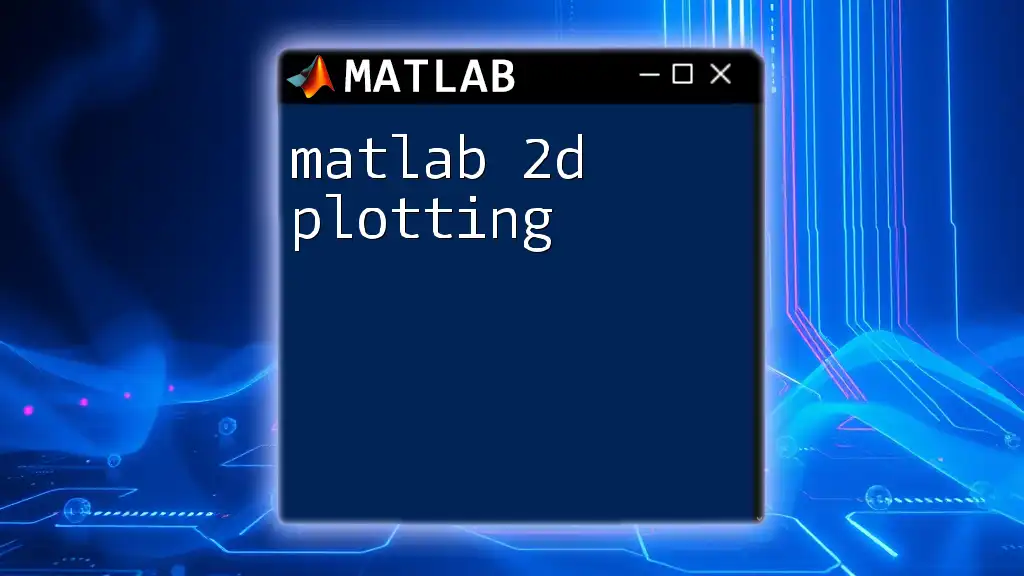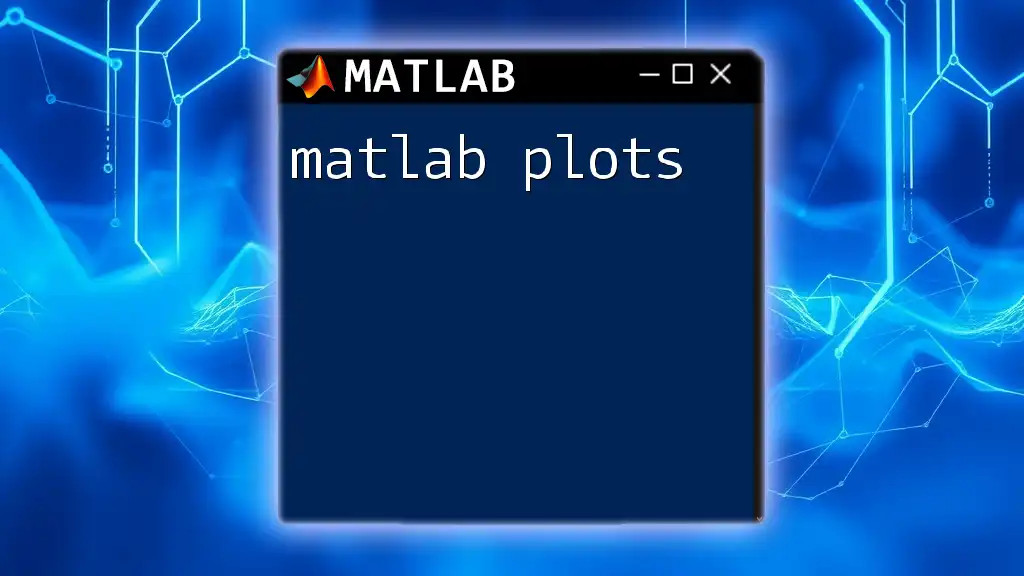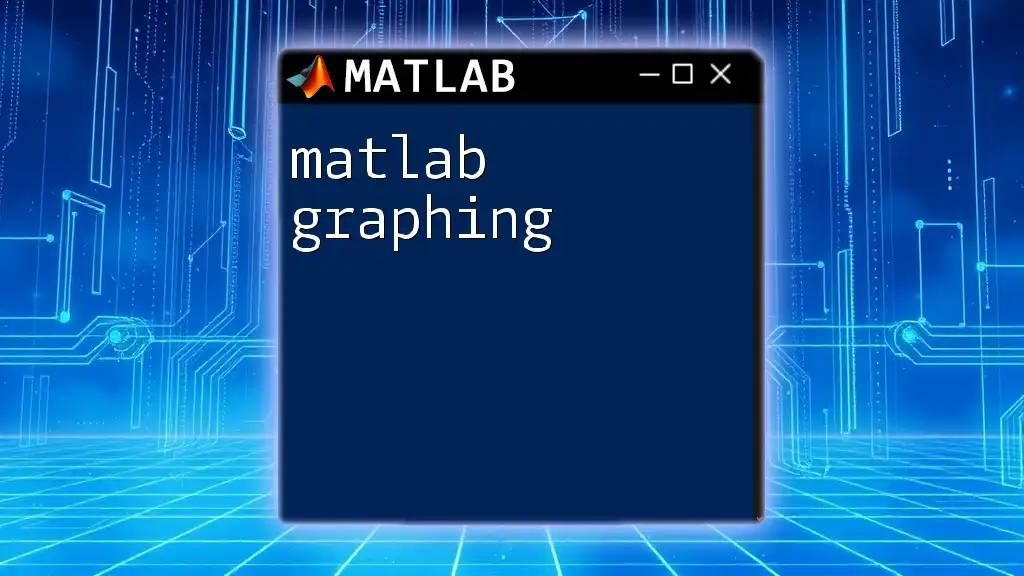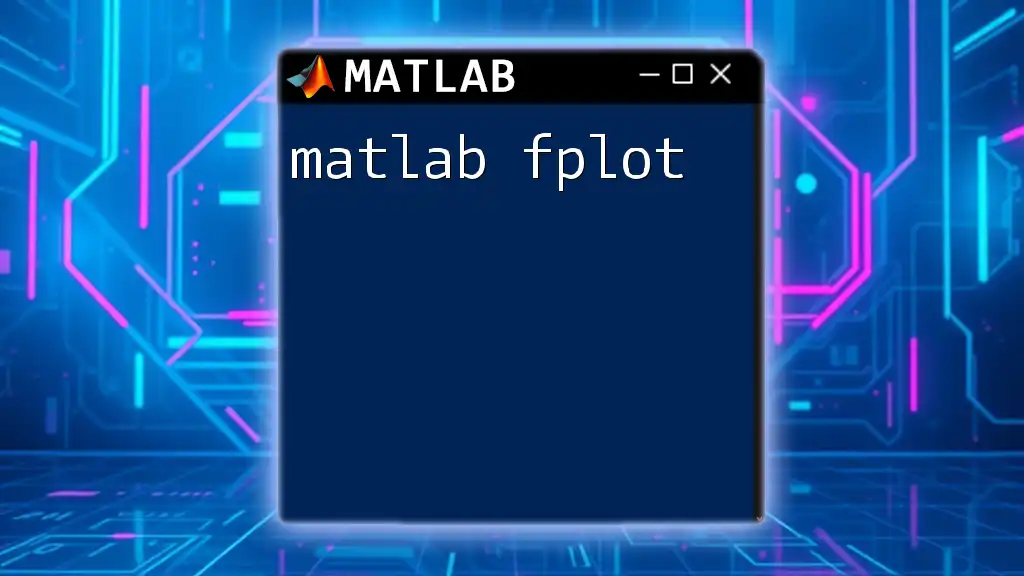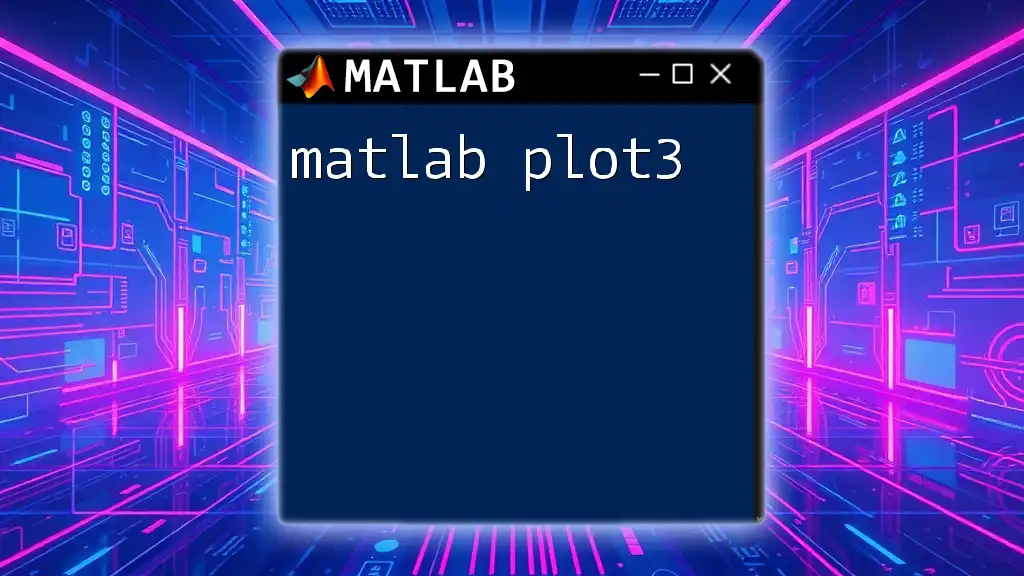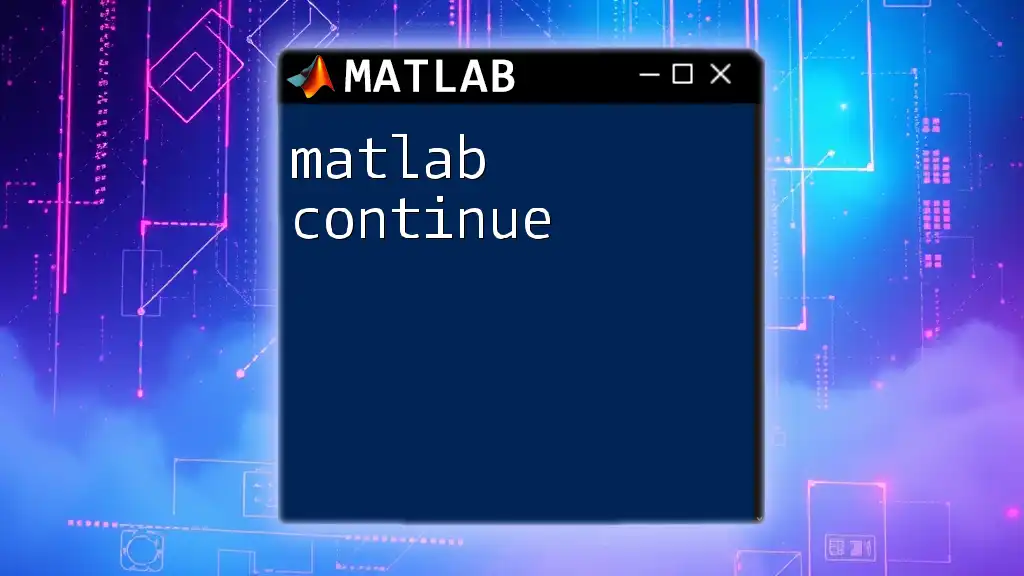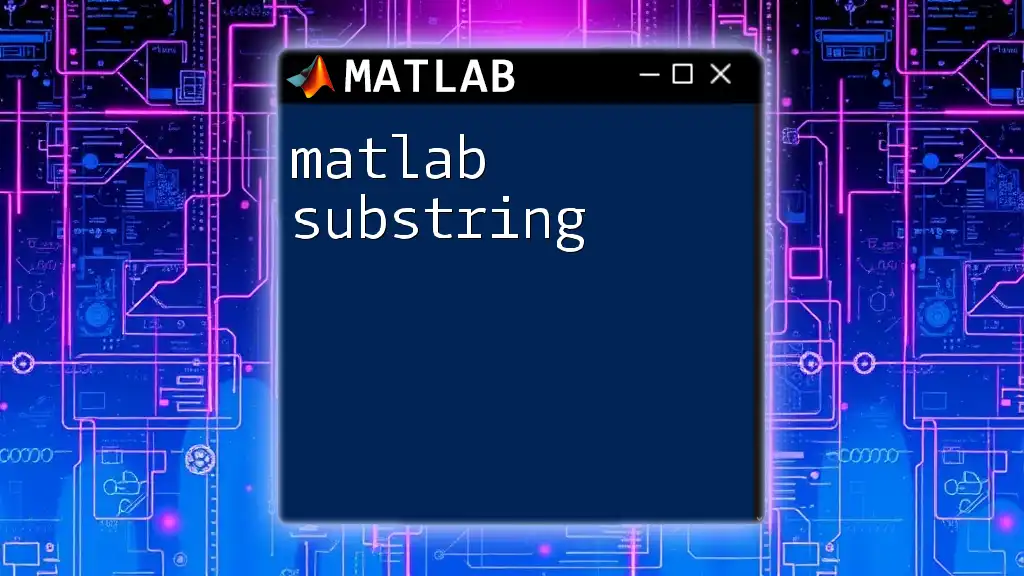MATLAB 2D plotting allows users to visualize data in two dimensions using various plot types, enabling quick analysis of relationships and trends.
Here's a simple code snippet to create a 2D line plot in MATLAB:
x = 0:0.1:10; % Define the x values
y = sin(x); % Calculate the y values as the sine of x
plot(x, y); % Create the 2D plot
title('Sine Wave'); % Add a title to the plot
xlabel('x values'); % Label x-axis
ylabel('sin(x)'); % Label y-axis
grid on; % Enable the grid
Understanding 2D Plots in MATLAB
What is a 2D Plot?
A 2D plot is a graphical representation of data points in two dimensions, where each point represents a value derived from a dataset. This method of visualization is significant for understanding relationships or correlations between variables. Common applications of 2D plots include plotting functions, comparing datasets, and visualizing experimental data.
The basic concepts that underlie any 2D plot include:
- Axes: The horizontal (x-axis) and vertical (y-axis) lines that frame the graph.
- Grids: Optional lines that can help readers visually align data points.
- Data Points: Each plotted point corresponds to a specific value of x and y.
Key Benefits of Using 2D Plots
Using 2D plots in MATLAB allows you to visually:
- Identify trends and patterns in your data, making it easier to interpret complex datasets.
- Compare multiple datasets directly on the same axes, giving immediate visual feedback on differences and similarities.
- Enhance presentations by providing clear, well-designed graphics that help convey your analysis.

Setting Up Your MATLAB Environment
Installing MATLAB
Before diving into MATLAB 2D plotting, you need to ensure you have MATLAB installed. Installation typically involves:
- Downloading the installer from the MathWorks website or utilizing a university or institutional license.
- Following the installation prompts to set up the software on your device.
- Ensuring you have the correct toolboxes, such as the MATLAB Graphics toolbox, which is essential for plotting.
Basic MATLAB Commands for Plotting
Understanding the basic commands will help you create and modify plots effectively:
- `plot`: This command is the backbone of basic graphing in MATLAB.
- `xlabel`, `ylabel`: Used to label the axes.
- `title`: Adds a title to your plot.
The basic syntax for plotting is straightforward.
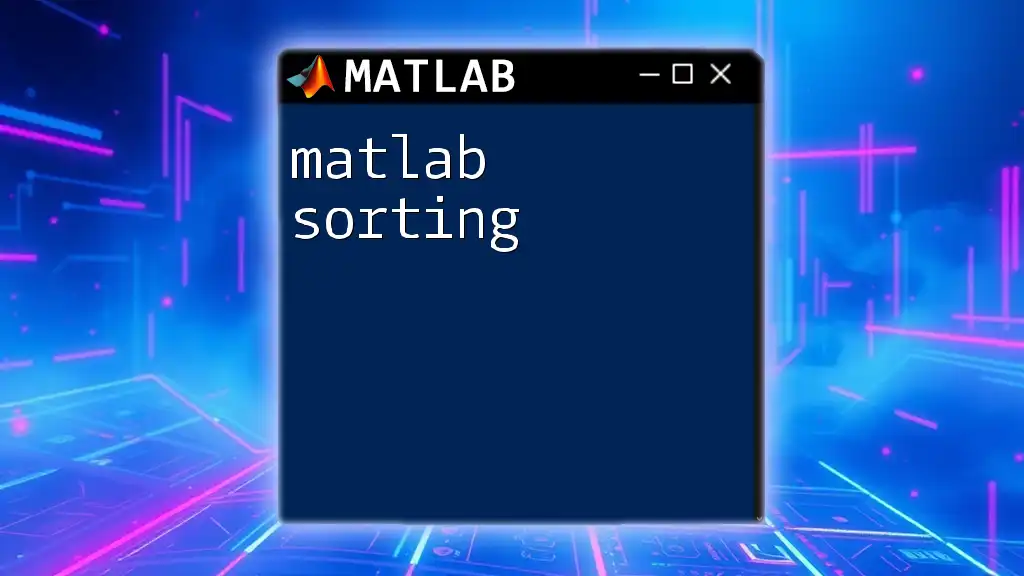
Creating Basic 2D Plots
Simple Line Plot
To create a basic line plot in MATLAB, consider the following code:
x = 0:0.1:10; % Define x values from 0 to 10 in increments of 0.1
y = sin(x); % Compute the sine of each x value
plot(x, y) % Create the plot
This snippet generates a sine wave. It is important to label your axes and provide a title to ensure clarity:
xlabel('X Values')
ylabel('Sine of X')
title('Basic Sine Wave Plot')
Adding Multiple Datasets
When you want to overlay multiple datasets on the same plot, you can use the following code:
y2 = cos(x); % Calculate the cosine of x
hold on % Retain the current plot
plot(x, y2, 'r--') % Add the cosine dataset with a red dashed line
hold off % Release the plot hold
Using the `hold on` command allows you to add additional data to the same figure seamlessly. Customizing line styles and colors enhances your plot's visibility.

Customizing Your Plots
Changing Axis Limits
You might want to specify the limits of your axes for better focus on specific data ranges. The `xlim` and `ylim` functions achieve this:
xlim([0 10]) % Set x-axis limits
ylim([-1.5 1.5]) % Set y-axis limits
Modifying Line Styles and Color
MATLAB offers the ability to customize your plots vastly. For example, you can change line styles and their colors using the following code. A line can be formatted as follows:
plot(x, y, 'g-', 'LineWidth', 2) % A green solid line with a specified width
Adding Legends and Annotations
Legends provide context to your plot, especially when displaying multiple datasets. Here’s how you can add a legend and also annotate your plot:
legend('sin(x)', 'cos(x)') % Add legend to clarify datasets
text(5, 0.5, 'Peak of Sin', 'FontSize', 12) % Annotate specific data point
Using legends and text ensures that your audience can immediately grasp the meaning and significance of the plotted data.
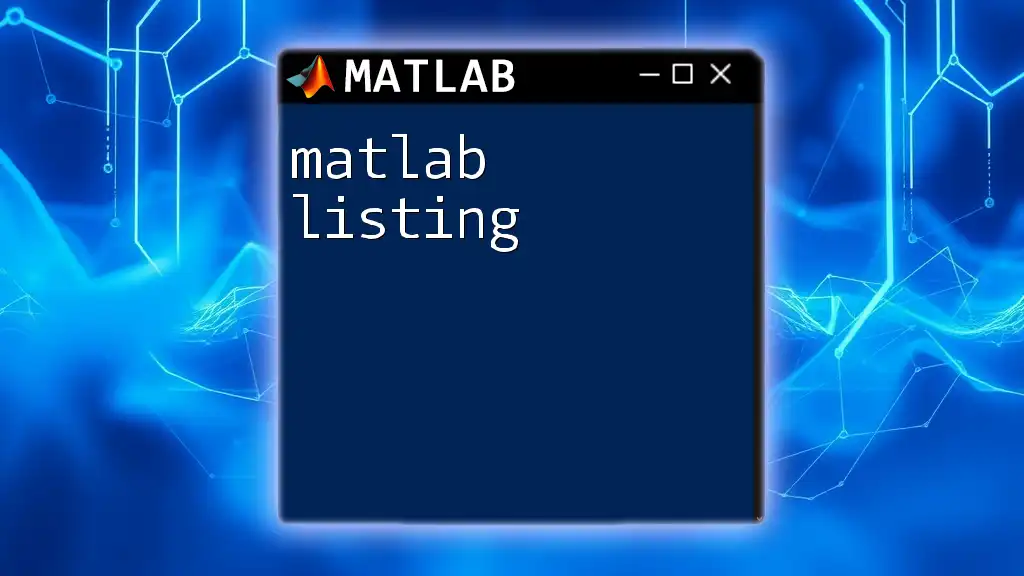
Advanced Plotting Techniques
Plotting with Different Data Types
In addition to using simple line plots, MATLAB can handle various data types. For instance, if you're working with categorical data, consider using the `scatter` function for a more precise representation:
scatter(x, y) % This produces a scatter plot of sine values
Using Subplots for Multi-dimensional Data
When you wish to present multiple plots in a single figure, the `subplot` function is invaluable. Here's a basic example:
subplot(2, 1, 1) % Create a 2x1 grid, first subplot
plot(x, y) % Plot sine
subplot(2, 1, 2) % Move to second subplot
plot(x, y2) % Plot cosine
The `subplot` function is essential for organizing multiple plots in a clear and coherent manner.

Exporting and Saving Plots
Saving Plots as Images
Once you create your visually appealing plots, you'll often need to save them for reports or presentations. Use the `saveas` command to do this:
saveas(gcf, 'MyPlot.png') % Save the current figure as a PNG file
MATLAB supports several file formats, including PNG, JPEG, and TIFF, ensuring flexibility in your output.
Exporting to Other Applications
MATLAB figures can easily be incorporated into other applications. Whether you're preparing a presentation in PowerPoint or a report in LaTeX, MATLAB's export functions can simplify this task and ensure visual consistency.
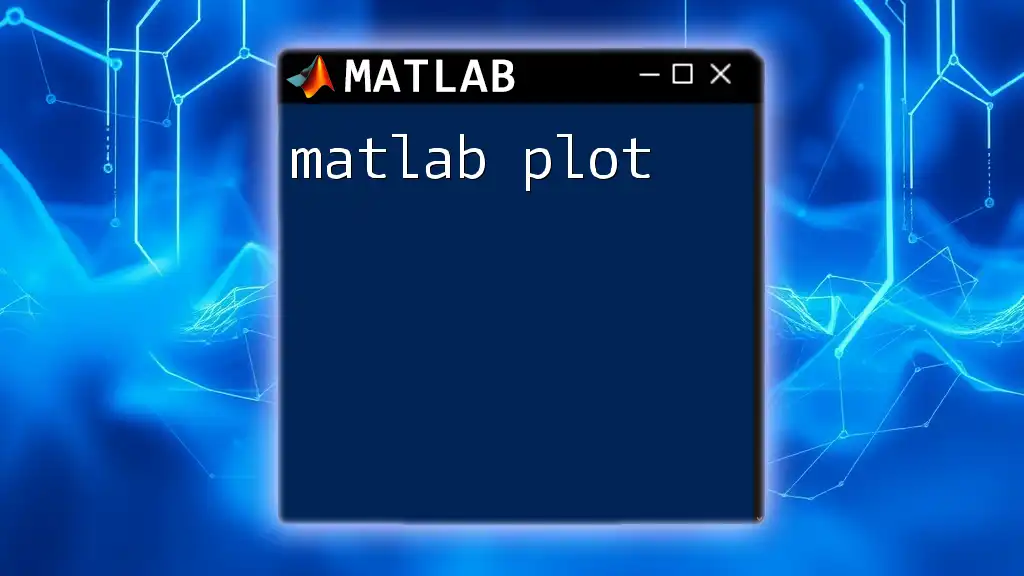
Conclusion
In this guide on MATLAB 2D plotting, we have explored the fundamentals, from creating simple plots to advanced customization techniques. By implementing these strategies, you can present your data compellingly, making it easier for your audience to understand and interpret your findings. Practice using these techniques with various datasets to enhance your skills further. Don't hesitate to explore advanced topics as you grow more comfortable with the plotting capabilities of MATLAB.