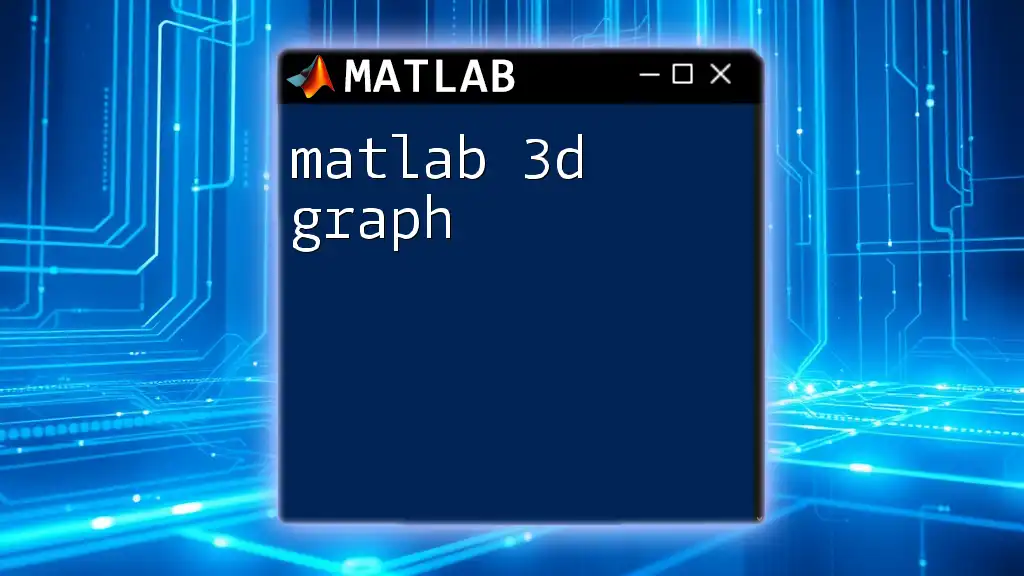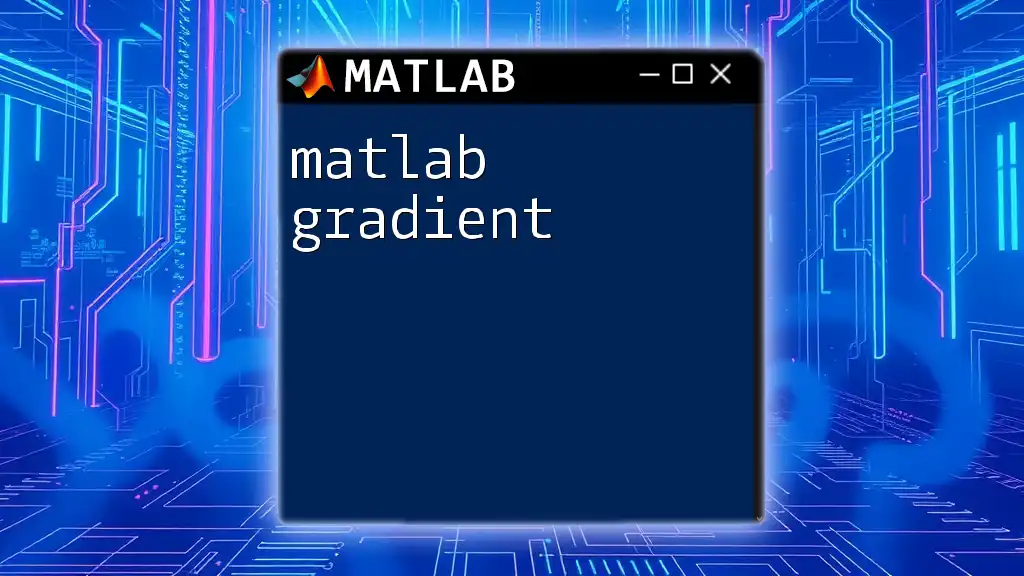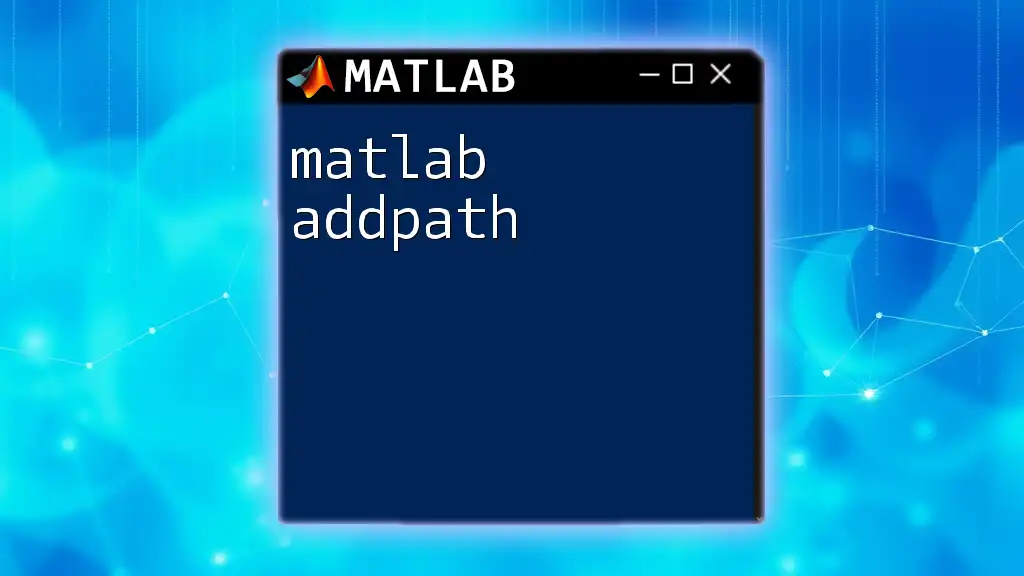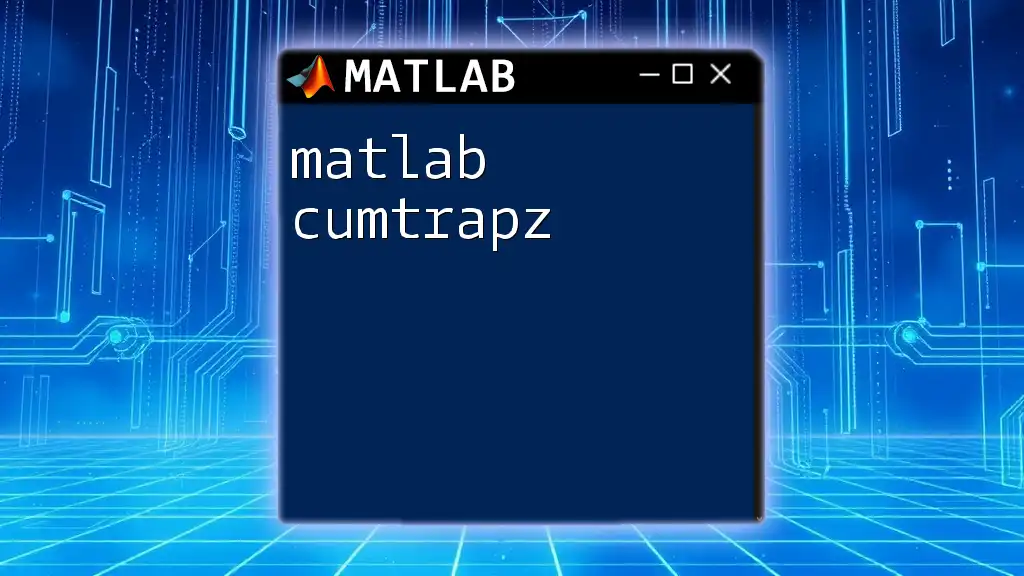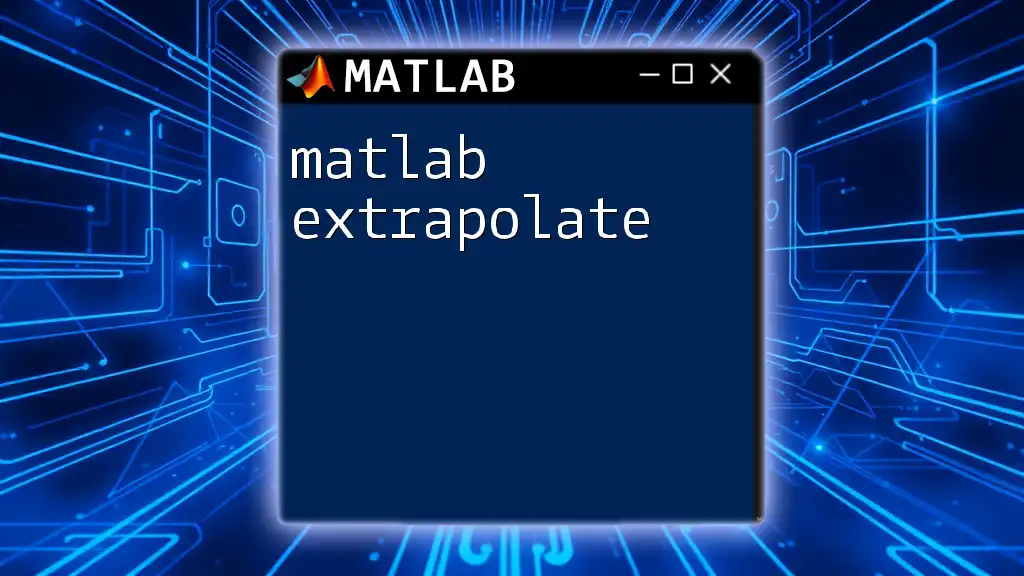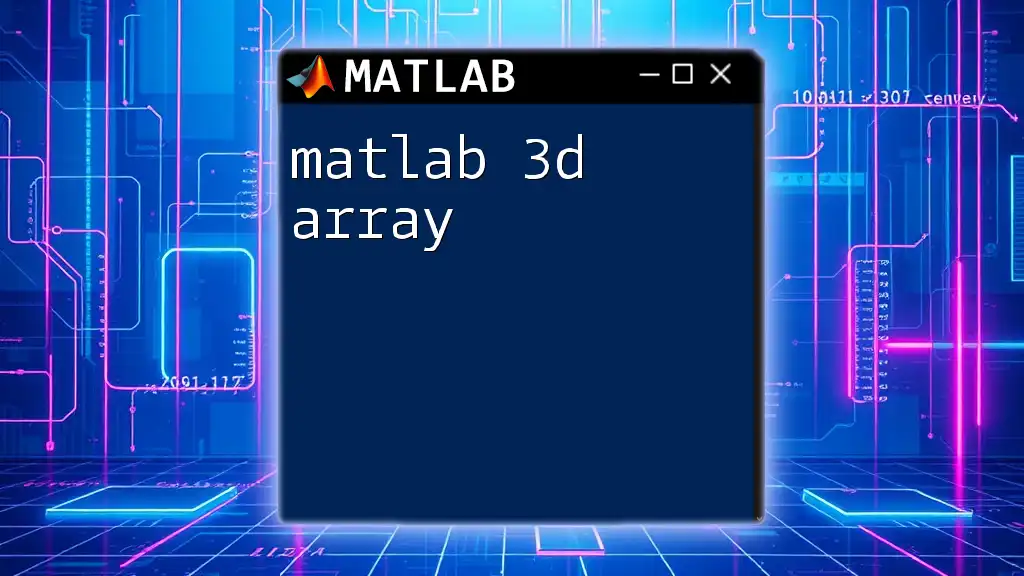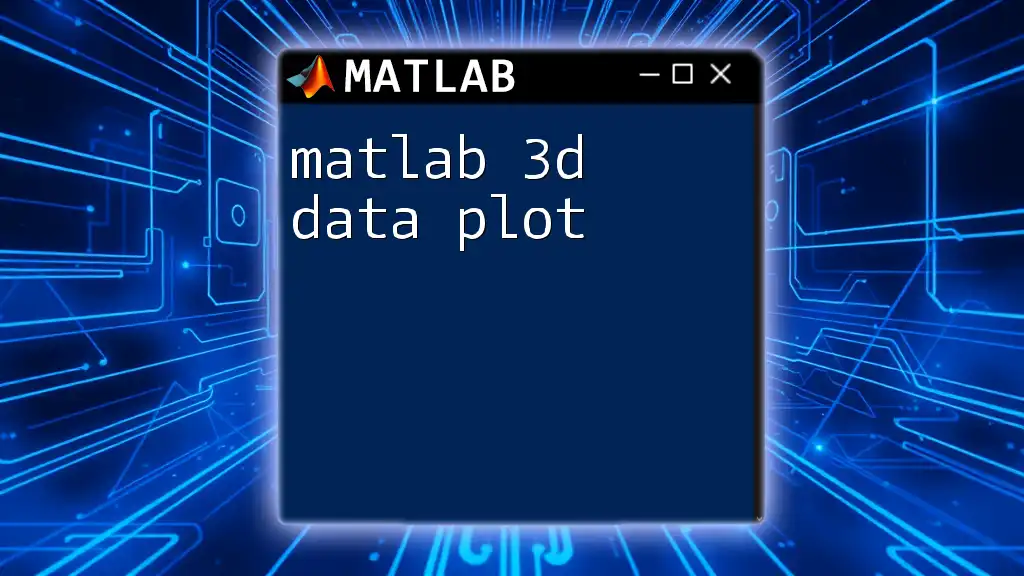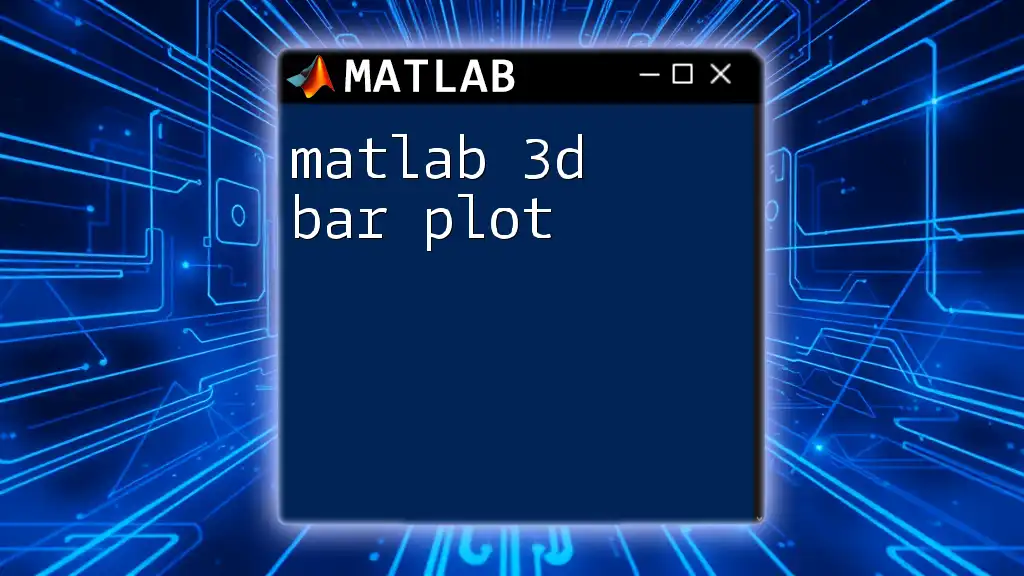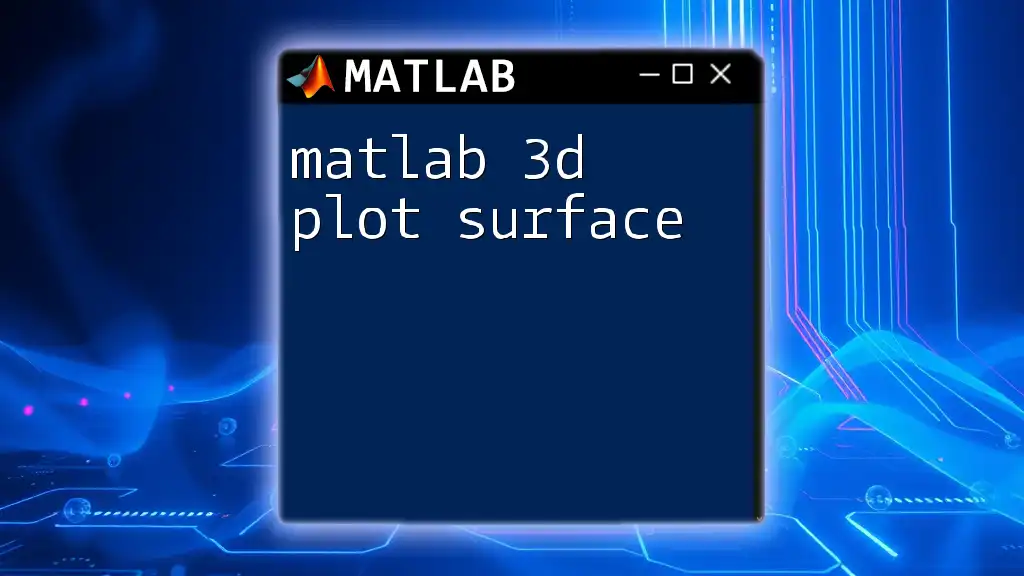MATLAB's 3D graphing capabilities allow users to visualize data in three dimensions, enhancing data interpretation and analysis.
Here’s a simple code snippet to create a 3D surface plot in MATLAB:
[X, Y] = meshgrid(-5:0.5:5, -5:0.5:5);
Z = sin(sqrt(X.^2 + Y.^2));
surf(X, Y, Z);
xlabel('X-axis');
ylabel('Y-axis');
zlabel('Z-axis');
title('3D Surface Plot');
Understanding MATLAB 3D Graphing Basics
What is a 3D Graph?
A 3D graph is a visual representation of data that involves three dimensions: width (x-axis), height (y-axis), and depth (z-axis). This multifaceted view allows for the depiction of mathematical relationships and data distributions in a manner that is not possible with two-dimensional graphs.
When comparing 2D and 3D graphs, it's essential to note that 2D graphs can only show relationships between two variables, while 3D graphs can depict interactions among three variables, offering a more comprehensive perspective of the data.
Key Concepts in 3D Graphing
Understanding the fundamental concepts of 3D graphing is crucial for creating effective MATLAB 3D graphs. The major considerations include:
-
Axes and Their Representation: In a 3D graph, each axis represents a unique variable. The intersection of these axes corresponds to the origin point (0,0,0).
-
The Role of Depth (z-axis): The z-axis adds the element of depth, allowing you to visualize how the data behaves across three dimensions rather than limiting understanding to two.
-
Understanding Data Dimensions: Data in 3D graphs, conceptualized in three dimensions, can also help identify correlations that may not be visible in lower dimensions.
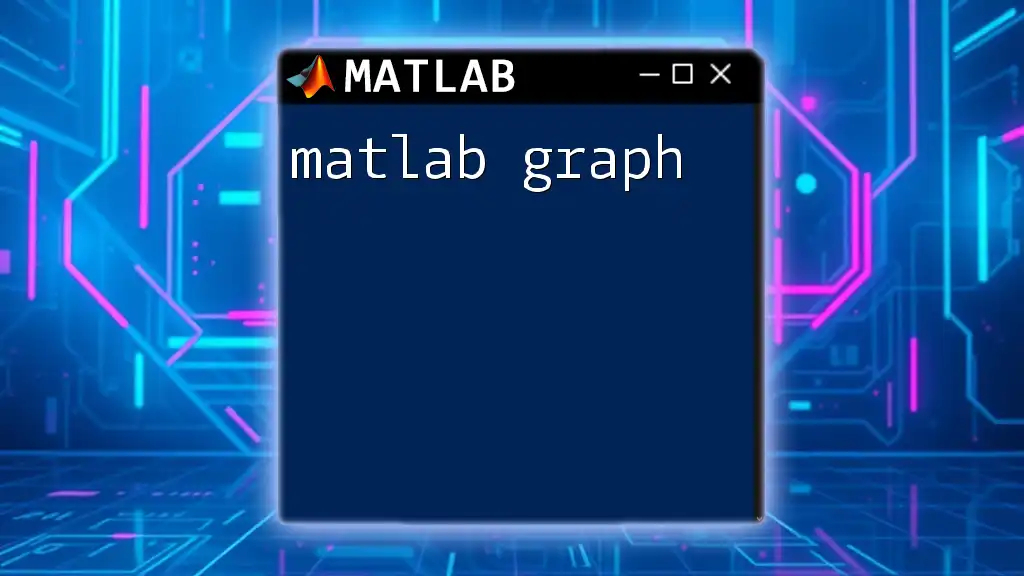
Essential MATLAB Commands for 3D Graphs
Setting Up Your MATLAB Environment
To begin using MATLAB for 3D graphing, it is essential to initialize your workspace appropriately. This generally entails creating or importing data into MATLAB. You can create data arrays or matrices that will be used in your graphs.
Common MATLAB Commands for 3D Graphs
MATLAB offers various commands tailored for creating 3D visualizations. Some of the most commonly used commands include:
- plot3: This command creates a 3D line plot and is particularly useful for visualizing parametric equations.
- mesh: This function is used to generate a wireframe mesh representation of a surface in 3D.
- surf: This command creates a shaded surface plot and is excellent for displaying surface data.
- scatter3: A versatile command for creating 3D scatter plots.
- contour3: This command generates contour plots on three-dimensional data.
Example snippets for each command are provided in the following sections.
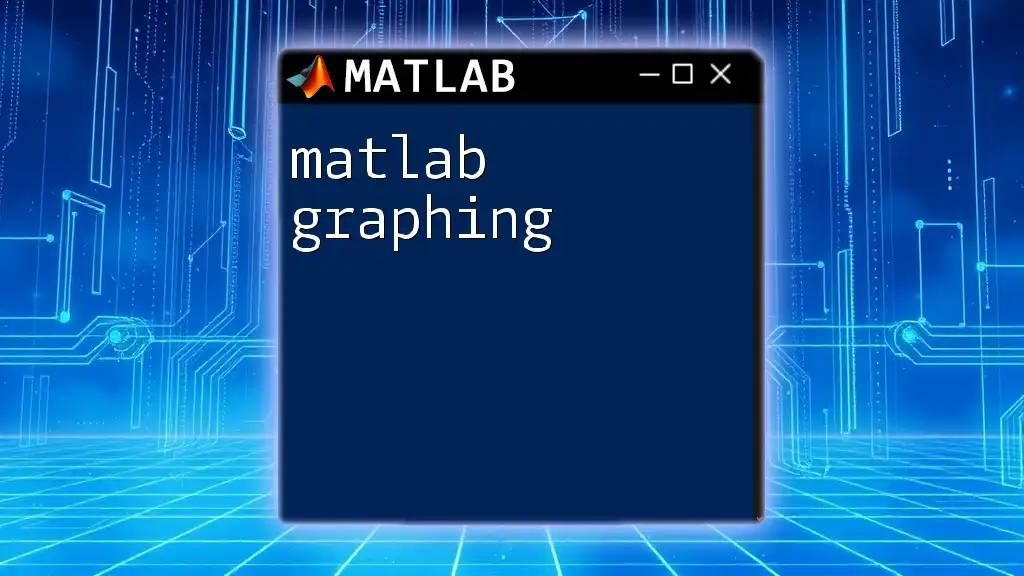
Creating Your First 3D Graph
Step-by-Step Example of Using `plot3`
Creating your first 3D graph in MATLAB can be straightforward. Below is an example utilizing the `plot3` command:
% Sample Data
x = 0:0.1:10; % Define x-axis data
y = sin(x); % Define y-axis as the sine of x
z = cos(x); % Define z-axis as the cosine of x
% Creating 3D Line
plot3(x, y, z, 'b-', 'LineWidth', 2);
grid on; % Enable grid lines
xlabel('X-axis'); % Label for x-axis
ylabel('Y-axis'); % Label for y-axis
zlabel('Z-axis'); % Label for z-axis
title('3D Line Plot Example'); % Title for the graph
In this example, we define three variables: x, y, and z. The `plot3` function then plots these coordinates in a 3D space, represented by a blue line with increased thickness for visibility. The grid, axes labels, and title enhance the graph’s readability.
Enhancing Your 3D Graph
To further improve your 3D graph, consider adding titles, labels, and legends. You can also customize appearance aspects such as color and line style.
Example of Enhanced Graph Features:
% Enhancing the previous 3D Line Plot
hold on; % Hold the current plot
plot3(x, y+0.5, z, 'r--', 'LineWidth', 2); % Add a red dashed line
legend('Cosine Curve', 'Sine Curve');
% Adding grid, labels, and title:
grid on;
xlabel('X-axis');
ylabel('Y-axis');
zlabel('Z-axis');
title('Enhanced 3D Line Plot with Multiple Curves');
grid on;
In this enhancement, we added a second data series using the `hold on` command, which allows multiple plots on the same graph. Legends help clarify what each curve represents.
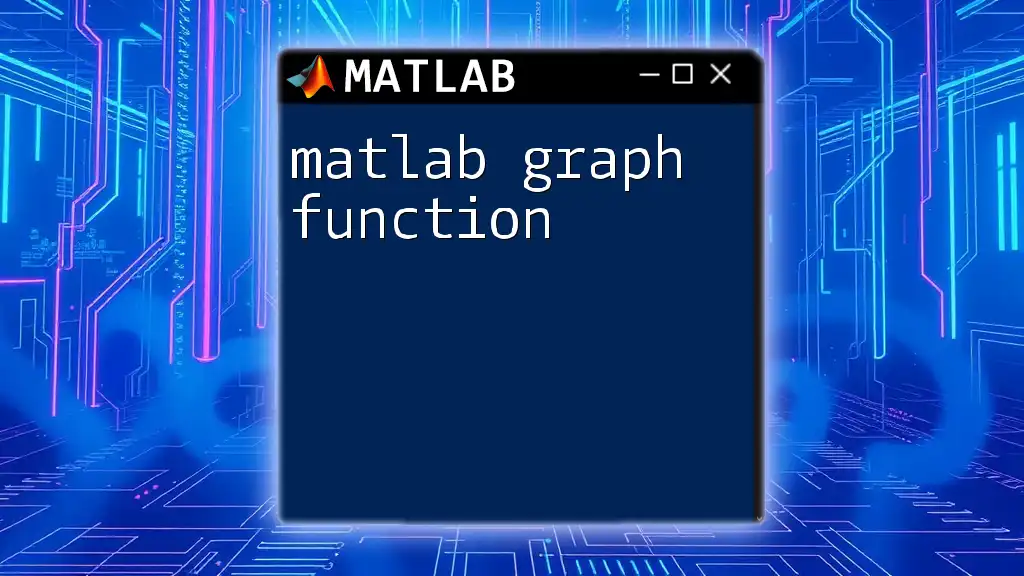
Advanced 3D Graphing Techniques
Combining Multiple 3D Plots
Combining multiple 3D plots can create a robust visualization. For instance, overlaying a 3D scatter plot on a surface plot can help illustrate how certain data points relate to a larger trend.
Using Color and Lighting
Utilizing color and lighting can significantly enhance the overall effectiveness of your visualization. For example, utilizing `colormap` can adjust the color scheme of the surface.
Code Example for Lighting Effects:
[X, Y] = meshgrid(-5:0.5:5, -5:0.5:5);
Z = sin(sqrt(X.^2 + Y.^2));
surf(X, Y, Z, 'FaceColor', 'interp', 'EdgeColor', 'none'); % Interpolated colors
light; % Adding a light source
lighting gouraud; % Set lighting effect
colorbar; % Display a color bar
title('Surface Plot with Lighting Effect');
This example showcases how to use a light source for shading and depth perception, which can make the surface plot more appealing and informative.
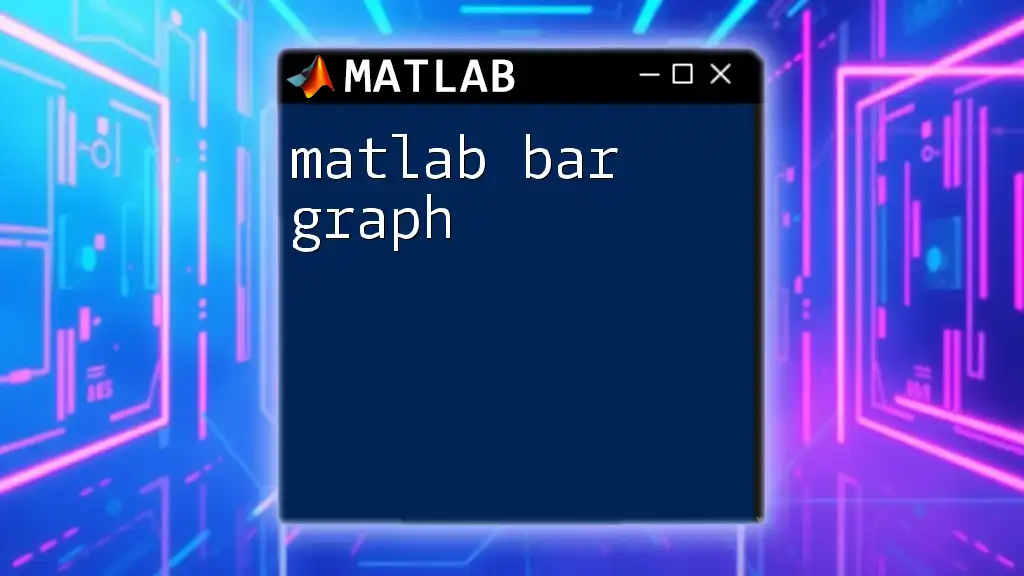
Troubleshooting Common 3D Graph Issues
Common Problems and Solutions
Occasionally, you may encounter issues such as data not displaying correctly or errors in commands. It’s vital to check your data dimensions to ensure they align, as mismatched dimensions can lead to errors.
Learning how to read and interpret error messages can save time while debugging your code. Always refer to MATLAB’s official documentation when in doubt.
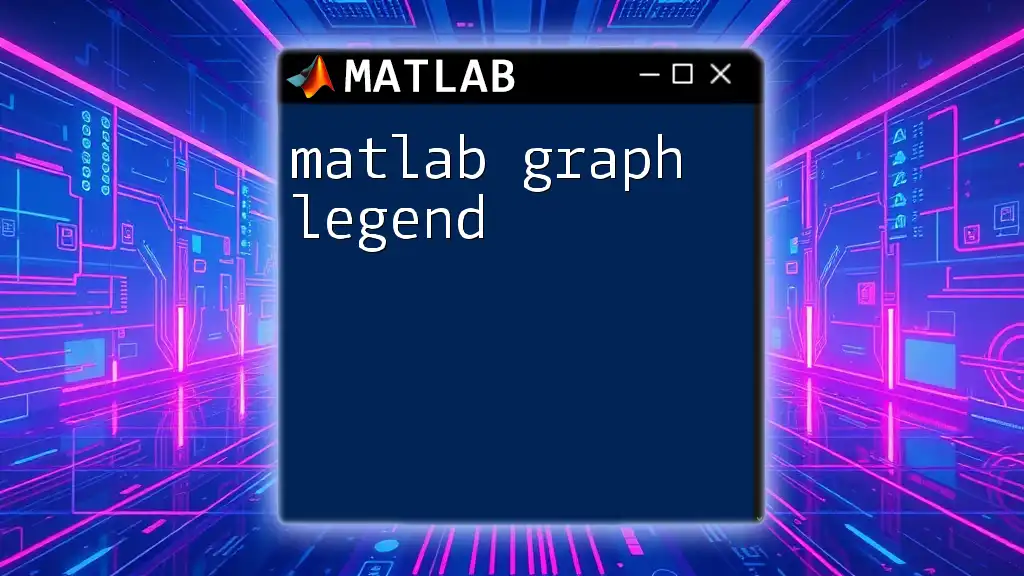
Conclusion
In conclusion, visualizing data using MATLAB 3D graphs enriches your data analysis by adding dimensions and enhancing comprehension. Practicing with the provided examples is a great way to develop your skills. As you grow, consider exploring more complex visualizations and techniques.

Additional Resources
Further Reading and Tutorials
To deepen your understanding, refer to additional resources:
- The MATLAB official documentation provides in-depth coverage of all commands.
- Online training courses can offer interactive learning experiences.
- Engaging in forums and communities can help you connect with other MATLAB users.
Join the MATLAB Community
Participating in forums and discussion groups can amplify your learning journey. Sharing knowledge and learning from other experienced users can be beneficial as you delve deeper into MATLAB’s vast capabilities.