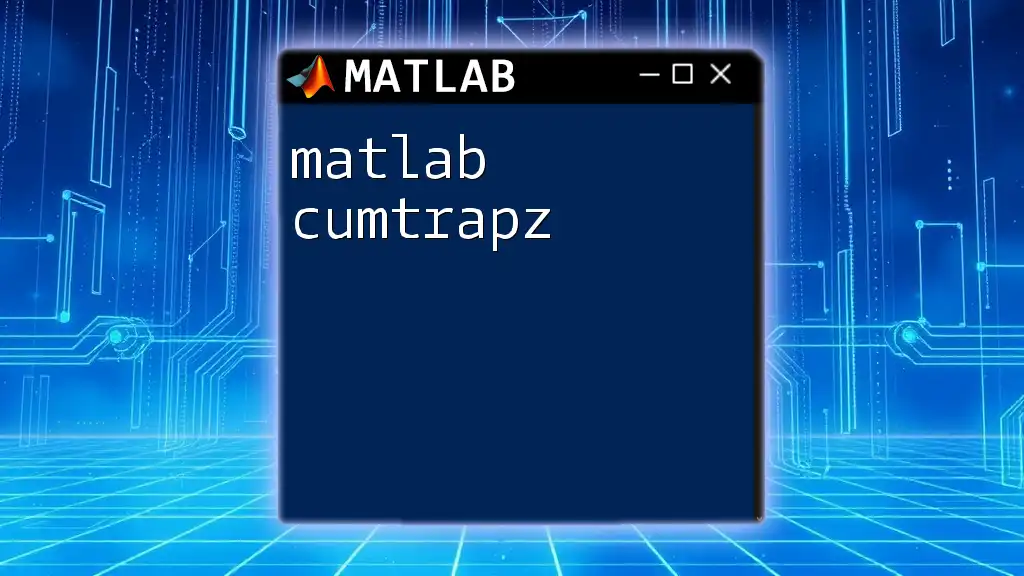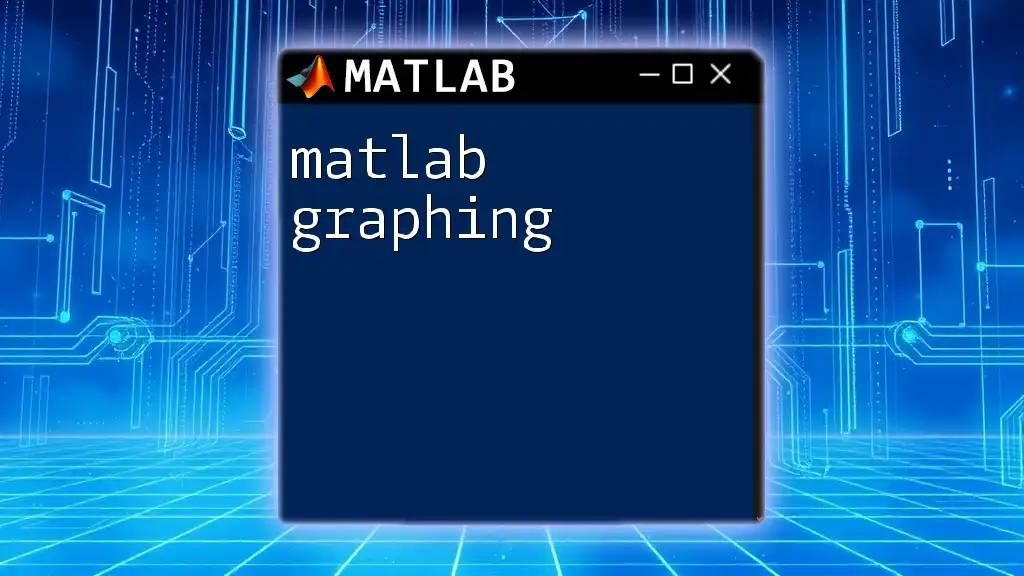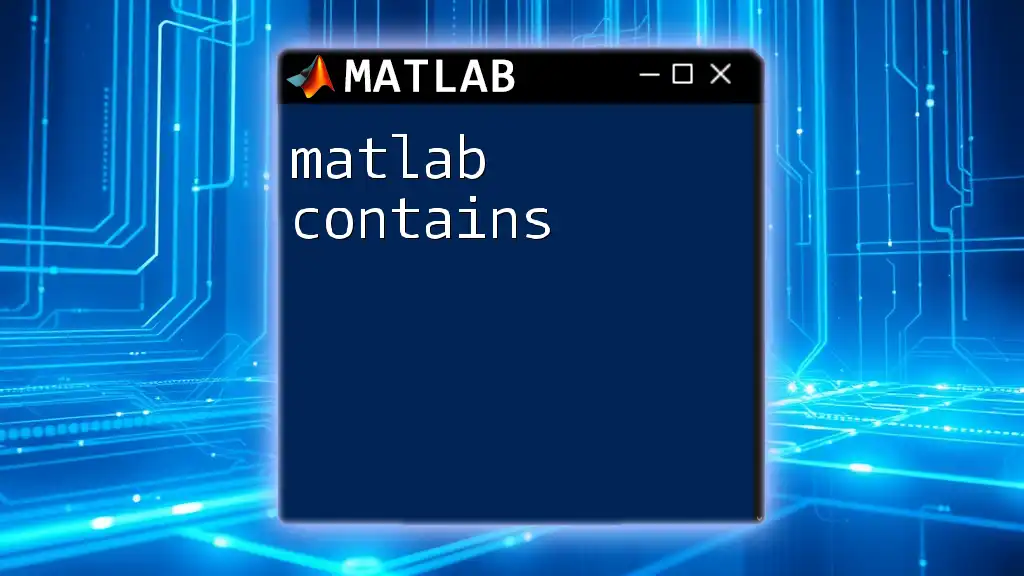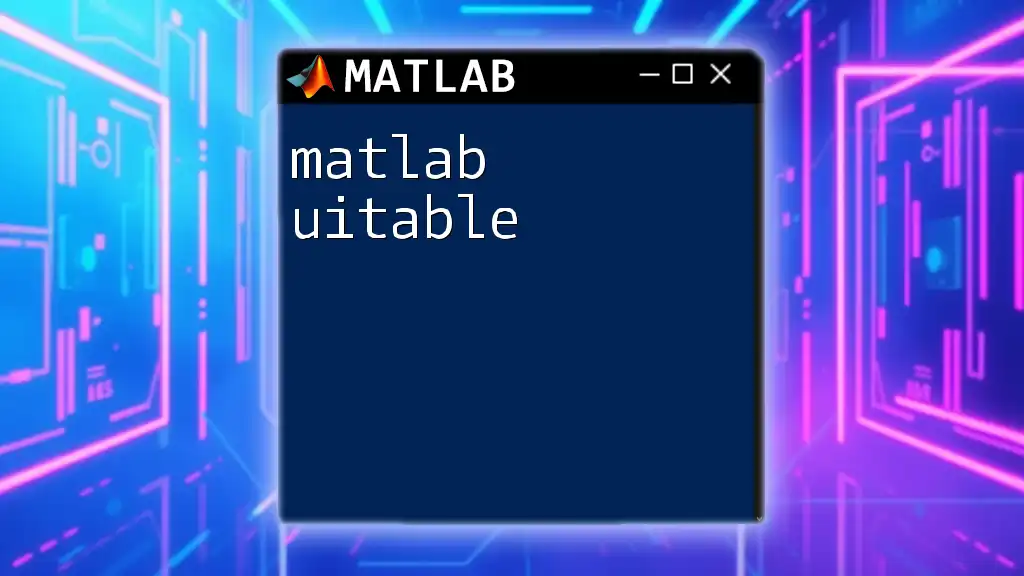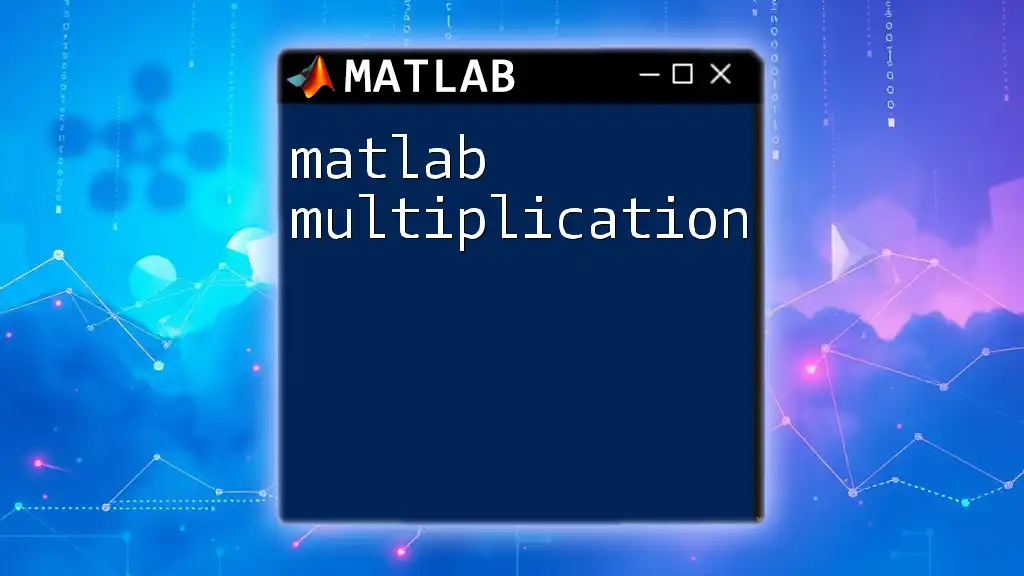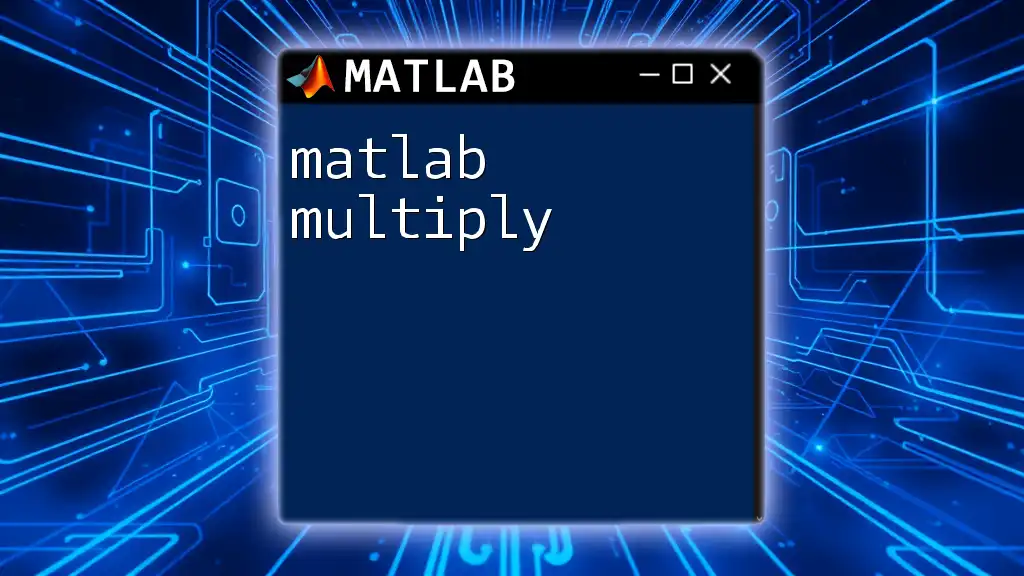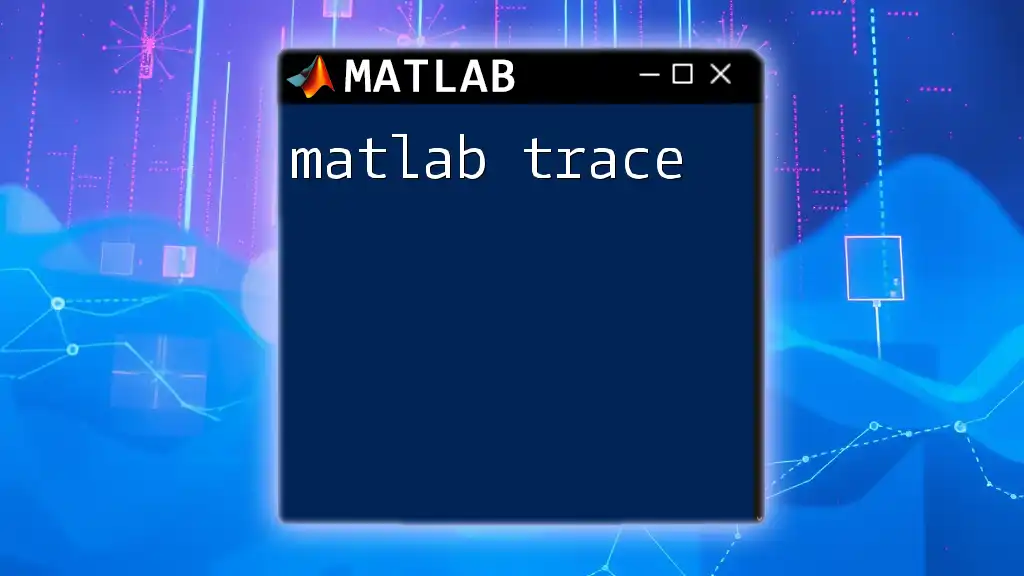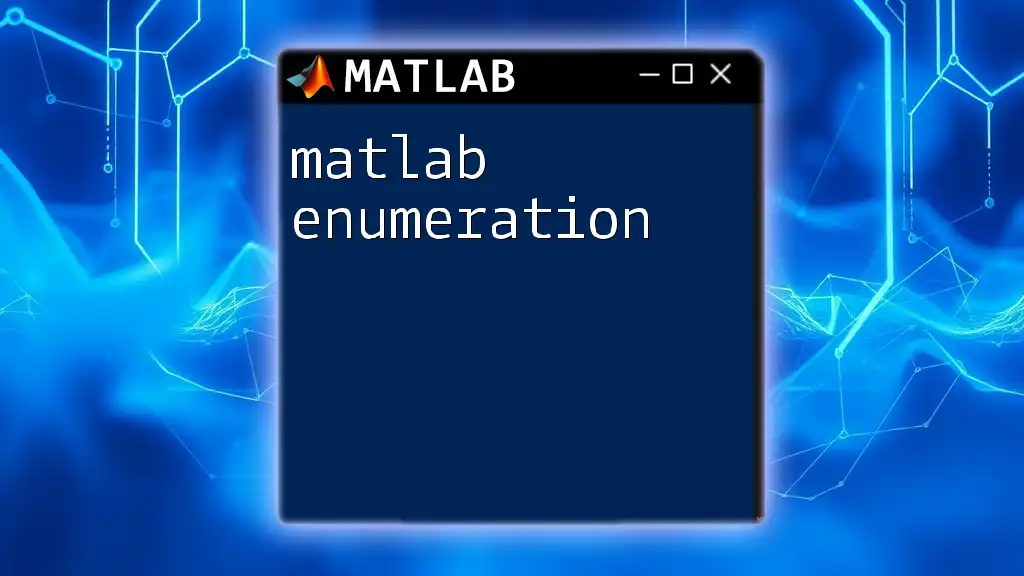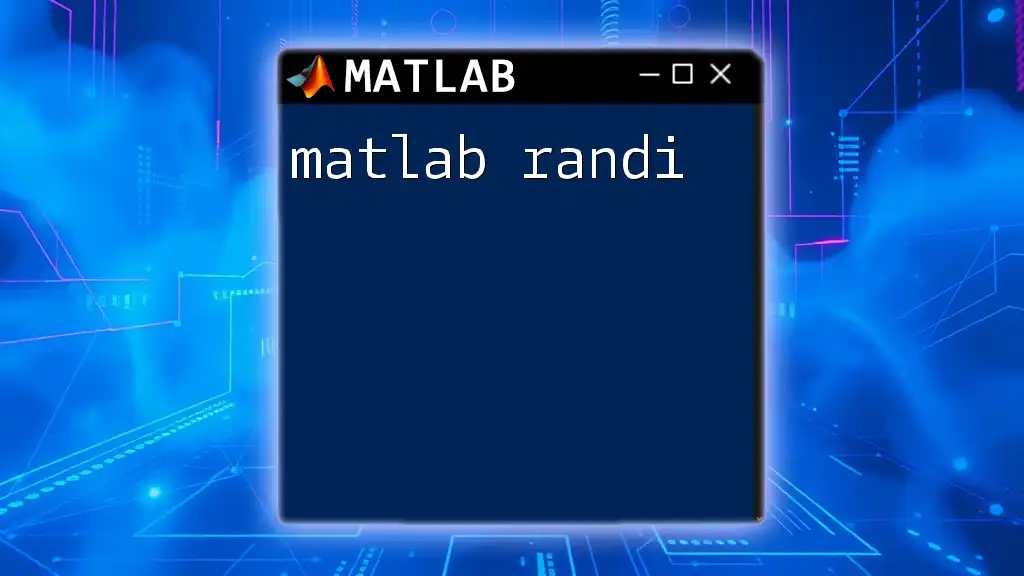The `cumtrapz` function in MATLAB computes the cumulative integral of a given vector using the trapezoidal rule, allowing for the approximation of the area under a curve.
Here's a code snippet demonstrating its usage:
x = 0:0.1:10; % Define the x values
y = sin(x); % Define the y values (function to integrate)
cumulativeArea = cumtrapz(x, y); % Calculate the cumulative integral using trapezoidal rule
Understanding the Basics of Integration
Integration is a fundamental concept in calculus, often used to determine the area under curves or solve problems involving accumulation. In MATLAB, there are several methods available for numerical integration, enabling users to approximate integrals when analytical solutions are difficult or impossible.
One popular method is the trapezoidal rule, which approximates the area under a curve by dividing it into trapezoids instead of rectangles. This method tends to yield better accuracy than the basic rectangle method, especially when the function being integrated is linear over small intervals or even continuous.
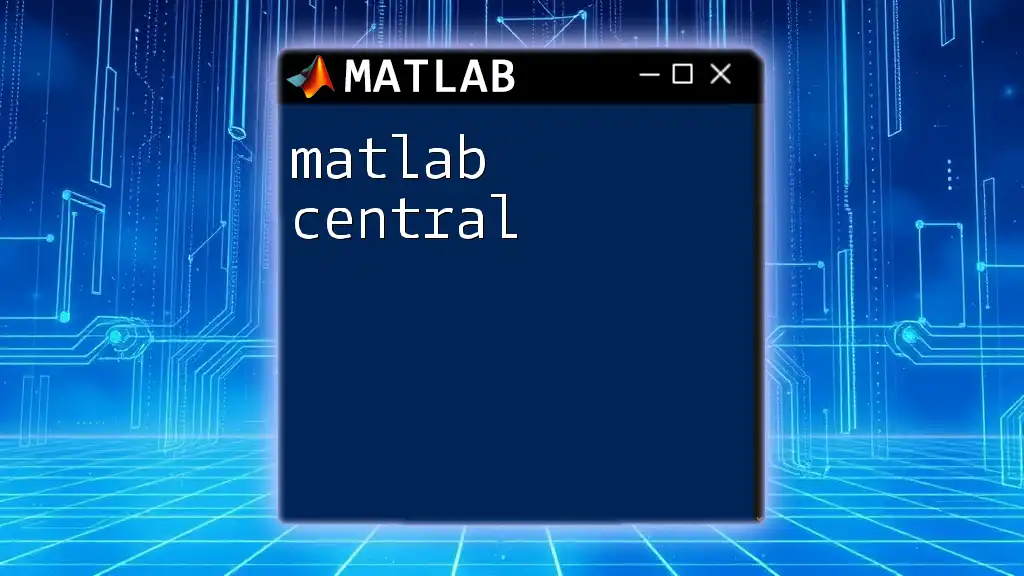
MATLAB cumtrapz Function Explained
Syntax of cumtrapz
The syntax of matlab cumtrapz is straightforward and allows for flexibility in the input. The general syntax is as follows:
Z = cumtrapz(Y)
or, if you are considering the X-coordinates:
Z = cumtrapz(X, Y)
Parameters:
- Y: This represents the data points to be integrated.
- X: This optional parameter signifies the X-coordinates corresponding to the Y values. If X is not provided, MATLAB assumes X values are uniformly spaced, starting from 1.
Return Values
The `cumtrapz` function returns an array of the same size as Y, where each element corresponds to the integral of the area under the curve up to that point. Special care should be taken when working with multi-dimensional arrays, as `cumtrapz` will integrate along the first dimension by default.

Practical Examples
Simple Example
To illustrate how to use matlab cumtrapz, consider the following example with a basic array:
x = [0 1 2 3];
y = [0 1 4 9];
area = cumtrapz(x, y);
disp(area);
In this code:
- x and y define the coordinates of the points – 0, 1, 4, and 9 represent the values of a quadratic function at spaced intervals.
- cumtrapz computes the area under this curve. The output will show the cumulative area calculated at each of the x-values, presenting how the area accumulates as you progress through the points.
Example with Varying X-Values
Sometimes, data points are not evenly spaced. In such cases, the optional X parameter can be vital:
x = [0 0.5 1 1.5 2];
y = [0 1 4 9 16];
area = cumtrapz(x, y);
disp(area);
Here, the `x` values are not regularly spaced. By providing X, `cumtrapz` accurately approximates the integral, ensuring that the varying distances between data points are factored into the calculation. The output will indicate the cumulative integral at each point in this new, irregular spacing.
Integrating Discontinuous Functions
What's even more fascinating about matlab cumtrapz is its capacity to handle discontinuous functions effectively. Here’s an example demonstrating its power in this scenario:
x = linspace(0, 10, 100);
y = sin(x) + (x > 5) * 2; % Piecewise function
area = cumtrapz(x, y);
plot(x, y, x, area); % Plot for visualization
In this code:
- A piecewise function is defined where `y = sin(x)` for `x <= 5` and `y = sin(x) + 2` for `x > 5`.
- The `cumtrapz` function effectively calculates the area under this curve, even as it jumps due to the discontinuity at `x = 5`. This makes cumtrapz a highly valuable tool when working with more complex functions.
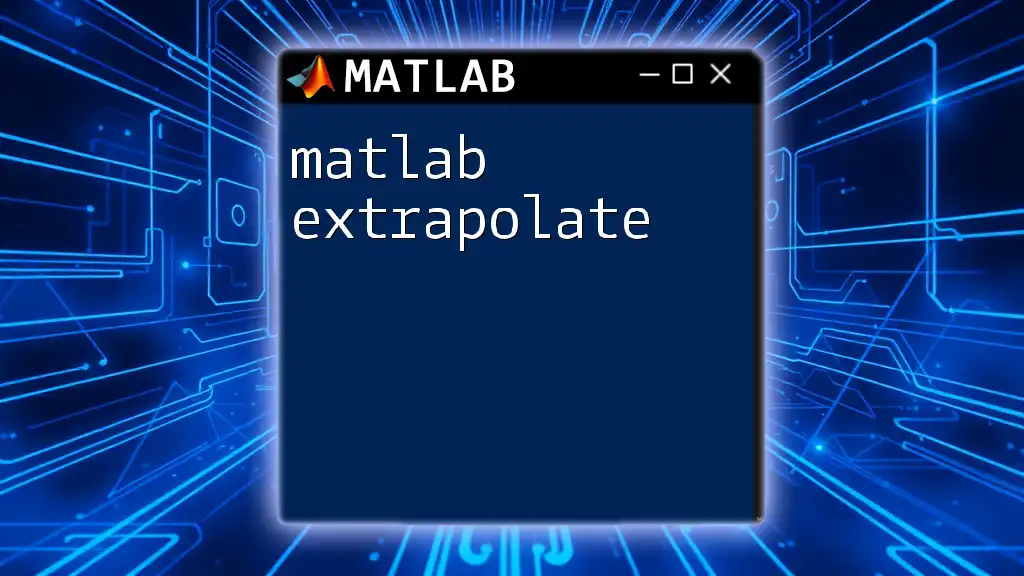
Advanced Applications
Multi-Dimensional Data
The versatility of matlab cumtrapz extends to multi-dimensional data, allowing users to integrate over matrices. For example, if you have a matrix where each row or column represents different variables, `cumtrapz` can integrate across the specified dimension.
To utilize it on a 2D array, you can use:
A = [1 2; 3 4; 5 6];
Z = cumtrapz(A, 1); % Integrating along rows
In this case, `cumtrapz` computes the integral for each column based on the respective row values. If you wish to integrate across columns, you would switch the dimension to 2, like this:
Z = cumtrapz(A, 2); % Integrating along columns
Utilizing cumtrapz for Curve Fitting
Another application of matlab cumtrapz is in fitting models to data, specifically in simulating scenarios where a theoretical model might represent experimental data. Consider the following example of an exponential decay function:
x = linspace(0, 10, 100);
y = exp(-0.1 * x) .* sin(2 * x); % Example curve
fitModel = fit(x', y', 'exp1'); % Exponential decay fit
fitArea = cumtrapz(x, feval(fitModel, x));
In the code above:
- We define a complex function and fit an exponential model to the data using MATLAB's fitting functionality.
- The cumulative area under the fitted curve is then computed using `cumtrapz`, allowing for a detailed analysis of accumulated changes in the model.

Tips and Tricks for Using cumtrapz
When using matlab cumtrapz, it’s vital to adhere to best practices for obtaining accurate results:
- Ensure your data points are carefully selected. More points can yield a more accurate approximation of the integral.
- Be cautious of discontinuities; when you know your function has jumps, consider how this will affect your results.
- Avoid common pitfalls such as assuming uniform spacing; always provide the `X` vector when values are irregularly spaced.

Conclusion
In summary, matlab cumtrapz is an incredibly powerful tool for numerical integration in MATLAB. Whether you are dealing with simple arrays or complex multi-dimensional data, cumtrapz can help visualize and understand the integral under curves effectively. By practicing with various examples and implementing tips, you can become proficient in using this function in your own projects. Don't hesitate to explore further and deepen your understanding of numerical methods in MATLAB.
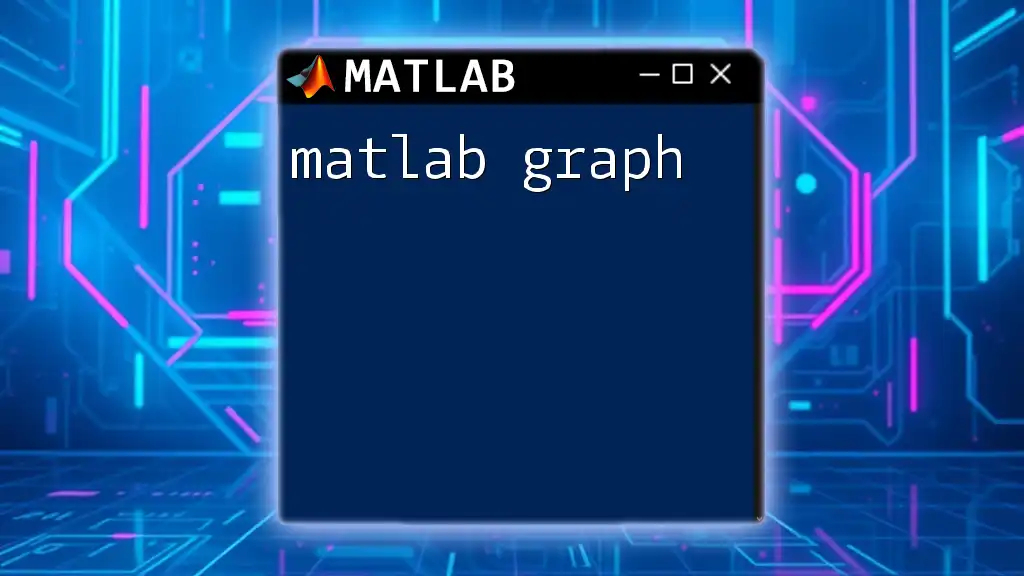
Additional Resources
For those eager to learn more about matlab cumtrapz and related topics, the official MATLAB documentation offers comprehensive resources. Additionally, consider exploring short video tutorials that provide visual guidance and illustrations of these commands in action. Engaging with related numeric methods will further enhance your skill set, making you adept at tackling a wide range of problems in MATLAB.
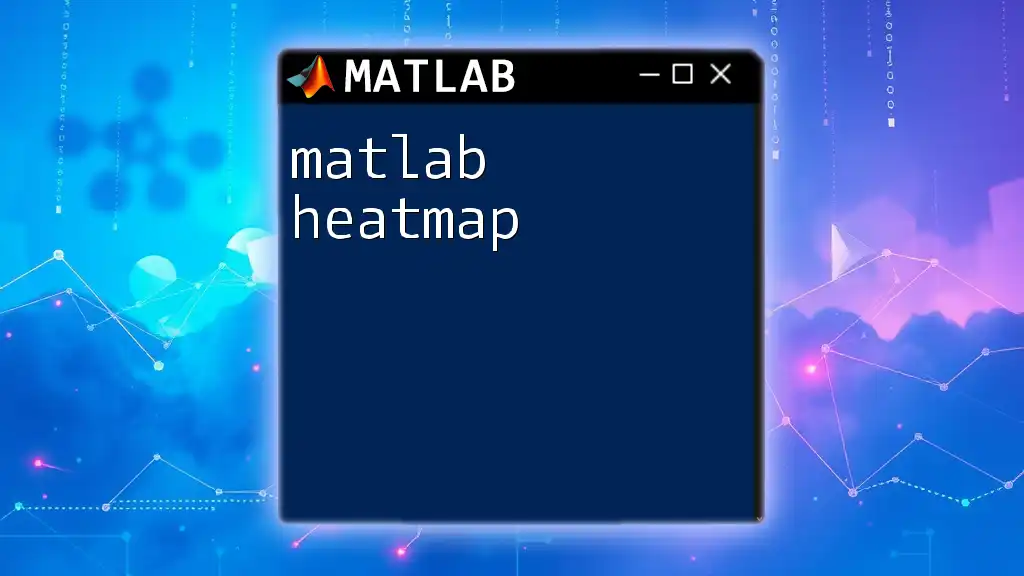
Call to Action
Ready to take your MATLAB skills to the next level? Join our course today to master commands like `cumtrapz` and significantly boost your productivity and understanding of numerical methods! Don’t forget to download our free cheat sheets for easier recalling of crucial commands and functions.