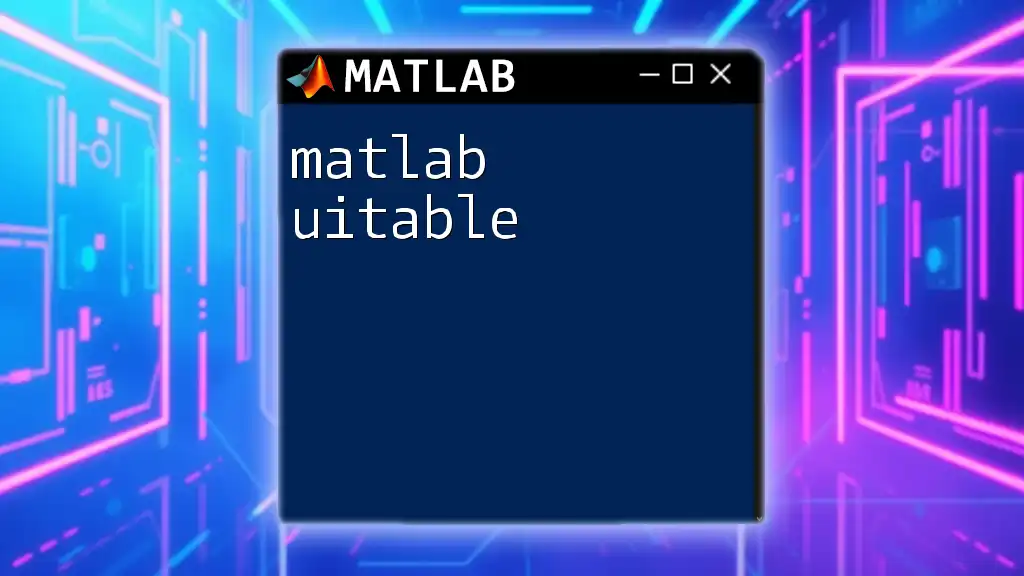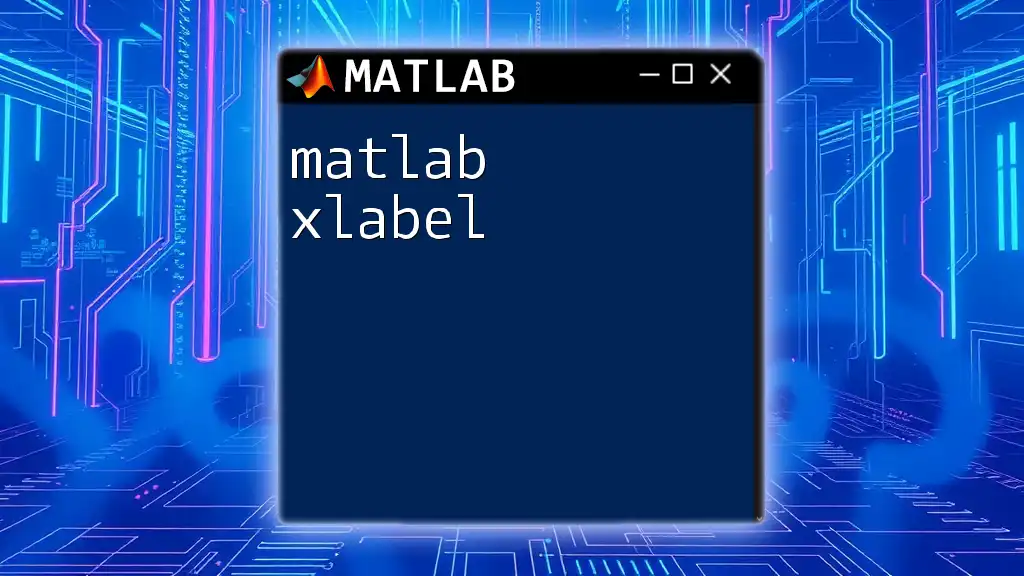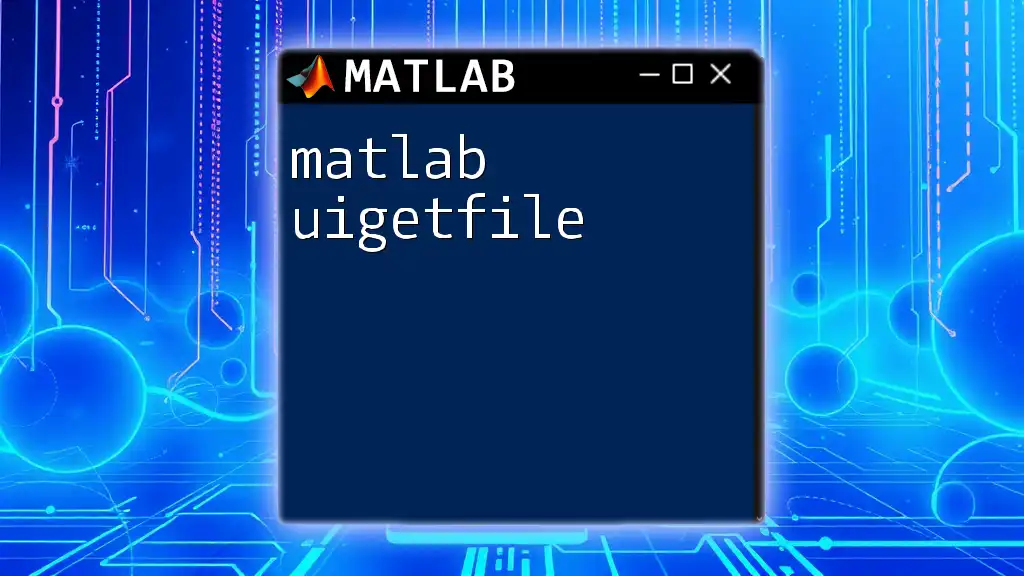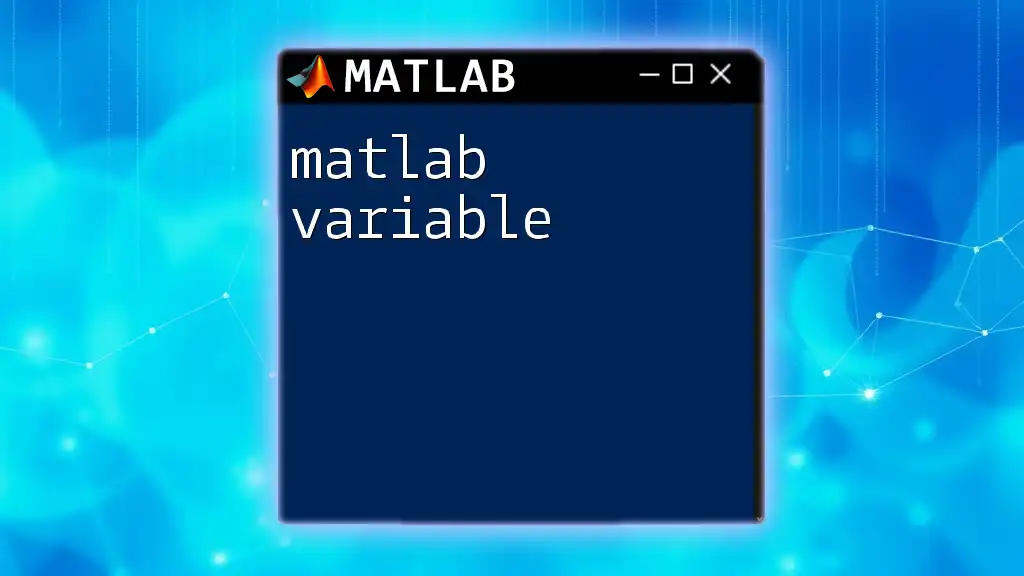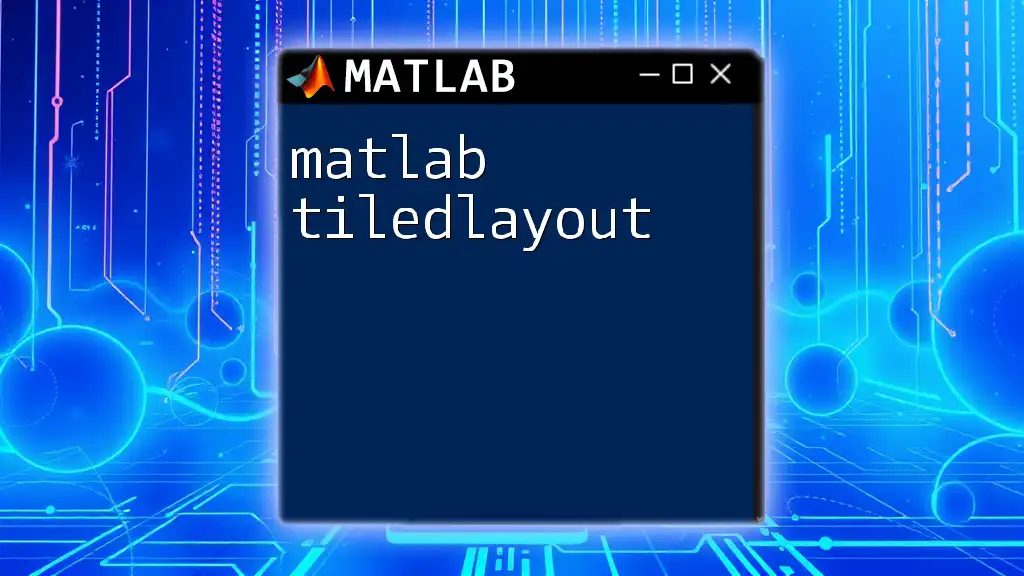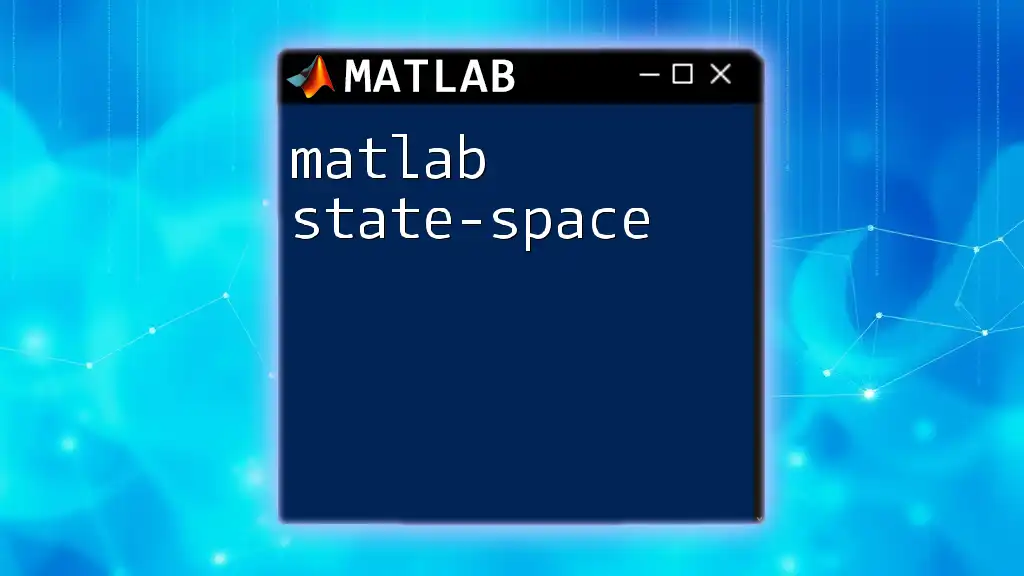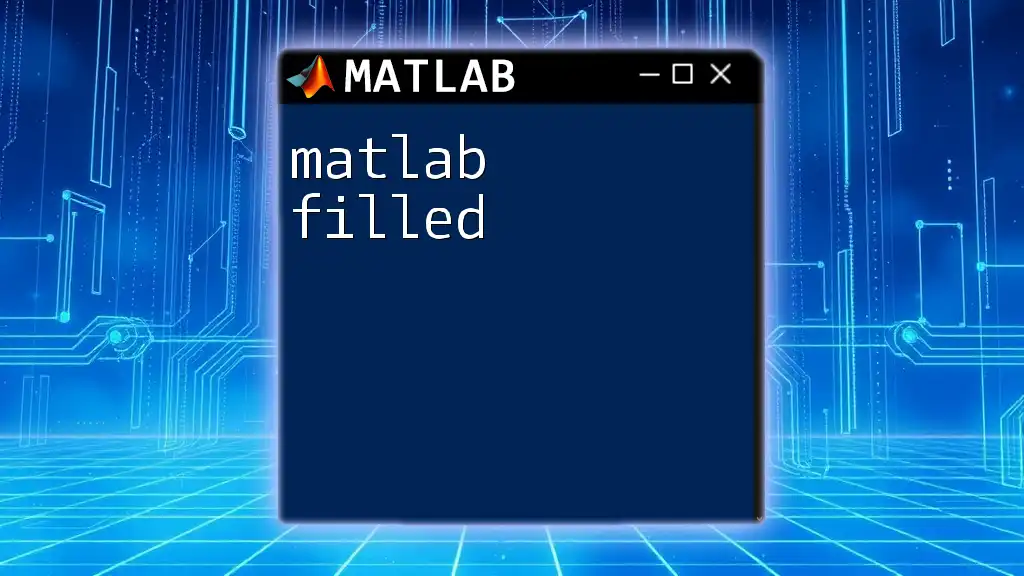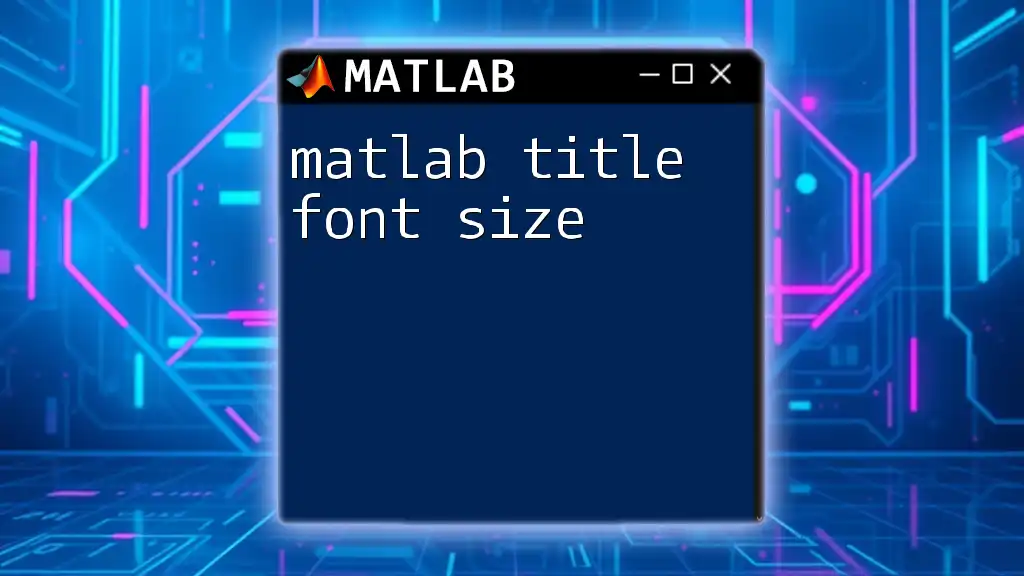The MATLAB `uitable` function creates an interactive table UI component in a figure, allowing users to display and edit data in a grid format.
% Example of creating a simple uitable in MATLAB
f = figure('Position', [100, 100, 400, 300]);
data = rand(5); % Example data
column_names = {'Column 1', 'Column 2', 'Column 3', 'Column 4', 'Column 5'};
uitable('Parent', f, 'Data', data, 'ColumnName', column_names);
Understanding `uitable`
What is `uitable`?
`uitable` is a MATLAB graphical user interface (GUI) component that enables users to display and edit data in the form of a table. This interactive tool is especially useful for data visualization, presentation, and manipulation. In various application disciplines such as scientific research, engineering, and data analysis, a `uitable` serves as a bridge between complex data sets and user-friendly interfaces in MATLAB.
Key Features of `uitable`
`uitable` offers numerous features that empower users to create interactive and customized data tables. Some key features include:
- Interactive Capabilities: Users can click on cells to edit data directly. This interactivity enhances the user experience, making it easier to manipulate datasets without requiring extensive coding.
- Customization Options: `uitable` allows for various forms of customization, including column names, row names, and even cell types, enabling a tailored approach to displaying data.
- Support for Multiple Data Types: It can handle different input formats, from numeric arrays to strings, thereby making it versatile for various applications.
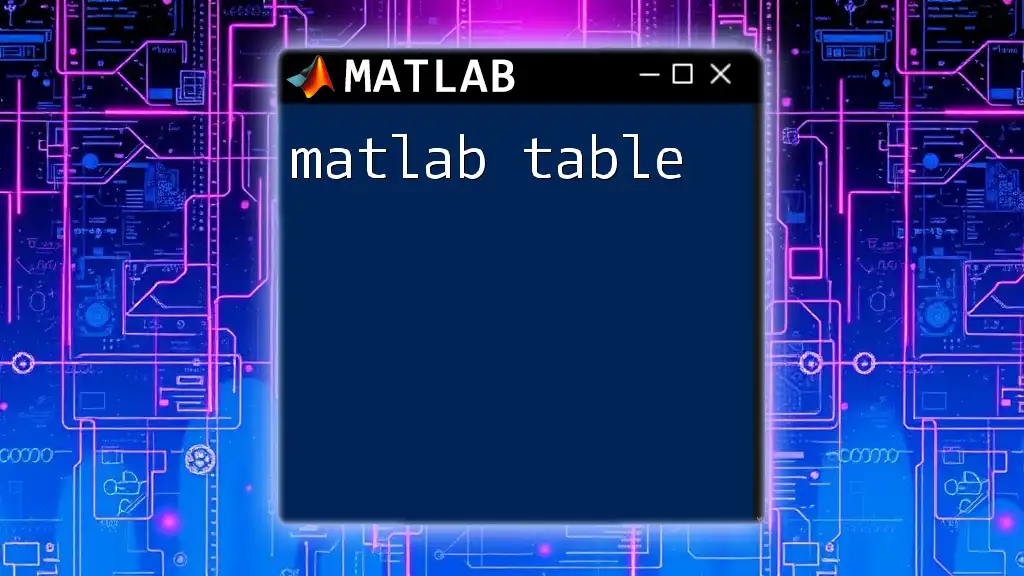
Setting Up `uitable`
Creating a Basic uitable
The simplest way to create a `uitable` is to initiate it within a figure window. For example, the following code creates a table with random data.
figure;
t = uitable('Data', rand(5), 'ColumnName', {'A', 'B', 'C', 'D', 'E'});
In this snippet, `rand(5)` generates a 5x5 matrix of random numbers, while `'ColumnName'` specifies the headers for each column. This straightforward implementation serves as a starting point for more advanced functionalities.
Customizing the Appearance
Modifying Column Names
Clear and descriptive column names are critical for effective data presentation. You can easily modify the column names right after creating the `uitable`.
t.ColumnName = {'Column 1', 'Column 2', 'Column 3'};
This enhances clarity and aids user understanding of the data represented.
Adjusting Row Names
Similar to column names, row names contribute significantly to the overall comprehension of the table. You can set row names using:
t.RowName = {'Row 1'; 'Row 2'; 'Row 3'; 'Row 4'; 'Row 5'};
By giving context to each row, you improve data accessibility, especially for larger datasets.
Changing Cell Formatting
A visually appealing table can significantly improve user interaction. Changing cell backgrounds or fonts can be done as follows:
t.BackgroundColor = [0.9 0.9 0.9];
Adapting the visual aspects of the table can make it easier to spot trends or areas of interest at a glance.
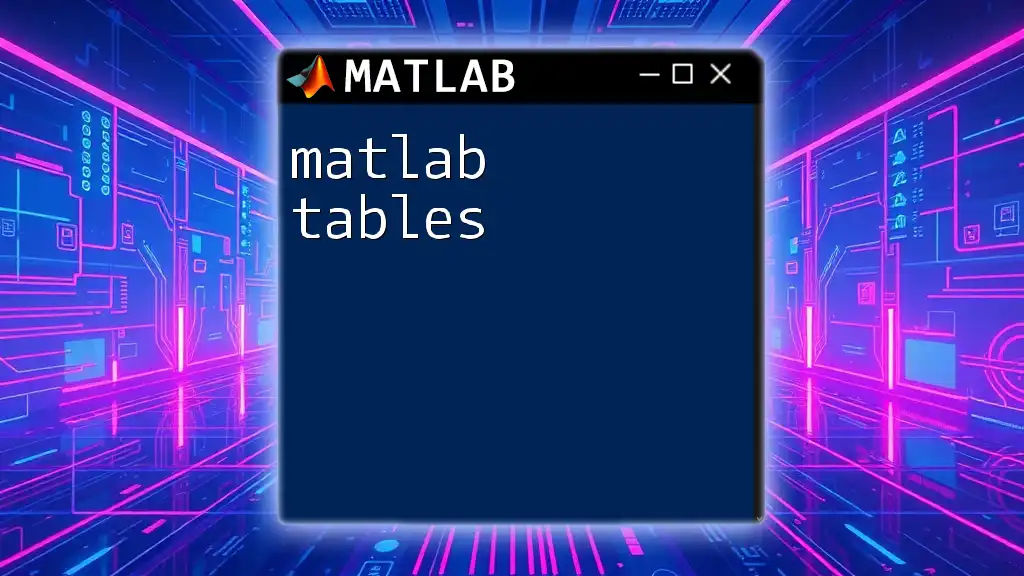
Working with Data in `uitable`
Inputting and Displaying Data
Data loading into a `uitable` can be managed dynamically based on user input or calculations within MATLAB. For instance, if you retrieve data from a file, you can directly set that data into your `uitable`.
Editing Data in `uitable`
Enable Editing
To allow users to edit the contents of the table, use the following code:
t.Data = rand(5, 3);
t.ColumnEditable = true(1, 3); % Make all columns editable
This code initializes a 5x3 table of random values and makes each column editable. This interactivity fosters an engaging learning or working environment.
Capturing Edited Data
Once users have modified the table, you can capture the edited data using:
data = t.Data;
Effectively retrieving this information is essential for data processing and further analysis.
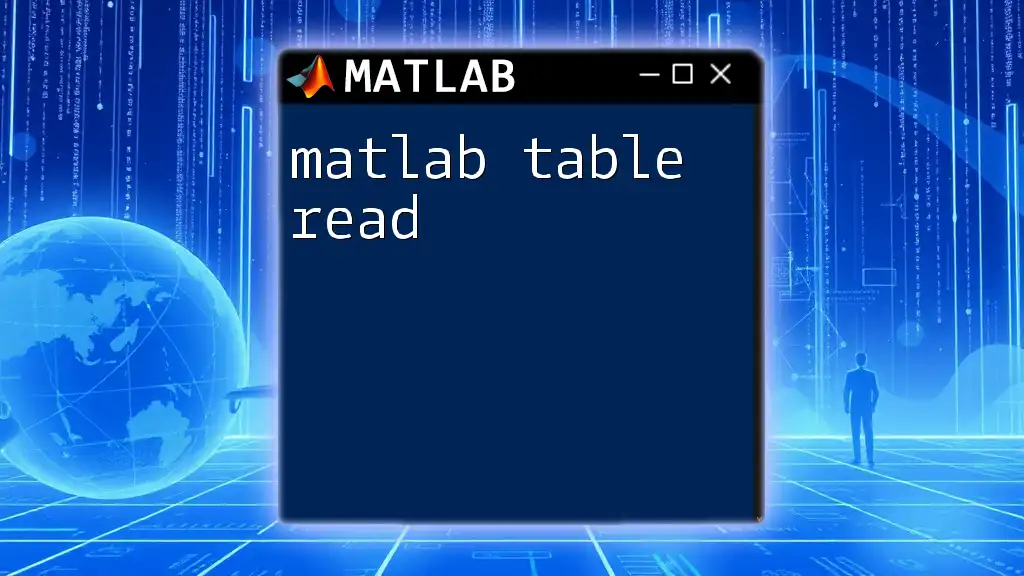
Advanced Features of `uitable`
Adding Callbacks for Interactivity
Callbacks enable dynamic interactions in MATLAB applications. For instance, you can create a callback function that triggers upon cell selections. This function might display a message, enhancing the overall user interface experience.
Integrating `uitable` with Other MATLAB Components
Integration of `uitable` with other UI components can lead to dynamic data visualizations. For example, linking a `uitable` to a button allows you to dynamically change table data based on user input from that button, creating a seamless user experience.
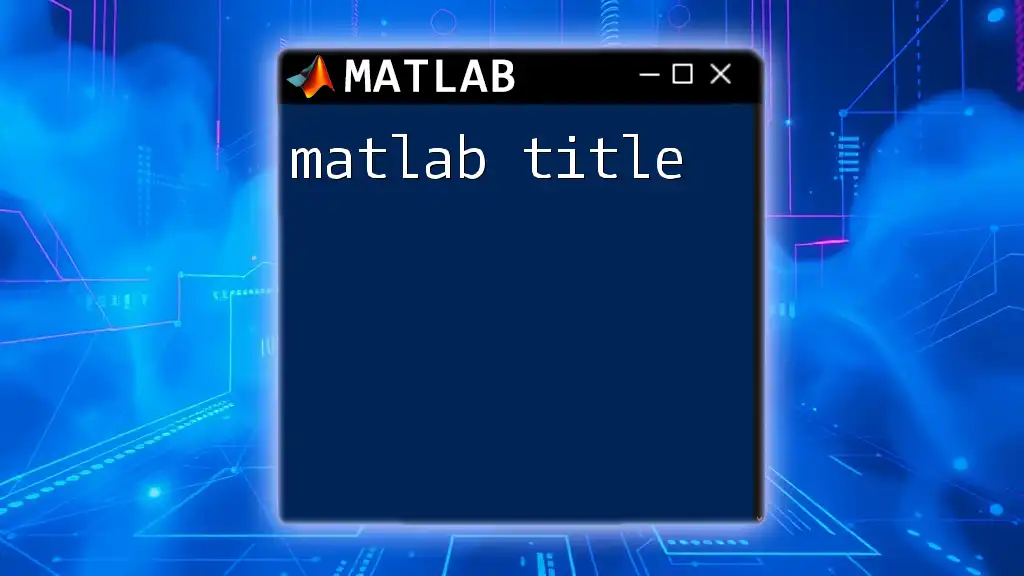
Common Use Cases of `uitable`
Data Analysis
In data analysis, `uitable` functions as a powerful tool for presenting statistical results or summaries. Users can adjust data directly and visualize changes in real-time.
Data Input for Algorithms
You can use `uitable` to collect various inputs for algorithms or models. This capability simplifies the process considerably, allowing users to interactively feed in data parameters rather than hard-coding them into functions.
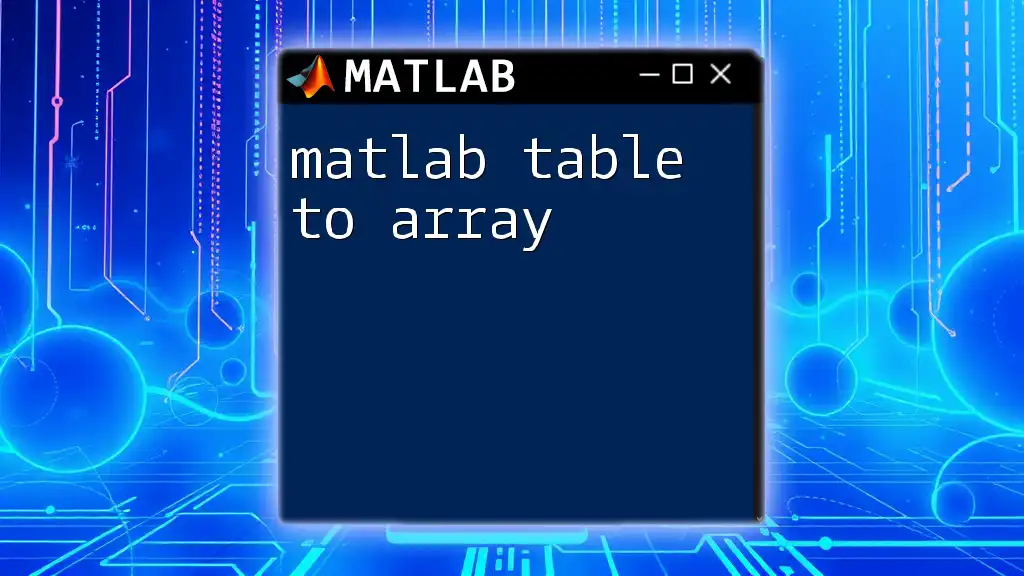
Troubleshooting Common Issues
Error Handling in `uitable`
When working with `uitable`, you may encounter a variety of errors. Common issues include format mismatches when setting data or improper handling of callbacks. Ensuring that the data types align with the `uitable` specifications is essential for achieving smooth functionality.
Performance Optimization
For larger datasets, performance might degrade. Techniques such as preallocating memory for data or using efficient data structures can significantly enhance the performance of `uitable`.
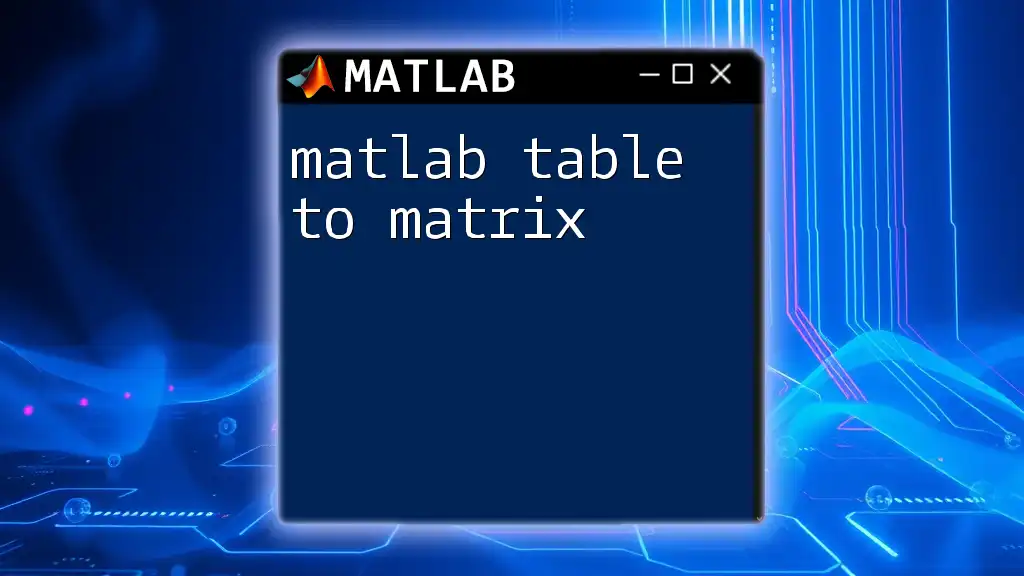
Conclusion
The `uitable` component in MATLAB is not just a data presentation tool; it fosters user interaction and enhances analytic capabilities. By leveraging its rich features, from customization to advanced interactivity, users can create dynamic and effective applications that streamline data handling and visualization.
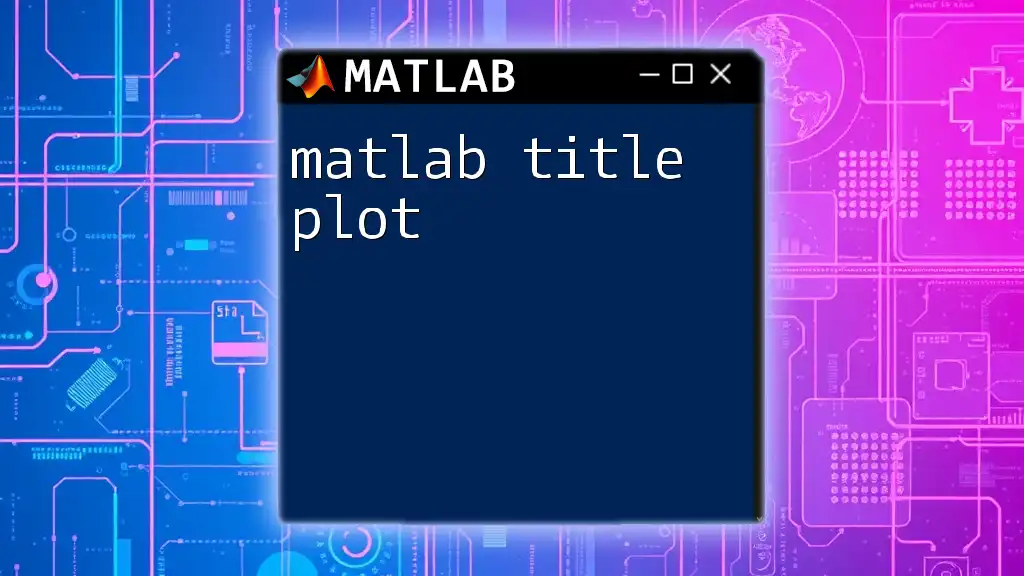
Next Steps
To further refine your skills, refer to MATLAB's comprehensive documentation or take part in online courses focusing on GUI development and data visualization.
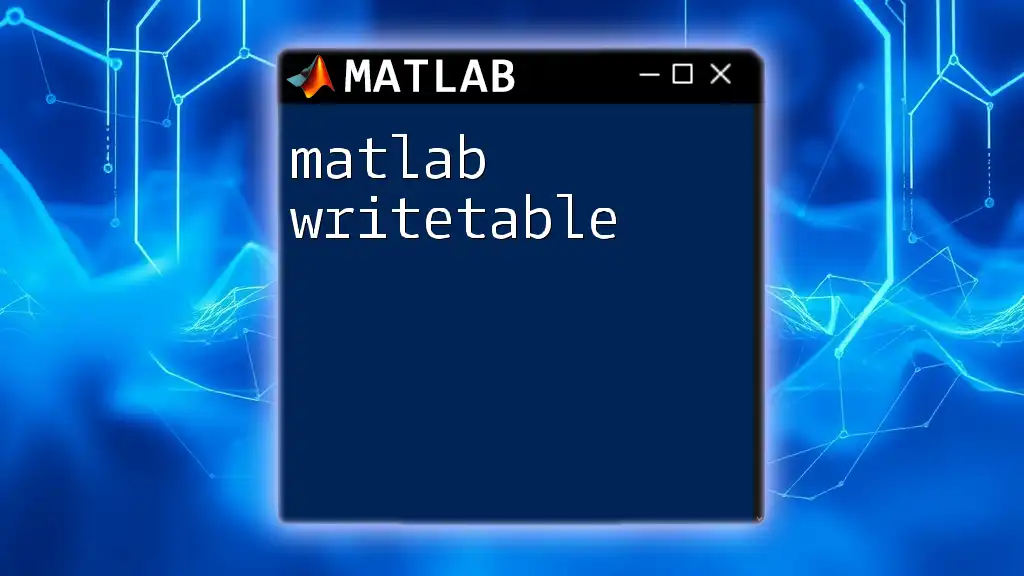
FAQs
What data types are supported in `uitable`?
`uitable` supports a variety of data types including numeric arrays, strings, and even cell arrays, making it highly adaptable for different applications.
Can `uitable` be used in apps built with App Designer?
Yes, `uitable` is compatible with MATLAB’s App Designer, allowing users to seamlessly incorporate interactive tables within more complex GUI applications.

References
For your convenience, here are some useful resources:
- [MATLAB Documentation on uitable](https://www.mathworks.com/help/matlab/ref/uitable.html)
- [MATLAB UI Components Overview](https://www.mathworks.com/help/matlab/ui-components.html)
- [MathWorks Online Training Courses](https://www.mathworks.com/services/training.html)