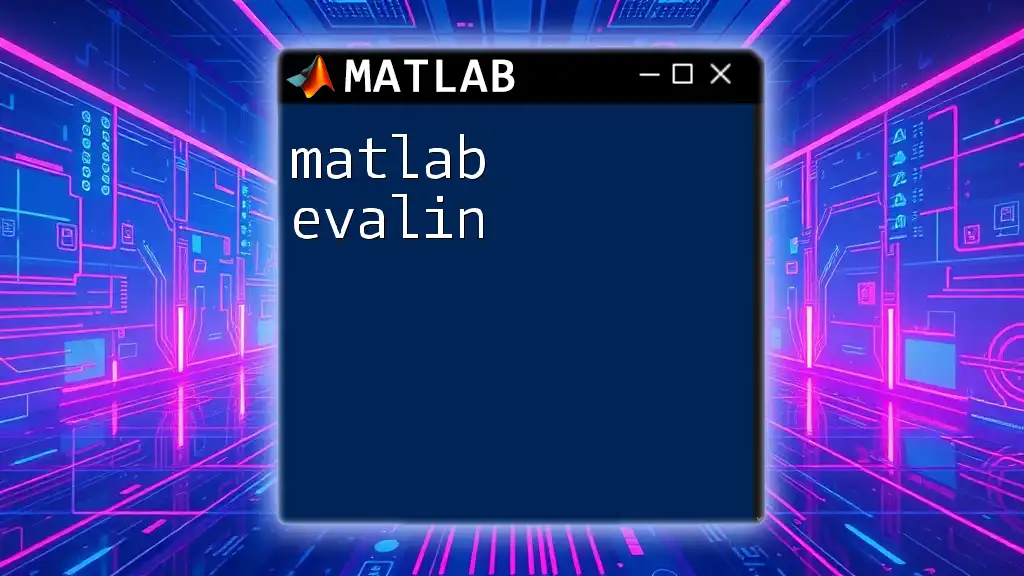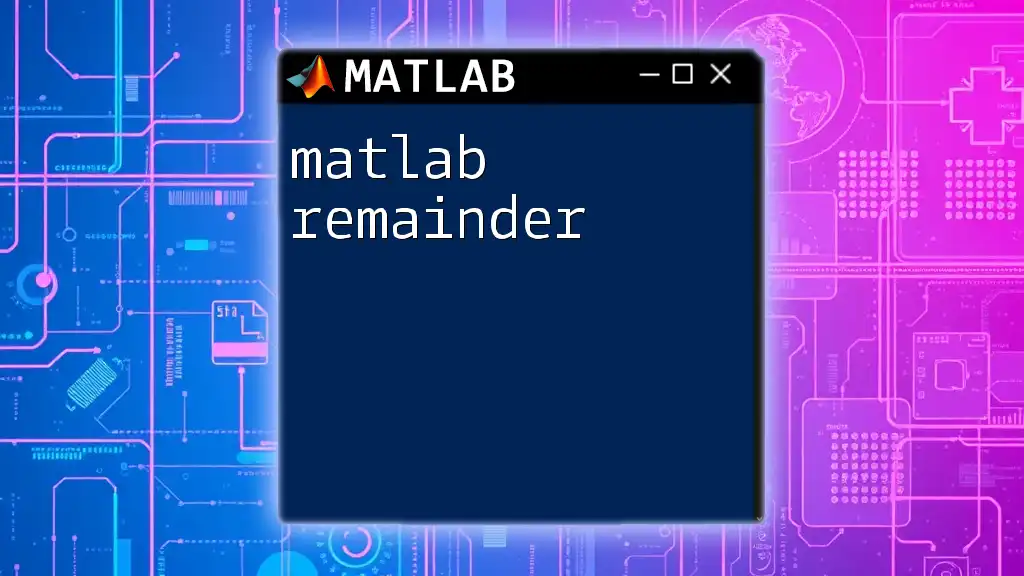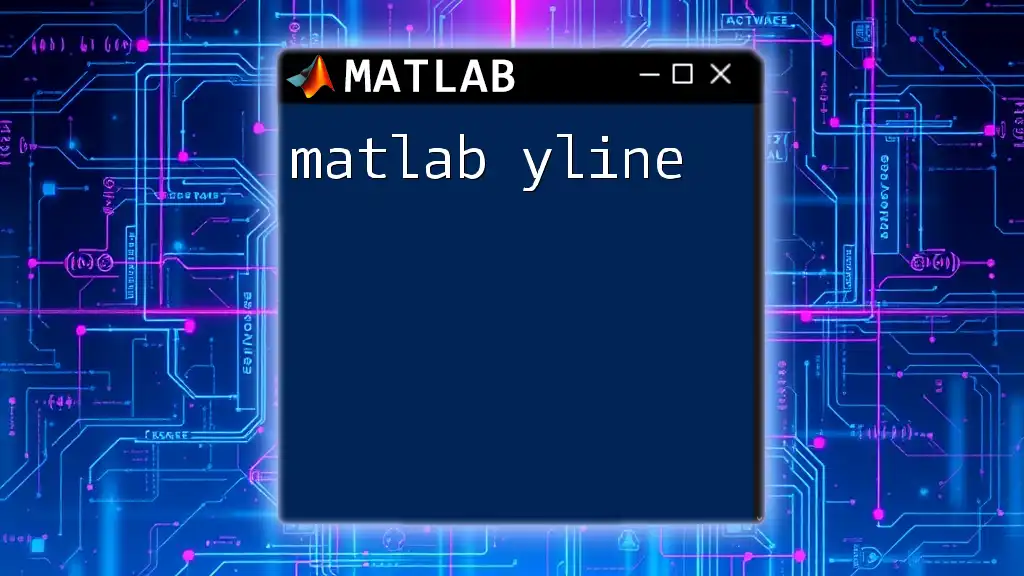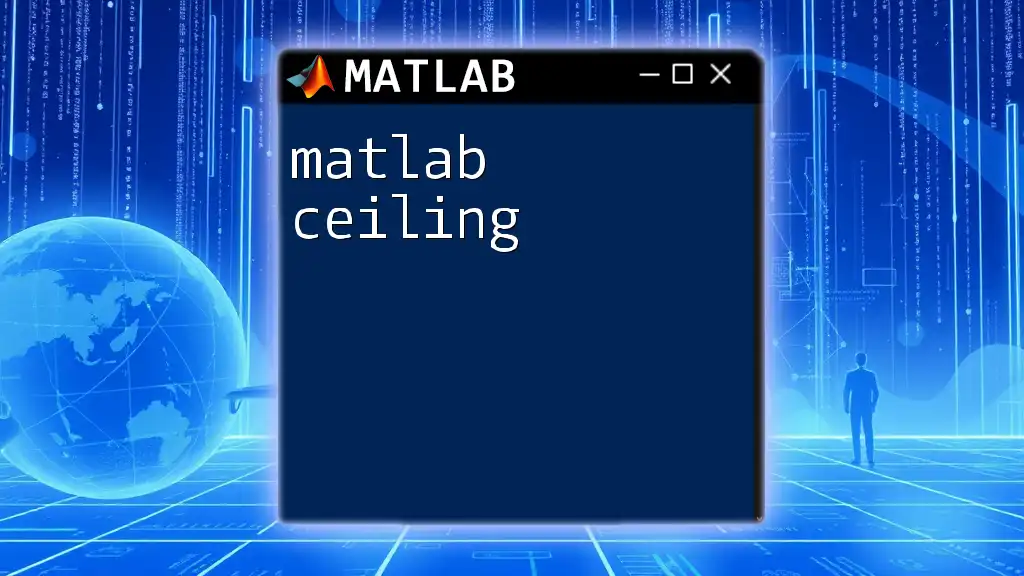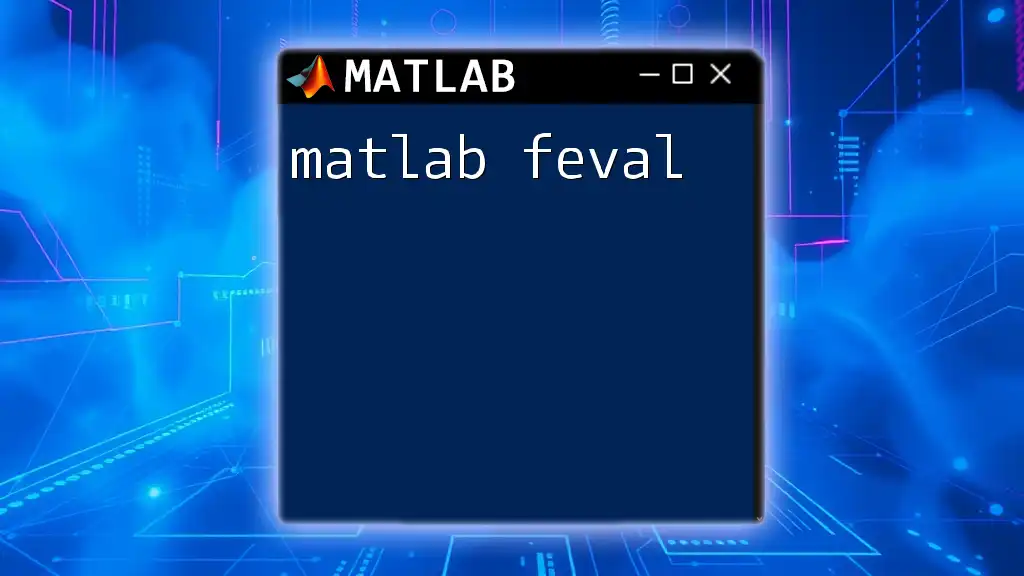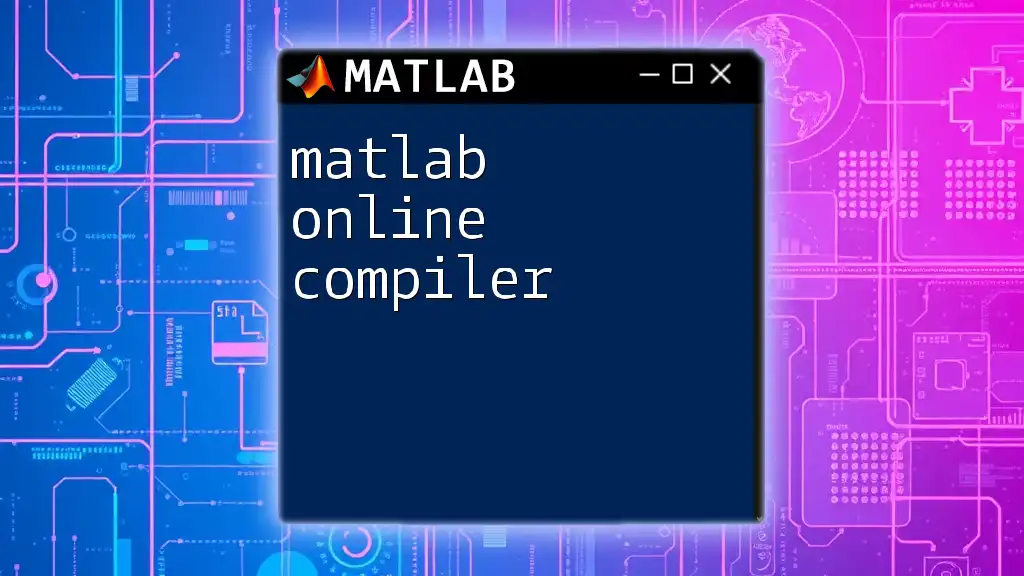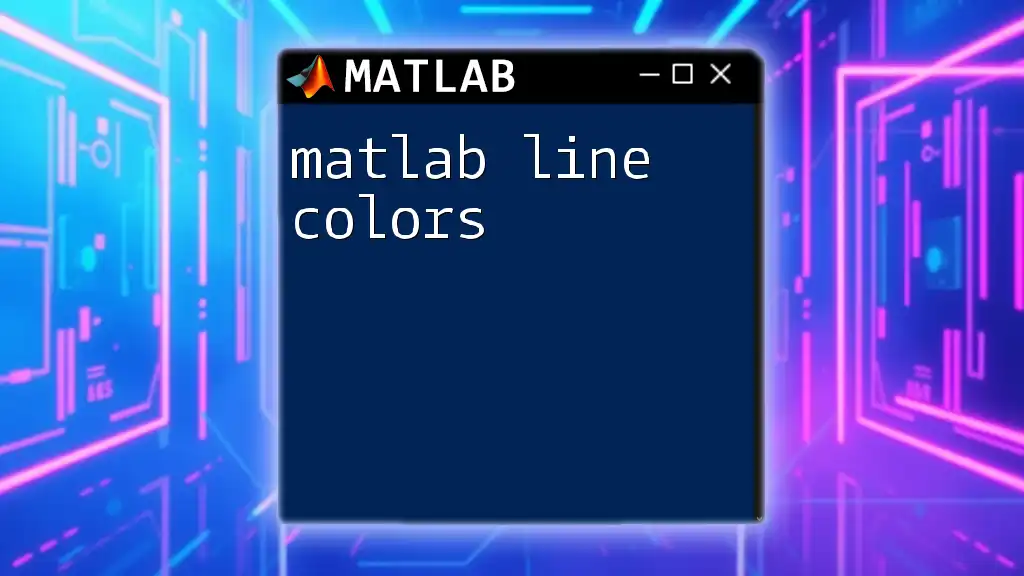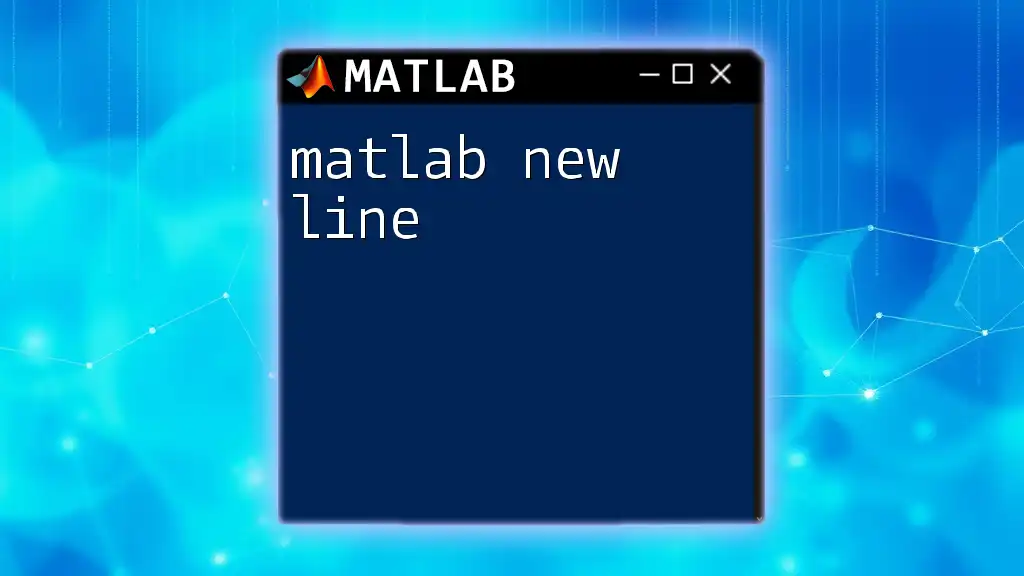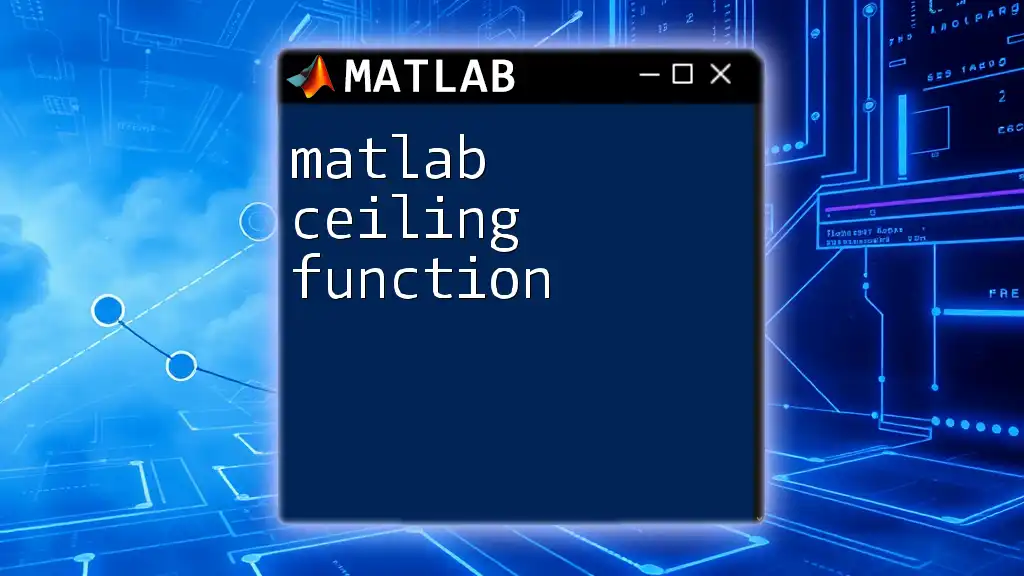The `evalin` function in MATLAB allows you to evaluate expressions in a specified workspace (either 'base' or 'caller'), enabling access to variables that are not in the current workspace.
Here's a code snippet to illustrate its usage:
% In the base workspace, create a variable
a = 5;
% Use evalin to access the variable 'a' from the base workspace
result = evalin('base', 'a + 10');
disp(result); % This will display 15
Understanding MATLAB Workspaces
What are Workspaces?
In MATLAB, workspaces are environments where variables are stored. There are two primary workspaces to understand: the base workspace and the caller workspace. Understanding these environments is crucial when using the `matlab evalin` function, as it allows you to exchange variable values between them seamlessly.
The Base Workspace
The base workspace is the default environment where variables are stored when you work directly in the Command Window. This workspace is automatically available in any MATLAB session, and variables created here can be accessed globally within that session.
For example, you can declare a variable in the base workspace:
a = 5;
To access and display this variable later, you can simply use:
disp(a); % Outputs: 5
The Caller Workspace
In contrast, the caller workspace refers to the workspace of a function that calls another function. Variables defined in the caller workspace can be accessed by the called function, and vice versa, but with restrictions. This mechanism ensures proper variable scoping, which can prevent accidental overwrites and confusion.
For instance, if you define a variable inside a function:
function myFunction
b = 10;
end
Variable `b` exists only within `myFunction`, and it cannot be accessed in the base workspace unless explicitly returned.
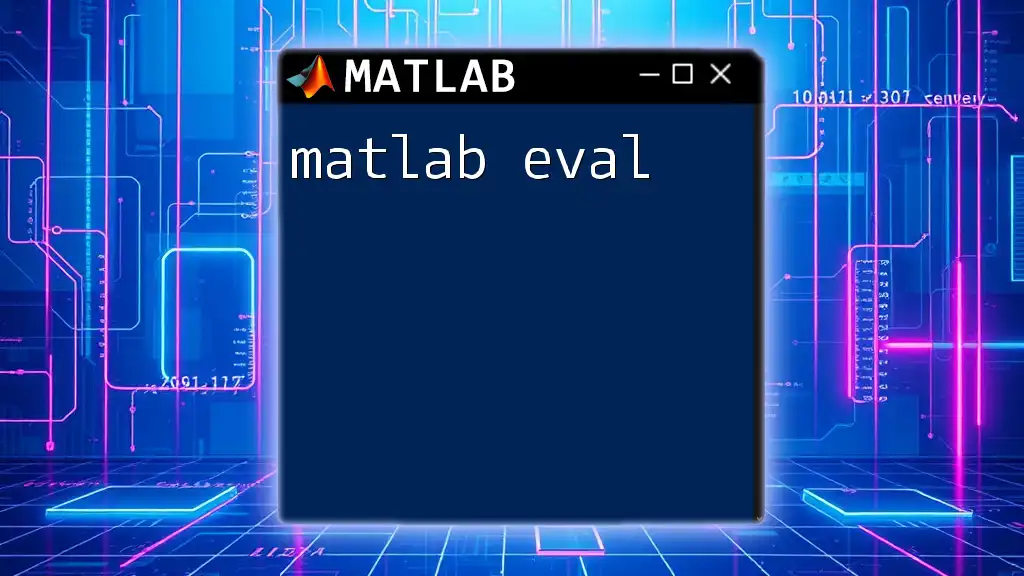
Syntax and Structure of evalin
Basic Syntax
The `matlab evalin` function is used to evaluate an expression in a specific workspace, allowing you to interact with variables in either the base or caller workspace. The basic syntax resembles:
evalin('workspace', 'expression');
Here, 'workspace' can be either `'base'` or `'caller'`, and 'expression' is the MATLAB command or variable manipulation you're looking to perform.
Parameters
The parameters for `evalin` are straightforward yet powerful:
- 'workspace': A string designating the target workspace. It accepts either `'base'` or `'caller'`.
- 'expression': A string that contains the MATLAB command(s) you wish to evaluate.
Choosing the correct workspace is essential for ensuring your expressions execute in the intended environment.

Practical Applications of evalin
Accessing Variables from the Base Workspace
A common use of `matlab evalin` is to retrieve variables from the base workspace, especially when working inside a function. You can use `evalin` to grab a variable and perform computations with it.
For example, first, define a variable in the base workspace:
x = 15;
Now, you can access it inside a function:
function accessBaseVariable
val = evalin('base', 'x');
disp(val); % Outputs: 15
end
In this code, `evalin` retrieves the value of `x` from the base workspace, making it accessible in the function.
Manipulating Variables in the Caller Workspace
`evalin` is equally useful for manipulating variables that exist in the caller workspace, allowing modifications without needing to return values explicitly or pass them as arguments.
Here's an example:
function changeCallerVariable
myVar = 5;
evalin('caller', 'myVar = myVar + 5;');
end
Call `changeCallerVariable`, and `myVar` in the calling workspace will become 10 after execution—demonstrating how `evalin` can facilitate variable adjustments dynamically.
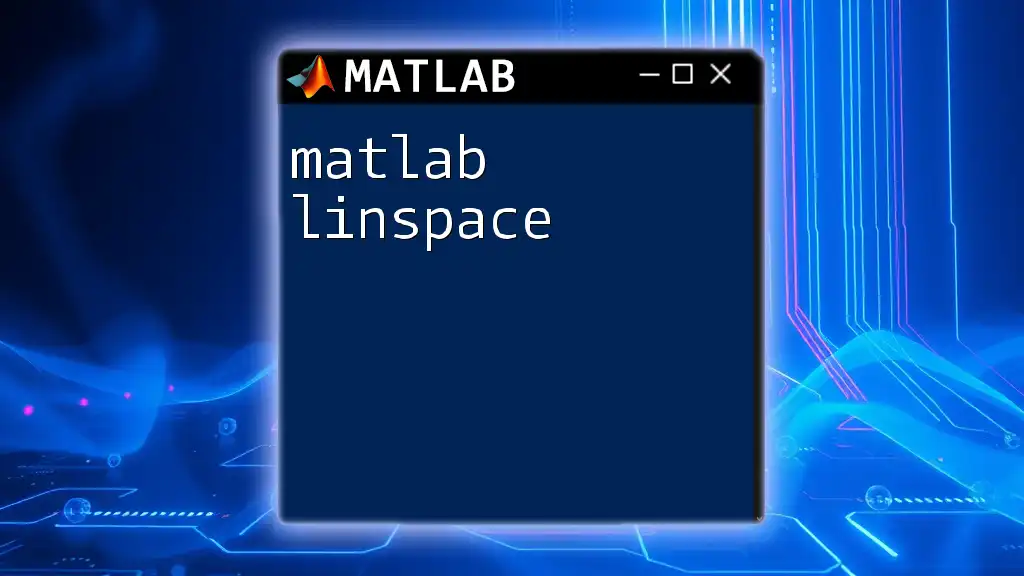
Examples and Code Snippets
Example 1: Accessing Global Variables
Global variables can be accessed via `evalin` to ensure they are recognized across different workspaces. In this example, we define a global variable and access it:
global myGlobalVar;
myGlobalVar = 42;
evalin('base', 'disp(myGlobalVar);'); % Outputs: 42
This shows how you can leverage `evalin` to work with global variables directly.
Example 2: Returning Values from Base to Caller
Here’s an illustration of how to return computed values from the base workspace back to the caller workspace using `evalin`:
function result = computeSquare(value)
evalin('caller', sprintf('result = %d^2;', value));
end
When you call `computeSquare(4)`, it assigns 16 to `result` in the caller workspace due to the dynamic nature of `evalin`.
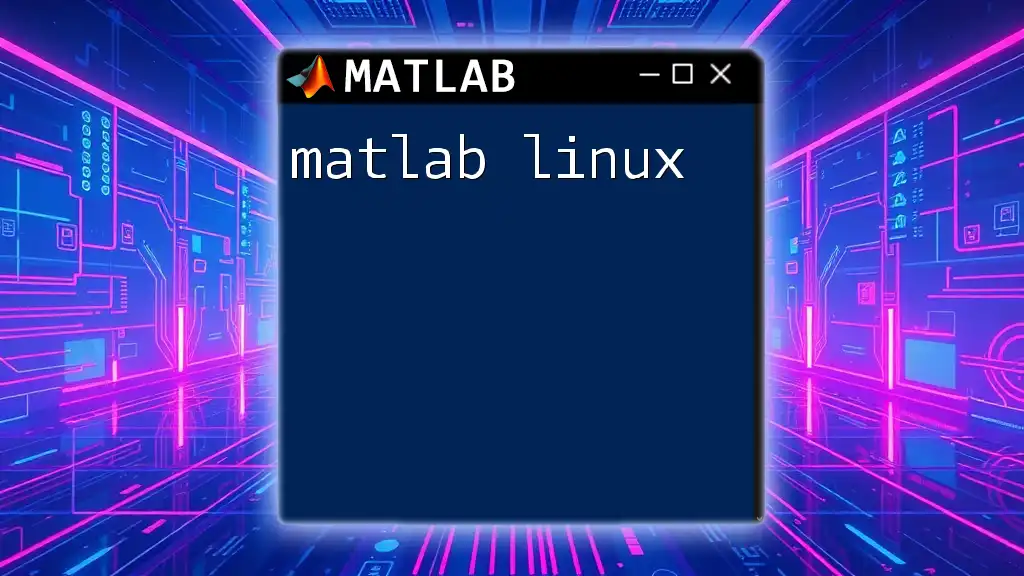
Troubleshooting evalin
Common Errors and Solutions
While `matlab evalin` is powerful, it can lead to errors if misused. One common mistake involves trying to access variables that are not defined in the specified workspace. For instance:
evalin('base', 'nonExistentVar');
This will return an error since `nonExistentVar` does not exist in the base workspace. Always ensure variables are defined before you use `evalin` to access or manipulate them.
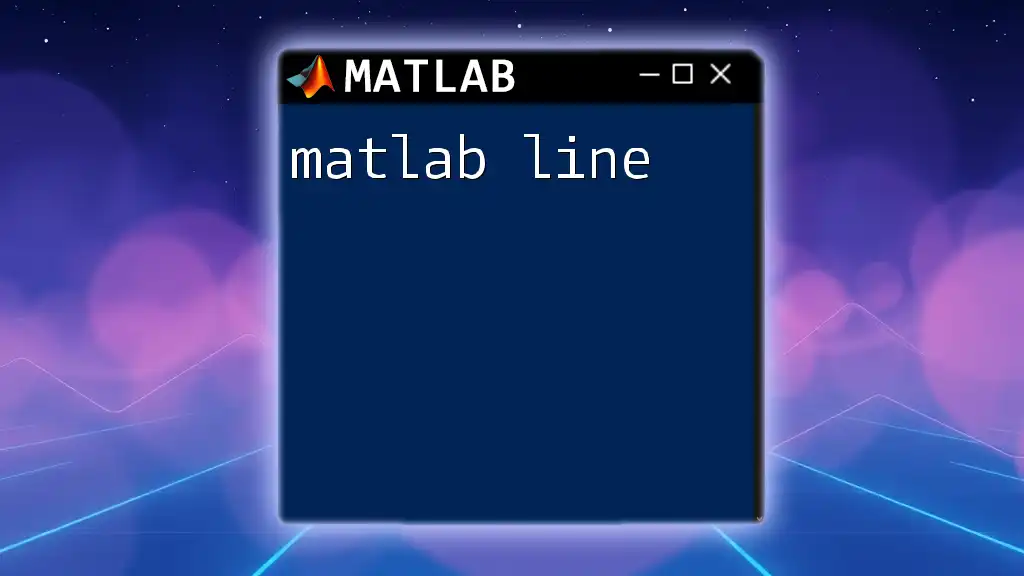
Best Practices for Using evalin
When to Use evalin
Use `matlab evalin` primarily in scenarios where you need to fetch or manipulate values outside the current scope. It is particularly relevant in larger scripts or functions where organization of variables across workspaces is vital.
Limitations and Cautions
Overusing `evalin` can lead to code that is harder to read and debug. It can create dependencies on variable existence in other workspaces and lead to unexpected results, especially when many nested functions are involved. Aim to minimize its usage, and prefer passing variables as arguments whenever possible.

Conclusion
Understanding `matlab evalin` is crucial for effective MATLAB programming, particularly when dealing with multiple workspaces and variable scopes. Mastery of this function not only enhances your programming skills but also allows for flexible data manipulation across different contexts.
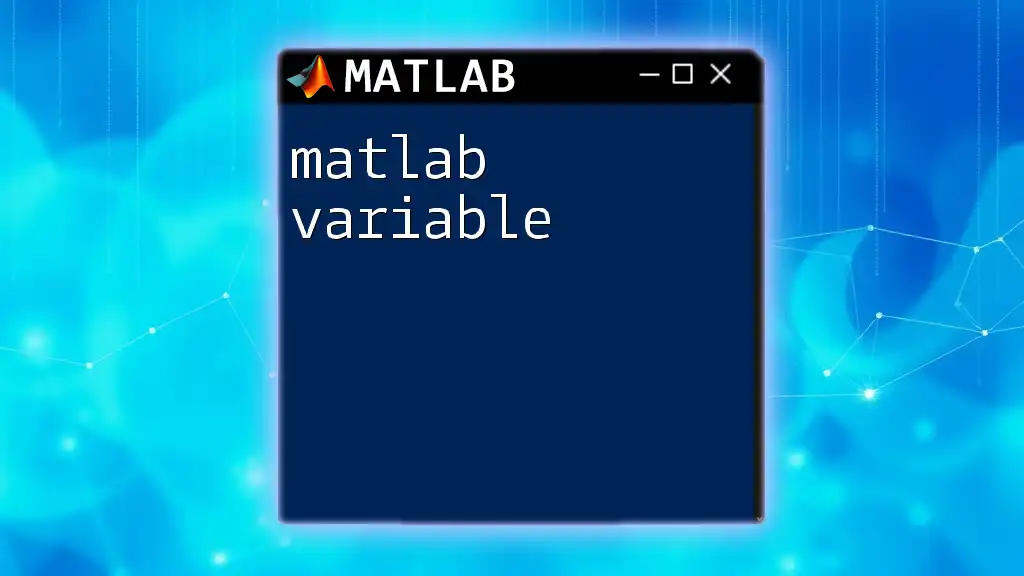
Additional Resources
- For further reading, visit the [MATLAB official documentation for `evalin`](https://www.mathworks.com/help/matlab/ref/evalin.html).
- Explore YouTube tutorials and webinars to gain a deeper understanding of MATLAB workspaces and how to efficiently utilize their functionalities.