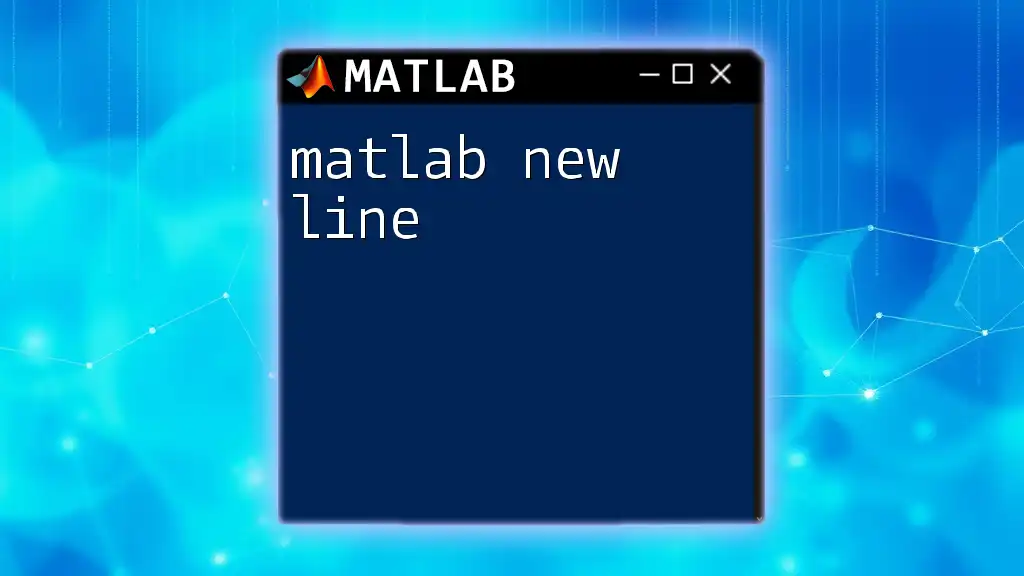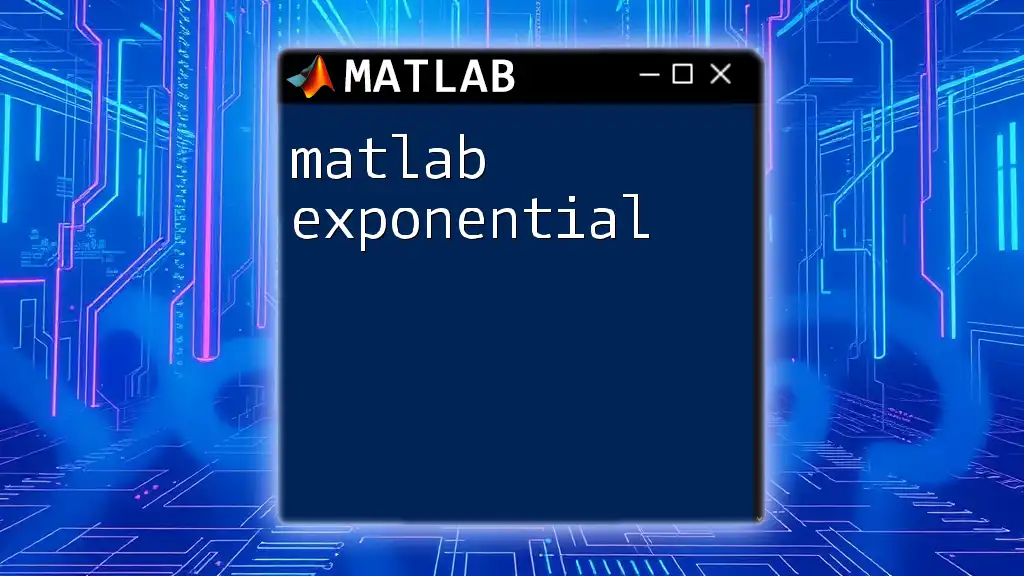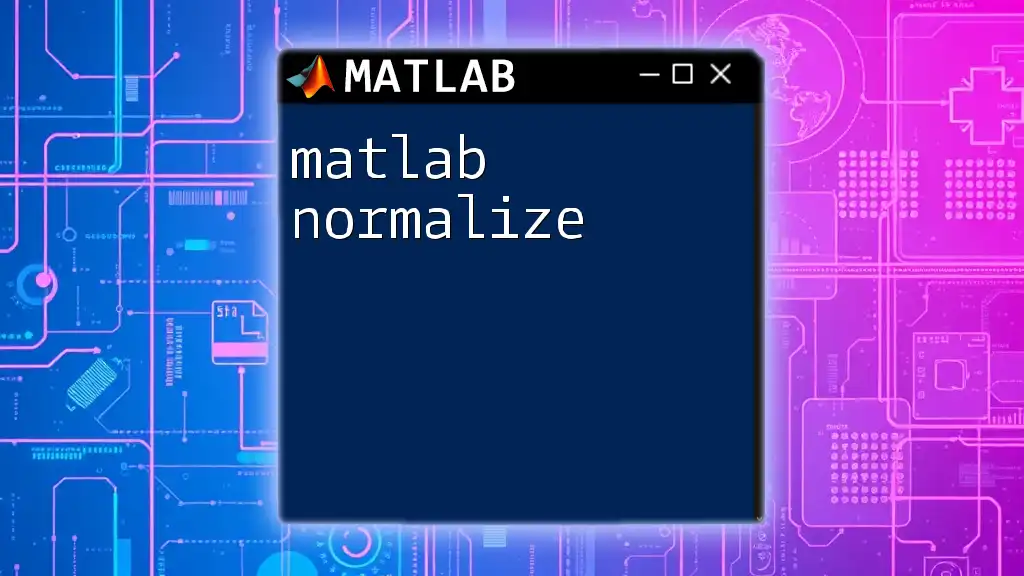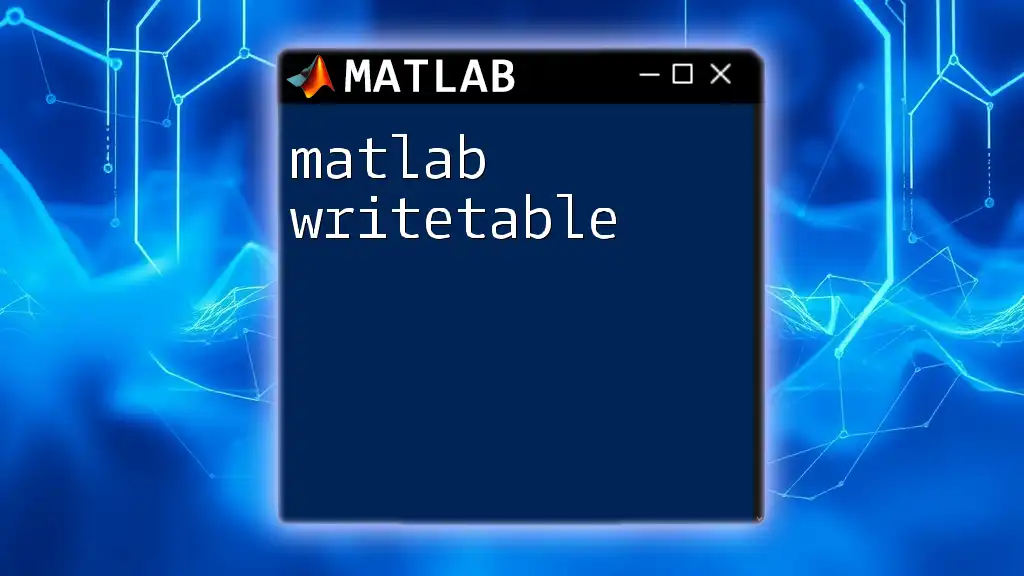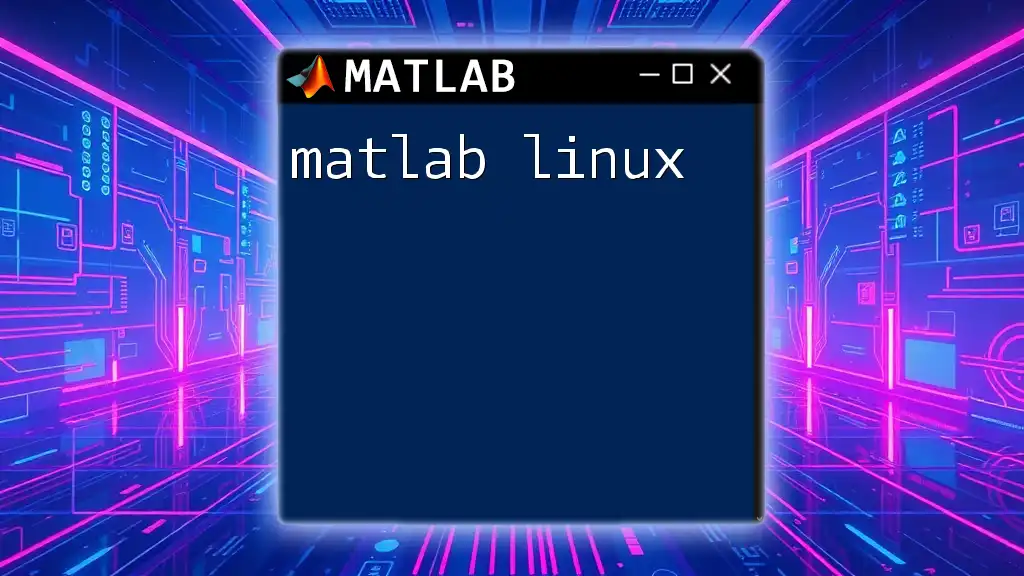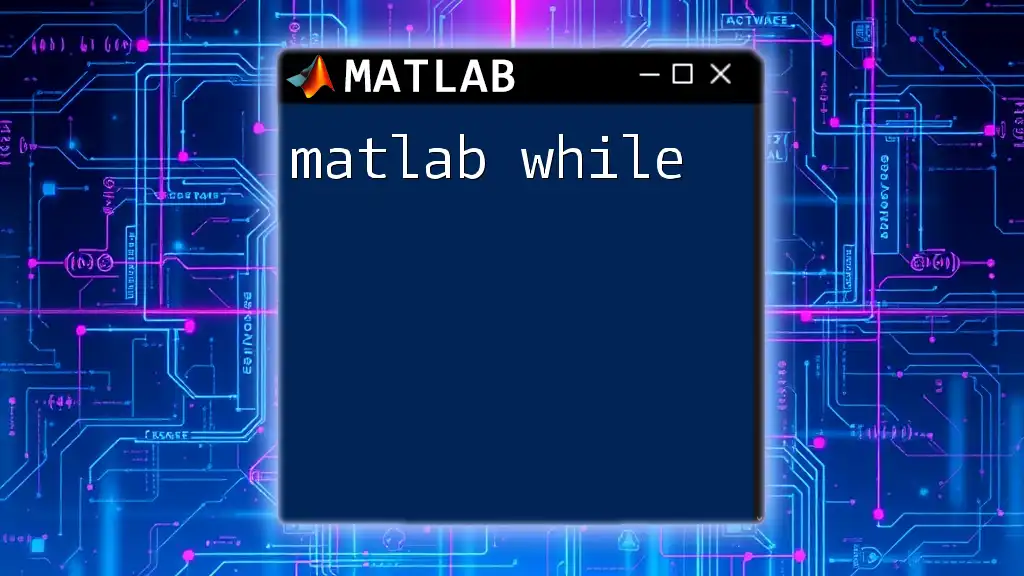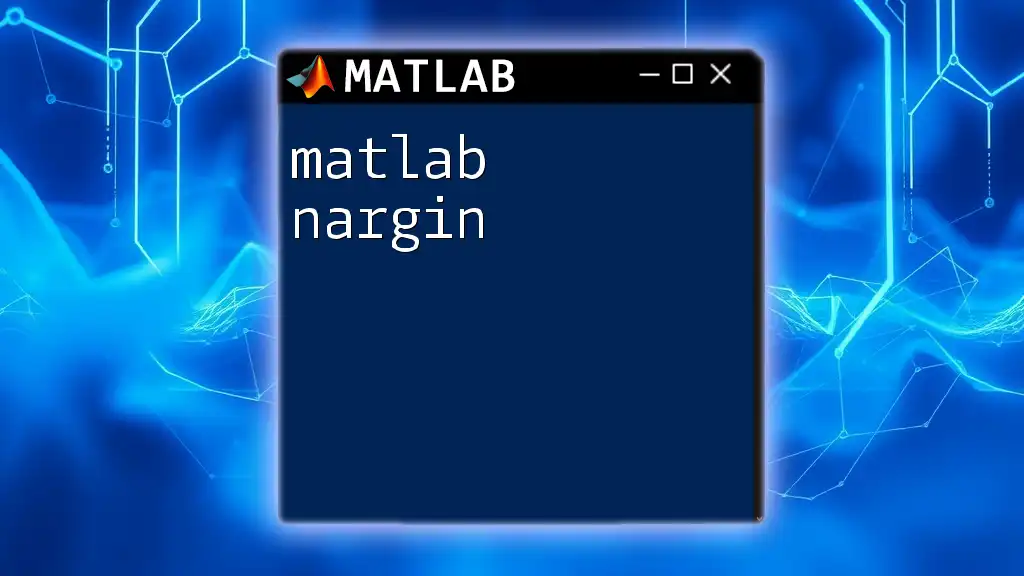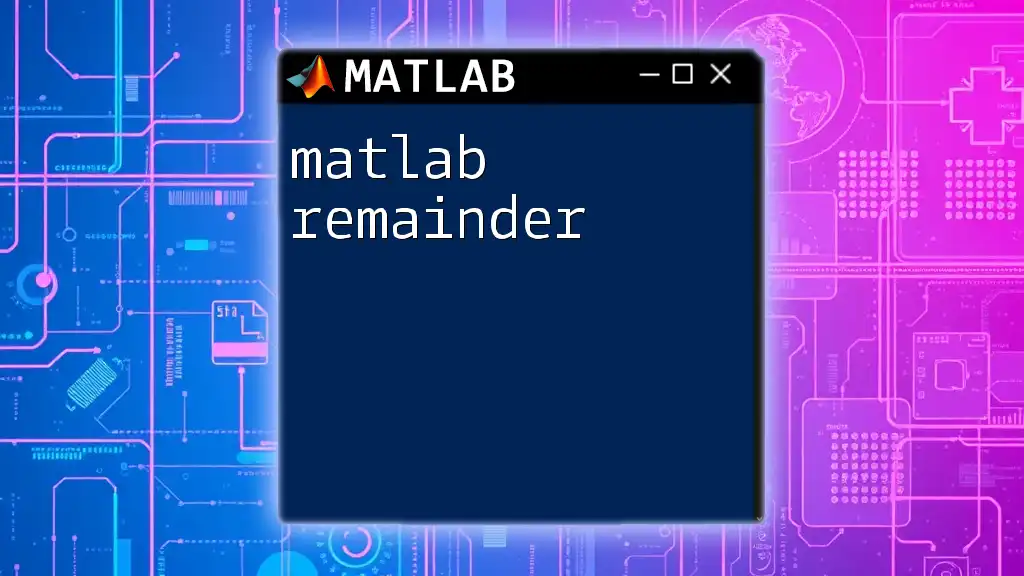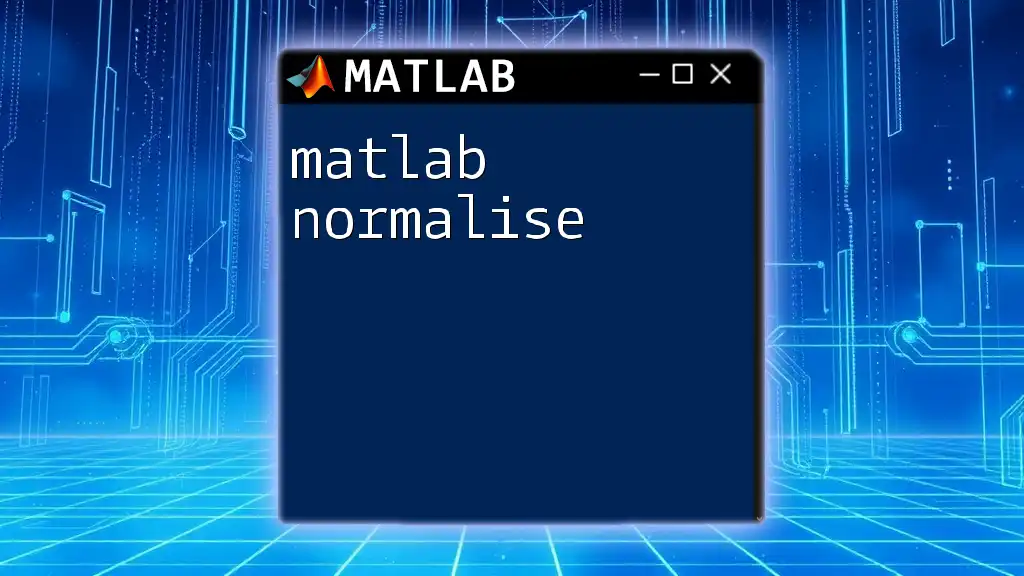In MATLAB, you can create a new line in a string by using the newline character `'\n'` or by employing the `sprintf` function to format strings with line breaks.
% Example of creating a string with a new line
str = sprintf('Hello, World!\nWelcome to MATLAB.');
disp(str);
Understanding New Lines in MATLAB
What is a New Line?
A new line is a control character or sequence that signifies the end of one line of text and the beginning of another. In programming, particularly in MATLAB, managing new lines effectively is crucial for ensuring readability and organization within your code. Code that utilizes new lines appropriately allows others (and your future self) to understand the logic and structure without unnecessary confusion.
How New Lines Function in MATLAB
New lines in MATLAB serve to improve the clarity of both displayed output and code formatting. In the command window or script editor, where spacing and layout can significantly impact interpretation, new lines help delineate separate commands, output sections, or related blocks of code. Without proper new line usage, your code might look cluttered and become challenging to follow.

Inserting New Lines in MATLAB
Using the `newline` Function
The `newline` function is a straightforward and effective way to generate new lines within output statements. It allows for a more readable way to format strings when displaying text to the command window or writing to files.
Code Snippet:
fprintf('Hello, World!%sWelcome to MATLAB.', newline);
In the example above, the `newline` function is used in the `fprintf` command, creating a more organized output by separating the two greetings onto different lines. Not only does this enhance clarity, but it provides a cleaner look to the output.
Inserting New Lines in Strings
You can also insert new lines directly into strings by concatenating with the `newline` function. This method is particularly useful for constructing long messages that you want to break into multiple lines for better readability.
Example:
str = "Line 1" + newline + "Line 2";
disp(str);
In this example, `Line 1` and `Line 2` are separated by a new line when displayed, demonstrating the effectiveness of string concatenation for formatting purposes in MATLAB.
Utilizing `char(10)` for New Lines
Another way to create a new line in MATLAB is by using the ASCII value for the newline character, which is `10`. This method involves inserting the character directly into strings and can be useful for programmers familiar with ASCII codes.
Code Snippet:
message = ['This is the first line', char(10), 'This is the second line'];
disp(message);
Here, `char(10)` effectively inserts a new line between the two phrases, demonstrating how ASCII values can provide an alternative way to manage line breaks in your output.
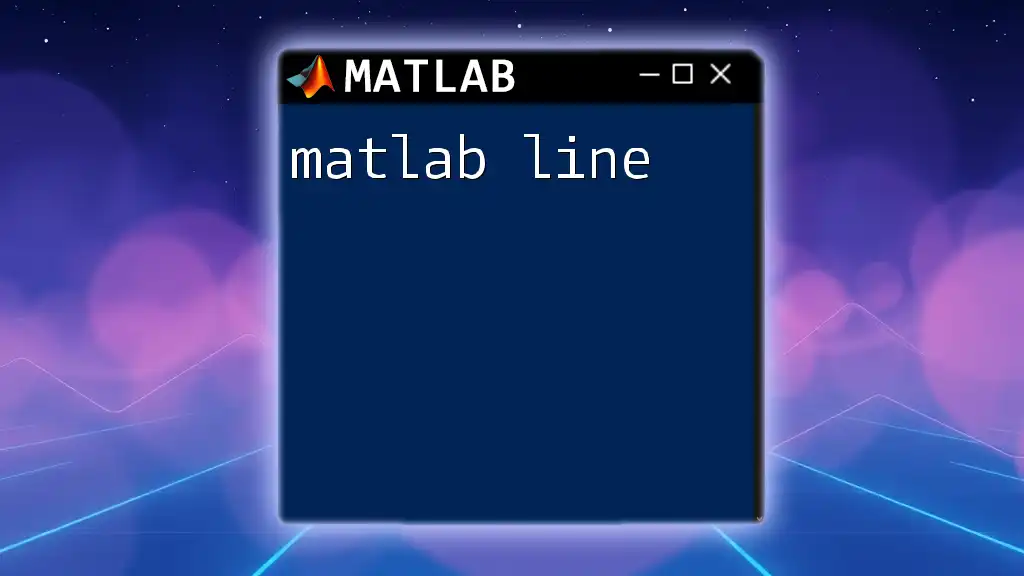
Practical Applications of New Lines in MATLAB
Improving Output Readability
Well-structured outputs are vital in presenting results, particularly when dealing with large datasets or multi-step calculations. New lines significantly enhance readability by creating clear separations that can clarify relationships between data points or stages in computations.
Example:
fprintf('Calculating Results:%s', newline);
fprintf('Result 1: %d%s', 42, newline);
fprintf('Result 2: %d%s', 100, newline);
In this output, each result is clearly delineated, making it easier for the reader to absorb the information provided.
Formatting in Multi-line Displays
When dealing with complex data representations, such as matrices or arrays, employing new lines can make your output much neater and more understandable. Proper formatting can transform mere numbers into an accessible, easy-to-read structure.
Example:
A = [1, 2, 3; 4, 5, 6; 7, 8, 9];
fprintf('Matrix A:%s', newline);
disp(A);
The example shows how the new line enhances the presentation surrounding the matrix, clearly indicating it as a distinct component of the output.
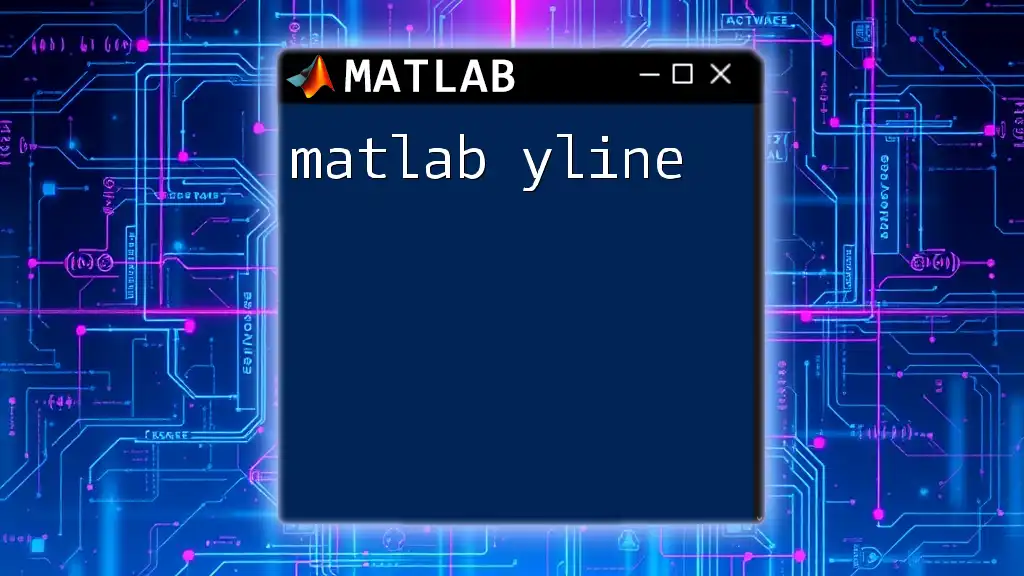
Advanced Techniques with New Lines
Creating Multi-line Strings
In recent versions of MATLAB, multi-line string functionality allows for a more straightforward approach to managing strings on several lines. This enhances convenience when constructing larger text outputs without excessive coding.
Code Snippet:
text = "This is line one." + newline + "This is line two.";
disp(text);
The addition of new lines directly into strings makes it effortless to combine content seamlessly, reflecting the desired output format immediately.
Using New Lines in Loops and Conditional Statements
In scenarios like looping or conditional logic, maintaining a clean and effective code layout can become challenging. Utilizing new lines strategically can greatly improve both the function and readability of your scripts.
Example:
for i = 1:5
fprintf('Iteration %d:%s', i, newline);
end
The new line in the loop output separates each iteration visually, making it easier to track the progress of the loop and the associated outputs.
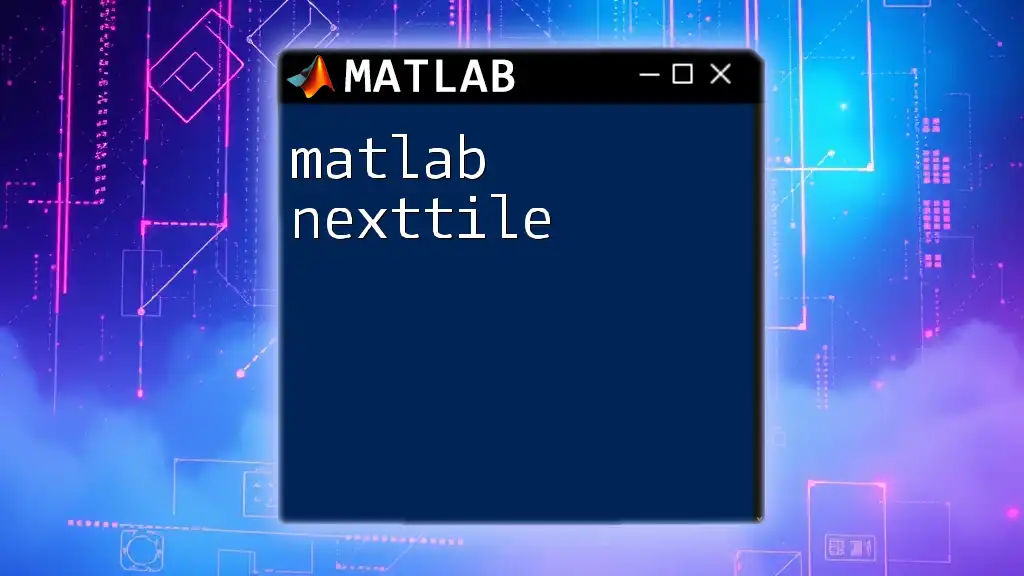
Common Mistakes to Avoid
Unintentional New Line Inserts
While new lines are essential for clarity, excessive or unintentional new lines can disrupt flow. It’s important to strike a balance to avoid cluttering your output and confusing readers. Keeping your outputs concise yet informative is key.
Misuse of New Lines in File Operations
Using new lines incorrectly when reading or writing to files may lead to data misrepresentation. Always ensure you’re aware of the newline conventions for the system you’re interfacing with to prevent any unexpected behavior.
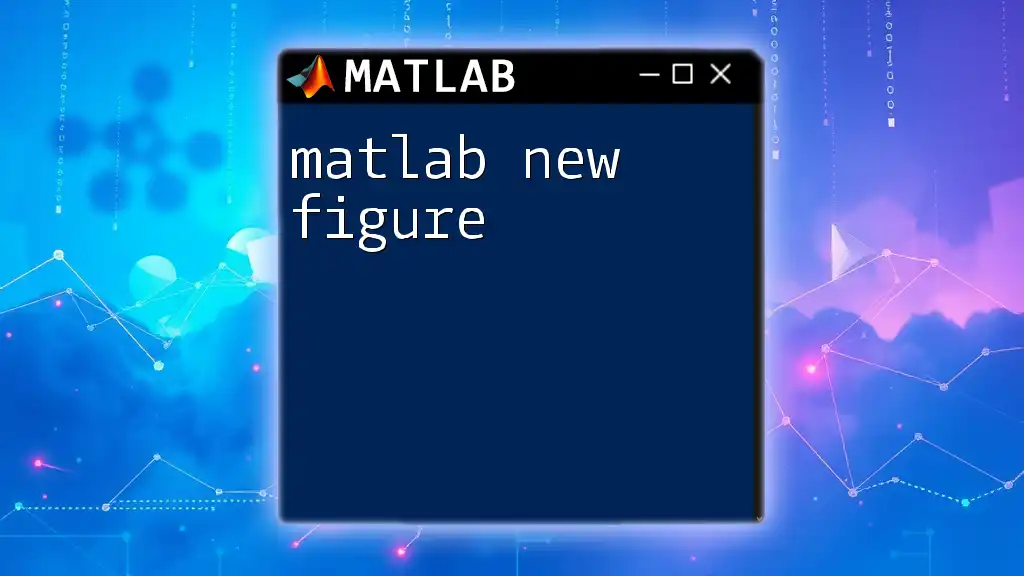
Summary
The ability to manipulate new lines effectively in MATLAB is foundational for both enhancing the readability of your code and the clarity of your outputs. By applying functions like `newline` and ASCII values, as well as embracing good coding practices, you’ll find that your programming skills will greatly improve.
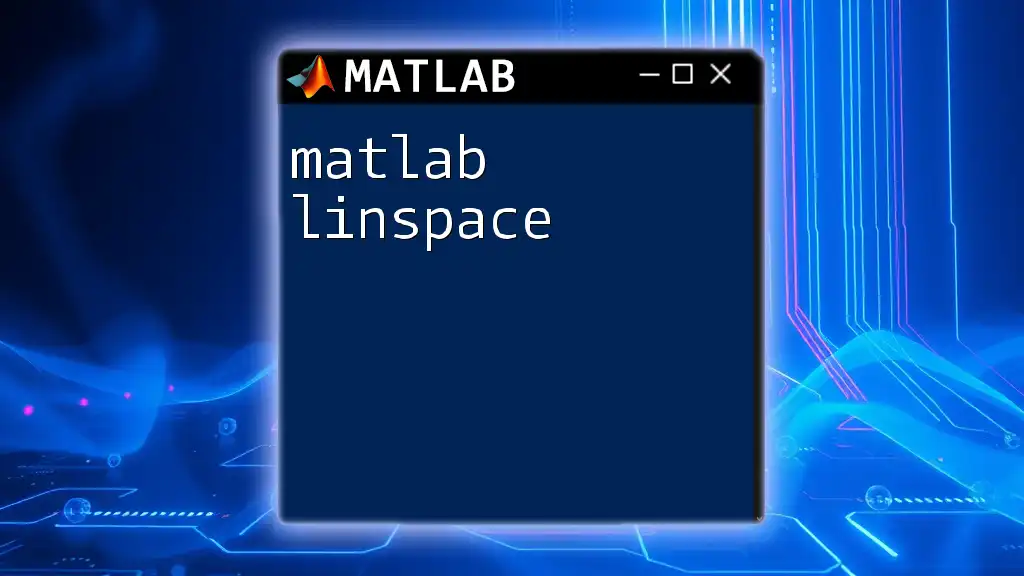
FAQs about New Lines in MATLAB
- How can I add a new line in a string? Use `newline` or `char(10)`.
- What's the difference between using `fprintf` and `disp` for outputs? `fprintf` allows for formatted output, while `disp` is simpler for just displaying text or variables.

Conclusion
Practicing the effective use of new lines when coding in MATLAB will lead not only to improved technical skills but will also make your programming journey much more enjoyable. Embrace these concepts and explore additional topics in MATLAB to further enhance your coding capabilities!