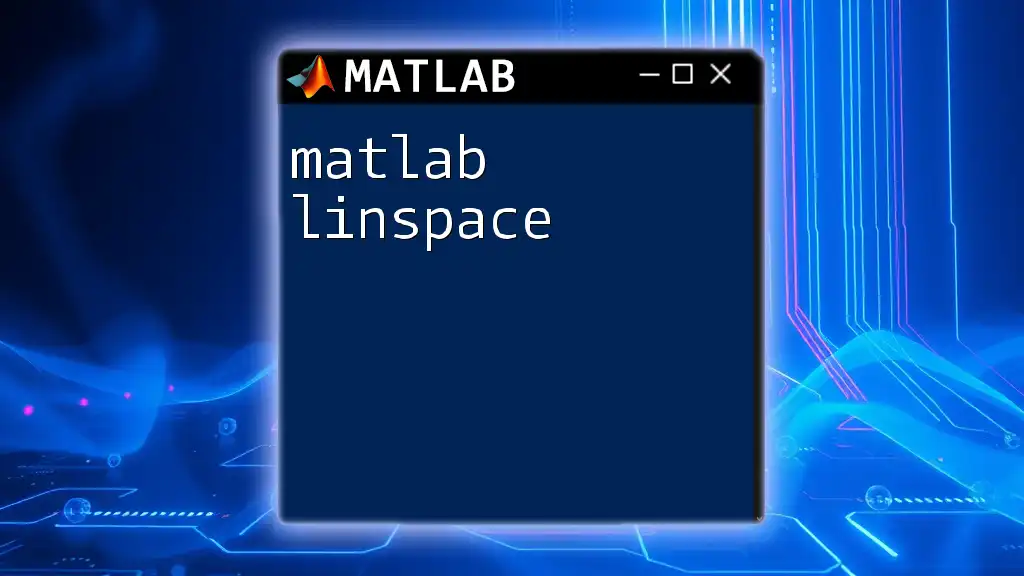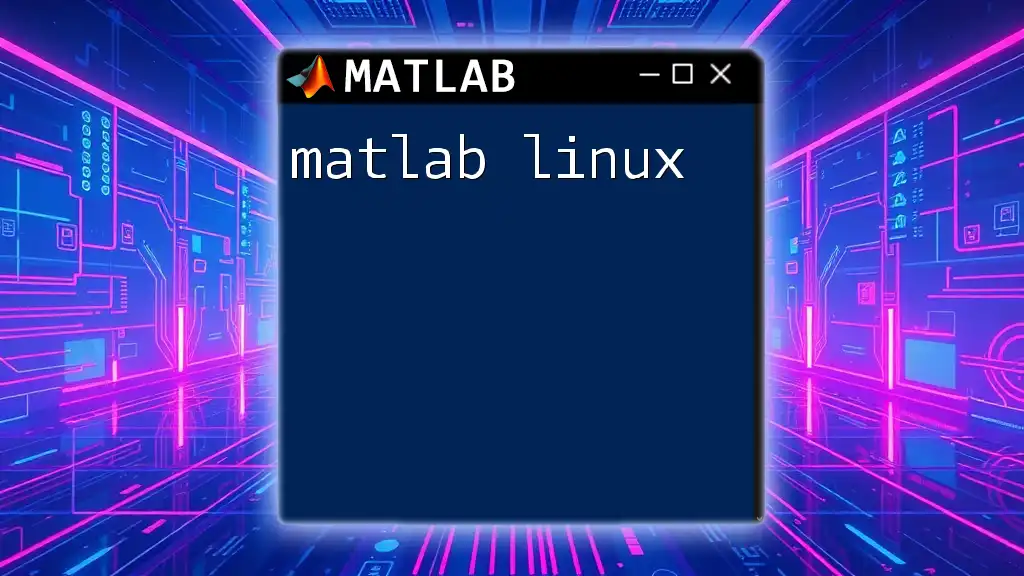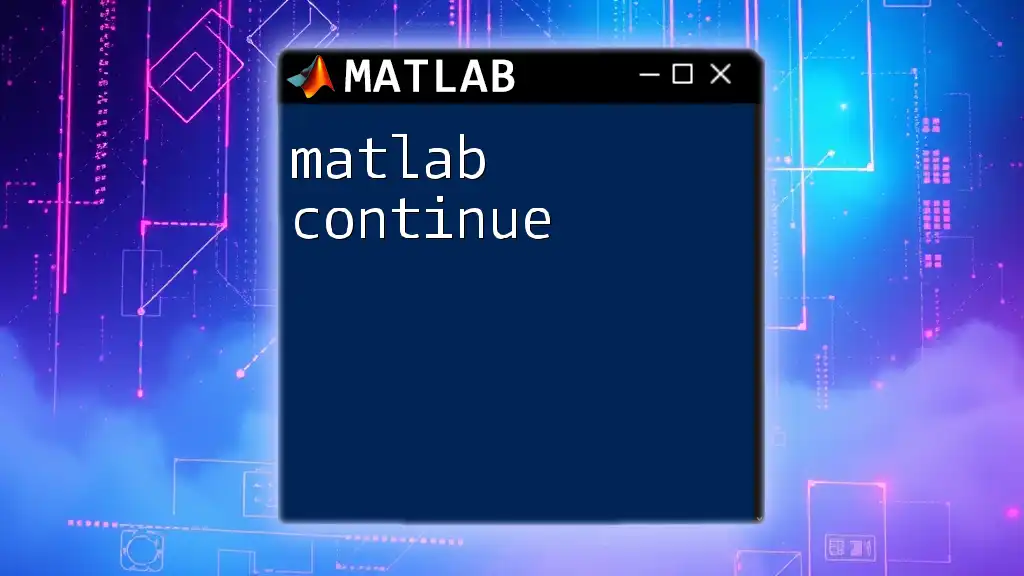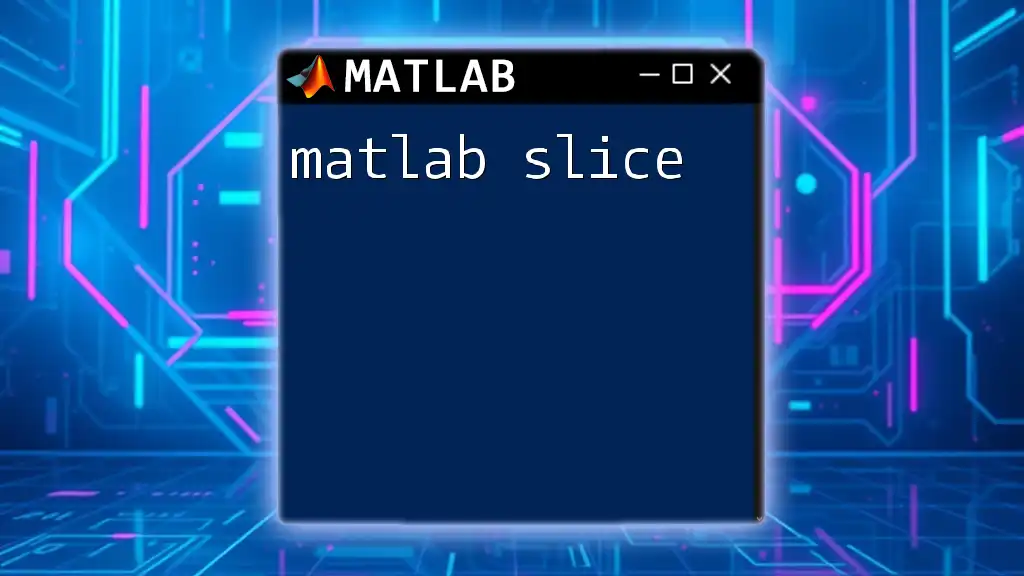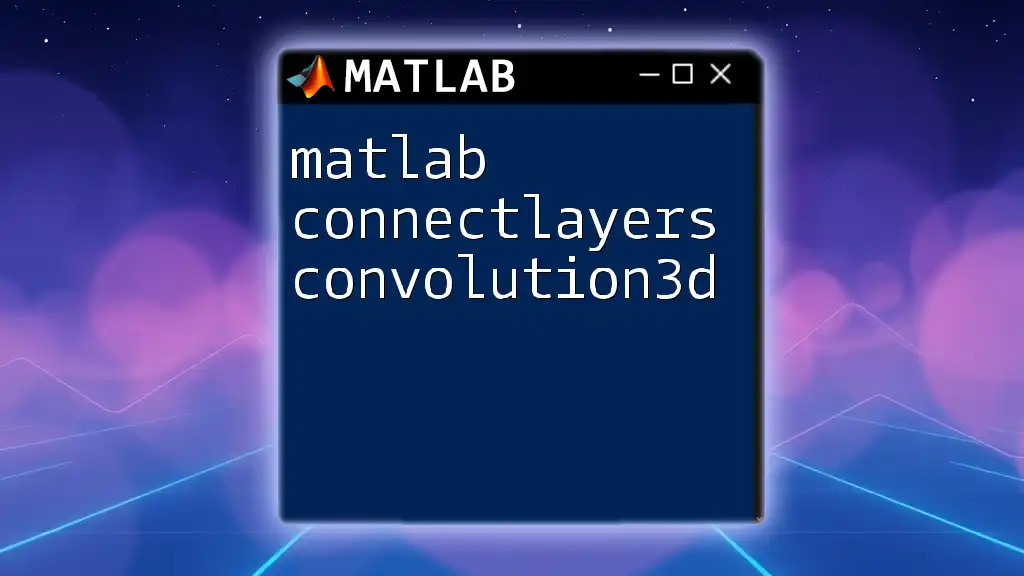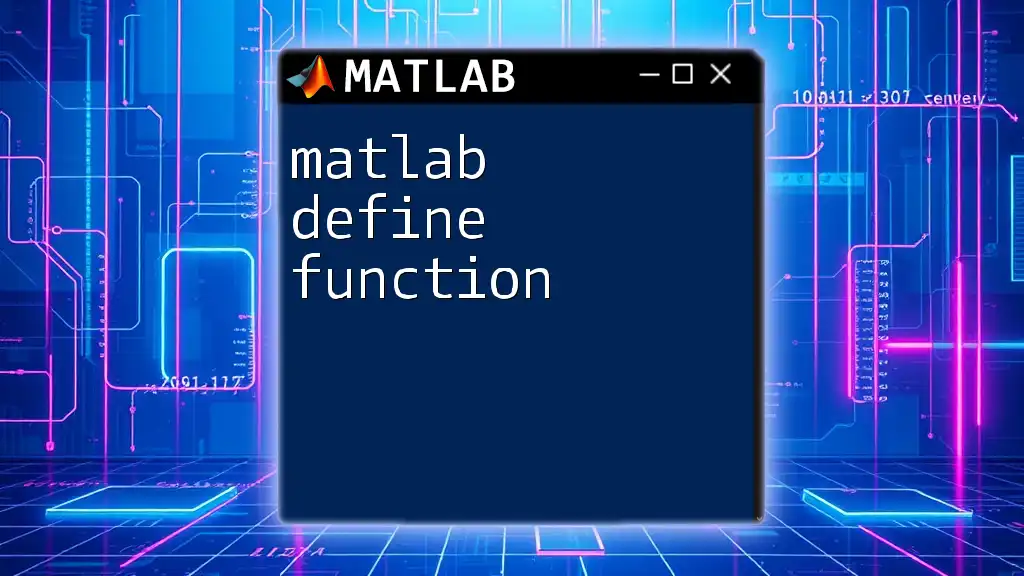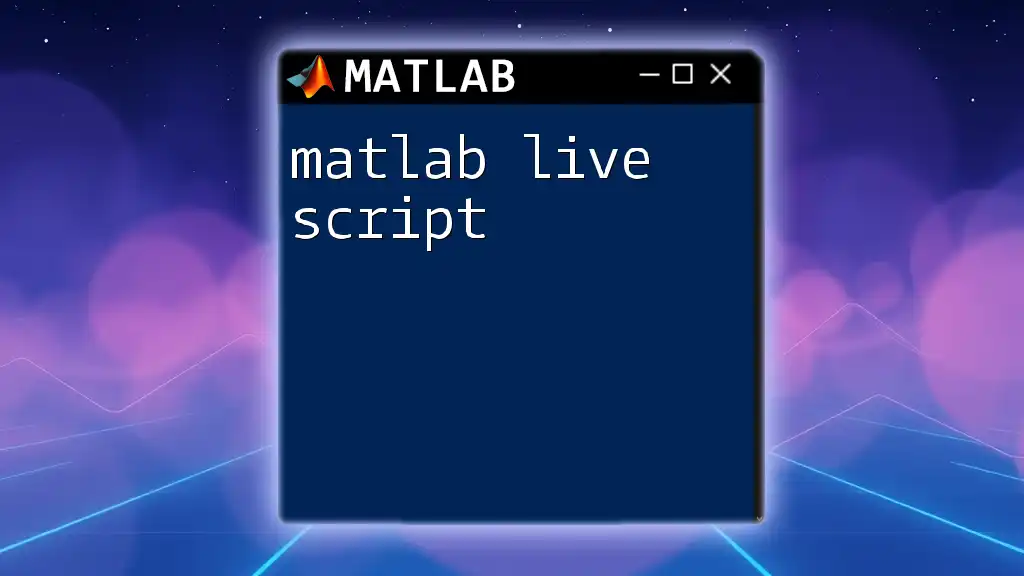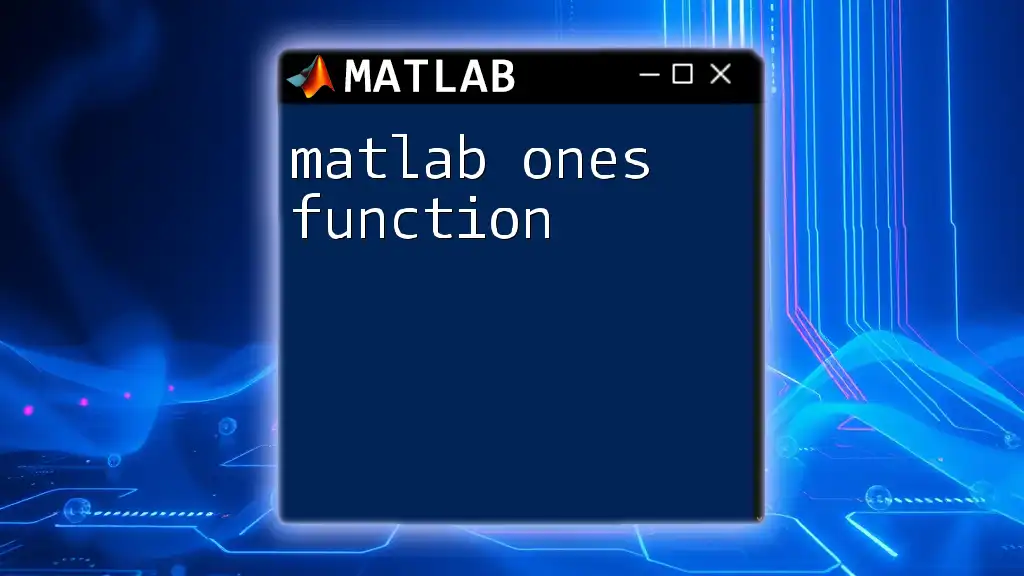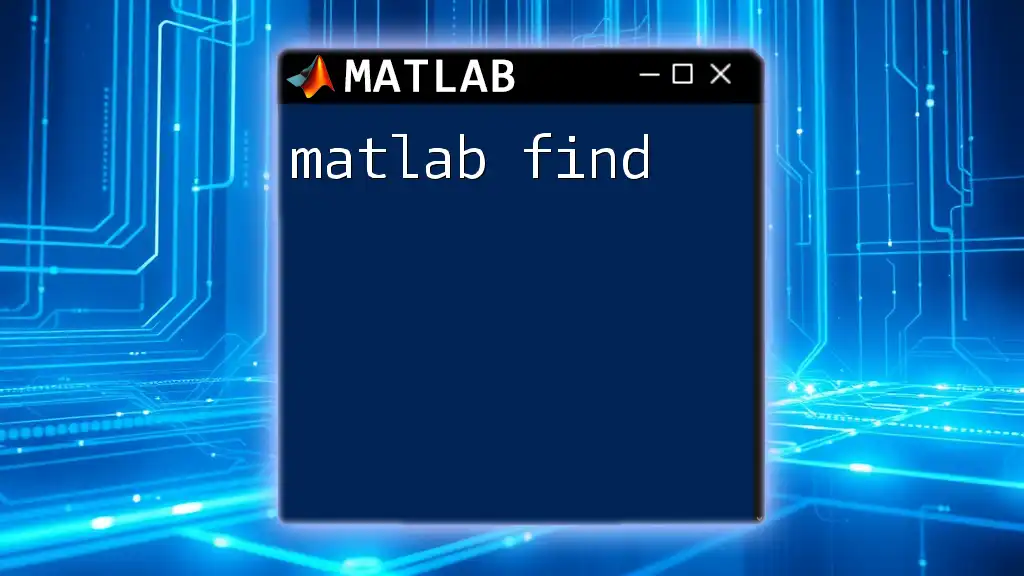"Matlab Online enables users to access and run MATLAB directly from their web browser, providing a convenient platform for executing commands without the need for local installation."
% Example: Basic plot in Matlab Online
x = 0:0.1:10; % Create an array from 0 to 10 with increments of 0.1
y = sin(x); % Calculate the sine of each x value
plot(x, y); % Plot y versus x
title('Sine Wave'); % Add a title to the plot
xlabel('X-axis'); % Label the x-axis
ylabel('Y-axis'); % Label the y-axis
What is MATLAB Online?
MATLAB Online is a cloud-based version of the popular MATLAB software, allowing users to access MATLAB directly through their web browser without the need for installation. This platform offers a multitude of benefits that make it a convenient choice for both students and professionals. By leveraging the power of the cloud, users can access their projects from anywhere, collaborate seamlessly with others, and experience automatic updates without the hassle of manual installations.
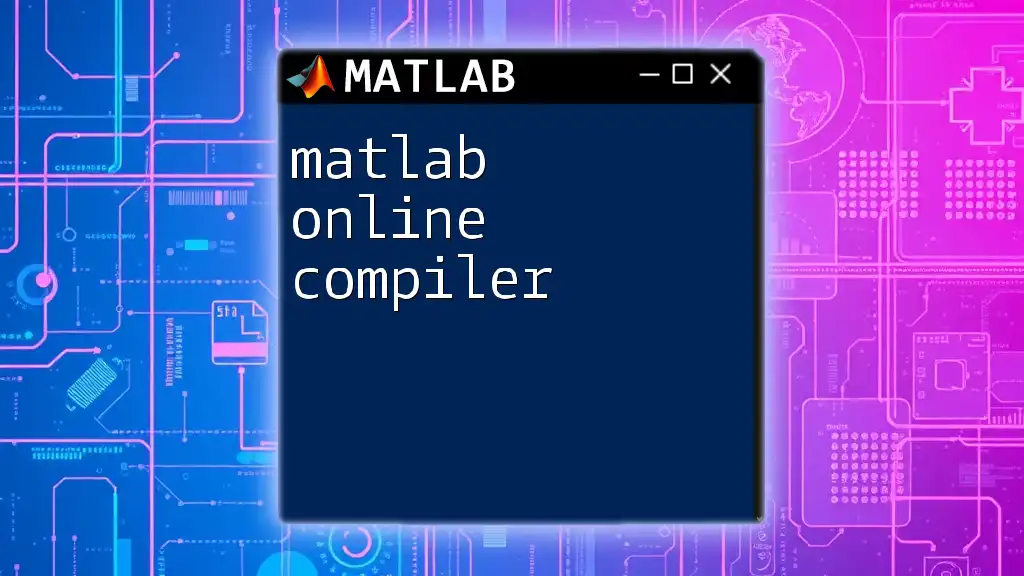
Why Use MATLAB Online?
One of the major advantages of using MATLAB Online is its accessibility. Users can conveniently work on their projects from any device equipped with an internet connection. Moreover, MATLAB Online enables collaboration by allowing users to share their work easily, which is especially beneficial in academic and professional settings. Another significant benefit is the maintenance-free environment; users automatically receive the latest features, enhancements, and bug fixes, ensuring they always work with up-to-date tools.
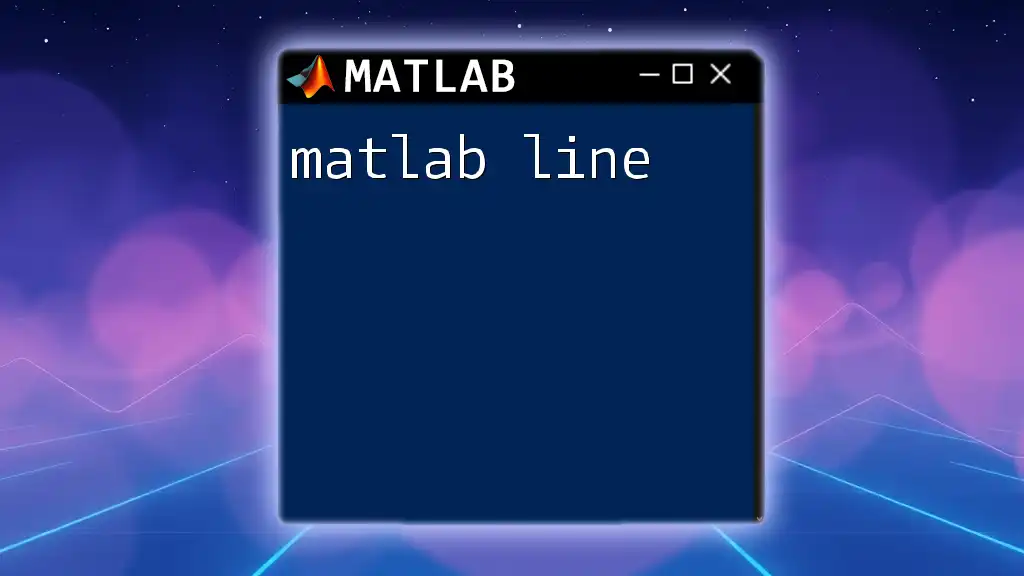
Getting Started with MATLAB Online
Creating an Account
To utilize MATLAB Online, the first step is to create an account. Begin by visiting the MathWorks website and selecting the option to sign up. After completing the registration form, you will receive a verification email. Follow the link provided in the email to activate your account.
Navigating the MATLAB Online Interface
Once logged in, you will encounter the main MATLAB Online interface, which consists of several key components:
- Command Window: This is where users can execute commands and scripts directly.
- Editor: Here, you can write and save scripts, functions, and live scripts.
- Workspace and Folders: Displays all variables and their current values, along with a file directory for easy navigation.
Customizing Your Workspace
MATLAB Online allows users to customize their workspace for enhanced efficiency. You can change the layout by selecting the "Layout" option and saving your preferences. This feature helps create a personalized experience, tailored to your workflow.
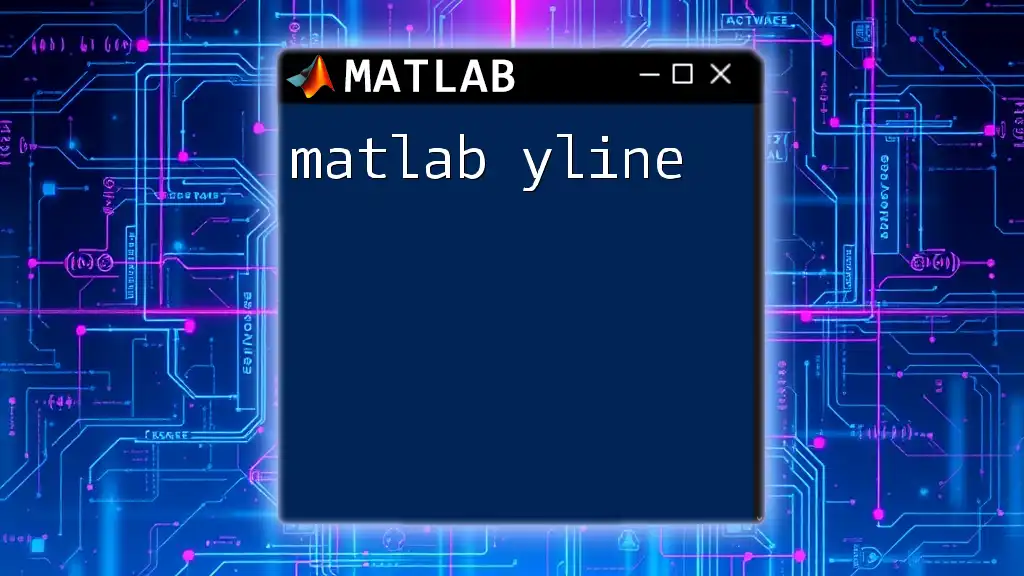
Key Features of MATLAB Online
Code Editor
Understanding the Code Editor
The Code Editor in MATLAB Online is equipped with syntax highlighting, auto-indentation, and various code formatting options, which improve the coding experience and reduce errors.
Writing and Executing Your First Script
Creating a simple script is effortless. For instance, here’s how to write a basic MATLAB script that calculates the square of a number:
% Simple MATLAB script to calculate and display the square of a number
number = 5;
square = number^2;
disp(['The square of ', num2str(number), ' is: ', num2str(square)]);
Simply enter this code into the Code Editor, save it, and then execute to see the results in the Command Window.
Live Editor
The Live Editor allows you to create interactive documents, blending code with rich text, equations, and visualizations. This capability enhances the presentation of your work and facilitates better understanding.
Creating Interactive Documents
Embedding plots, images, and simulation results directly into your document makes your scripts engaging and informative. Users can also include formatted text and LaTeX equations to communicate their findings effectively.
Instant Collaborations
Collaborating with others is made simple through MATLAB Online. You can share projects with colleagues or classmates, enabling them to view or edit your work.
Sharing Your Work
To share a project, click the “Share” button and choose the appropriate sharing options. You can invite specific users or make your project public.
Example Scenario: Collaborating on a Research Project
Imagine you’re working on a research project that requires input from multiple team members. With MATLAB Online, everyone can access the latest version of your shared project, making collaboration straightforward and efficient.
Version Control and Collaborative Editing
The platform supports real-time collaboration, meaning all changes are reflected instantly for all users. This feature helps maintain the integrity of projects and avoids file version confusion.
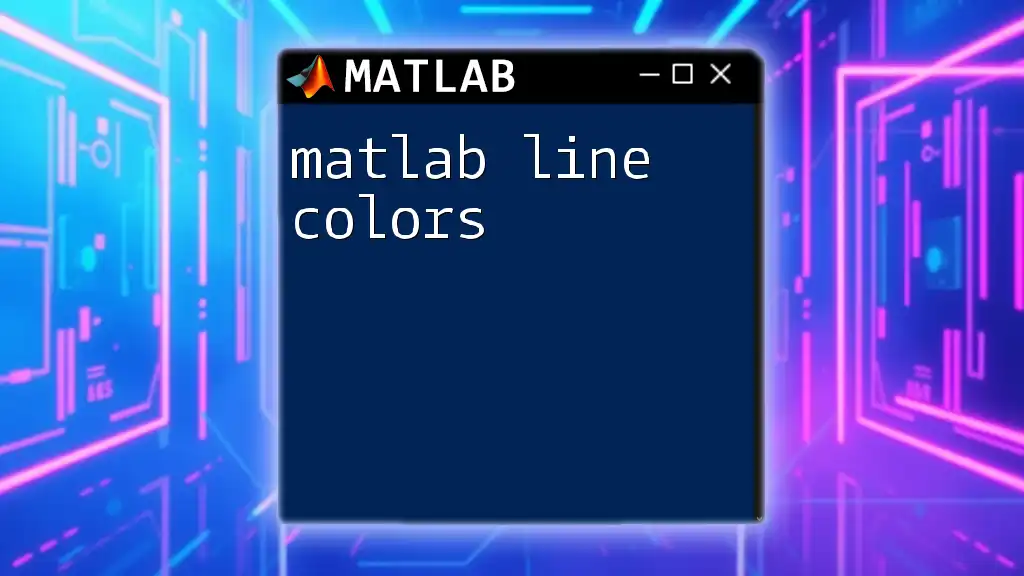
Effective Use of MATLAB Online
Integration with Other Tools
MATLAB Online can be integrated with various web services and tools, enhancing its functionality.
Connecting MATLAB Online with Other Web Services
By utilizing APIs, users can access external data sources for analysis. This allows for more comprehensive data processing and utilization across various connected environments.
Using Toolboxes
MATLAB Toolboxes extend the capabilities of the software, allowing users to perform specialized tasks within specific domains, such as signal processing or machine learning.
Accessing Toolboxes via MATLAB Online
Toolboxes can be accessed within the cloud environment, as long as they are part of your MATLAB license. Including these toolboxes in your projects is straightforward and similar to how you would use them in desktop versions.
File Management in MATLAB Online
Managing files within MATLAB Online is user-friendly. You can easily upload and download files to/from the cloud, ensuring your data is always accessible.
Uploading and Downloading Files
To upload files, simply drag and drop them into your project folder or use the upload button. Downloading files is equally easy, enabling you to transfer results or scripts to your local machine.

Advanced Techniques in MATLAB Online
Utilizing MATLAB Apps
MATLAB offers numerous built-in apps to perform specific tasks efficiently.
Exploring Built-in Apps
Some commonly used apps include the Curve Fitting app and the Image Processing app. Each app simplifies complex tasks through an intuitive graphical interface, making advanced analysis accessible to users of varying experience levels.
Creating Custom Apps using App Designer
You can also develop personalized applications using the App Designer. Here is an example of a simple app:
function simpleApp
% Create a figure and a UI control
f = figure('Visible','off');
uicontrol('Style','text', 'String','Hello, MATLAB Online!', ...
'Position',[20 50 200 40]);
% Show the figure
f.Visible = 'on';
end
This snippet creates a basic app that displays a message box. Custom apps allow you to tailor your MATLAB experience according to your needs.
Performance Tips
Optimizing code for efficiency is crucial in MATLAB, especially when working with large datasets.
Optimizing Code for Efficiency
Some common practices include preallocating arrays, vectorizing code, and avoiding global variables. By following these guidelines, you can enhance the performance and reduce the execution time of your scripts.
Leveraging Built-in Functions
Utilizing MATLAB's built-in functions effectively can significantly improve performance. These functions are optimized for speed and efficiency, so choosing them over custom code whenever possible is recommended.
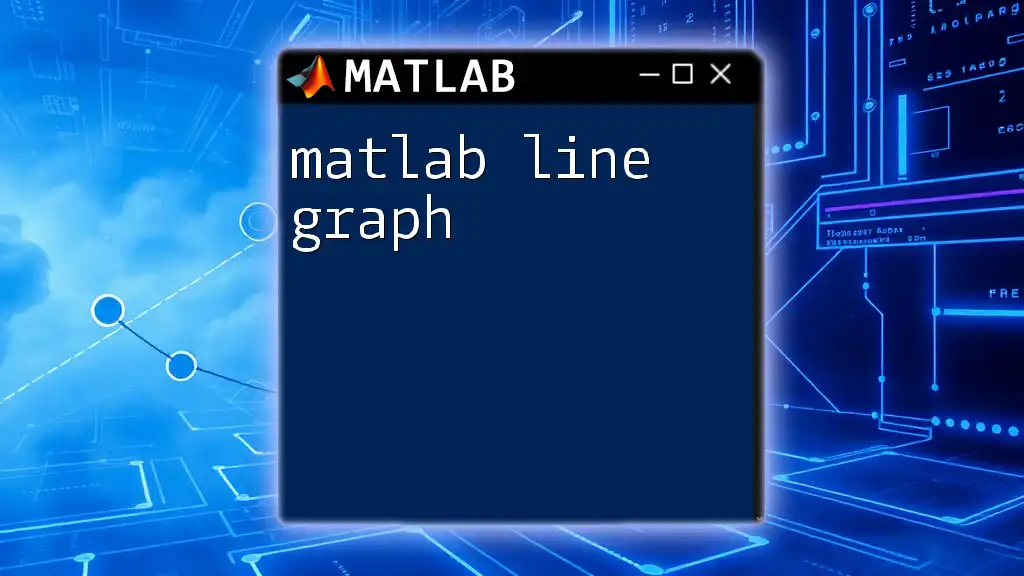
Troubleshooting Common Issues
Connection Problems
If you encounter difficulties connecting to MATLAB Online, there are a few troubleshooting steps you can take. Ensure your internet connection is stable and check for browser compatibility issues, as some browsers may not support all features.
Coding Errors
Coding errors can be frustrating, but understanding common types can facilitate faster debugging.
Example Error Handling Snippet
try
% Some code that might throw an error
catch ME
disp(['An error occurred: ', ME.message]);
end
By using try-catch blocks, you can gracefully handle errors, making your code more resilient and informative, especially during collaborative efforts.
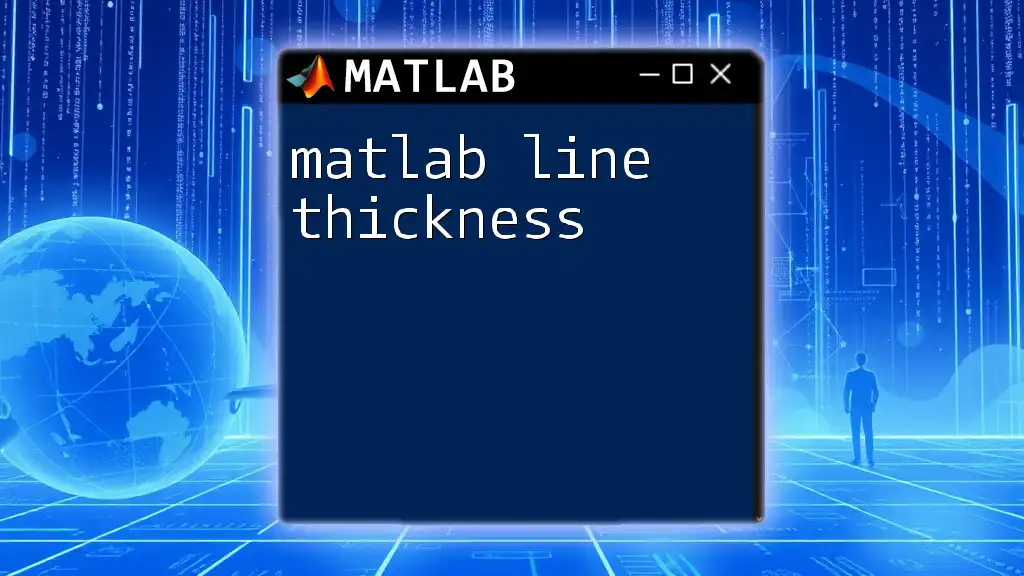
Conclusion
MATLAB Online represents the future of cloud-based computing in engineering and data analysis, offering a versatile platform that adapts to the needs of its users. With its collaborative features, advanced tools, and ease of access, it allows users to focus on innovation without the typical limitations posed by traditional software environments.
By exploring this platform further, you can significantly enhance your productivity and collaborative potential. As you embark on your journey with MATLAB Online, consider enrolling in our courses for a deeper understanding and mastery of this powerful tool.
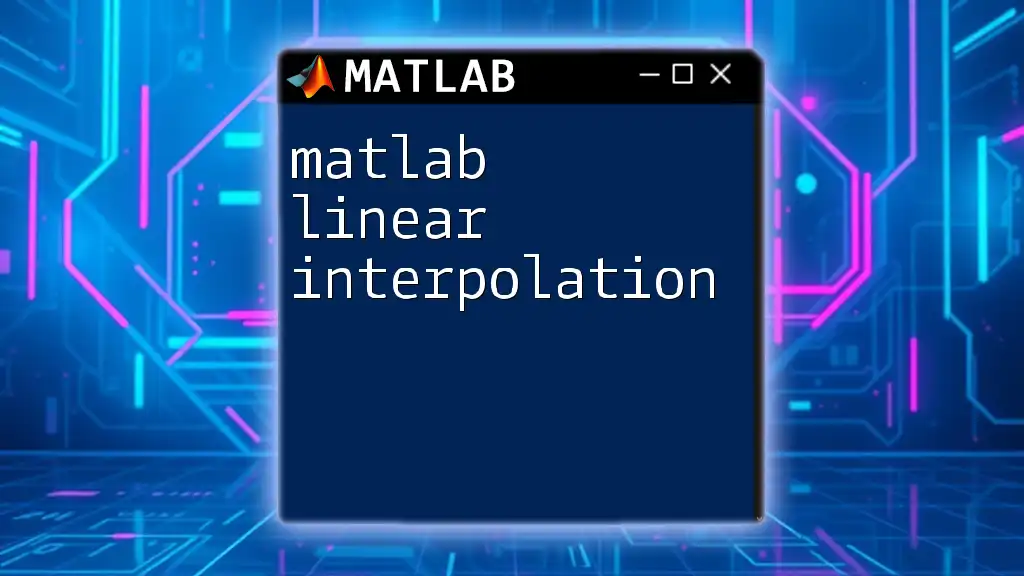
Frequently Asked Questions
What are the system requirements for MATLAB Online?
MATLAB Online is browser-based, requiring only a modern browser with internet connectivity. Specific performance may depend on your device’s capabilities.
Is MATLAB Online suitable for professional usage?
Absolutely! MATLAB Online is designed for robust professional tasks, supporting complex computation and analysis necessary for both research and industry applications.
Can I access MATLAB Online from a mobile device?
Yes, MATLAB Online can be accessed via mobile devices, providing flexibility and convenience for users who need to work on-the-go.