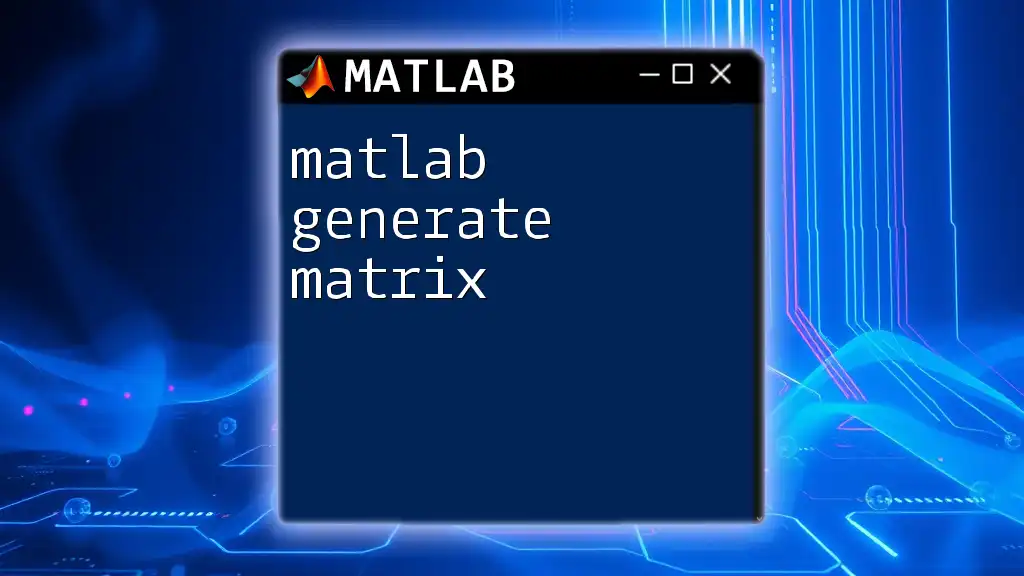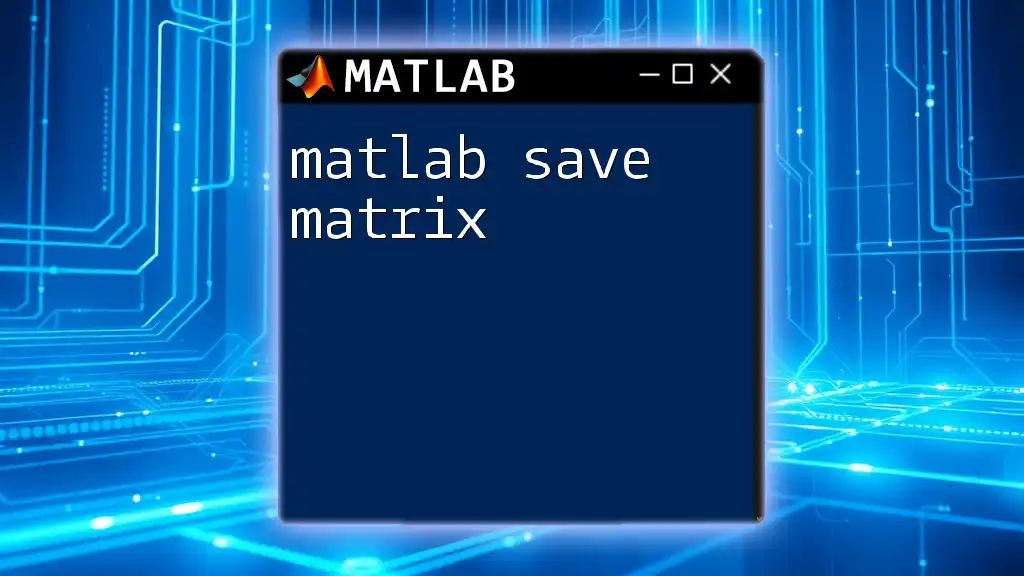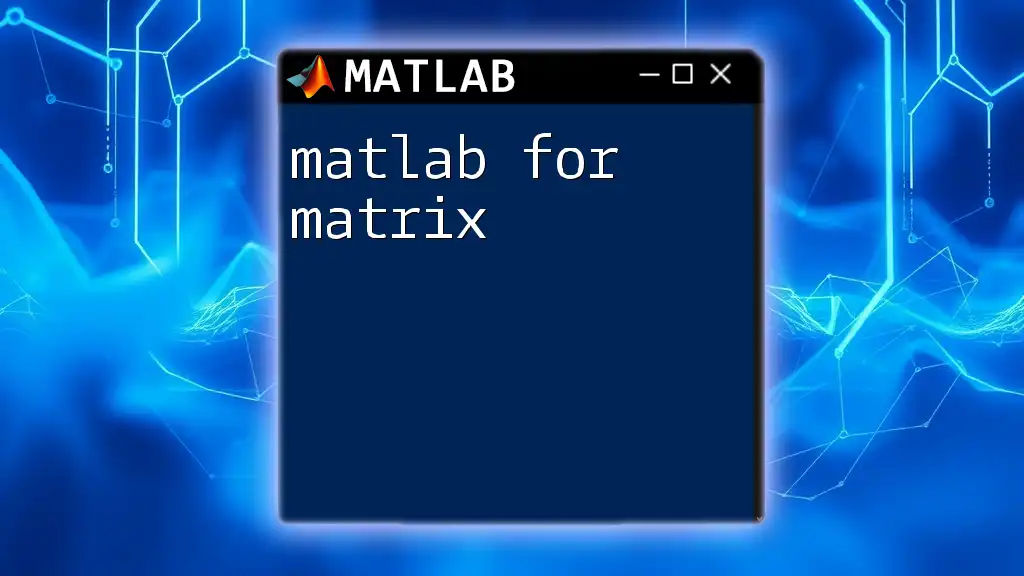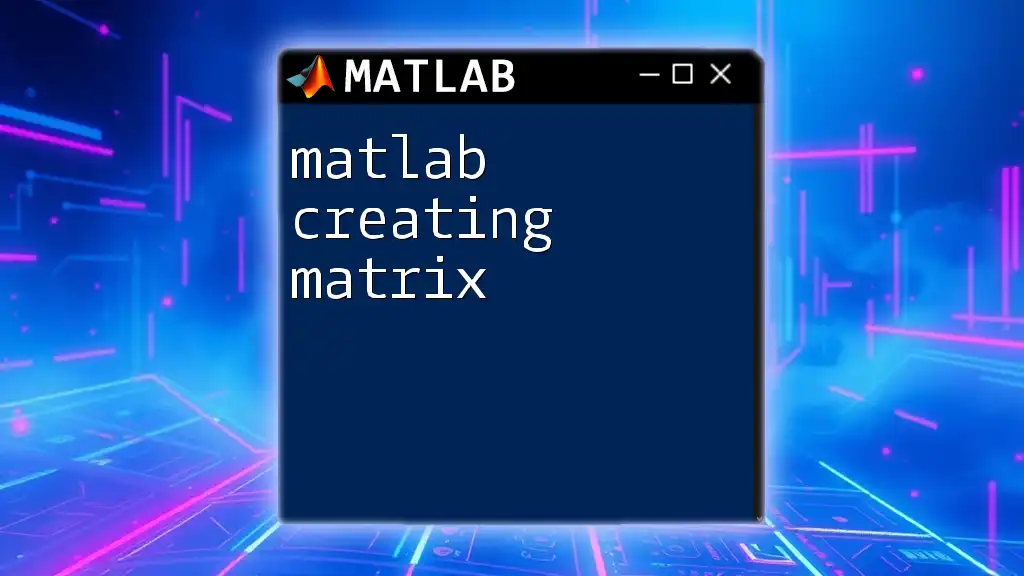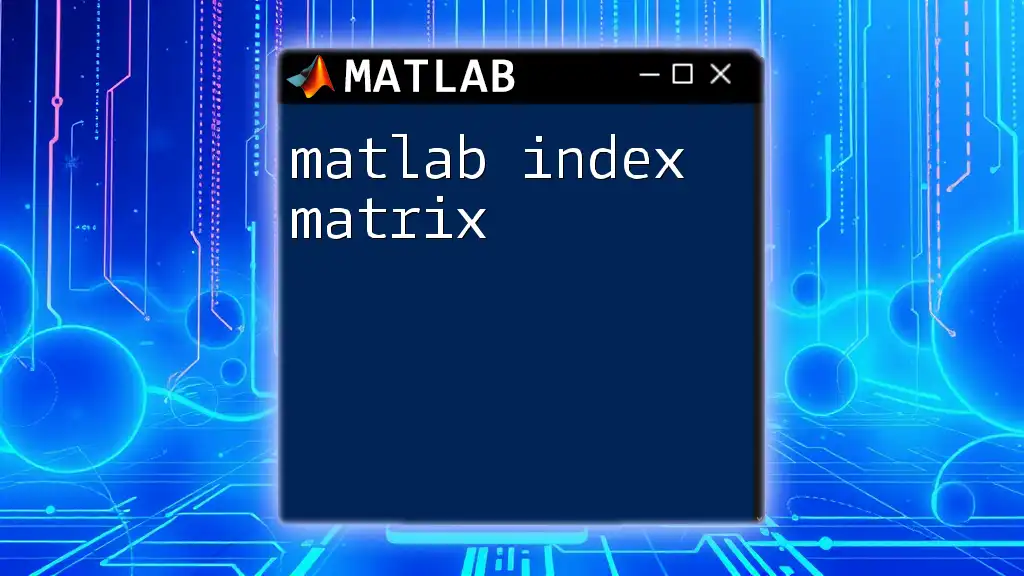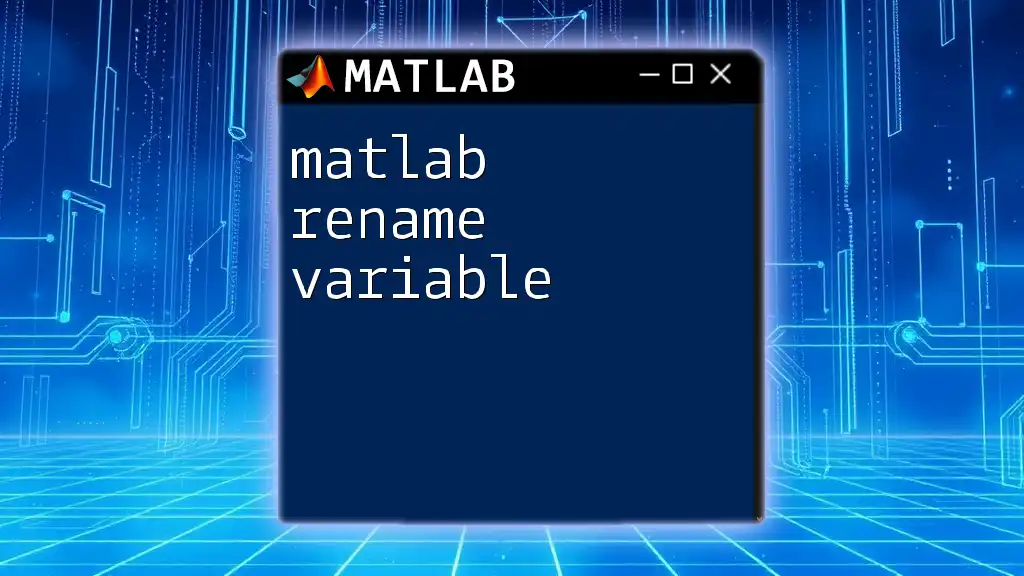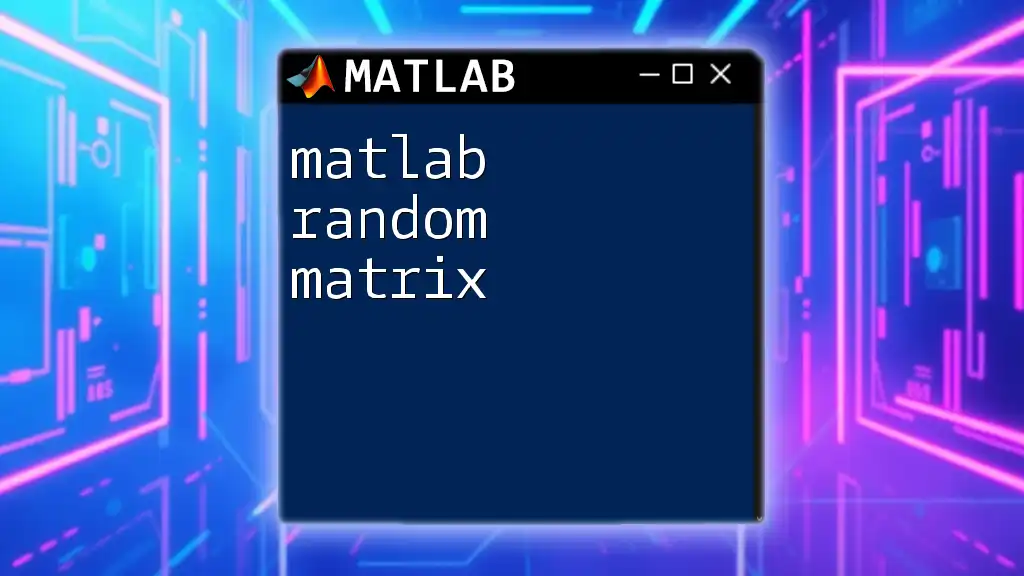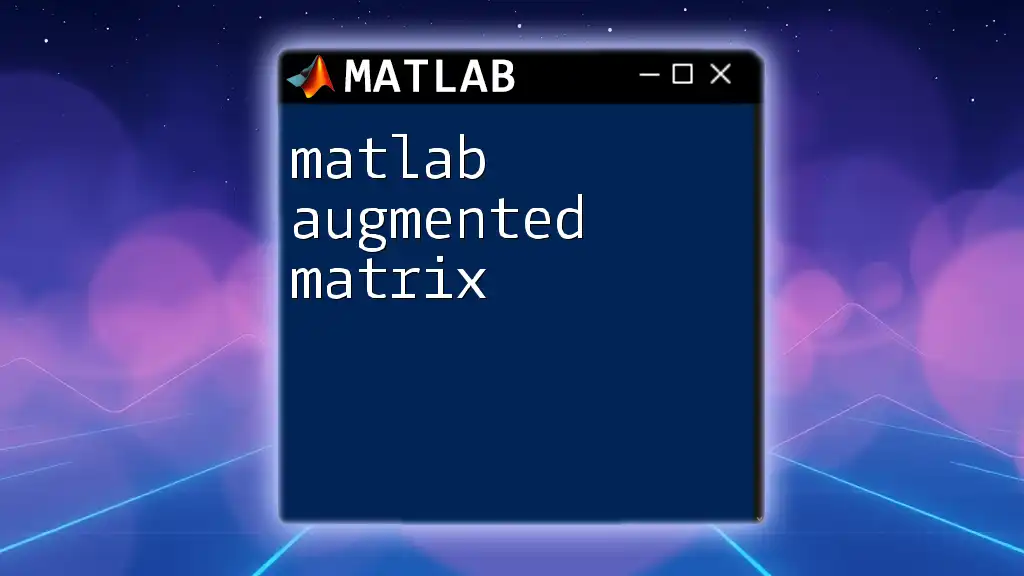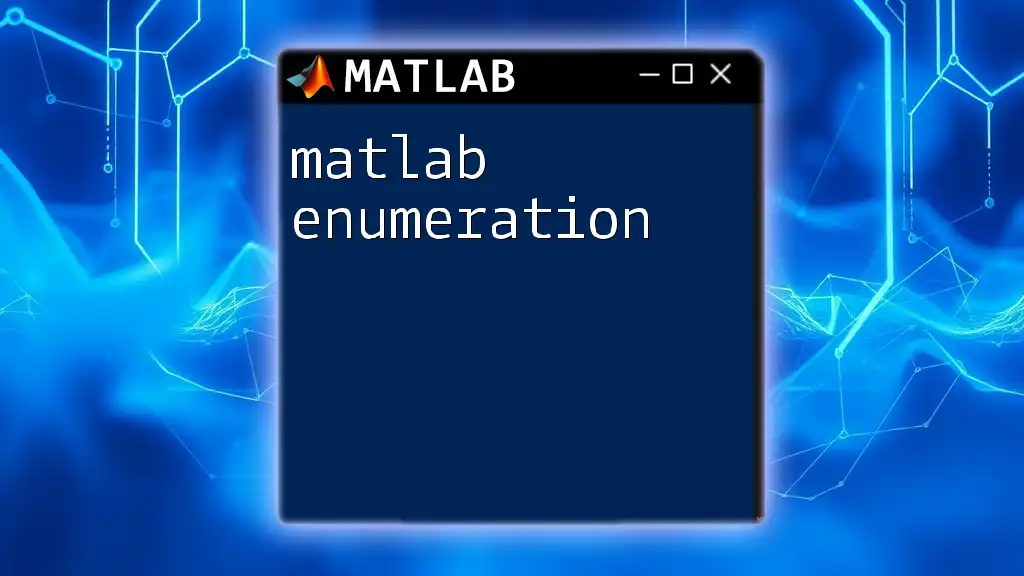In MATLAB, you can generate a matrix using functions like `zeros`, `ones`, or by specifying a range with the `reshape` function, as shown in the following code snippet:
% Generate a 3x3 matrix filled with random numbers
A = rand(3, 3);
Understanding Matrices in MATLAB
Definition of a Matrix in MATLAB
A matrix is defined in MATLAB as a two-dimensional array of numbers that can represent mathematical variables, data points, or even transformations. It serves as one of the fundamental building blocks in MATLAB and is essential for a broad spectrum of applications ranging from engineering to statistics. In MATLAB, matrices are the primary means of data representation and manipulation.
Why Use Matrices?
Matrices are widely used in various applications, including:
- Data analysis: Organizing and analyzing datasets, such as measurements and statistics.
- Linear transformations: Representation of linear mappings in engineering and graphics.
- Numerical computations: Solving systems of linear equations, optimization problems, and mathematical modeling.
The benefits of using matrices in MATLAB include streamlined code, efficient memory usage, and powerful built-in functions that make mathematical computations straightforward.
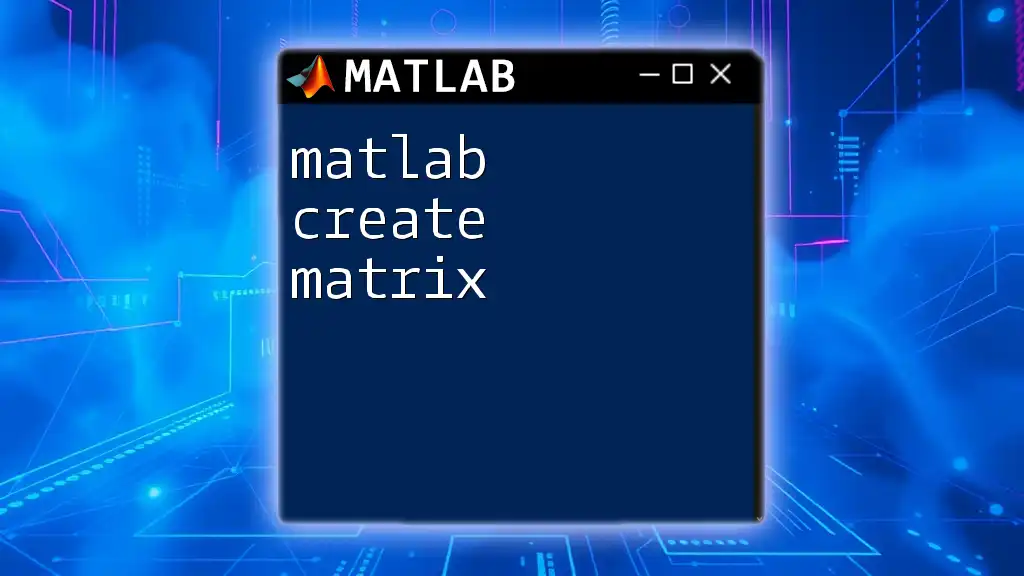
Generating Matrices in MATLAB
Creating Square Matrices
Using Built-in Functions
MATLAB provides several built-in functions designed specifically for matrix creation:
-
zeros: This function generates a matrix filled entirely with zeros. It is often used when initializing an empty matrix for subsequent data manipulation.
A = zeros(3); % Creates a 3x3 matrix of zeros -
ones: Similar to the zeros function, this creates a matrix where all elements are set to one. This can be useful in many mathematical contexts, especially when you need a baseline value.
B = ones(4); % Creates a 4x4 matrix of ones -
eye: The eye function produces an identity matrix, which is a square matrix with ones on the main diagonal and zeros elsewhere. Identity matrices play a crucial role in linear algebra.
C = eye(5); % Creates a 5x5 identity matrix
Creating Rectangular Matrices
Using Custom Values
You can create a rectangular matrix by directly specifying elements in a matrix constructor:
D = [1, 2, 3; 4, 5, 6]; % Creates a 2x3 rectangular matrix
This method allows for great flexibility in defining matrices tailored to specific needs.
Using Functions to Generate Values
MATLAB also offers functions to create matrices filled with random or specific distributions:
-
rand: This function generates matrices with uniformly distributed random numbers between 0 and 1. It can be extremely useful in simulations.
E = rand(2, 4); % Creates a 2x4 matrix filled with random values -
randn: Unlike rand, this function generates matrices populated with normally distributed random numbers, which is often necessary for statistical analysis.
F = randn(3, 3); % Creates a 3x3 matrix of normally distributed values
Creating Special Matrices
Diagonal, Upper, and Lower Matrices
There are also special types of matrices that can be generated using specific functions:
-
diag: Use this function to create diagonal matrices, where every element outside the main diagonal is zero.
G = diag([1, 2, 3]); % Creates a 3x3 diagonal matrix with specified diagonal elements -
triu and tril: These functions extract the upper and lower triangular parts of a matrix, respectively, which can be useful in solving systems of equations.
H = triu([1, 2, 3; 4, 5, 6; 7, 8, 9]); % Extracts the upper triangular part
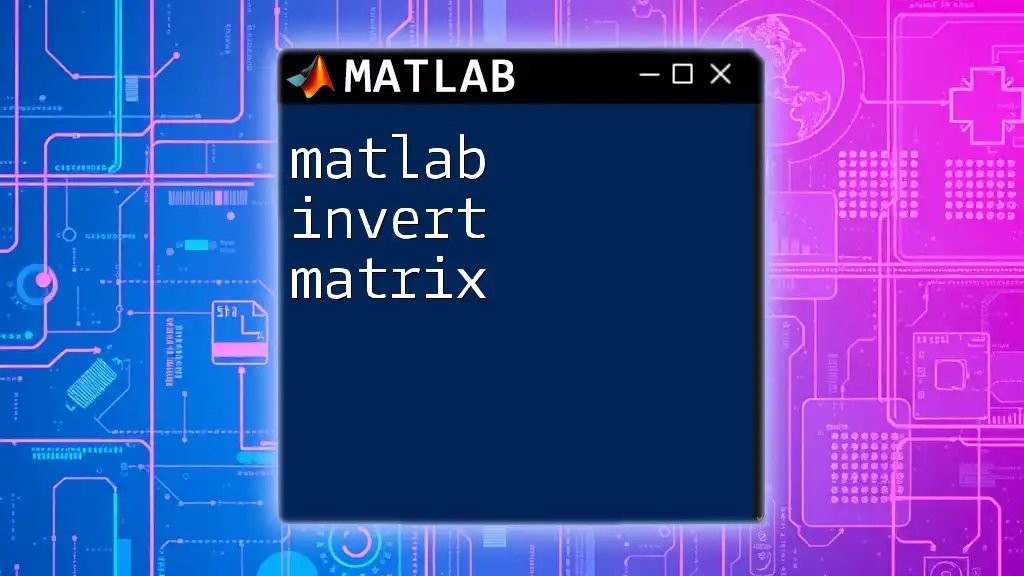
Accessing and Modifying Matrices
Indexing Matrices
Basic Indexing
Accessing elements within a matrix in MATLAB is straightforward. You can retrieve specific elements using row and column indices as follows:
value = D(1, 2); % Accesses the element at row 1, column 2 in matrix D
This simple method allows you to read and manipulate matrix contents easily.
Logical Indexing
Logical indexing provides a powerful way to access matrix elements based on specified conditions. This approach allows programmers to efficiently filter data:
J = (D > 2); % Creates a logical matrix where each element indicates whether the corresponding element in D is greater than 2
filteredValues = D(J); % Accesses values from D that are greater than 2
Modifying Matrix Elements
Matrices in MATLAB are mutable, meaning you can change values at specific locations or entire rows or columns. For example, to change an entire row:
D(2, :) = [7, 8, 9]; % Modifies the second row of matrix D
You can also replace individual elements directly, or even perform operations at once on submatrices.
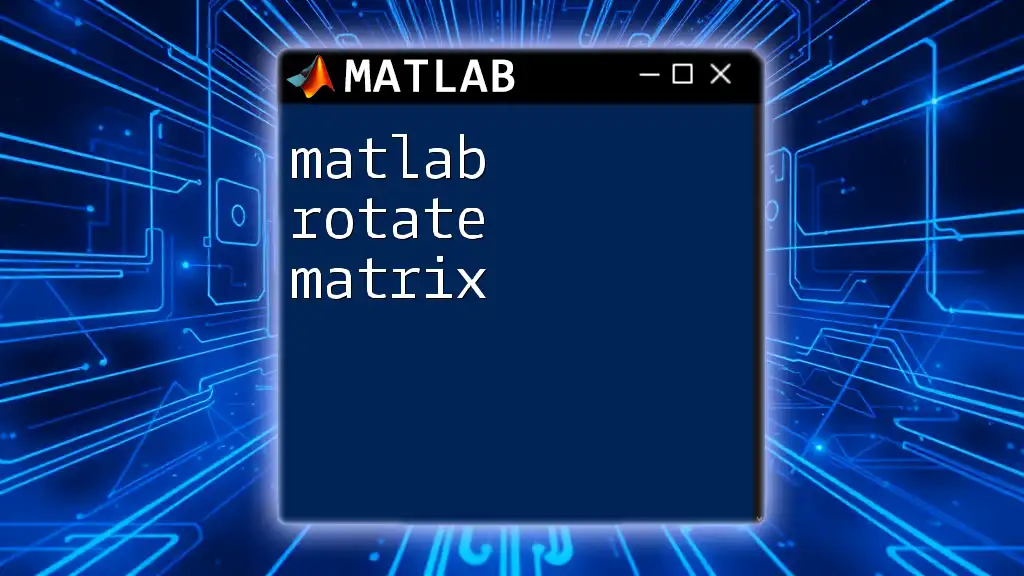
Practical Applications of Matrix Generation
Example 1: Data Representation
When conducting experiments, you can create a matrix to represent various data points simply and efficiently. For instance:
dataMatrix = [time, temperature, pressure]; % Represents data collected from experiments
This simple structure allows easy management and analysis of experimental data.
Example 2: Simulation Data
Students and professionals often use random matrices to simulate various processes. For instance, generating random data for Monte Carlo simulations can be easily accomplished using:
simulatedData = rand(100, 5); % Generates 100 samples with 5 variables
This type of matrix generation is crucial in statistical modeling and analysis.

Troubleshooting Common Issues
Error Messages
When generating matrices, one common error is dimension mismatch, which occurs if you attempt to assign values of different dimensions. Always ensure that the dimensions of the input data match your matrix requirements.
Performance Tips
To improve performance when dealing with large matrices, consider preallocating memory. Functions like zeros or ones can prevent memory allocation overhead during iterative matrix assignments, which is essential for efficient coding practices.
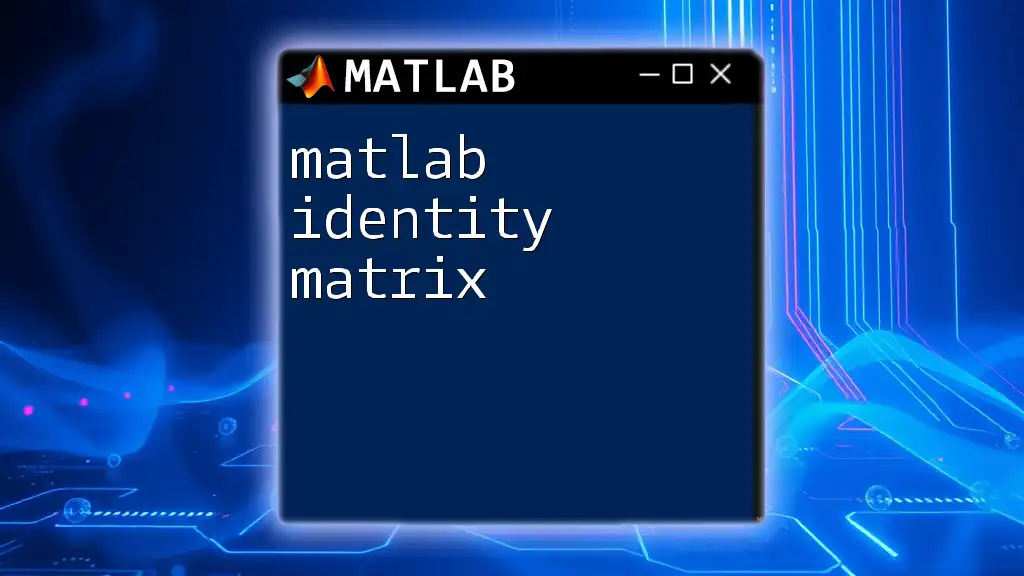
Conclusion
Understanding how to effectively generate matrices in MATLAB is invaluable for data analysis, programming, and engineering applications. Whether creating simple or special matrices, mastering these techniques will significantly enhance your computational skills within the MATLAB environment.
Experiment with various methods presented in this guide to solidify your knowledge, and take advantage of available resources like MATLAB's extensive documentation for a deeper learning experience.