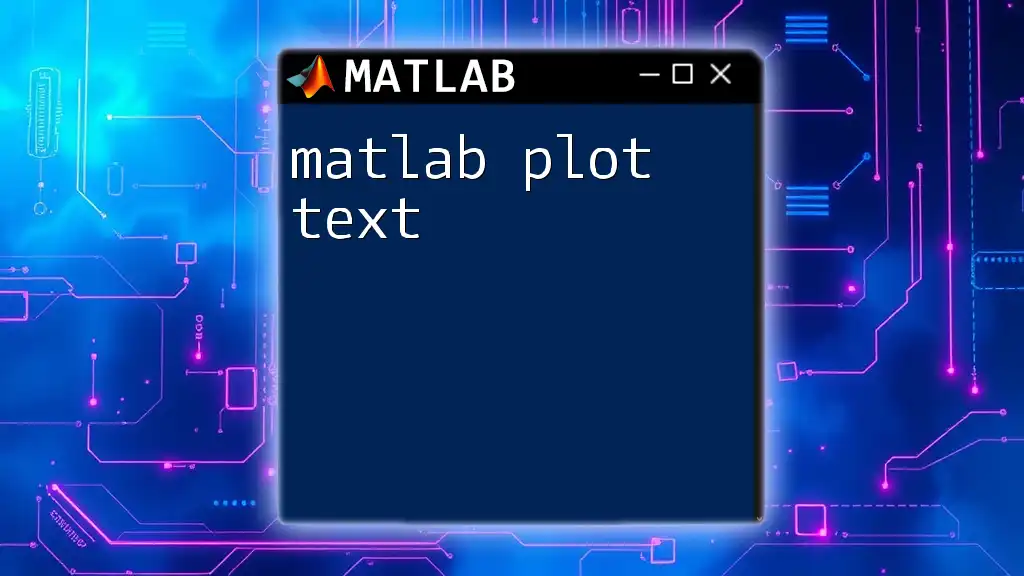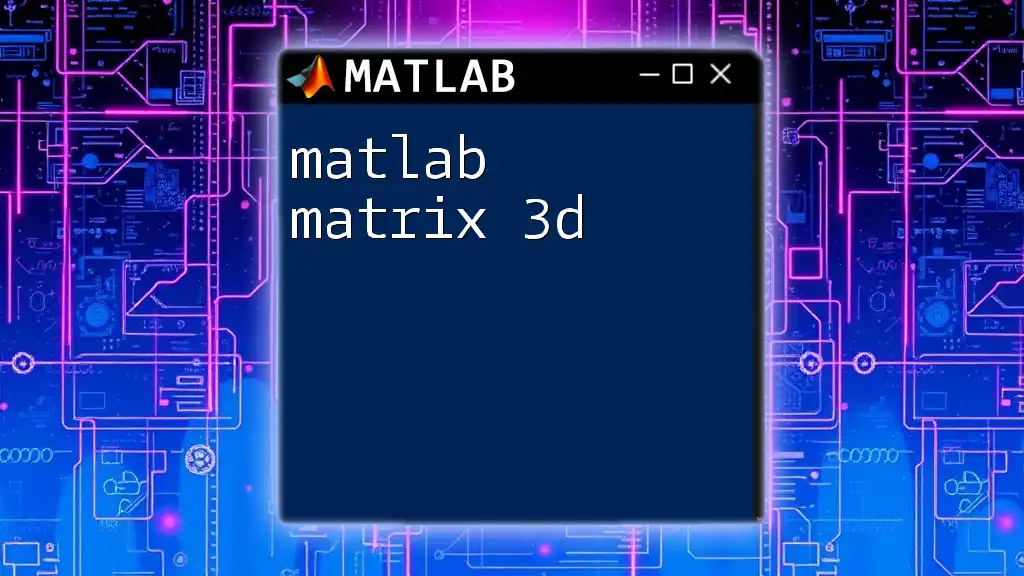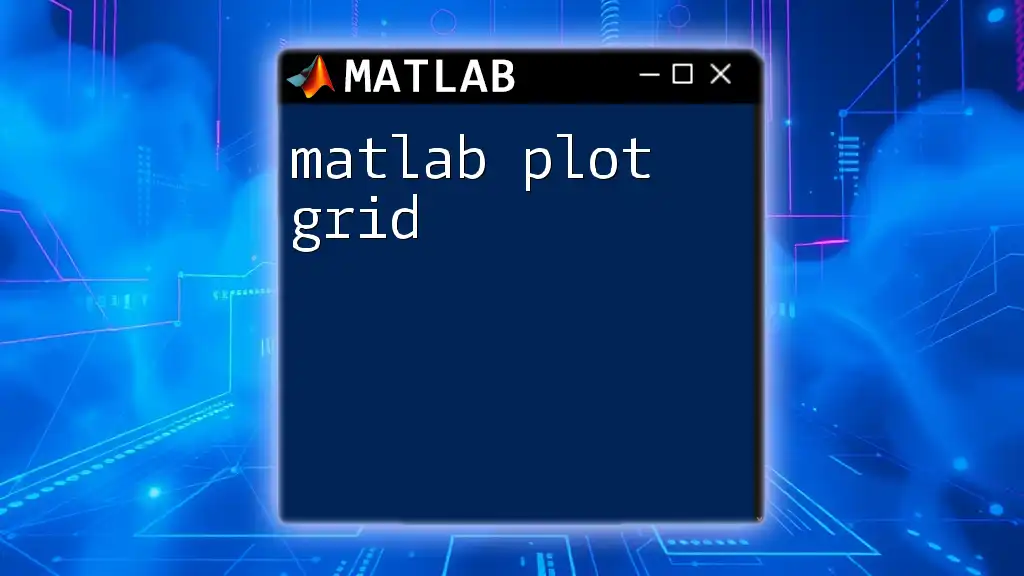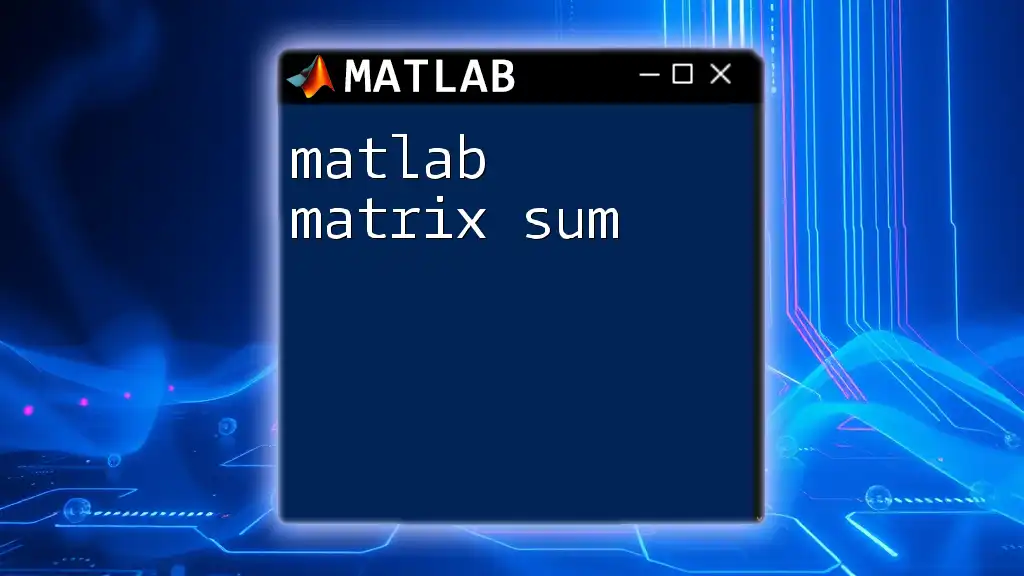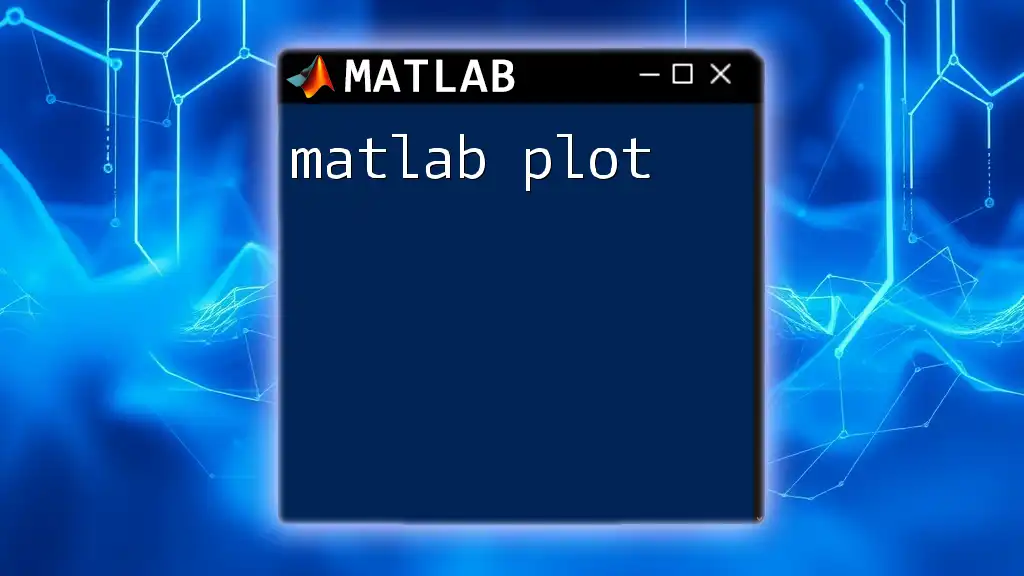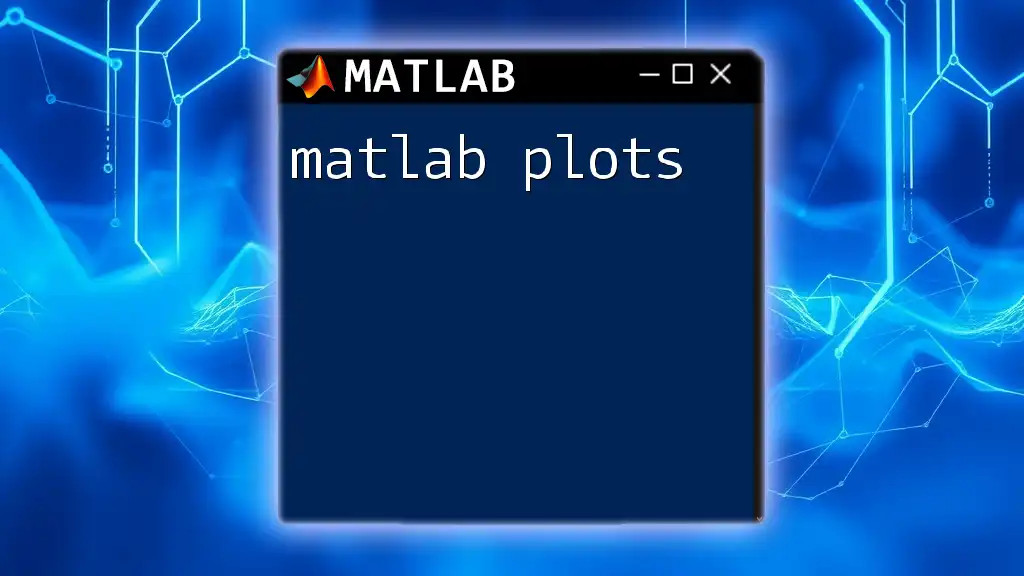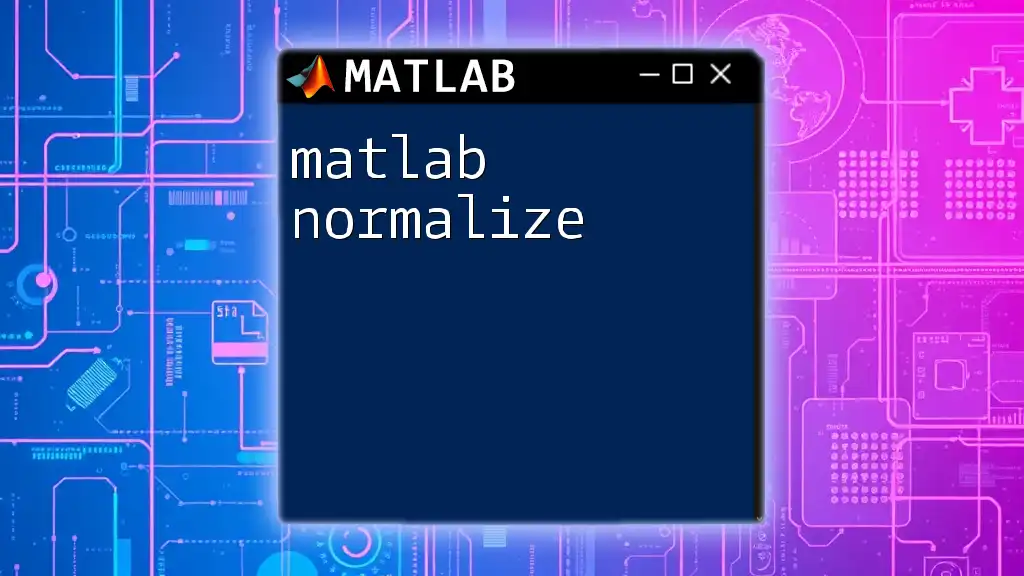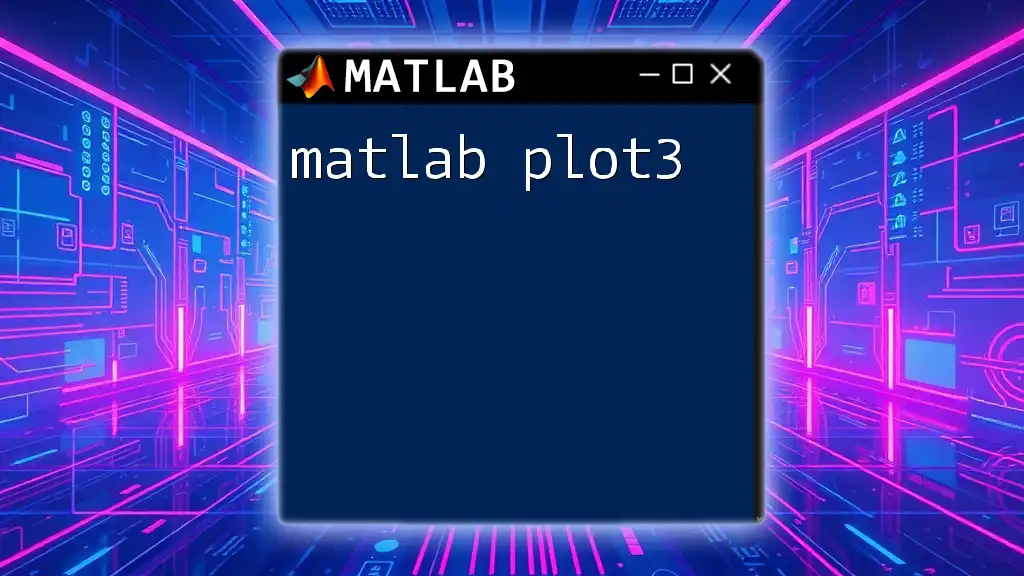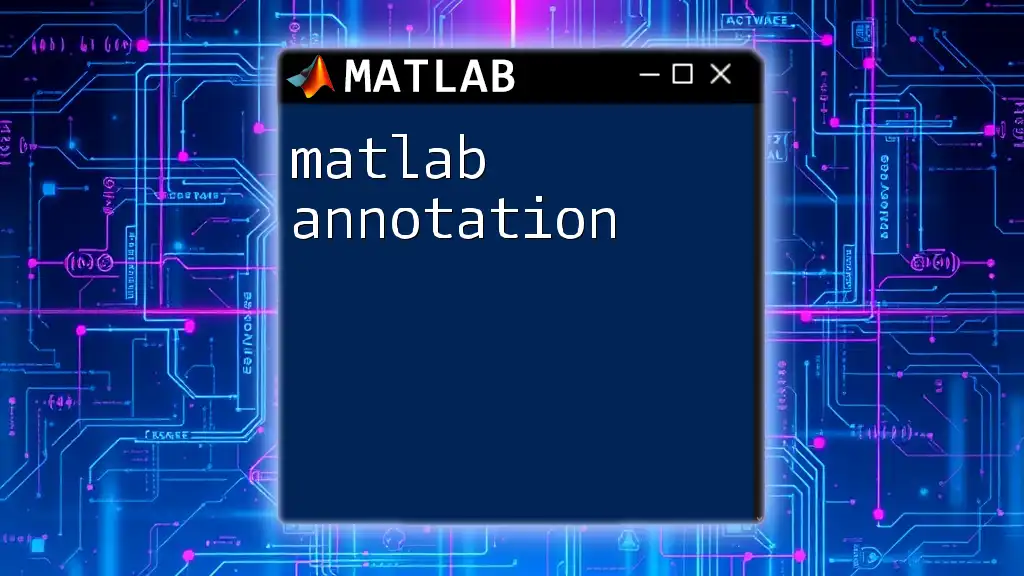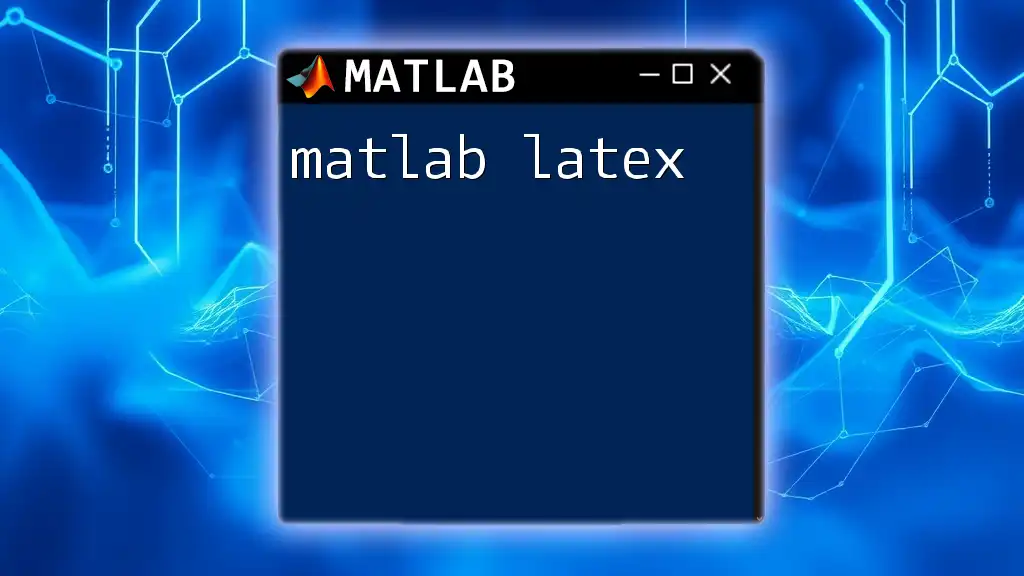The `plotmatrix` function in MATLAB creates a matrix of scatter plots for visualizing relationships between several variables in a dataset.
Here's a code snippet demonstrating how to use `plotmatrix`:
% Sample data
data = randn(100, 3); % 100 random samples of 3 variables
% Create matrix of scatter plots
plotmatrix(data);
Understanding `plotmatrix`
What is `plotmatrix`?
The `matlab plotmatrix` function is a powerful tool for visualizing relationships in multivariate data. It allows you to create a matrix of scatter plots, where each scatter plot represents the relationship between pairs of variables in your data. This function is essential in exploratory data analysis, as it provides a quick visual summary of potential correlations and trends.
Syntax of `plotmatrix`
The syntax of the `plotmatrix` function may seem straightforward at first. Here’s the basic structure:
plotmatrix(X, Y, Group, Marker)
- X: This is a data matrix that contains the variables you want to display.
- Y: This is an optional argument that allows you to specify response variables.
- Group: Another optional parameter used for color coding different groups within your data, which enhances the visual representation.
- Marker: With this option, you can customize the markers used in the scatter plots, making it easier to differentiate data points.

Getting Started with `plotmatrix`
Preparing Your Data
To effectively use `plotmatrix`, your data must be in the correct format. The function accepts a 2D matrix where rows represent observations and columns represent variables. Each variable can be plotted against every other variable in a pairwise manner.
For example, you can create sample data with:
% Create sample data
data = randn(100, 3); % 100 observations of 3 variables
This command generates a 100x3 matrix of random numbers drawn from a standard normal distribution.
Basic Usage of `plotmatrix`
Creating a simple plot matrix is as easy as calling the function on your data:
% Basic plotmatrix
plotmatrix(data);
title('Basic Plotmatrix Example');
Once executed, this command creates a matrix of scatter plots comparing each pair of the three variables. The diagonal will typically display histograms or density plots.
Interpreting the output is simple; you can examine the scatter plots to identify trends or correlations between different variable pairs.

Customizing Your Plotmatrix
Adding Labels and Titles
Adding clear labels and titles to your plots is crucial for conveying information effectively. Use the `xlabel`, `ylabel`, and `title` functions to enhance your plot matrix.
Here's how you can add labels:
xlabel('Variable 1');
ylabel('Variable 2');
title('Custom Labels on Plotmatrix');
This customization will make it easier for viewers to understand the axes' meanings and the overall context of the plot.
Adjusting Marker Types and Colors
To further distinguish between different data groups, it’s essential to use color coding and different marker styles. The `Group` argument allows you to specify a categorical grouping variable to enhance your visualization.
For example:
groups = randi([1, 3], 100, 1); % Random grouping
plotmatrix(data, [], groups);
title('Colored Plotmatrix Example');
In this example, the `groups` variable randomly assigns one of three group identifiers to each observation. The resulting plot matrix will use different colors to represent these groups, providing deeper insight into potential relationships or clusters within your data.
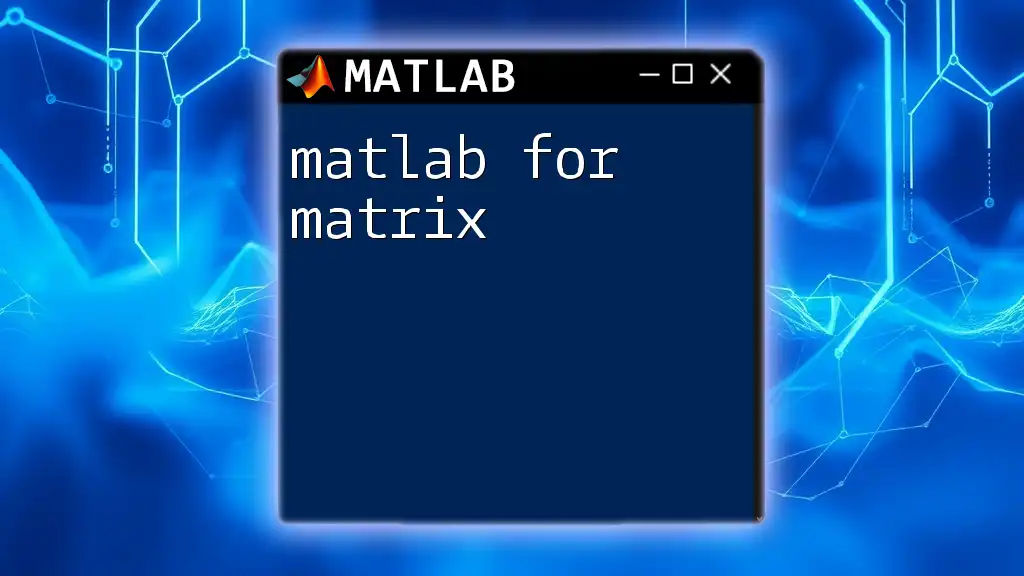
Advanced Features of `plotmatrix`
Handling Missing Data
One common issue you might encounter in data analysis is missing data. The `matlab plotmatrix` function can gracefully handle NaN values, excluding them from the plots. However, it’s always good practice to clean and preprocess your data before visualization to ensure meaningful results.
To preprocess your data efficiently, consider using:
data_cleaned = data(~any(isnan(data), 2), :); % Remove rows with NaN
plotmatrix(data_cleaned);
This command will filter out any rows that contain NaN and only use the cleaned data for plotting.
Grouping Data
The `Group` argument enhances data interpretation by visually distinguishing different categories within your dataset. By including a grouping variable, you can reveal how different groups behave across your variable pairs.
For example:
g = [1; 2; 1; 2; 3; 1; 2; 3; 3; 1];
plotmatrix(data, [], g);
This command assigns group identifiers, allowing you to analyze how these groups relate to one another graphically. Understanding the group patterns can unlock key insights into your dataset's structure.
Combining with Other Plotting Functions
To take your analysis a step further, consider integrating `plotmatrix` with other MATLAB plotting functions. For example, using `gscatter`, you can visualize data while highlighting specific group differences, enhancing your exploratory analysis.
Here's a quick example:
gscatter(data(:, 1), data(:, 2), groups);
This command will generate a scatter plot that visualizes the first two variables and color-codes them based on groups, providing a powerful view into the data’s structure.
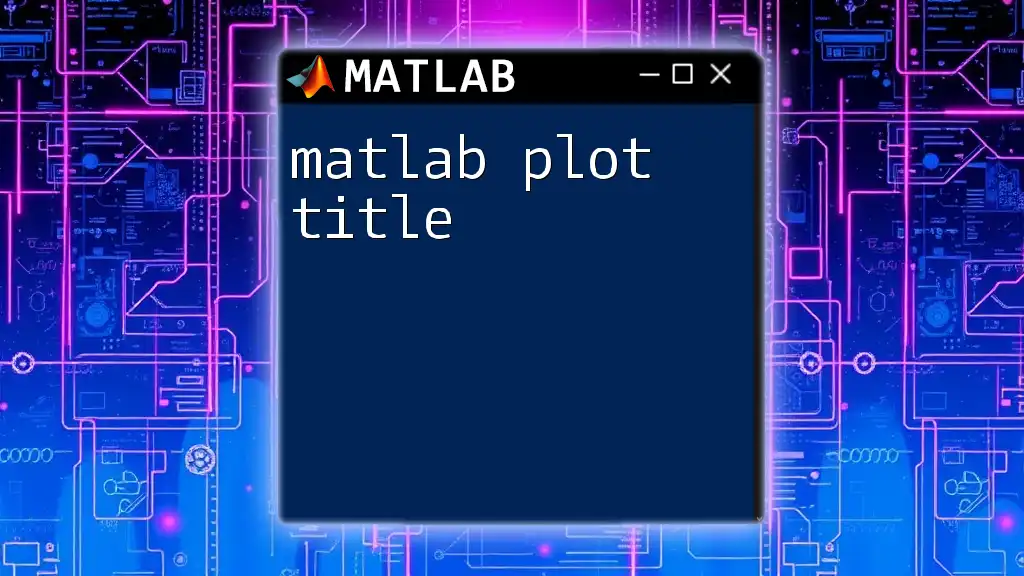
Real-World Applications of `plotmatrix`
Cases of Use in Data Science
`matlab plotmatrix` is widely used in data science for exploratory data analysis (EDA). By quickly visualizing variable relationships, data scientists can identify patterns, correlations, and potential outliers that may need further investigation.
Professional Applications
Different fields leverage the power of `plotmatrix`. For instance:
- In engineering, professionals may visualize sensor data across measurements.
- In finance, analysts might explore relationships between economic indicators.
- In biological sciences, researchers can analyze the interactions between various species or cellular measurements.
Such applications illustrate how `plotmatrix` aids in deriving insights necessary for decision-making processes across diverse sectors.
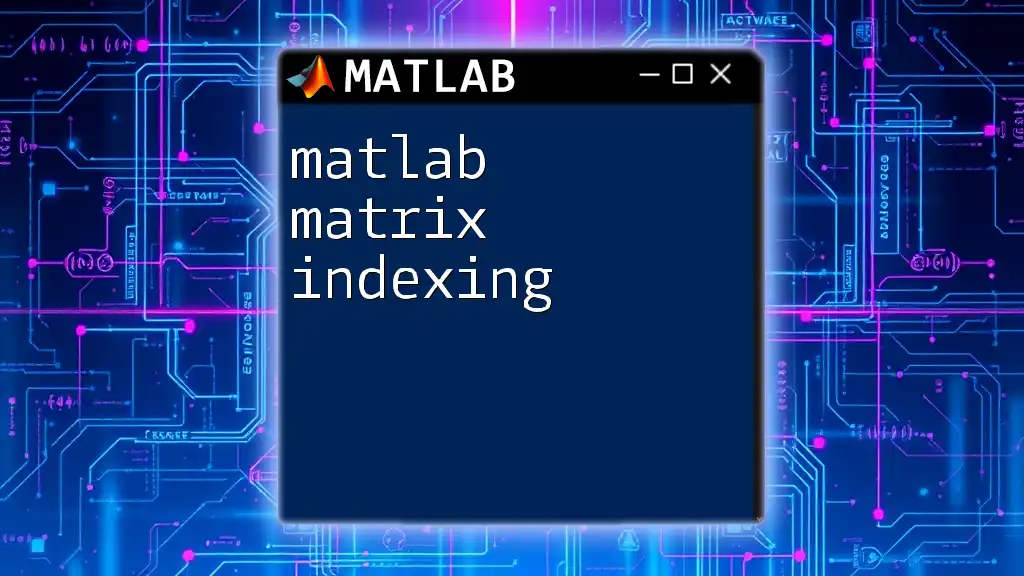
Troubleshooting Common Issues
Common Errors and Solutions
Users may encounter errors such as dimension mismatches or NaN-related discrepancies when using `plotmatrix`. Always ensure your data matrices are appropriately formatted and free from problematic entries.
Performance Considerations
When working with large datasets, performance may become a concern. Reducing dataset size, handling NaN values before plotting, and optimizing your code can help maintain efficiency while using `plotmatrix`. Consider sampling your data or focusing on particular subsets when necessary.
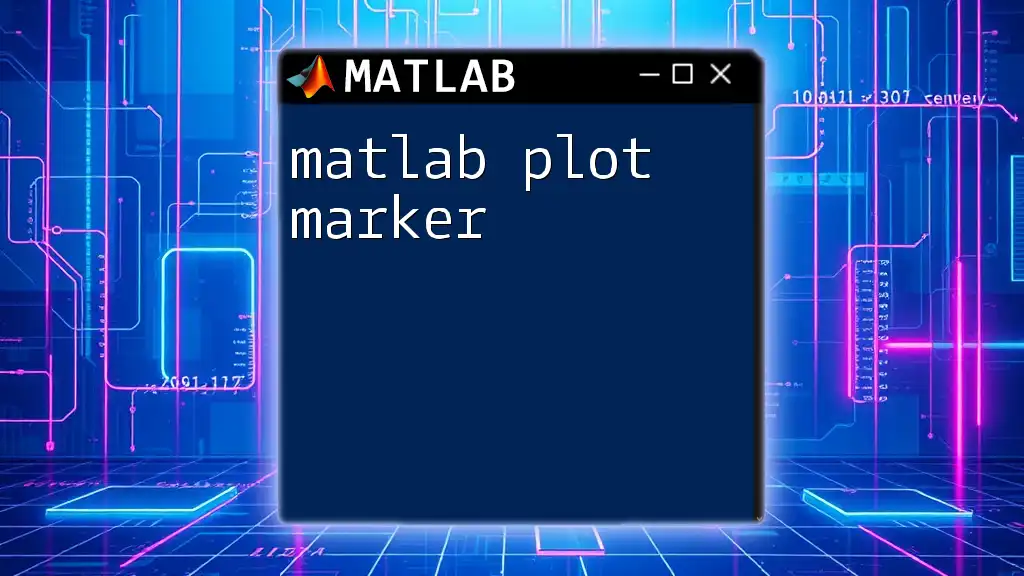
Conclusion
Throughout this guide, we've explored the essential capabilities of the `matlab plotmatrix` function, understanding its major features and practical applications. This powerful tool for visualizing relationships in multivariate data can greatly enhance your analytical toolkit. Experimenting with customization and integration with other MATLAB functions can lead to deeper insights and more effective data presentations.
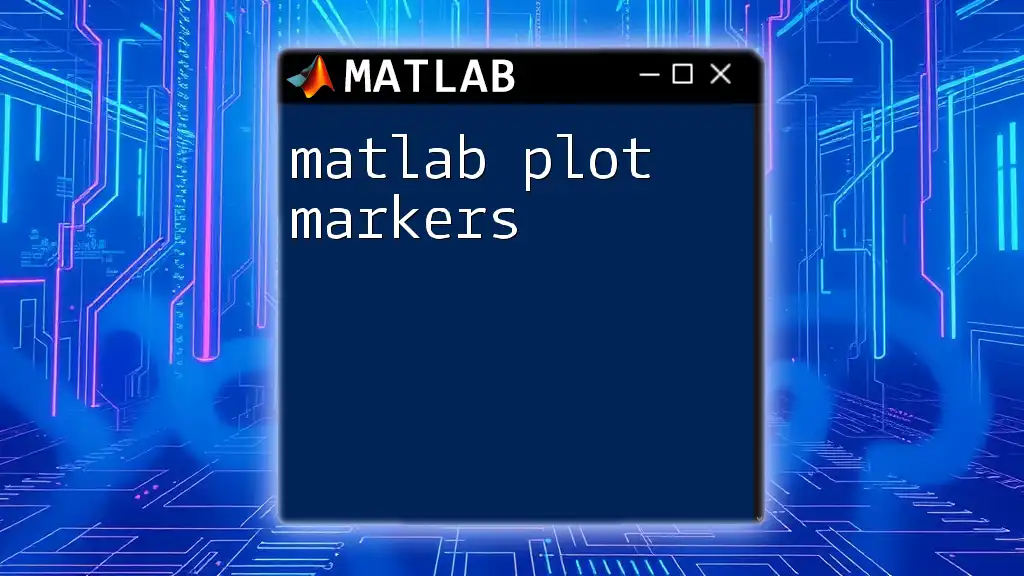
Additional Resources
For those looking to further deepen their understanding, consult the official MATLAB documentation for `plotmatrix` and explore additional resources on data visualization techniques in MATLAB. Remember, the best way to learn is to practice and experiment with your own datasets!