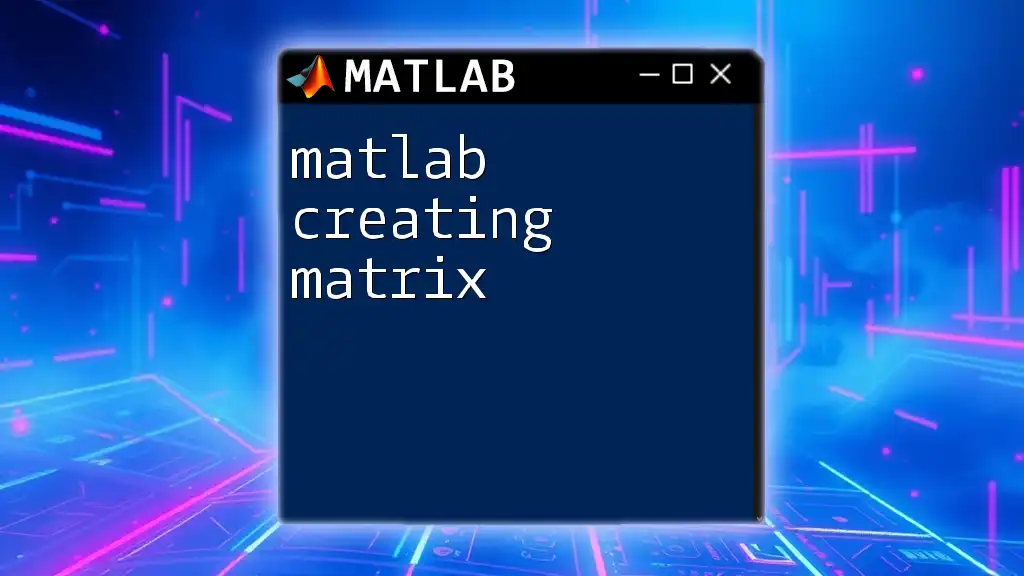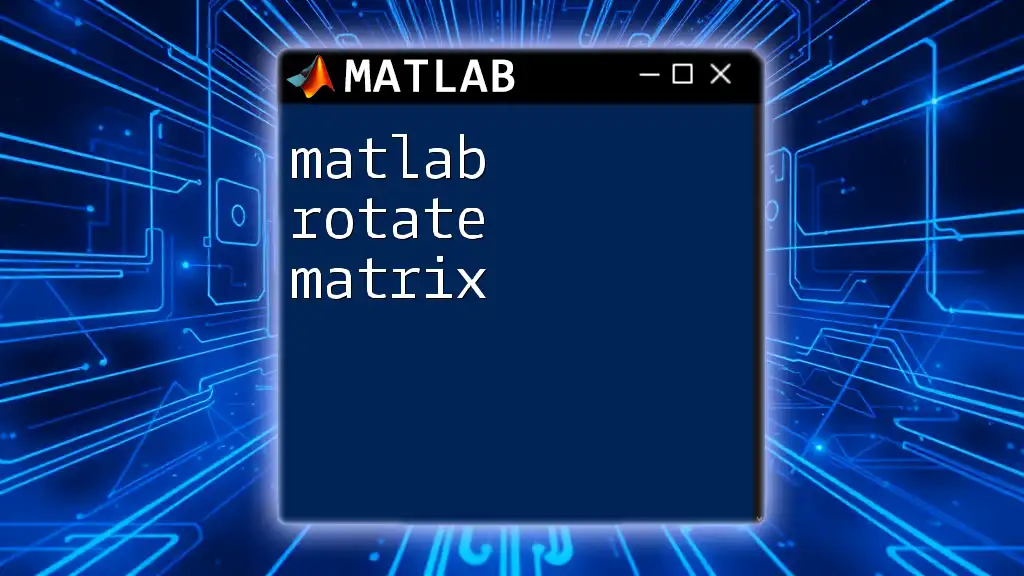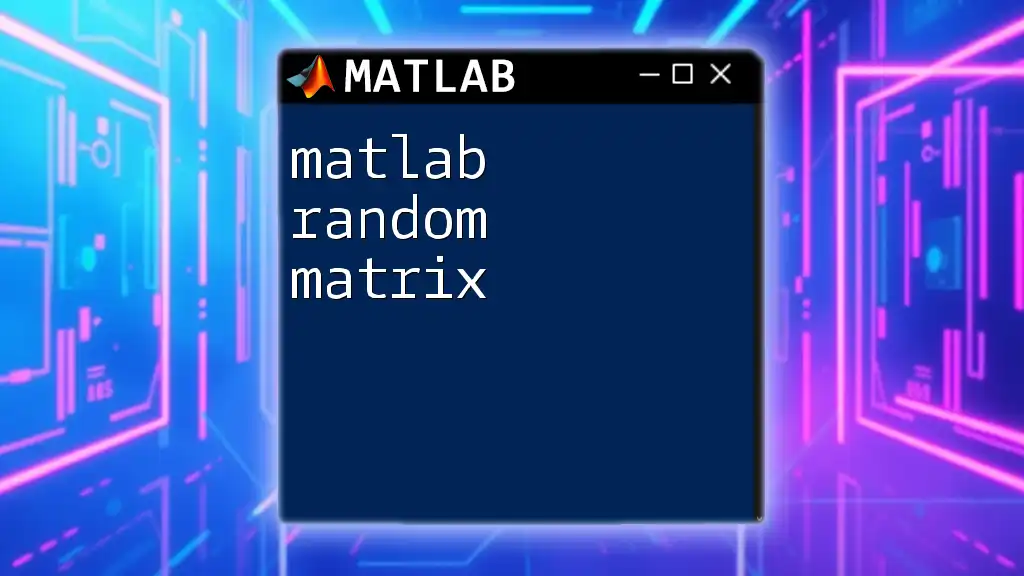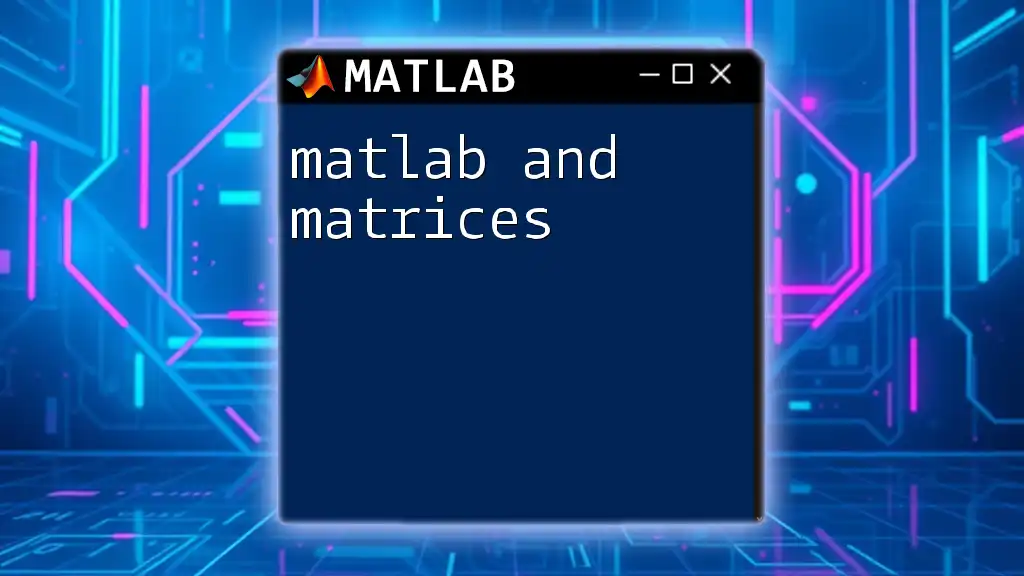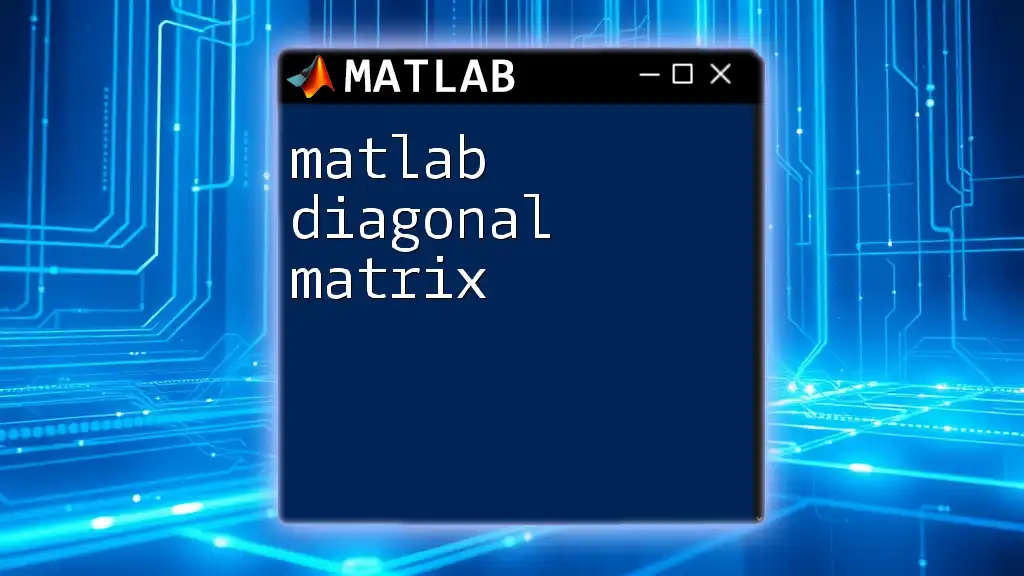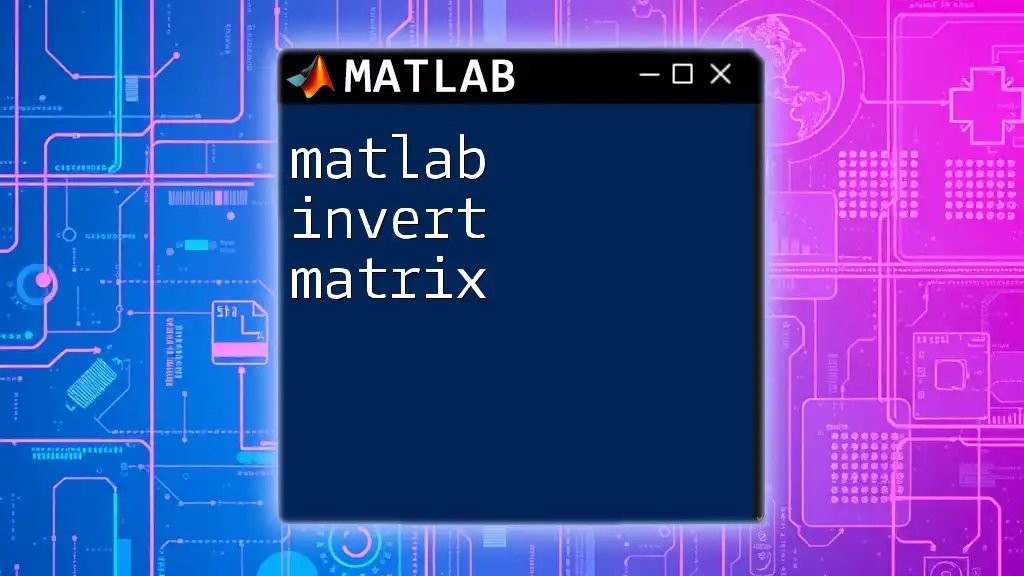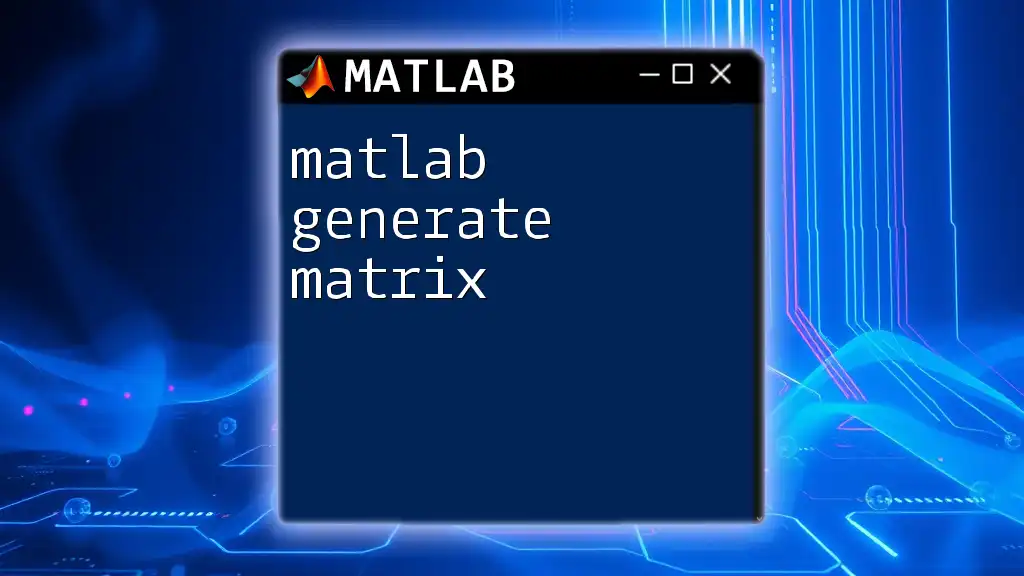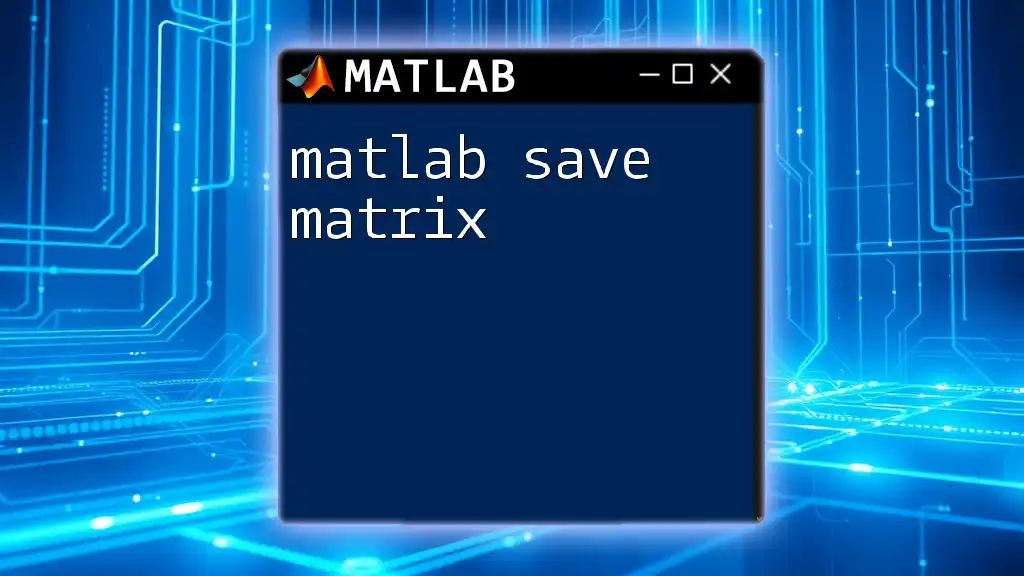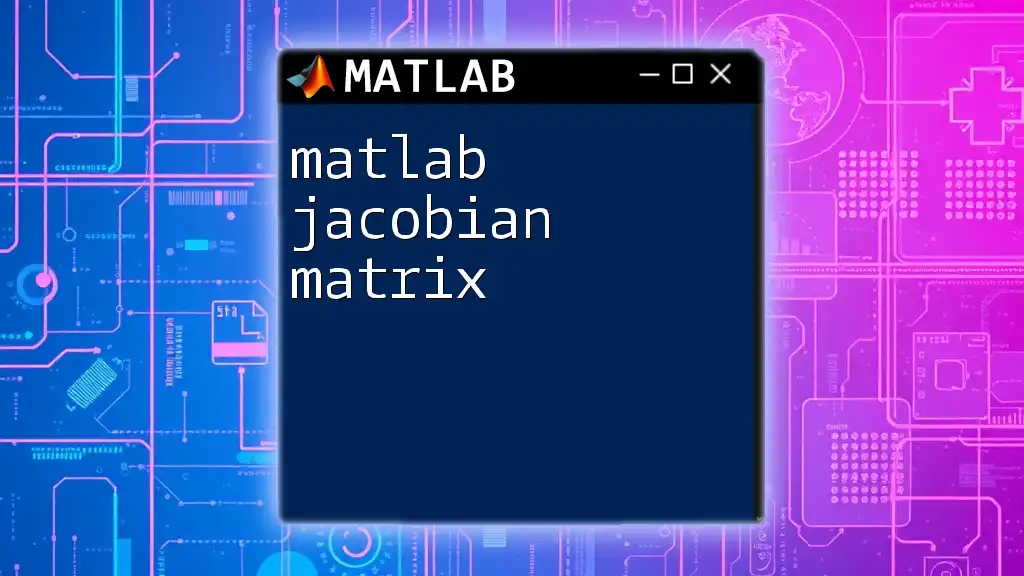In MATLAB, you can create a matrix by using square brackets to define rows and columns, such as in the following example:
A = [1, 2, 3; 4, 5, 6; 7, 8, 9];
Understanding Matrices
What is a Matrix?
A matrix is a rectangular array consisting of numbers arranged in rows and columns. It is a foundational concept in linear algebra, making it essential for various computations in MATLAB. Each individual number in a matrix is called an element, and its position is determined by specifying its row and column indices.
Types of Matrices
Row and Column Matrices
Categorizing matrices by their shape is straightforward:
- A row matrix consists of a single row and multiple columns. For example, a matrix defined as `A = [1 2 3]` has dimensions 1 x 3.
- A column matrix, conversely, consists of a single column and multiple rows. An example is `B = [1; 2; 3]`, which is a 3 x 1 matrix.
Square and Rectangular Matrices
- A square matrix has the same number of rows and columns, such as `C = [1 2; 3 4]`, a 2 x 2 matrix.
- A rectangular matrix has unequal rows and columns, like `D = [1 2 3; 4 5 6]`, which is a 2 x 3 matrix.
Zero and Identity Matrices
- Zero Matrix: A matrix where all elements are zero. For instance, `E = zeros(3, 3)` produces a 3 x 3 matrix of zeros.
- Identity Matrix: A square matrix where all elements along the main diagonal are ones, and all other elements are zeros. For example, `F = eye(3)` creates a 3 x 3 identity matrix.
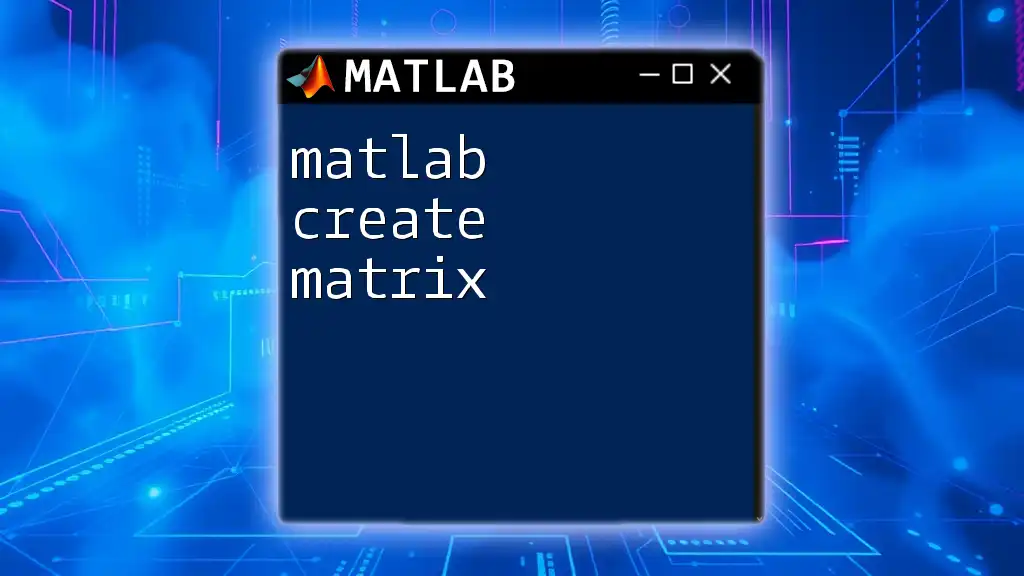
Creating Matrices in MATLAB
Creating Basic Matrices
Using Square Brackets
The most straightforward method to create a matrix in MATLAB is by using square brackets. The elements should be separated by spaces for columns and semicolons for rows. Here’s how it looks:
A = [1 2 3; 4 5 6; 7 8 9]; % A 3x3 matrix
In this example, `A` is a 3 x 3 matrix where each element corresponds to its position.
Using the `zeros`, `ones`, and `eye` Functions
MATLAB provides built-in functions for creating matrices quickly:
- Creating a Zero Matrix: To create a matrix filled with zeros, use the `zeros` function. The syntax is `zeros(rows, columns)`. For instance:
Z = zeros(3, 4); % Creates a 3x4 matrix of zeros
- Creating a Ones Matrix: Similarly, to create a matrix filled with ones, use the `ones` function:
O = ones(2, 5); % Creates a 2x5 matrix of ones
- Creating an Identity Matrix: For generating the identity matrix, use the `eye` function:
I = eye(4); % Creates a 4x4 identity matrix
Generating Random Matrices
MATLAB also enables the creation of matrices populated with random numbers, which can be useful for simulations or testing algorithms:
Using `rand`, `randi`, and `randn`
- Uniformly Distributed Random Numbers: The `rand` function creates matrices filled with random numbers uniformly distributed between 0 and 1:
R = rand(3, 3); % Creates a 3x3 matrix of random numbers
- Random Integers: The `randi` function generates random integers within a specified range. Example:
Ri = randi(10, 4, 5); % Creates a 4x5 matrix of random integers between 1 and 10
- Normally Distributed Random Numbers: The `randn` function produces normally distributed random numbers:
Rd = randn(3, 2); % Creates a 3x2 matrix of normally distributed numbers
Concatenating Matrices
MATLAB allows matrix concatenation, which combines two or more matrices:
Adding Rows and Columns
- Horizontal Concatenation: Use a semicolon to concatenate arrays vertically. For example:
A = [1 2; 3 4];
B = [5 6];
C = [A; B]; % Concatenates B below A
- Vertical Concatenation: To concatenate matrices horizontally, use a space or comma:
D = [A D]; % Concatenates D to the right of A

Manipulating Matrices
Accessing Matrix Elements
MATLAB uses indexing to reference specific elements within a matrix. For example, to access the element located in the second row and third column of a matrix `A`, you would use:
A(2, 3) % Accesses the element in the second row, third column
This powerful feature lets you work with large datasets effectively.
Reshaping Matrices
Reshaping allows you to alter the dimensions of a matrix without changing its data. You can employ the `reshape` function, which requires specifying the new dimensions:
A = [1 2 3 4 5 6];
B = reshape(A, 2, 3); % Reshapes A into a 2x3 matrix
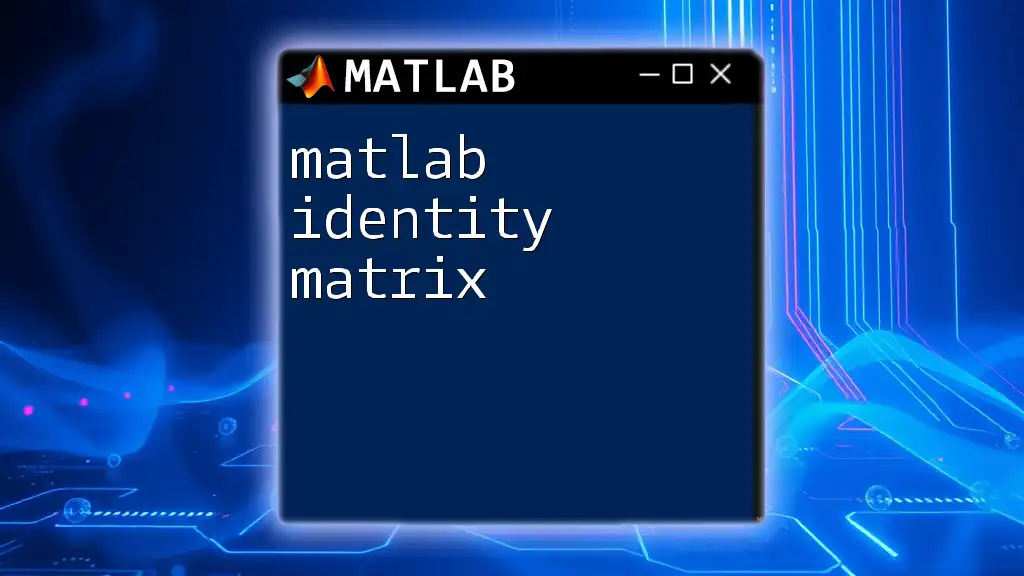
Conclusion
Creating and manipulating matrices effectively is crucial in MATLAB. Understanding the different types of matrices, how to create them using various methods, and the ability to manipulate them allows you to exploit the full power of MATLAB for technical computing.
By exploring these concepts, you will pave the way for more advanced computational tasks and further your understanding of MATLAB. Embrace the capability to work with matrices, and you will significantly enhance your programming proficiency in this versatile environment.
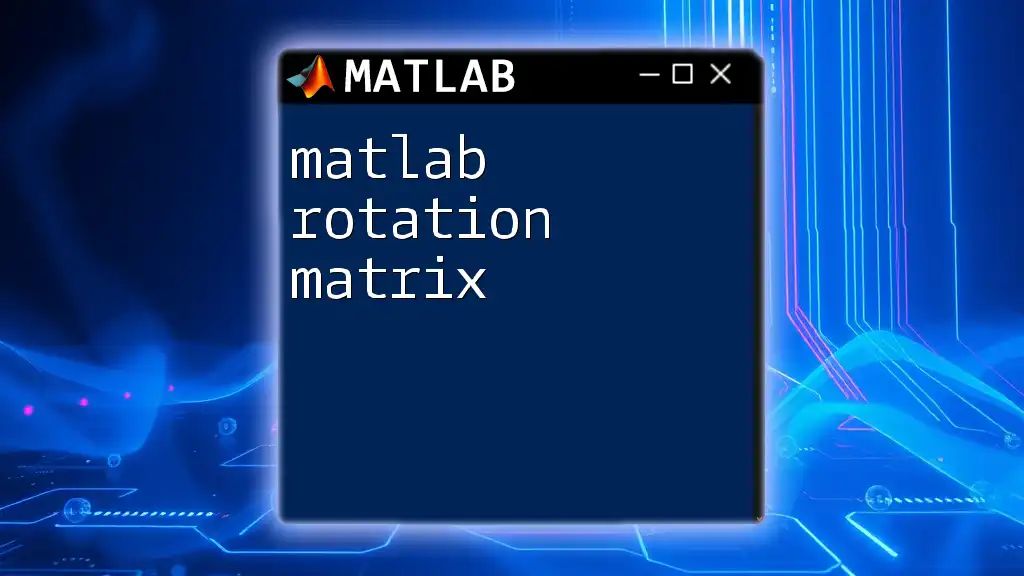
Additional Resources
For those who wish to dive deeper, I recommend referencing the official MATLAB documentation which is a comprehensive source. Additionally, various books and online courses offer structured learning paths for mastering MATLAB.

Call to Action
Stay ahead in your MATLAB learning journey! Join our newsletter to get the latest tutorials, tips, and updates directly in your inbox.