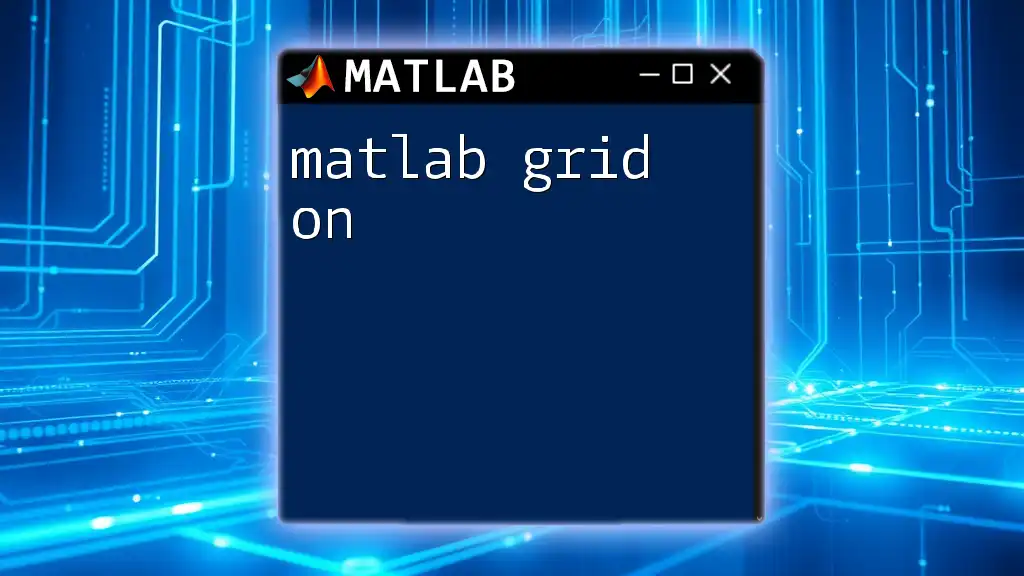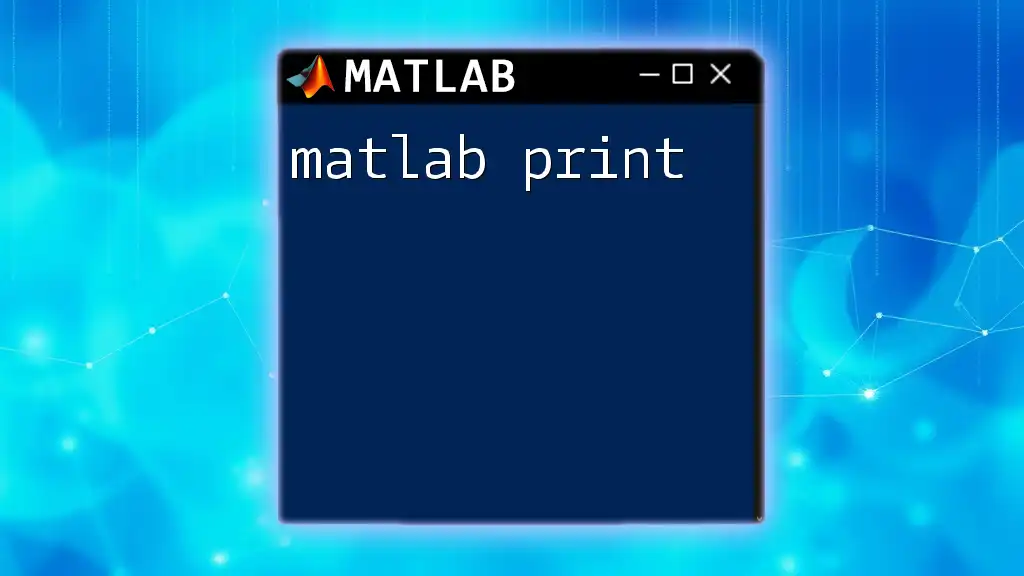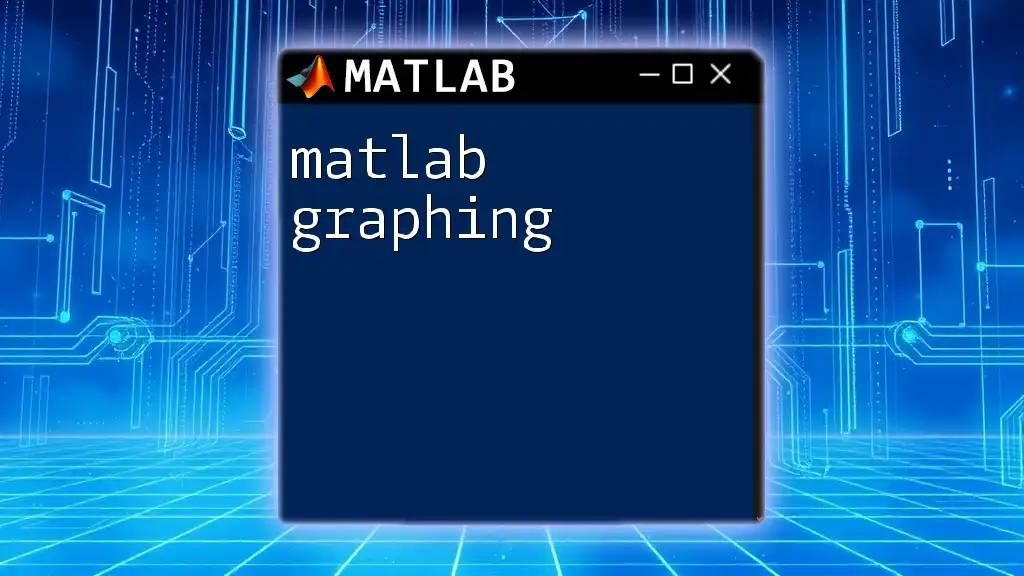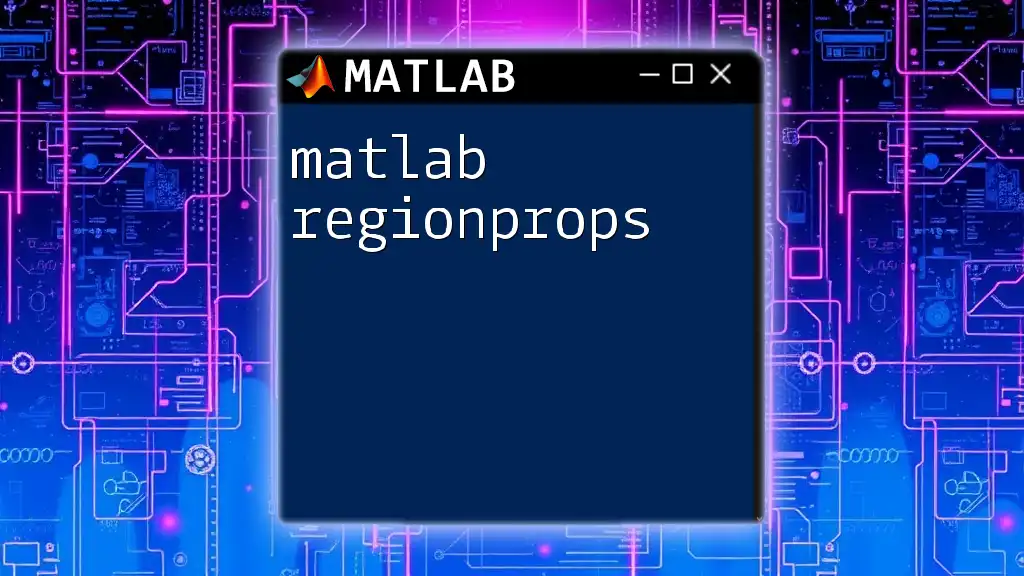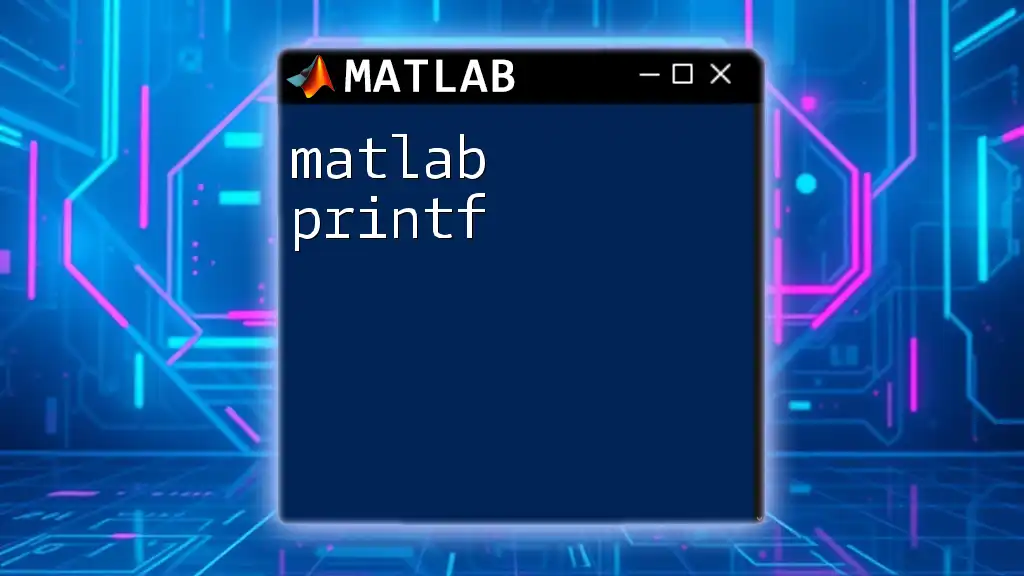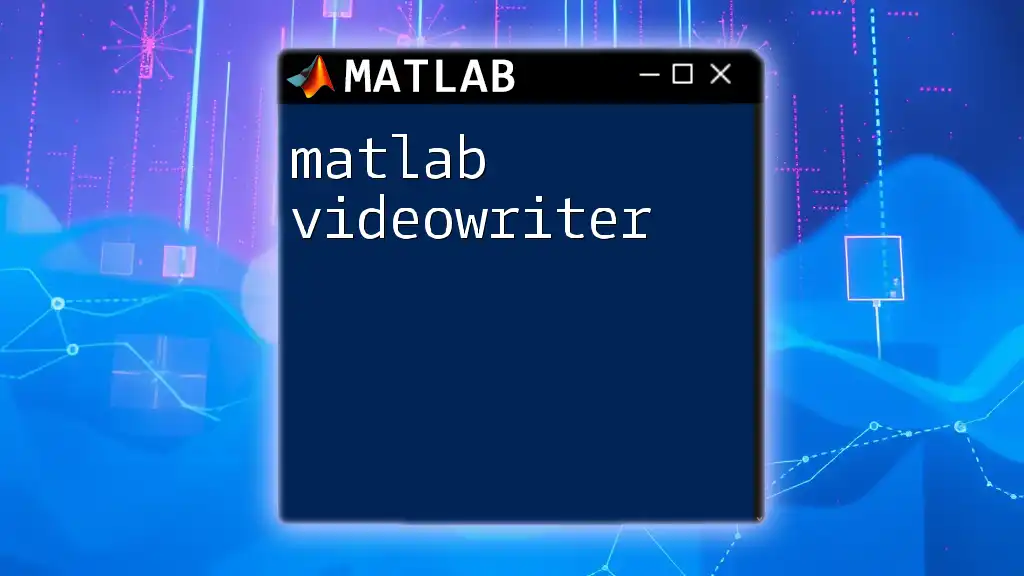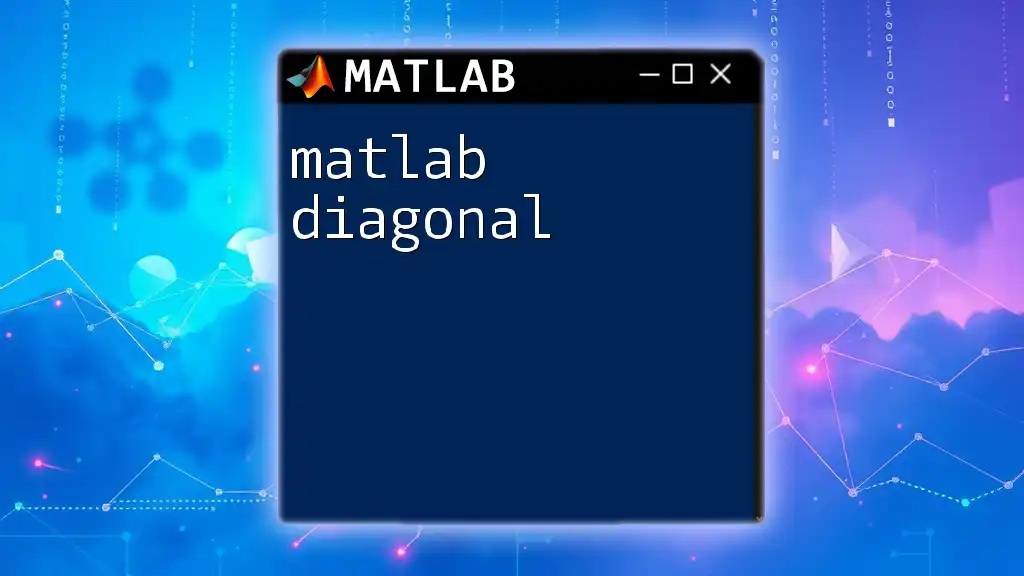The `grid on` command in MATLAB enables the grid lines in the current axes of a figure, enhancing the visibility of data points in plots.
Here's how to use it in your MATLAB code:
% Example of enabling grid lines in a plot
x = 0:0.1:10; % Create a vector from 0 to 10 with increments of 0.1
y = sin(x); % Compute the sine of each value in x
plot(x, y); % Plot the sine wave
grid on; % Enable grid lines for better visualization
Understanding Grids in MATLAB
What is a Grid?
In the context of charts and graphs, a grid refers to the set of horizontal and vertical lines on a plot that provide a reference for the scale of the data being presented. Grids aid in improving the readability and interpretation of visualized data by enabling viewers to easily estimate values and compare different elements in the plot. They serve as a background that enhances the visibility of points, lines, and shapes within the plotted data.
Default Grid Behavior in MATLAB
By default, MATLAB creates plots without grids. However, adding a grid can significantly enhance the clarity of your graphical representations. MATLAB has built-in functions that facilitate grid management, allowing you to toggle presence, customize appearance, and create a visually engaging display of data.
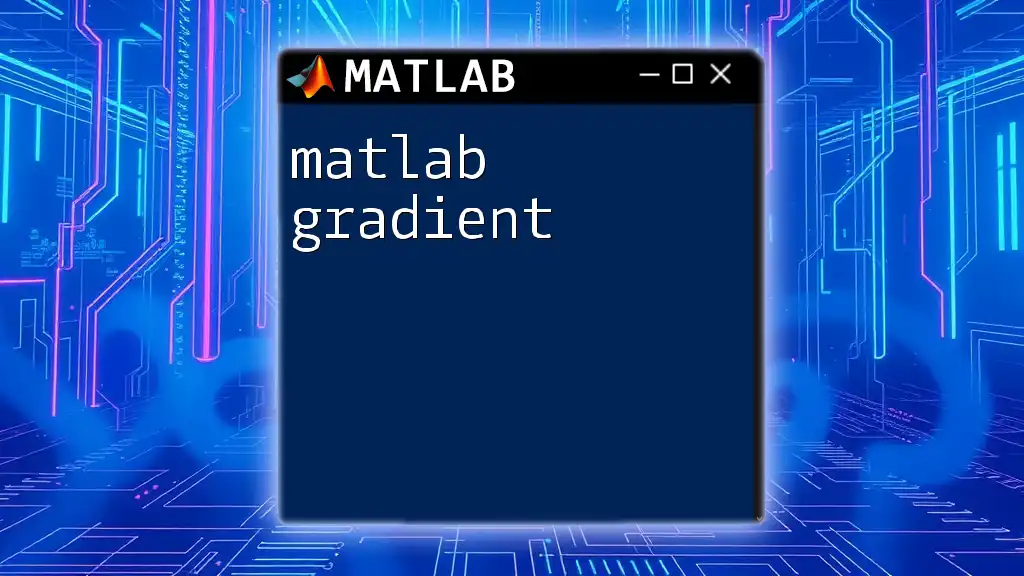
The `grid on` Command
Purpose of the `grid on` Command
The `grid on` command activates the display of grid lines in your MATLAB plots. When you add this simple command after your plotting function, it can transform an otherwise bare graph into a structured visual representation. Using `grid on` is especially beneficial when dealing with complex datasets, as it allows viewers to discern patterns and correlations more readily.
Syntax and Usage
Using `grid on` is simple and straightforward. Place this command after your plot command to enable the grid lines:
plot(x, y);
grid on; % Activate grid
In this example, the grid will be activated for the current figure, resulting in a neat and organized plot that enhances readability and comprehension.
When to Use `grid on`
The `grid on` command can be utilized across various plot types, including 2D and 3D plots. For instance, when creating a line graph to demonstrate trends or a scatter plot to present correlations, employing `grid on` can significantly elevate the viewer's understanding by adding a structured background.
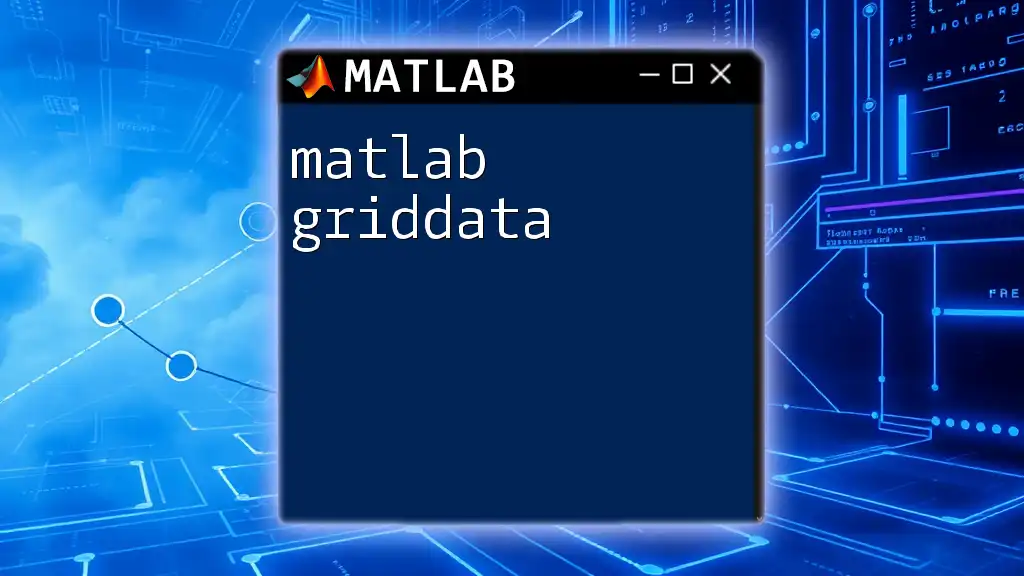
Customizing the Grid
Changing Grid Line Style
You can customize grid line styles in MATLAB to align with your presentation or visualization needs. By default, the grid lines are solid, but you can change their style, color, and width for improved aesthetics. Here's how you can modify the grid line style:
grid on; % Enable grid
ax = gca; % Get current axes
ax.GridLineStyle = '--'; % Change grid line style to dashed
This snippet will change the grid line style to dashed, helping to make the grid less intrusive while maintaining its utility.
Adding Minor Grids
Purpose of Minor Grids
Minor grids appear between the major grid lines and provide additional reference points. They can be particularly useful when you want to represent data with finer granularity without cluttering the visual.
Enabling Minor Grids
To enable minor grids while keeping major ones, you can use the following commands:
grid on; % Enable major grid
ax = gca; % Get current axes
ax.MinorGridLineStyle = ':'; % Sets the minor grid's line style
ax.XMinorGrid = 'on'; % Enable minor grid for X-axis
ax.YMinorGrid = 'on'; % Enable minor grid for Y-axis
This code snippet enables minor grids alongside major grids for both the X and Y axes, providing enhanced detail without overwhelming the viewer.
Customizing Grid Colors and Properties
You have the flexibility to change the colors of the grid lines to match your plot's theme. This customization can make your plots more visually appealing and coherent. The following example shows how to change the grid colors:
ax.XColor = 'r'; % Change X-axis grid color to red
ax.YColor = 'b'; % Change Y-axis grid color to blue
In this case, you set the grid lines' colors for the X and Y axes distinctly, thus enhancing clarity and aesthetics.
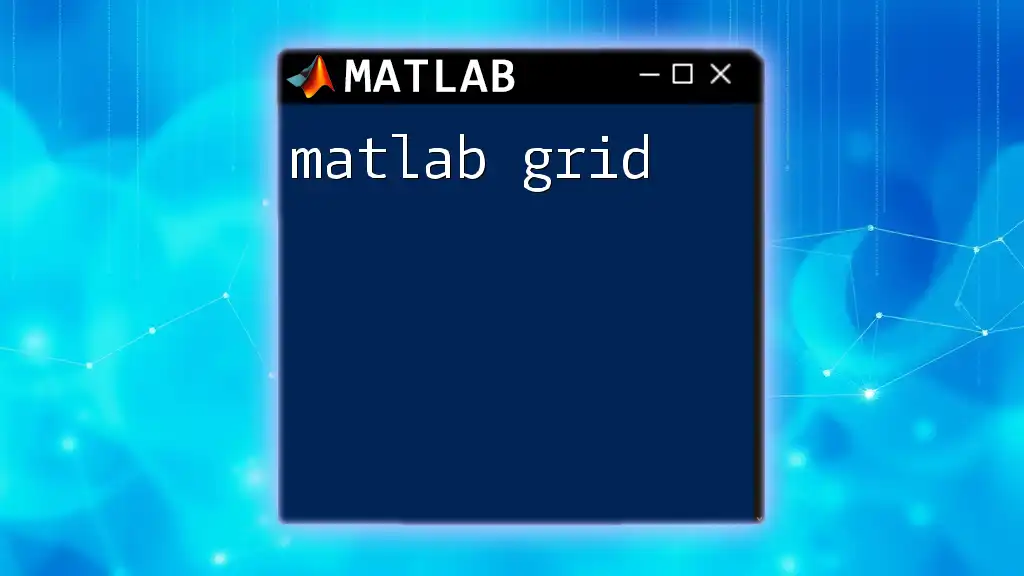
Examples of `grid on` in Action
Example 1: Basic Plot with Grid
A simple yet effective use of `grid on` can be illustrated with a sine wave:
x = 0:0.1:10;
y = sin(x);
plot(x, y);
grid on; % Enhances plot with grid
title('Sine Wave with Grid');
xlabel('X-axis');
ylabel('Y-axis');
In this example, the plot displays a sine wave with a grid activated, allowing viewers to easily estimate values at various points along the curve.
Example 2: 3D Plot with Customized Grid
Using grids in 3D plots can significantly improve visual comprehension. Here’s a code snippet demonstrating a 3D surface with customized grid properties:
[X,Y] = meshgrid(-5:0.5:5, -5:0.5:5);
Z = sin(sqrt(X.^2 + Y.^2));
surf(X, Y, Z);
grid on; % Enable grid for 3D surface
ax = gca; % Current axes
ax.GridColor = 'k'; % Change grid color to black
In this case, the `grid on` command enables the grid for a 3D surface plot, helping to delineate the contours and elevations of the surface effectively.
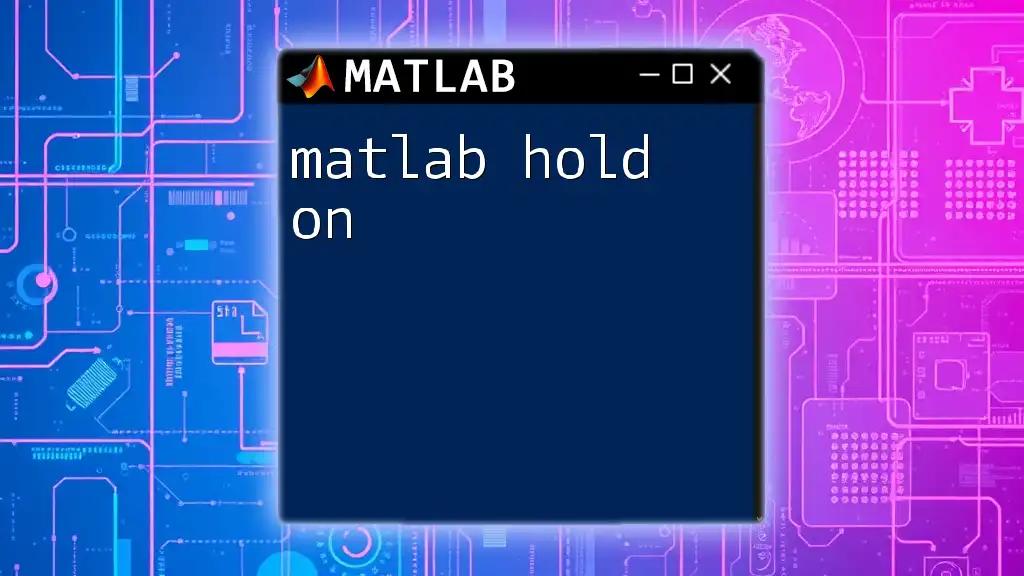
Common Pitfalls and Troubleshooting
Issues with Grid Visibility
One common issue is when grids do not appear as expected. This may occur if `grid on` is not properly placed after the plot commands in your script. Always ensure that the grid command follows your plot function to enable the grid visibility effectively.
Performance Considerations
While grids can enhance the interpretability of plots, they can also impact the performance when plotting large datasets. Use grids judiciously in high-dimensional data visualizations, as excessive grid lines can clutter the plot and lead to performance lags.

Conclusion
The `matlab grid on` command serves as an essential tool in enhancing the clarity and readability of your plots. By understanding how to effectively utilize and customize grids, you can elevate your data visualizations significantly. Grasp the basics of `grid on`, experiment with the provided examples, and watch as your MATLAB plots transform into clear, actionable insights.
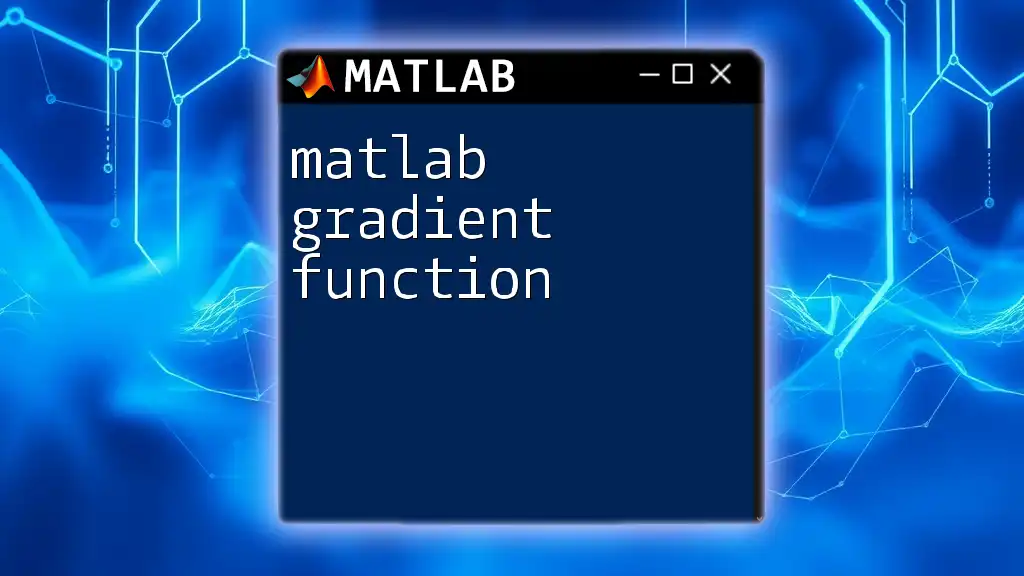
Call to Action
Join our community to discover more MATLAB tips and tricks, and share your experiences with using grids in your own MATLAB projects!