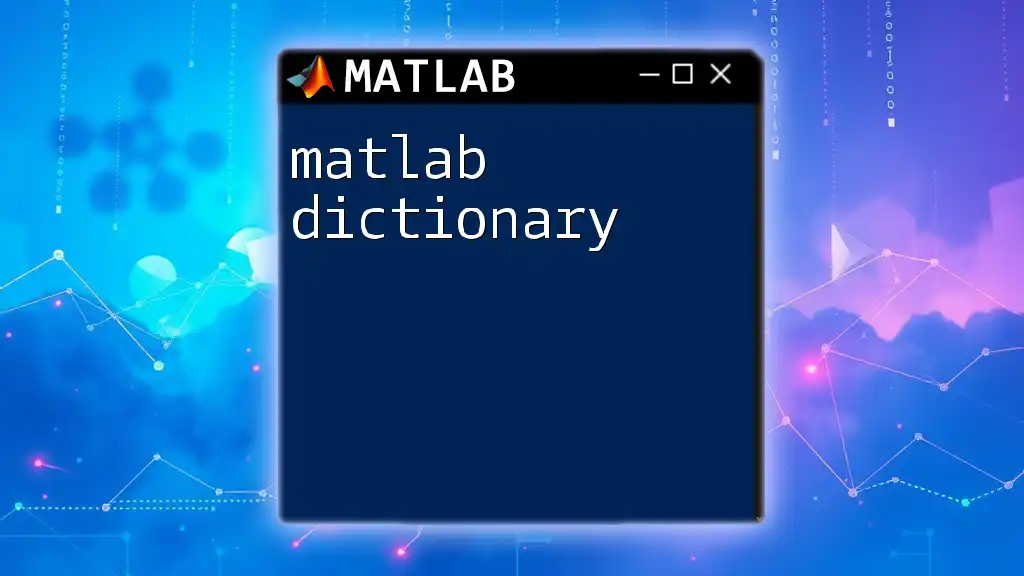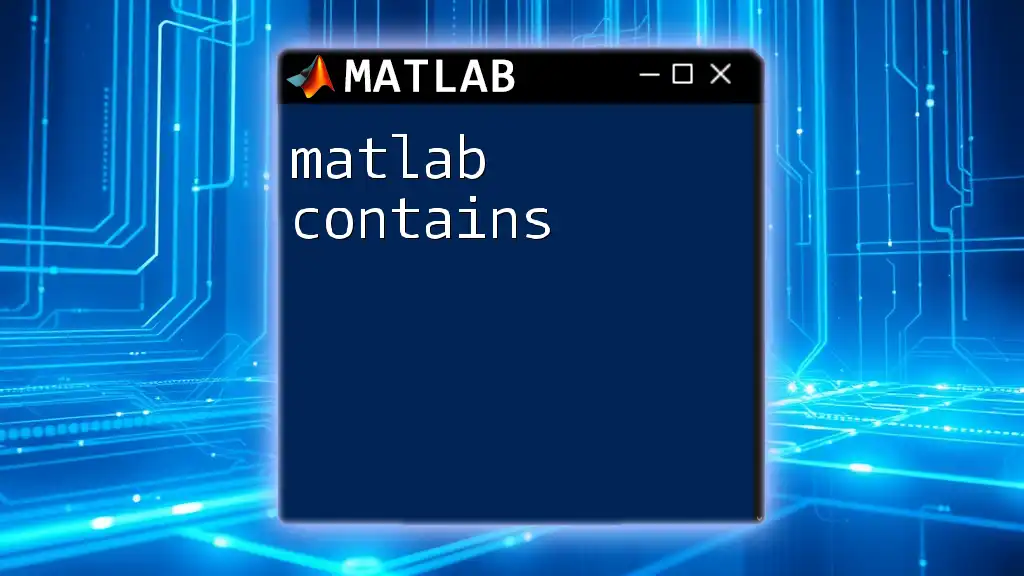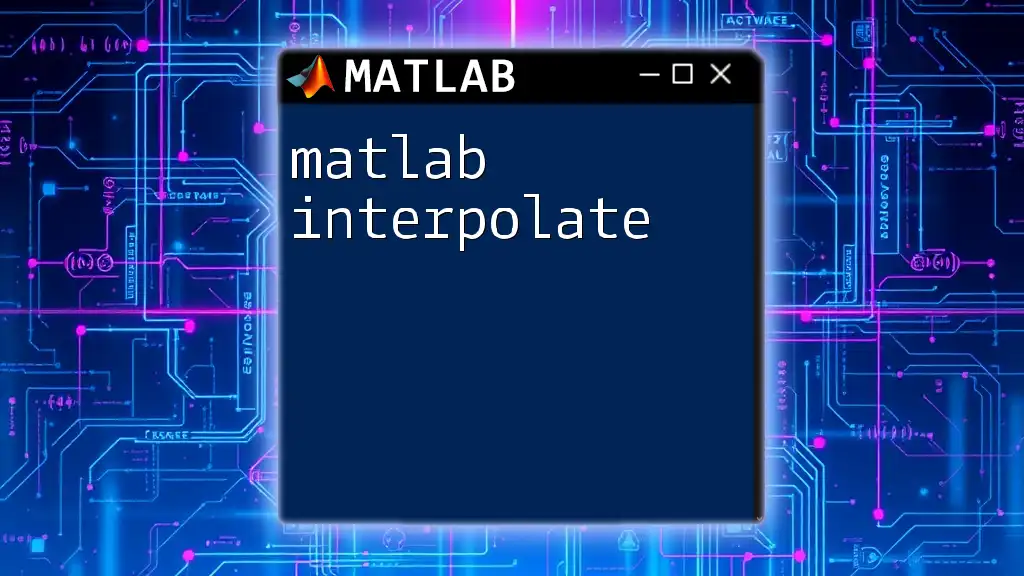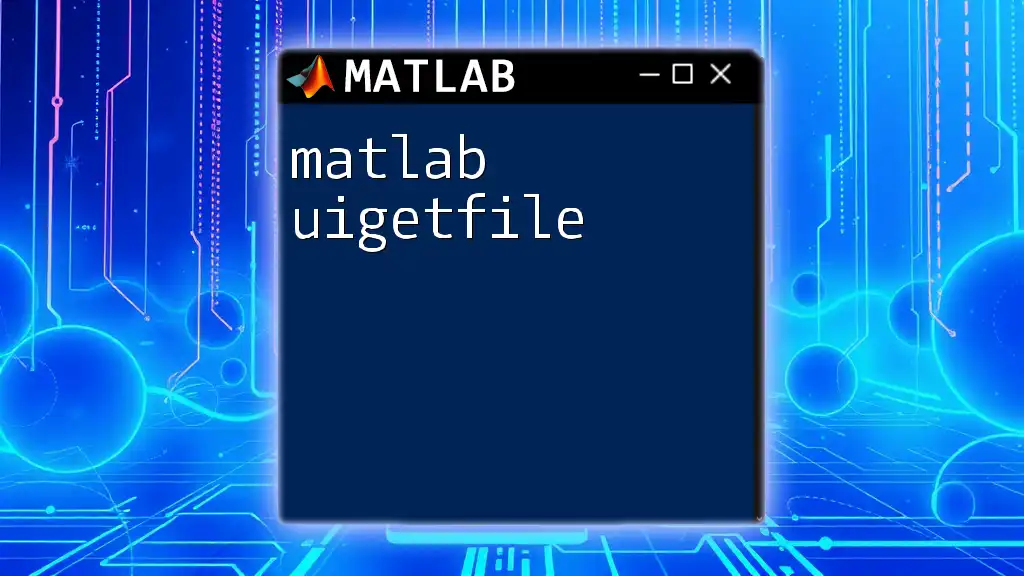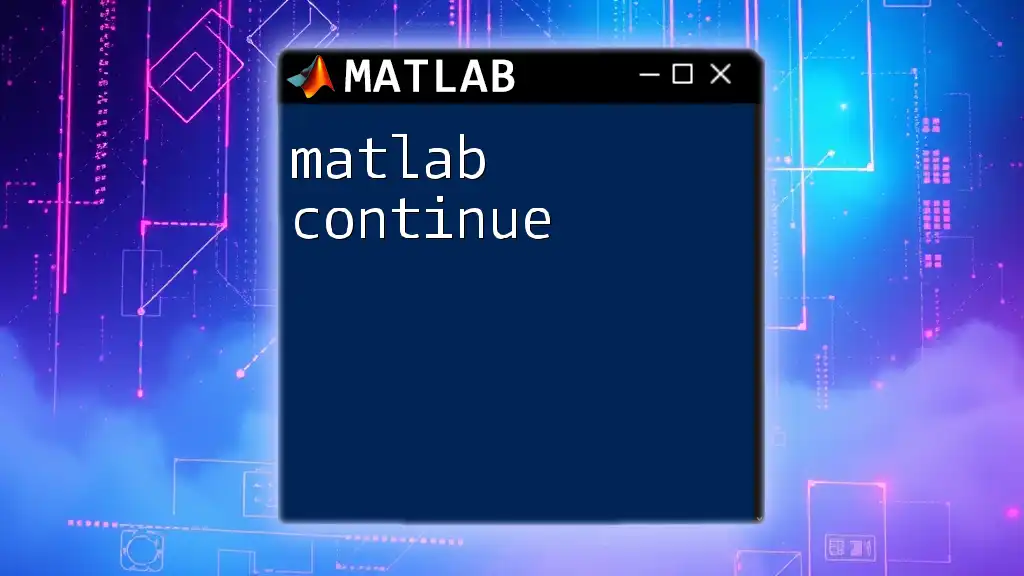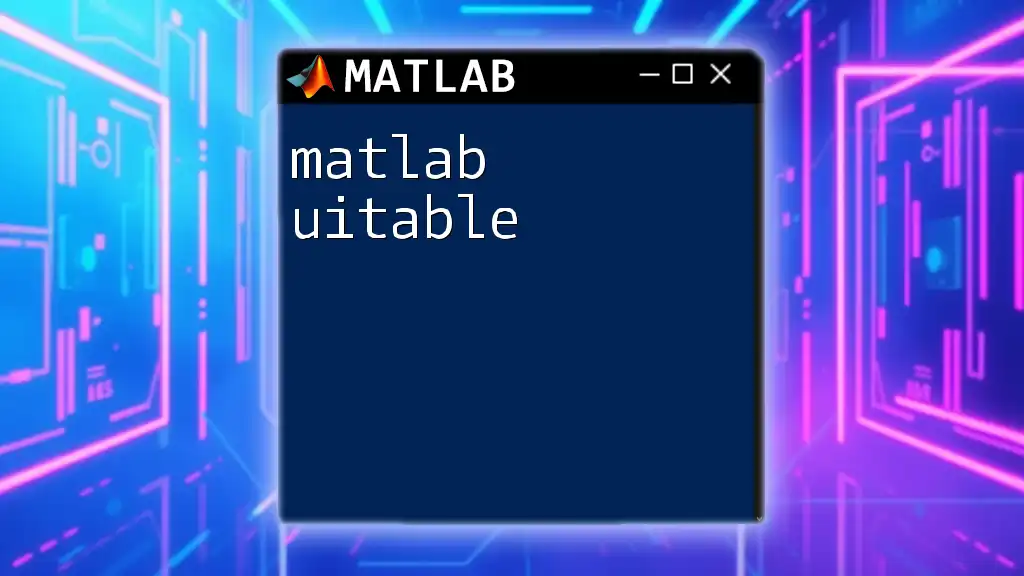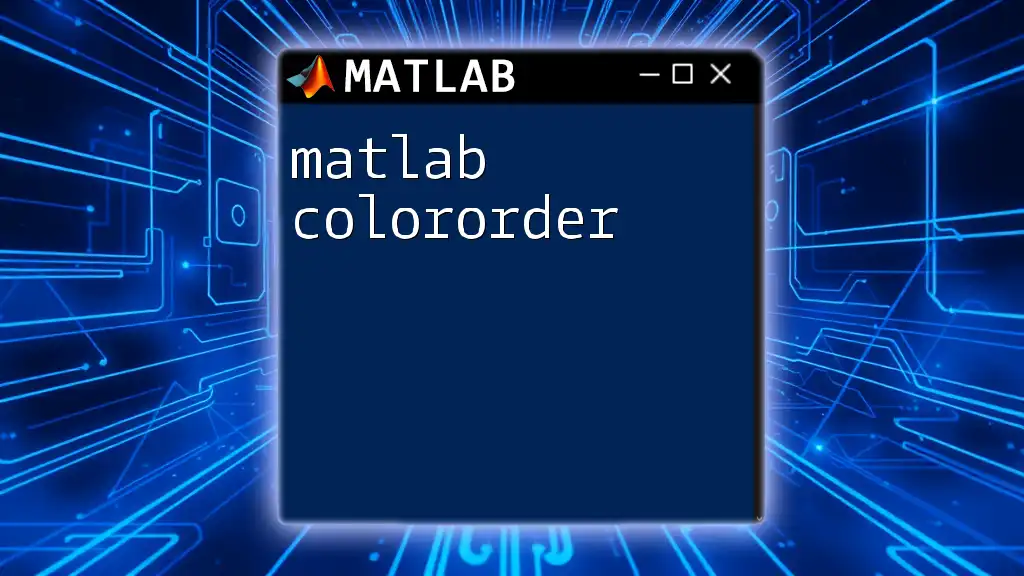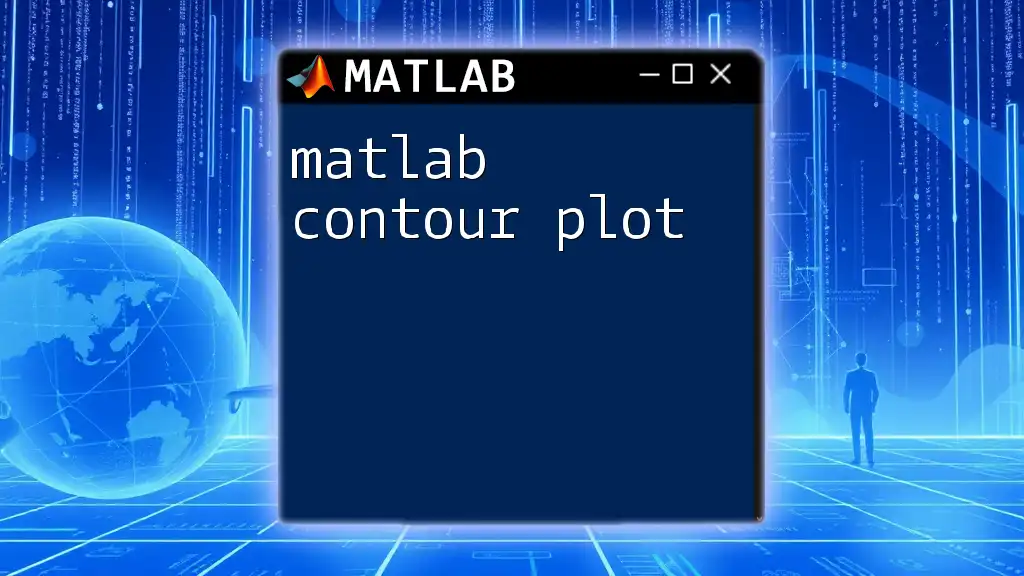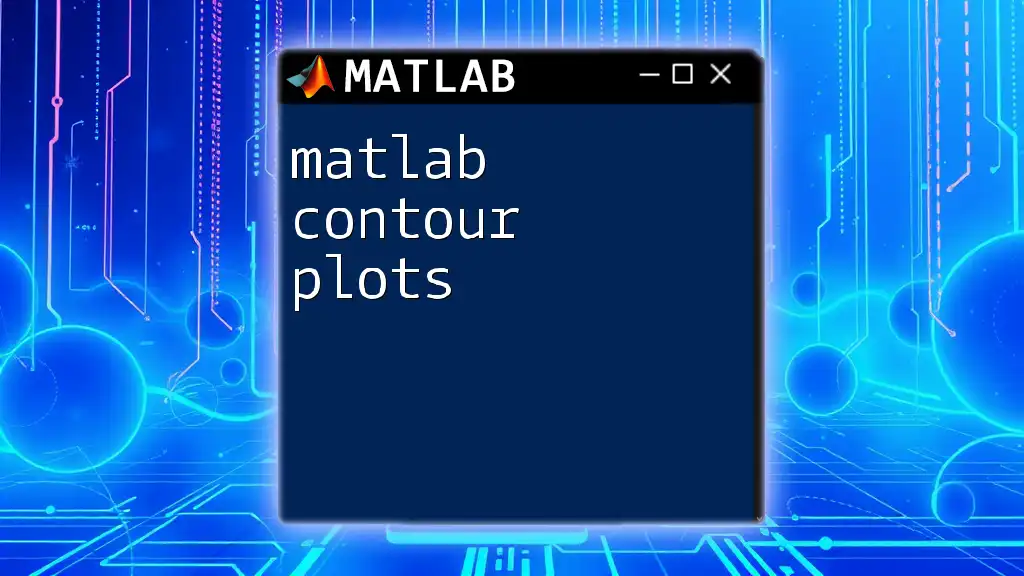`uicontrol` in MATLAB is a function used to create user interface components such as buttons, sliders, and text boxes in graphical user interfaces (GUIs).
Here is a simple example that creates a push button:
hButton = uicontrol('Style', 'pushbutton', 'String', 'Click Me', ...
'Position', [100, 100, 100, 50], ...
'Callback', @buttonCallback);
function buttonCallback(~,~)
disp('Button was clicked!');
end
Understanding uicontrol
What is uicontrol?
The MATLAB `uicontrol` function is essential for creating user interfaces. It allows developers to incorporate various graphical controls into their applications, enhancing user interaction. The versatility of uicontrol means it can cater to a range of applications, from simple data entry forms to complex data visualization tools.
Key Features of uicontrol
One of the standout features of `uicontrol` is its customizable properties. You can modify aspects such as color, font, and size to create a visually appealing and functional interface. Additionally, uicontrol supports event handling through callback functions, enabling real-time interaction based on user input.
Different types of user interface controls are available, including buttons, sliders, and popup menus, making it easy to choose the right control for the specific interaction needed.
Types of uicontrols
Buttons
Buttons are perhaps the most commonly used uicontrols in any graphical user interface. They come in several forms:
- Push buttons
- Toggle buttons
- Radio buttons
For instance, to create a simple push button, the following code can be used:
uicontrol('Style', 'pushbutton', 'String', 'Click Me!', 'Position', [20 20 100 30], 'Callback', @myCallback);
This command generates a button that, when clicked, will execute the `myCallback` function, allowing for any desired action.
Sliders
Sliders offer users the ability to select a value from a continuous range. To implement a slider with an adjustable range of values, use the following:
uicontrol('Style', 'slider', 'Min', 1, 'Max', 100, 'Position', [20 60 200 20], 'Callback', @sliderCallback);
In this example, the slider will allow users to select values anywhere between 1 and 100, triggering `sliderCallback` whenever the slider's value changes.
Edit Text and Text Boxes
Edit text controls allow users to input text data. To create an editable text field where users can enter their information, you can use:
uicontrol('Style', 'edit', 'Position', [20 100 100 30], 'Callback', @editTextCallback);
This creates a text field, and you can define `editTextCallback` to process the input once it's entered.
Static Text
Static text fields are essential for labeling other uicontrols, providing clarity, and guiding users. For example:
uicontrol('Style', 'text', 'String', 'Enter Value:', 'Position', [20 140 100 20]);
This simple command creates a static text label, letting users know what information they should enter.
List Boxes and Pop-up Menus
List boxes enable users to choose from multiple options, making them a helpful control in many applications. To implement a list box, use:
uicontrol('Style', 'listbox', 'String', {'Option 1', 'Option 2', 'Option 3'}, 'Position', [20 160 100 70], 'Callback', @listBoxCallback);
This creates a list where users can select one or more options, triggering `listBoxCallback` for further action based on their selection.

Creating a Simple GUI with Multiple uicontrols
Steps to Design a GUI
Designing a functional graphical user interface involves planning and intuitive layout. It’s crucial to ensure that the interface is straightforward for users to navigate. A simple calculator is a great example of how to utilize multiple uicontrols effectively.
Code Example: Simple Calculator GUI
Here’s a basic implementation of a calculator interface using the necessary `uicontrols`:
function simpleCalculator
f = figure('Position',[100, 100, 300, 300]);
uicontrol('Style', 'pushbutton', 'String', '1', 'Position', [50 200 40 40], 'Callback', @buttonCallback);
uicontrol('Style', 'pushbutton', 'String', '2', 'Position', [100 200 40 40], 'Callback', @buttonCallback);
uicontrol('Style', 'text', 'String', 'Result:', 'Position', [50 150 100 20]);
% (additional buttons, operations, and callbacks would be implemented here)
end
In this simple calculator, we define the figure and add buttons for user interaction. The `buttonCallback` function would handle what happens when each number is clicked.
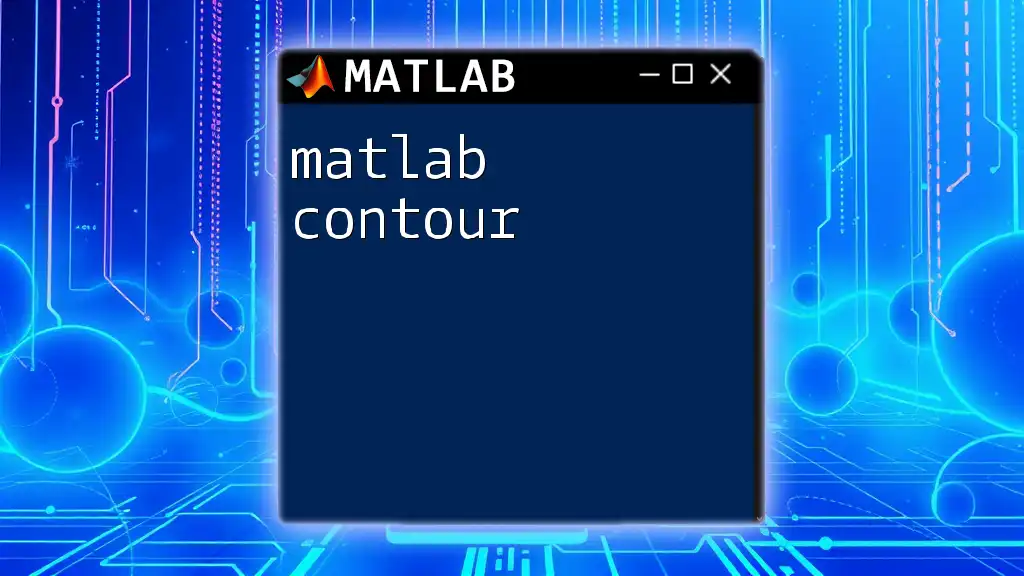
Customizing uicontrols
Changing Properties
After creating your uicontrols, it's often necessary to modify their properties to suit your design needs. For example, if you want to change a button's background color after its creation, you can do so using:
buttonHandle = uicontrol('Style', 'pushbutton', 'String', 'Change Color', 'Position', [50 50 100 30]);
set(buttonHandle, 'BackgroundColor', 'red');
This command sets the button's background color to red, illustrating the flexibility of property modification.
Setting Callbacks for Interactivity
Callbacks are crucial for adding interactivity to your uicontrols. They define actions that occur in response to user events. For example, to create a simple callback function for a button:
function myCallback(src, event)
disp('Button was clicked!');
end
This callback will print a message to the command window whenever the button linked to it is clicked, illustrating how interactions can be tracked and responded to.

Best Practices for Using uicontrol
To design an effective GUI, consider layout, usability, and accessibility. Organizing controls logically, ensuring that buttons and inputs are easily accessible, and tailoring the design to accommodate users with different needs are essential.
Responsive design is also critical. As screen sizes vary, ensuring that your GUI maintains its usability across different devices enhances user experience.
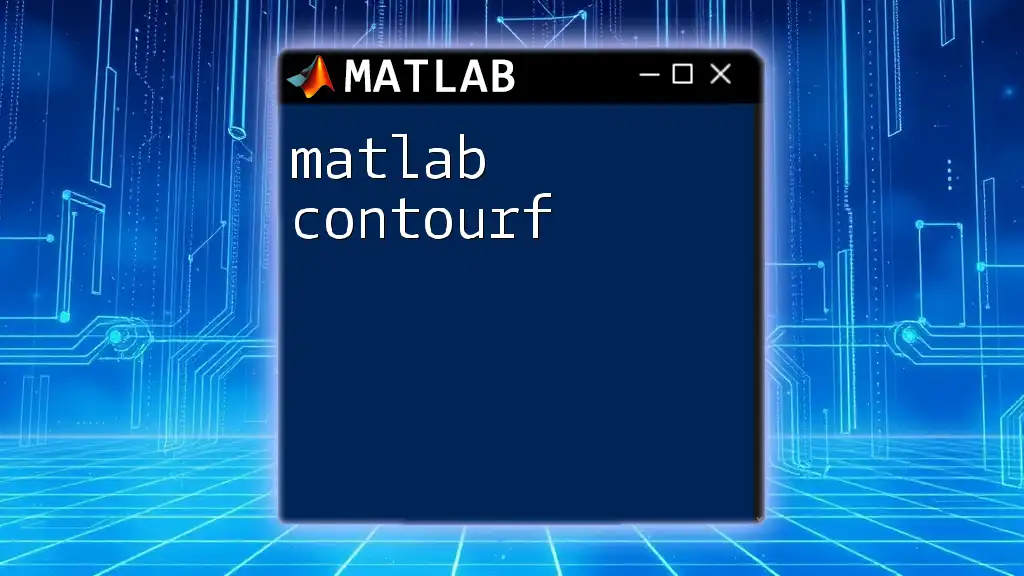
Troubleshooting Common uicontrol Issues
When working with uicontrols, issues can arise, particularly with callbacks and layout. Callbacks may generate errors if not correctly defined or linked, resulting in the application not responding as expected. Additionally, overlapping controls can lead to a confusing interface.
To troubleshoot these problems, always check the callback function definitions. Ensure they are correctly linked to their respective uicontrols and are error-free. Adjusting the position and size properties of controls can help alleviate layout issues.
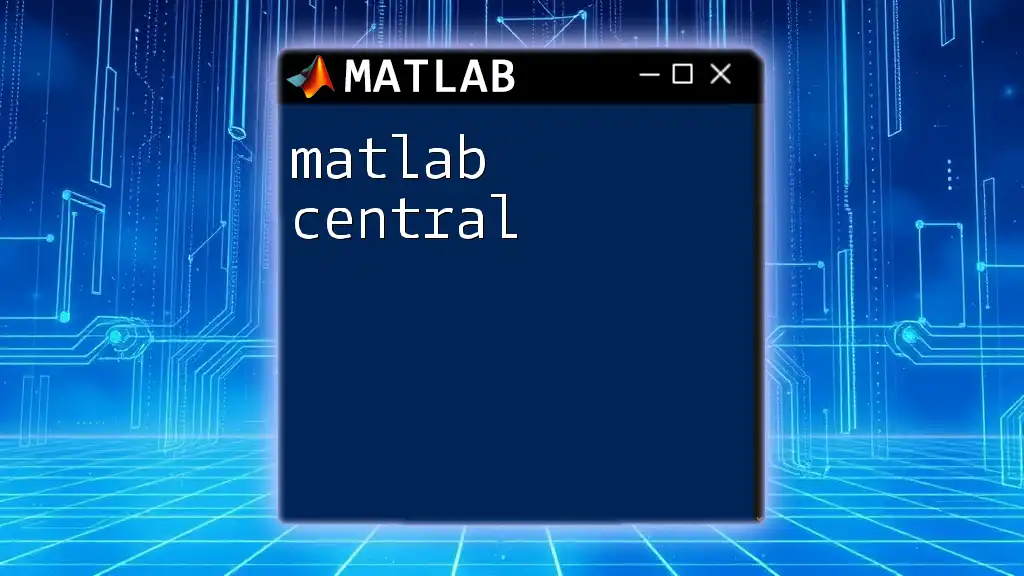
Conclusion
In summary, MATLAB uicontrol provides an extensive toolkit for creating interactive user interfaces. You can effectively create various controls, from buttons to sliders, customize their properties, and handle user interactions through callbacks.
For anyone looking to deepen their understanding of MATLAB GUI development, various resources are available, including tutorials, books, and forums. Experimenting with creating your custom GUIs can greatly enhance your MATLAB skills and open avenues for innovative data visualization and interaction.

Call to Action
Join the community by sharing your GUI creations and experiences with MATLAB uicontrol. Engaging with others and learning from shared insights can greatly enhance your understanding and proficiency in creating user-friendly interfaces.